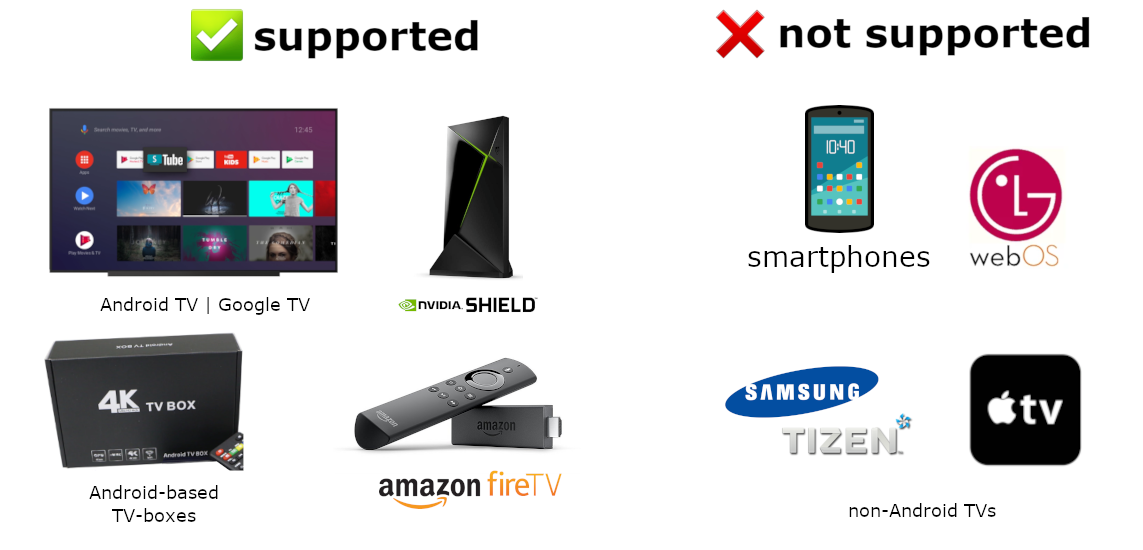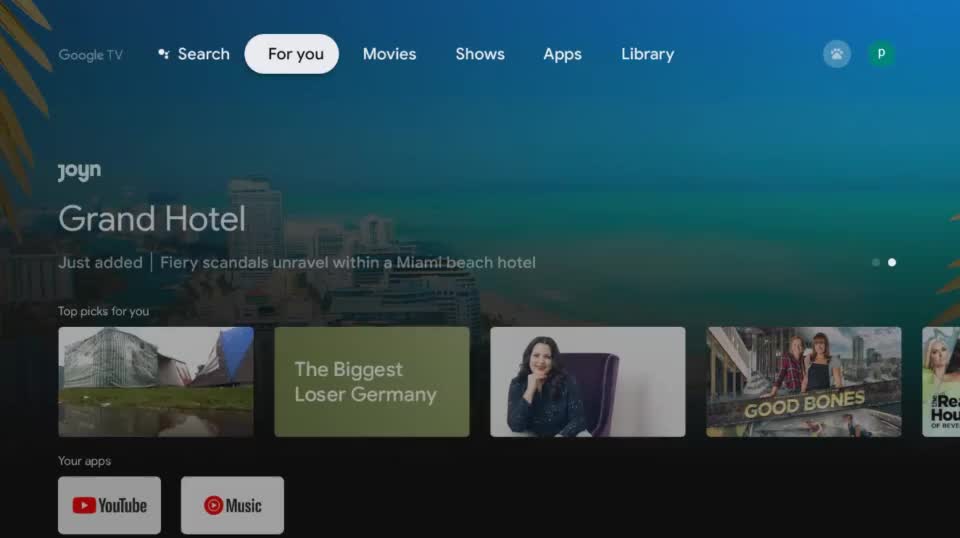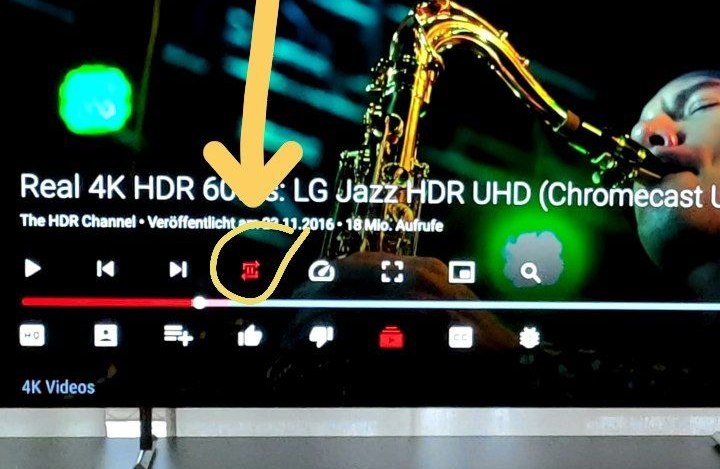SmartTubeNext is an advanced YouTube app for Android TVs and TV boxes, free & open source. It is not a live TV client and does not support "YouTube TV".
✅ Features: no ads | SponsorBlock | adjustable playback speed | 4k and higher | 60fps | HDR | does not require Google Services | helpful international community
❌ Disadvantages: no live chat | no comments stability, voice search and casting support might be worse than in the official YouTube, depending on your device
Do you have any question? Ctrl+F or ⌘F this readme first!
Installation | FAQ | Support / Chat | Changelog | Donation | source code
Do not download SmartTubeNext from any app store, APK websites or blogs; these were uploaded by other people and may contain malware or ads. SmartTubeNext is not officially published on any app store. Sadly, the Google PlayStore does not allow ad-free Youtube apps using unofficial APIs.
There is a beta release (recommended) and a stable release. Beta gets new features and bugfixes faster than the stable release.
You can use either of the following methods to install the app:
- (easiest) install Downloader by AFTVnews on your Android TV, open it and enter
kutt.it/stn_betaorkutt.it/stn_stable, then read, understand and confirm the security prompts. (You can also enter 79015 (for beta) or 28544 (for stable), but this requires an extra step to install the AFTVnews Downloader browser addon if you haven't already.) - install a file transfer app on your Android TV, download the APK on your phone or computer and transfer it to your TV (e.g. Send Files to TV*)
- download the APK onto a USB stick, put the USB stick into your TV and use a file manager app (e.g. FX File Explorer* or FileCommander*). Android's preinstalled file manager does not work!
- if you are an advanced user, you can install it using ADB. guide | alternative guide
* The above mentioned apps are available in the Google Playstore and Amazon AppStore.
The app has a built-in updater with changelog. You can also find all releases and the changelog on the Telegram channel @SmartTubeNextNewsEN (no login required) or on Github.
latest beta download
latest stable download
The app has a built-in updater. You only need to follow the installation procedure once. A few seconds after launching SmartTubeNext, it will notify you if there is any update and also show a changelog. You can disable disable automatic update checks or manually update in the settings under "about".
SmartTubeNext requires Android 4.3 or above. It does not work on non-Android devices. This is a TV app, so it mostly does not work on smartphones or tablets.
It has been successfully tested on TVs, TV boxes and TV sticks that are based on Android, including:
- Android TVs & Google TVs (e.g. Philips, Sony)
- NVIDIA Shield
- Amazon FireTV stick
- Chromecast with Google TV
- TV boxes running Android (many cheap chinese no-name boxes)
- Xiaomi Mi Box*
The Chinese firmware might block the installation of the beta version. solutions:
- install the stable version instead (recommended)
- install the international firmware
- You can might be able to bypass the restriction by doing a factory reset (to revert the update that blocks the installation). You can then install SmartTubeNext beta before doing any system updates. You can then safely update your system, SmartTubeNext should continue working. It is currently not confirmed if installing updates works.
SmartTubeNext does not show any ad banners, preroll ads or ad intermissions. It not just tries to prevent them, it is literally programmed to be completely unable to display any ads, so YouTube cannot slip anything in. This also means you cannot allow ads or whitelist channels. Some YouTube channels include sponsored messages in their videos, these can also be skipped, see SponsorBlock below.
SmartTubeNext includes a SponsorBlock integration. From the SponsorBlock website:
SponsorBlock is an open-source crowdsourced browser extension and open API for skipping sponsor segments in YouTube videos. [...] the extension automatically skips sponsors it knows about using a privacy preserving query system. It also supports skipping other categories, such as intros, outros and reminders to subscribe [and non-music parts in music videos].
You can select which categories you want to skip in the settings. Unlike the browser addon, in SmartTubeNext you cannot submit new segments (TVs and TV remotes aren't great devices for such precise operations).
To cast videos from your phone (or other devices), you must link that device to your TV. Unlike the original YouTube app, SmartTubeNext does not automatically show up when you are in the same wifi network. How to link your smartphone and TV:
- open SmartTubeNext and go to settings
- go to "link devices" (2nd option)
- open your YouTube app on your phone, go to settings > watch on TV
- click on connect using TV-code and enter the code from your TV
SmartTubeNext supports playing videos in PiP mode. This needs to be enabled under Settings > General > Background playback > Picture in picture. The video will go into PiP mode when you press home while playing a video, and also when you press back if enabled in Settings > General > Background playback (activation).
You can adjust the playback speed pressing the speed-indicator icon (gauge) in the top row of the player. This is remembered across videos. Some speeds may case frame drops, this is a known issue.
To enable global voice search, an additional app must be installed alongside SmartTubeNext. This bridge app can intercept the System's attempts to open the original YouTube app and open SmartTubeNext instead. For this to work, you must uninstall the original YouTube app. We know this sucks, but you can always reinstall it if you change your mind. The bridge app will not show up in your launcher and you do cannot to launch it directly; it is only used internally by the system's voice search. On some devices, you need to explicitly say "Youtube" when searching (e.g. say "youtube cute cats" instead of just "cute cats").
On Amazon Fire TV, to enable voice search support you need to:
- uninstall the original YouTube app (no root required on Amazon FireTV stick)
- download and install the Amazon Bridge SmartTubeNext app: https://kutt.it/stn_bridge_amazon (e.g. via Downloader for AFTVnews)
On all other Android devices, sadly root is required to enable this:
- root your device (search for a guide for your specific device)
- uninstall the official YouTube app using root (
adb shell pm uninstall com.google.android.youtube.tv) - download and install the ATV Bridge SmartTubeNext app: https://kutt.it/stn_bridge_atv (e.g. via Downloader for AFTVnews)
If you want to support my developments you are welcome to buy me a cup of coffee :)
Patreon (PayPal)
QIWI (RU, Visa)
DonatePay (RU, PayPal, Visa)
BTC: 1JAT5VVWarVBkpVbNDn8UA8HXNdrukuBSx
LTC: ltc1qgc24eq9jl9cq78qnd5jpqhemkajg9vudwyd8pw
ETH: 0xe455E21a085ae195a097cd4F456051A9916A5064
ETC: 0x209eCd33Fa61fA92167595eB3Aea92EE1905c815
XMR: 48QsMjqfkeW54vkgKyRnjodtYxdmLk6HXfTWPSZoaFPEDpoHDwFUciGCe1QC9VAeGrgGw4PKNAksX9RW7myFqYJQDN5cHGT
Please check the FAQ first! Also at least have a short look at the recent chat history.
You can report in our Telegram group or via issue tracker on Github (account required).
Telegram group (international): @SmartTubeNext_en
Telegram group (Russian/UA/BY): @SmartTubeNext
Email: first.hash at gmail dot com
The international group is in English only. But don't worry if your English is not perfect, we have a friendly international community.
SmartTubeNext is developed single-handedly by Yurii; there is no larger team or company behind this. This is an open source, hobby project. Several others have helped with translations, some of which can be seen on Github, some have sent their translations directly to Yurii. There are also helpful people in the support chat.
Video codecs are the algorithms used for video compression.
| recommendation | hardware support | compression, bitrate* | quality | |
|---|---|---|---|---|
| AV01 aka. AV1 | best choice, if your device supports | first devices started coming in 2020 | best (e.g. 1.6 Mbps) | same |
| VP9 | best choice on most devices | most devices since 2015 | better (e.g. 2.1 Mbps) | same |
| AVC | only for old or slow hardware | all devices | good (e.g. 2.7 Mbps) | same |
* Examples taken from the video-only track at 1080p @ 25fps for this video: Dua Lipa - New Rules (Official Music Video)
At the same resolution, a lower bitrate is better! YouTube explicitly targets the same quality regardless of the codec. Older codecs have a higher bitrate only because they are less efficient. On Youtube, you do not get better quality by simply choosing a higher bitrate. Newer codecs have a better compression = lower bitrate = use less bandwidth = save the environment. This is a feature, not a bug. You should use the newest codec that works smoothly on your device, not the least efficient one. AVC usually has the highest bitrate. This is bad, not good.
Currently, there is no automatic mode based on your bandwidth. But you can configure a default video preset yourself under settings > video player > video presets. The first option ("none") will remember your last selection within the video player. Any other preset is used initially for each video; if the selected profile is not available, the next best available option is used. You can still override the profile on each video individually within the player.
To decide the optional resolution / video quality for you, you need to consider a few limiting factors:
- your bandwidth (choose only up to the bitrate that your bandwidth can handle; you can do a speedtest using fast.com by Netflix)
- your TV's display resolution (the quality might slightly improve, if you select the next higher resolution, e.g. 1080p on a 720p display; but don't expect a big difference)
- your TV's capabilities (e.g. HDR, 60fps)
Generally 60fps is an improvement, but if you personally don't notice (or mind) the difference, you can save bandwidth (and the environment) by not choosing 60fps.
HDR works only if your hardware supports it. It's a complicated mess.
- Your TV must support it
- If you use a TV box, that TV box and your TV cable and the TV must support HDR
- Yes, there truly are different HDMI cable versions with different HDR-support, it's complicated
- some devices (like the NVIDIA Shield) generally support HDR, but not the specific HDR format that is used on YouTube 😢
If HDR videos look looked dim or washed out, then check this article. If HDR is not working, it's probably not this app's fault. You might need to search on the web for "HDR" and your device name for any help.
Because AV01 is very new, most TVs and TV boxes not not offer hardware support and cannot play AV01 at all.
If your device has hardware support for a codec, videos using that codec should play smoothly. High resolutions might also be slow in VP9 on cheap TV boxes that don't officially support 4k. Your device probably can play VP9 videos even without hardware support, however this requires a powerful CPU to run smoothly. Fixing AV01 without hardware support is technically possible, but currently not planned and probably not efficient enough.
A: SmartYouTubeTV was the first 3rd party Android TV Youtube client. It is no longer maintained, as all development efforts are now focused on SmartTubeNext. While both SmartYouTubeTV and SmartTubeNext do the same thing, they use different approaches:
- SmartYouTubeTV is like the original YouTube TV but with an addon for enhancements
- SmartTubeNext is a native Android app that does not rely on the original YouTube TV code
The original YouTube TV app is a webapp. Google can and does constantly update the web code, thereby sometimes breaking SmartYouTubeTV. There is nothing we (or you) can do to prevent this. These changes apply even without updating the app. Because some changes only apply to some countries or randomly chosen users, it is hard for the developer to debug and fix any issues. Years of hard work on this app can be wasted in a single update by Google.
SmartTubeNext is a native app that can load a lot faster, is more stable, and is easier to maintain and develop further. SmartTubeNext does not look as good as SmartYouTubeTV, but that's only a small issue.
A: That's your choice. SmartYouTubeTV won't receive any frequent updates or fixes anymore, so you're on your own. We recommend not being obsessed with the differences and embracing SmartTubeNext instead.
A: We try, but it takes a lot of effort and time, so please be patient. You definitely are not the first to suggest this.
SmartTubeNext is following Google's officially recommended design/template for TV apps and is using the official, preinstalled Android TV keyboard. Sadly, Google did a really bad job regarding the search page and keyboard. Maybe a future SmartTubeNext update can add an embedded keyboard, similar to the original YouTube or other major Android TV apps. Maybe it can improve the looks to be as good or better than in the official YouTube app. But for now, it is the way it is due to lack of time and due to Google's official recommendations being bad.
A: Yes, currently the installation of the beta version is blocked on devices with current chinese firmware. (maybe only Xiaomi?)
See the section Compatibility for more information.
A: No, this only works on Android devices. The app cannot easily be ported over and we have no plans to even. Please do not ask.
A: Big No. This app is not for smartphones, we offer zero support for that.
You can cast videos from your smartphone to a TV / TV box running SmartTubeNext, though. Just use the official YouTube app or Vanced, see the casting section for more information.
There will not be a phone version. You can use Vanced, Pure Tuber, NewPipe, or NewPipe x SponsorBlock instead. Please go to their respective support chats for help.
Yes... maybe.. Requirements:
- it is an Android device
- it has a large screen
- it has a TV remote, controller, or keyboard Touch input and is not supported. Mouse/touchpad scrolling neither. You cannot properly use SmartTubeNext with only touch or mouse input.
Some users reported great success (incl. on a car entertainment system). Please share your success stories with us.
A: please wait 5 seconds for the video to play. If that doesn't help, press the play button. Some users reported, that this issue only appears when they have a USB audio device attached or if their disk storage is full.
A. Press the "HQ"-button in the bottom-left, select video formats and select anything other than AV01. AV01 is not supported on most devices (apparently including yours), so select VP9 instead. See the section on video codecs for more information.
A: Right, that's currently a bug.
A: Please read the Casting section.
A: The issue might not be specific to SmartTubeNext, as other unofficial YouTube apps also report this issue. It seems uncommon nowadays, but was very present in the 2nd quarter of 2021. Some users or devices seem to be more affected then others. The official YouTube app & website are apparently only rarely affected. The root cause of the issue is currently unclear, but it appears to be a server-side thing on YouTube's end. Possibly, YouTube is discriminating 3rd party apps.
For now, try to see if it helps to:
- reduce the resolution (or chance it back)
- change the video format to AVC
- increase the buffer in the settings
- hit the back button and try playing the video again
A: Do not worry, the debug information is incorrect. SmartTubeNext works fine even above 1080p and you should be able to see that, when you play a video in 4k or UHD. Also do not worry if it says "720p" and you have a 1080p display.
A: It does (by default). If you set a video profile under settings, that acts as a maximum for automatic selection. Check if you configured a video profile, you can unset it by choosing "none".
Please do not confuse quality with bitrate. See the section on video codecs for more information.
A: SmartTubeNext automatically select the highest available quality for your video, up to a maximum resolution that you can set in the settings under "video profile". If available, SmartTubeNext will pick the selected video profile, or otherwise the next best one available will be used. You can still always change the video profile while watching videos.
A: This is planned, but not available yet (sorry 🙇♀️). However, you can set a maximum resolution to something that should work for your bandwidth. See above for details.
A: SmartTubeNext has a feature called SponsorBlock. You can select categories should be skipped, if any. See the SponsorBlock section for more details.
A: You can switch between different autoplay-modes using the loop-button 🔁
A: Recommended videos are defined by YouTube and not by the app, we cannot change the algorithm. They are based on your country, which you can change in the settings. If you are logged in, they are based on your watch history, user profile data, and whatever else Google might use. If you are not logged in, you are like in "incognito mode", so your watch history does not influence your recommendations. Maybe a future version will add optional user profiling without logging in.
A: Yes, HDR works if your hardware supports it. The NVIDIA Shield does not. See the section on HDR for more information.
A: These updates change a lot of code, trying to fix bugs that only affect a few users/devices. Only the affected users should update. For anyone else, there is nothing to gain from updating; however there is the chance of causing new bugs. Do not worry if you updated anyways.
A: We currently cannot fix this, sorry.
A: "Auto Frame Rate". It adjusts the refresh rate of your TV to match the content you're watching. It can slightly improve the smoothness, but the difference is very small; most people barely notice it. It does not work well on every hardware. If you don't know what it does and don't want to test it out yourself, you can safely keep it off.
Recommendation: You can turn it on to see if it works on your device; if it causes issues (or if you don't care to test), turn it off.
A: The higher your buffer, the more of a video will be preloaded ahead of your current position. A low buffer might minimally reduce your bandwidth usage, if you often close videos before they end. A high buffer can smooth out network issues and prevent the video from pausing to buffer. A higher buffer increases RAM usage, however this shouldn't be an issue.
Recommendation: high.
A: No, when you seek back (e.g. jump back 5 seconds), SmartTubeNext will have to rebuffer. This might be improved in a future update.
A: That's a firmware or Android issue. If you are using a custom rom, maybe that rom is buggy. Because this issue is nearly impossible for the developer to debug, we cannot help you, sorry. You can try the usual workarounds: rebooting, clearing cache, reinstalling the app, or factory resetting the device.
A: not yet
A: not with SmartTubeNext
A: no, this is technically not possible. Only the preinstalled app manager (usually Google PlayStore, Amazon AppStore, etc) has the required permission. All other apps, incl. SmartTubeNext can only show open installation prompt. A workaround using root would be possible, but hasn't been implemented yet.
A: no, this is not possible. SmartTubeNext does not have any code to display ads. Adding this functionality would actually take time and effort, which is instead spent on adding useful features and fixing bugs.