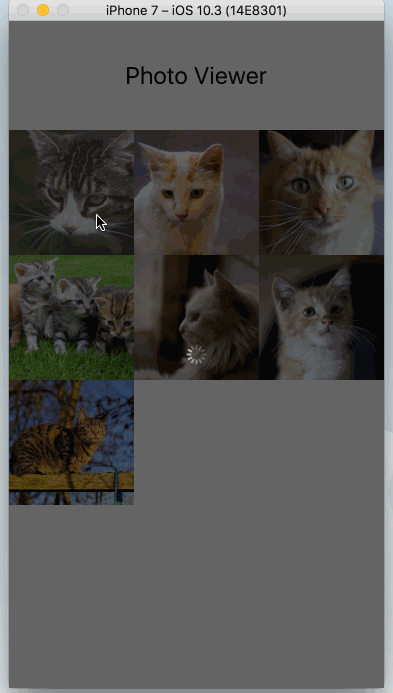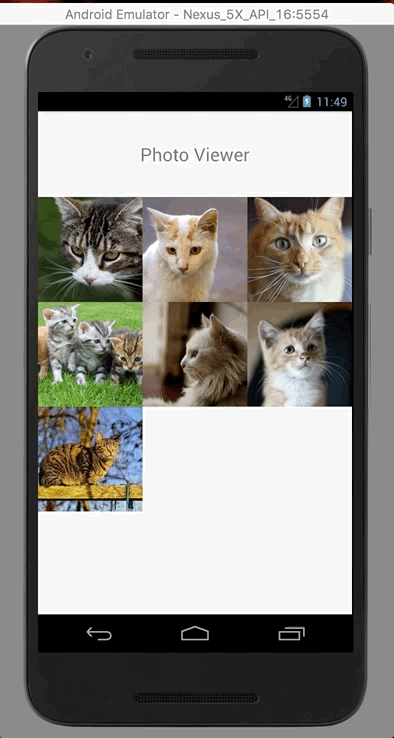A photo viewer for react native build on top of NYTPhotoViewer and FrescoImageViewer
Key features:
- Double-tap to zoom
- Captions and summaries
- Support for multiple images
- Interactive flick to dismiss
- Animated zooming presentation
- Support remote image and local image or images from Camera Roll
- And more...
Note
If your react-native version is under 0.57 please use version 2.x otherwise please use the latest version
$ npm install @merryjs/photo-viewer --save
or
$ yarn add @merryjs/photo-viewer
$ react-native link @merryjs/photo-viewer
When you done this you still need link some frameworks into your xcode's embedded framework section, here you have some choices please see IOS link frameworks for more details
and initialize Fresco Library please see Android Fresco initialize
- In XCode, in the project navigator, right click
Libraries➜Add Files to [your project's name] - Go to
node_modules➜@merryjs/photo-viewerand addMerryPhotoViewer.xcodeproj - In XCode, in the project navigator, select your project. Add
libMerryPhotoViewer.ato your project'sBuild Phases➜Link Binary With Libraries - Run your project (
Cmd+R)<
For some reasons if you dont want use any package manager in your side then you can link frameworks as:
- Go to your xcode project choose your project if you unsure it click (command + 1)
- Choose target General panel find embedded binaries click + icon will display a dialog and then go to
node_modules/@merryjs/photo-viewer/ios/Carthage/Build/iOS/folder add these frameworks into your xcode project. make surecheckedcopy items if needed and then It should looks like below,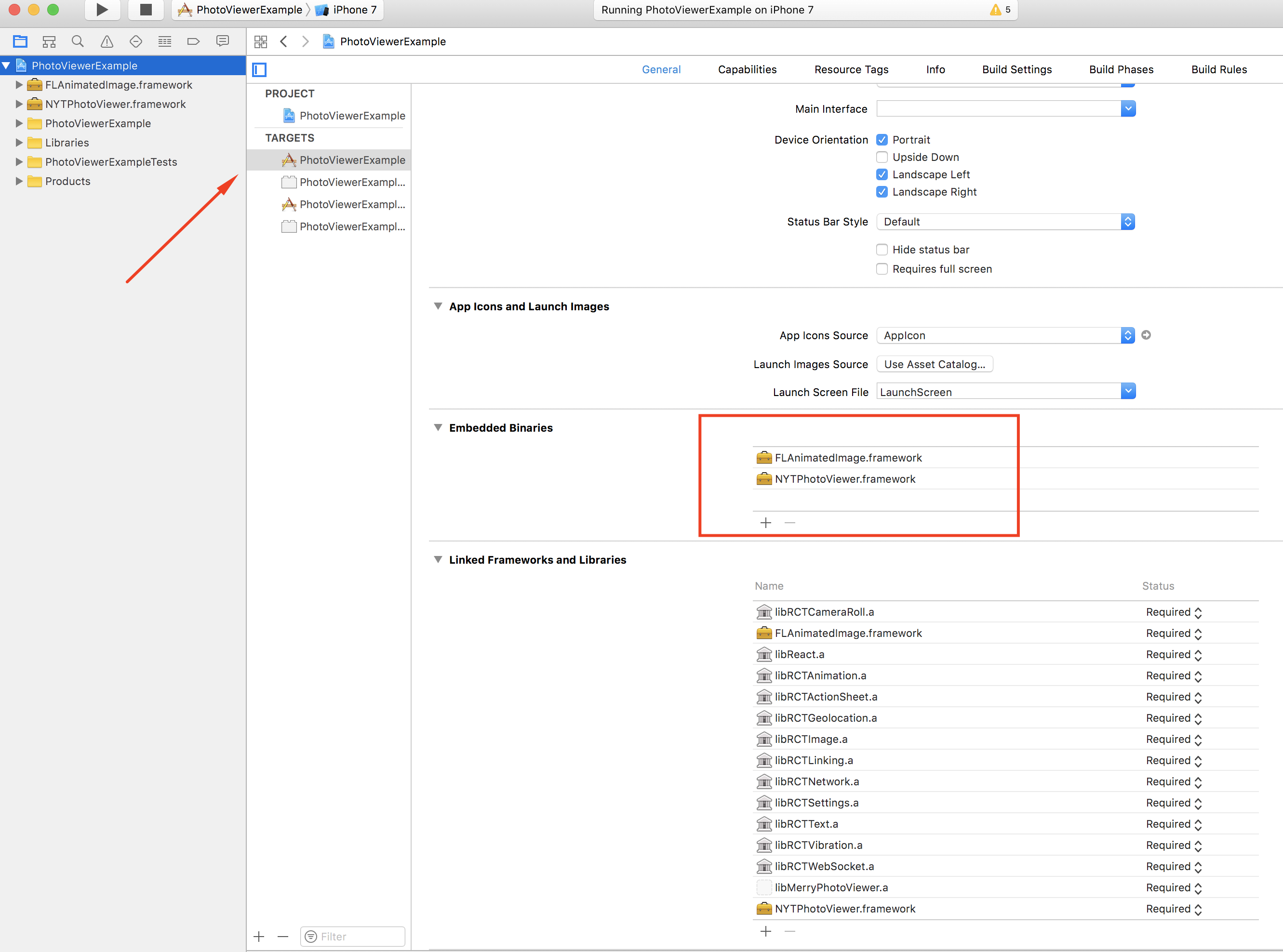
Add pod 'NYTPhotoViewer',:git => 'https://github.com/NYTimes/NYTPhotoViewer.git', :branch => 'master' in your Podfile
If you only use CocoaPods to define your react-native 3rd party libraries you can add this to you Podfile without linking to project as above:
pod 'MerryPhotoViewer', path: '../node_modules/@merryjs/photo-viewer'If you want use Carthage in your project and then you can add these dependencies into your Cartfile
github "NYTimes/NYTPhotoViewer"
and run carthage update when you done this you can link it like Manual link from node_modules describes, the only difference is use your carthage file instead of ours
- Open up
android/app/src/main/java/[...]/MainActivity.java
- Add
import com.merryjs.PhotoViewer.MerryPhotoViewPackage;to the imports at the top of the file - Add
new MerryPhotoViewPackage()to the list returned by thegetPackages()method
-
Append the following lines to
android/settings.gradle:include ':@merryjs/photo-viewer' project(':@merryjs/photo-viewer').projectDir = new File(rootProject.projectDir, '../node_modules/@merryjs/photo-viewer/android') -
Insert the following lines inside the dependencies block in
android/app/build.gradle:compile project(':@merryjs/photo-viewer') -
Workaround for older gradles please see merryjs#39
include ':merryjs-photo-viewer' project(':merryjs-photo-viewer').projectDir = new File(rootProject.projectDir,'../node_modules/@merryjs/photo-viewer/android')compile project(':merryjs-photo-viewer')
We use a third part library and both of them are target to targetSdkVersion 25, so you need update your build.gradle to the same version or you will meet a build error
The configuration looks like: (android/app/build.gradle)
android {
compileSdkVersion 25
buildToolsVersion "25.0.3"
defaultConfig {
applicationId "com.merryexamples"
minSdkVersion 16
targetSdkVersion 25
versionCode 1
versionName "1.0"
ndk {
abiFilters "armeabi-v7a", "x86"
}
renderscriptTargetApi 25
renderscriptSupportModeEnabled true
}
// ...
}If we have any better solution will update this section in the future.
When you have linked you need one more step for initialize the Fresco Library in MainApplication.java
import com.facebook.drawee.backends.pipeline.Fresco; // <-- import on top of the file
// ...
@Override
public void onCreate() {
super.onCreate();
SoLoader.init(this, /* native exopackage */ false);
Fresco.initialize(this);
}If your pictures are very large, you can initialize with these configurations in MainApplication.java
// Add these imports on top of the file
import com.facebook.drawee.backends.pipeline.Fresco;
import com.facebook.imagepipeline.core.ImagePipelineConfig;
import com.facebook.imagepipeline.decoder.SimpleProgressiveJpegConfig;
// ...
@Override
public void onCreate() {
super.onCreate();
SoLoader.init(this, /* native exopackage */ false);
ImagePipelineConfig config = ImagePipelineConfig.newBuilder(this)
.setProgressiveJpegConfig(new SimpleProgressiveJpegConfig())
.setResizeAndRotateEnabledForNetwork(true)
.setDownsampleEnabled(true)
.build();
Fresco.initialize(this, config);
}Thats all.
The most part from this package is setup the Native side dependencies, once you have done it before, you can use it as below, very very easy to use:
import PhotoView from "@merryjs/photo-viewer";
// local image
const cat = require("./cat-2575694_1920.jpg");
const photos = [
{
source: {
uri:
"https://images.pexels.com/photos/45170/kittens-cat-cat-puppy-rush-45170.jpeg?w=1260&h=750&auto=compress&cs=tinysrgb"
},
title: "Flash End-of-Life",
summary:
"Adobe announced its roadmap to stop supporting Flash at the end of 2020. ",
// must be valid hex color or android will crashes
titleColor: "#f90000",
summaryColor: "green"
},
{
source: cat,
title: "Local image"
},
{
source: {
uri:
"https://images.pexels.com/photos/142615/pexels-photo-142615.jpeg?w=1260&h=750&auto=compress&cs=tinysrgb"
}
},
{
source: {
uri:
"https://images.pexels.com/photos/82072/cat-82072.jpeg?w=1260&h=750&auto=compress&cs=tinysrgb"
}
},
{
source: {
uri:
"https://images.pexels.com/photos/248261/pexels-photo-248261.jpeg?w=1260&h=750&auto=compress&cs=tinysrgb"
}
},
{
source: {
uri: "https://media.giphy.com/media/3o6vXWzHtGfMR3XoXu/giphy.gif"
},
title: "gif 1"
}
];
<PhotoView
visible={this.state.visible}
data={photos}
hideStatusBar={true}
initial={this.state.initial}
onDismiss={e => {
// don't forgot set state back.
this.setState({ visible: false });
}}
/>;For complete documentation please see https://merryjs.github.io/photo-viewer/interfaces/merryphotoviewporps.html
- IOS not support gif well when using imageLoader Please see facebook/react-native#15427 any help are welcome. at this moment gif image on ios platform are only display the first frame and no animation.
Copyright 2017 Merryjs.com
Licensed under the Apache License, Version 2.0 (the "License");
you may not use this file except in compliance with the License.
You may obtain a copy of the License at
http://www.apache.org/licenses/LICENSE-2.0
Unless required by applicable law or agreed to in writing, software
distributed under the License is distributed on an "AS IS" BASIS,
WITHOUT WARRANTIES OR CONDITIONS OF ANY KIND, either express or implied.
See the License for the specific language governing permissions and
limitations under the License.
Due to we use some third-part softwares and both of them are licensed under Apache 2.0 so do we.