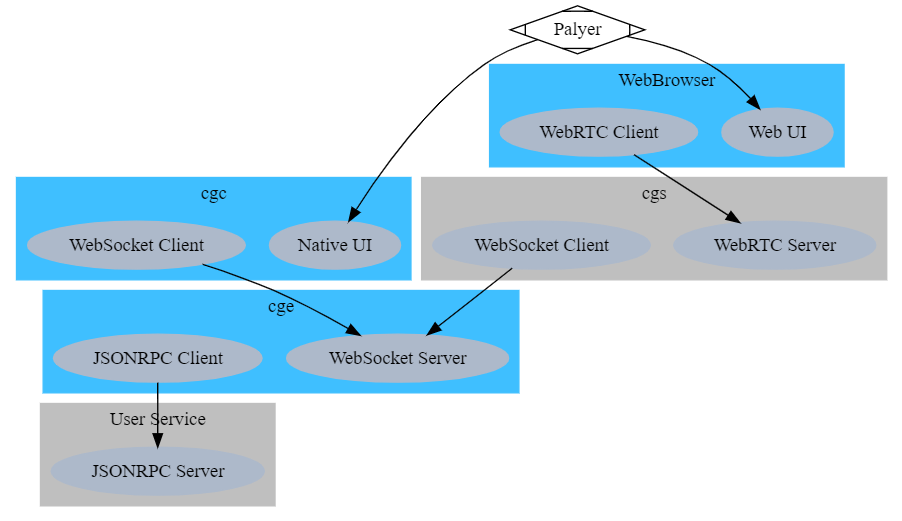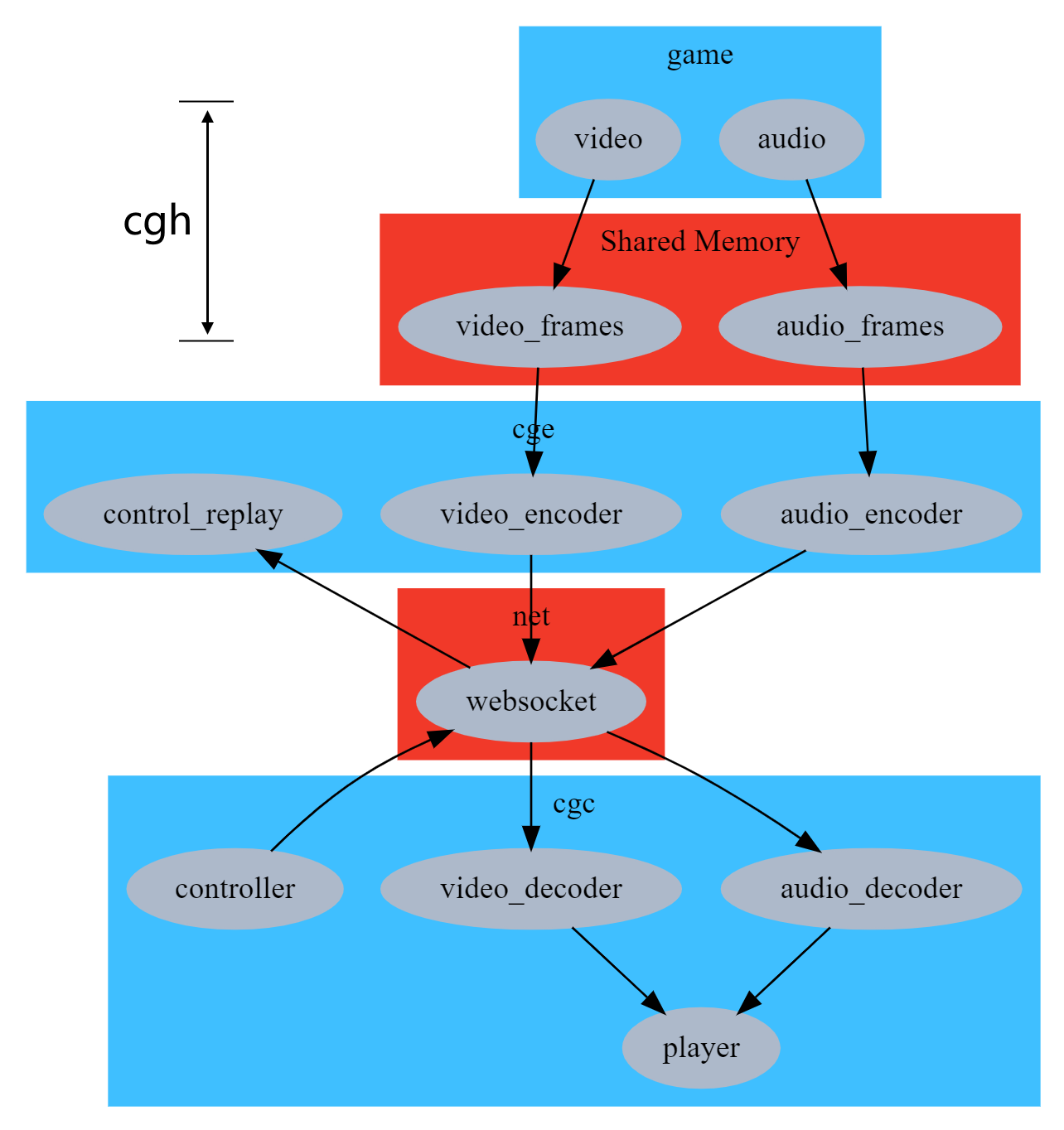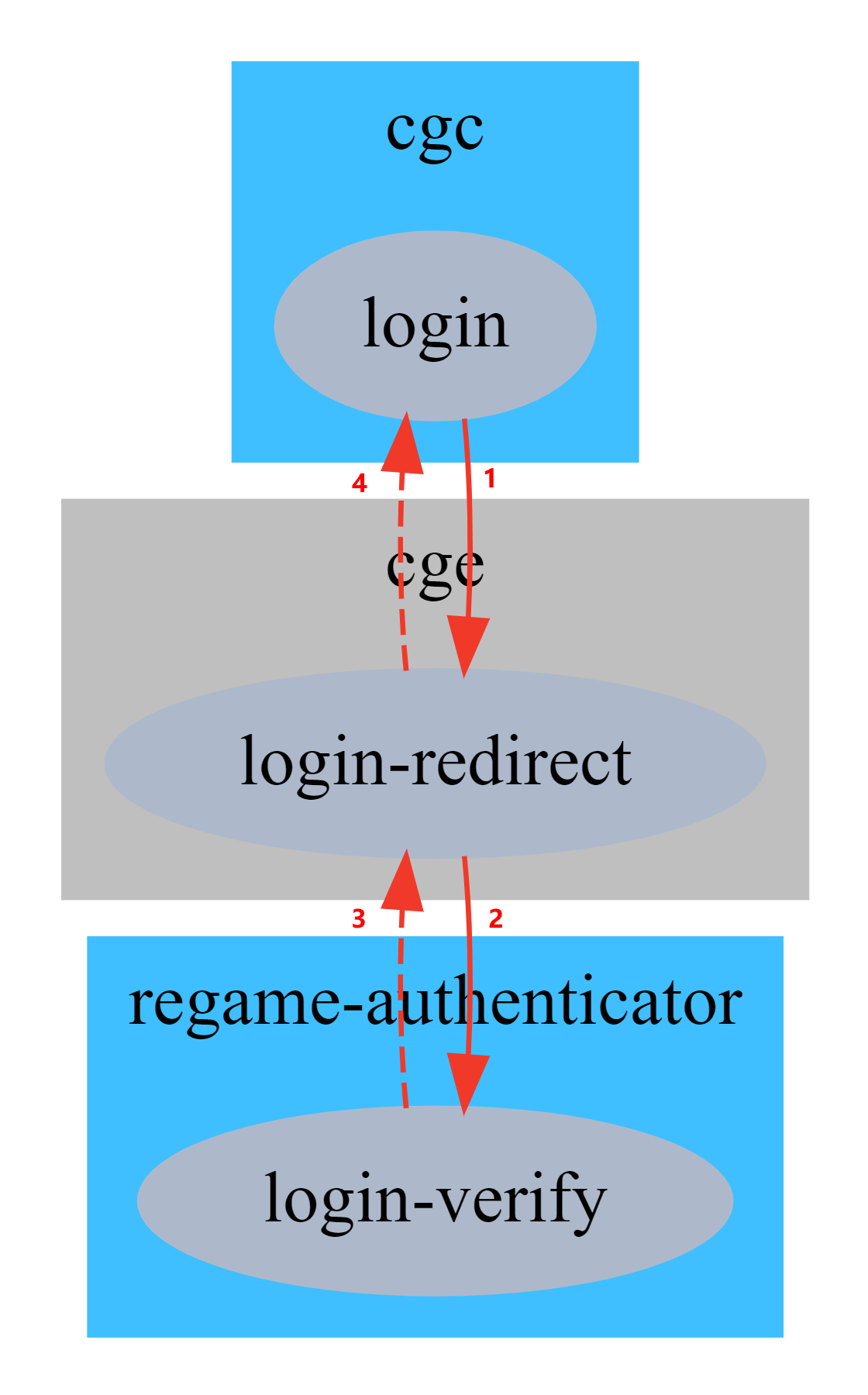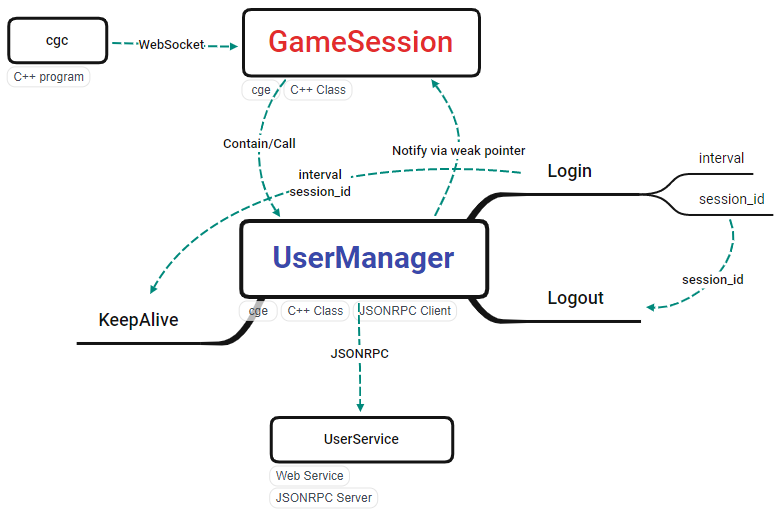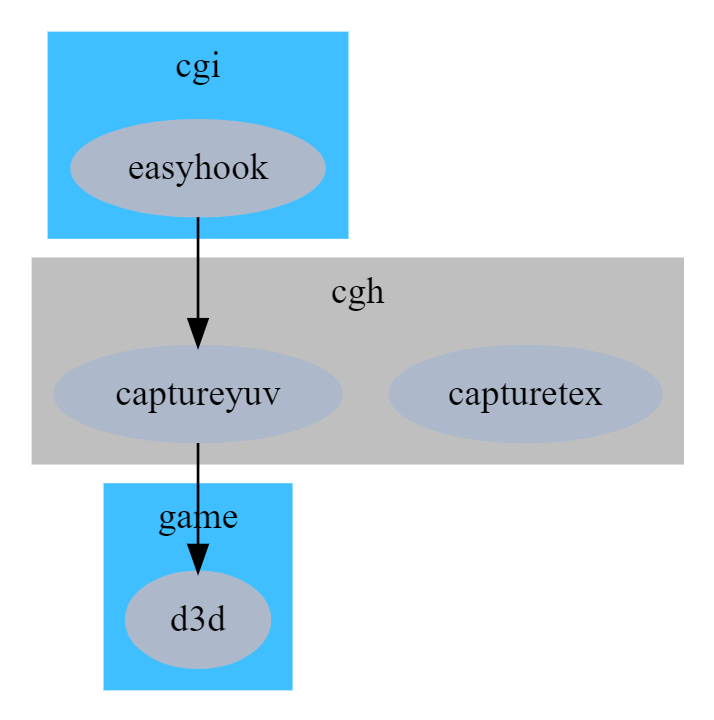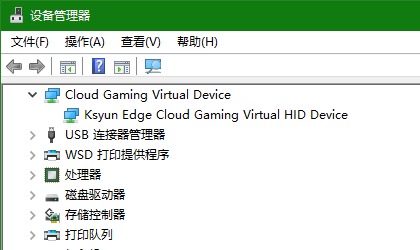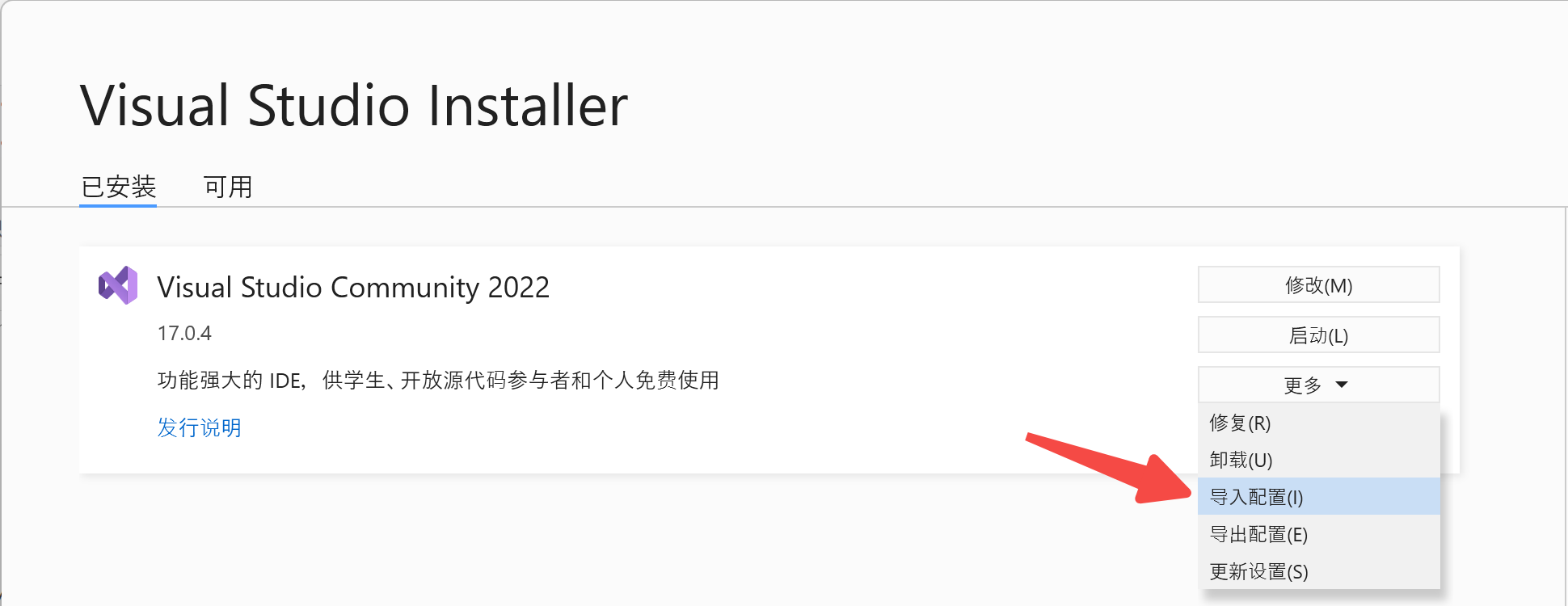简体中文 | English
Regame - Cloud Gaming Engine is a set of technologies developed by Edge computing team of Ksyun to serve the cloud game scene.
Cloud gaming is a method of playing video games that is done using remote hardware. You don't have to download or install games locally, just begin playing the game immediately because it is being run on remote servers.
Cloud gaming engine is a core technology to host ordinary games on remote server and start cloud gaming service.
Regame is still under development. It would be great if you could help.
Demo videos (Chinese):
-
01-Regame Cloud Gaming Demo - Street Fighter - bilibili
-
09-Regame WebRTC - Accelerate the cloud trip of enterprise business - English subtitle - Youtube
-
09-Regame WebRTC - Accelerate the cloud trip of enterprise business - English subtitle - bilibili
-
09-Regame WebRTC - Accelerate the cloud trip of enterprise business - English subtitle - ixigua
-
09-Regame WebRTC - Accelerate the cloud trip of enterprise business - English subtitle - zhihu
| Target | Minimum | Recommended |
|---|---|---|
| System | Windows 7 and later | Windows 10, 11 |
| GPU | NVIDIA GPU | GTX 1080Ti, RTX 2070S tested |
| Software | GeForce Experience | latest GeForce Experience |
| Driver | GeForce Game Ready Driver | latest GeForce Game Ready Driver |
| Target | Minimum | Recommended |
|---|---|---|
| System | Windows 7 and later | Windows 10, 11 |
| CPU | ANY | amd64 |
-
cghuse Hook technology to capture image, support most of DirectX games, such as Cyberpunk 2077, Street Fighter. -
cgeuse FFmpeg to encode audio and imagescghcaptured into streaming. -
cgcuse FFmpeg to decode audio and video frames, and use SDL2 to play audio and show images.
The Cloud Gaming Engine.
You can launch cge directly, which will apply default options.
Run cge --help to see all options:
KSYUN Edge Cloud Gaming Engine v0.4 Beta
Usage:
-h [ --help ] Produce help message
--audio-bitrate arg (=128000) Set audio bitrate
--audio-codec arg (=libopus) Set audio codec. Select one of
{libopus, aac, opus}
--bind-address arg (=::) Set bind address for listening. eg:
0.0.0.0
--disable-keys arg Disable virtual keys. eg: 164,165
disable ALT; 91,92 disable WIN
--donot-present arg (=0) Tell cgh don't present
--hardware-encoder arg Set video hardware encoder. Select one
of {amf, nvenc, qsv}
--gamepad-replay arg (=none) Set gamepad replay method. Select one
of {none, cgvhid, vigem}
--keyboard-replay arg (=none) Set keyboard replay method. Select one
of {none, cgvhid, sendinput, message}
--mouse-replay arg (=none) Set mouse replay method. Select one of
{none, cgvhid, sendinput, message}
--log-level arg (=info) Set logging severity level. Select one
of {trace, debug, info, warning, error,
fatal}
-p [ --port ] arg (=8080) Set the service port
--video-bitrate arg (=1000000) Set video bitrate
--video-codec arg (=h264) Set video codec. Select one of {h264,
h265, hevc}, h265 == hevc
--video-gop arg (=180) Set video gop. [1, 500]
--video-preset arg Set preset for video encoder. For AMF,
select one of {speed, balanced,
quality}; For NVENC, select one of {p1,
p2, p3, p4, p5, p6, p7, slow, medium,
fast}; For QSV, select one of
{veryfast, faster, fast, medium, slow,
slower, veryslow}; otherwise, select
one of {ultrafast, superfast, veryfast,
faster, fast, medium, slow, slower,
veryslow, placebo}
--video-quality arg (=23) Set video quality. [0, 51], lower is
better, 0 is lossless
--user-service arg (=http://127.0.0.1:8545/)
Set address for user service.
You can press Ctrl+C to stop it gracefully.
cge uses regame-user-service to to maintain user state, such as verify login.
Some hook dlls for capturing pictures from D3D game.
A tool for injecting hook dll into game process.
Allowed options:
-h [ --help ] Produce help message
-d [ --dynamic ] arg Use dynamic injecting
-e [ --exec ] arg Path of the executable
-a [ --arg ] arg Arguments of the executable
-c [ --cd ] arg Current directory for the executable
-i [ --imagename ] arg Image name of the process being injected.
-w [ --wait ] arg (=1,000) Wait before injecting. unit: ms
--lx86 arg Path of x86 library to inject into process
--lx64 arg Path of x64 library to inject into process
Cloud gaming Virtual HID driver. For replaying controller event on server.
Cloud gaming Virtual Indirect Display Driver. For capturing screen on server.
A tool for testing. Just run it, and it will generate simple pictures and write them as video frames to shared memory, then notify cge to fetch. You can use cgc to see these pictures.
It also can be used to test latency.
Video Reference (Chinese):
-
05-Regame Cloud Gaming Engine: Latency Test - bilibili
A simple client to work with cge.
Ksyun Edge Cloud Gaming Client v0.3 Beta
Usage:
-h [ --help ] Produce help message
--audio-frame-delay arg (=2) Set audio frame max delay, [0, 8]
-f [ --fullscreen-state ] arg (=none) Set fullscreen state, can be one of
{none, real, fake}
-l [ --list-hardware-decoder ] List hardware decoder
-d [ --hardware-decoder ] arg Set hardware decoder
-r [ --remote-host ] arg (=127.0.0.1) Set remote host
-p [ --remote-port ] arg (=8080) Set remote port
--top-most arg Keep the main window always on top
-u [ --username ] arg Set username
--verification-code arg Set verification code
--volume arg (=100) Set volume, [0, 100]
A WebRTC server works together with cge, to serve web clients.
Install Boost and set BOOST_ROOT environment variable to install directory. Details
Boost compile command:
# For MTRelease configuration
.\b2 --address-model=64 runtime-link=static
Video Reference (Chinese):
Set FFMPEG_ROOT environment variable to the path of your FFmpeg directory. LGPL shared is recommended.
The folder tree should be like:
├─bin
├─include
│ ├─libavcodec
│ ├─libavdevice
│ ├─libavfilter
│ ├─libavformat
│ ├─libavutil
│ ├─libpostproc
│ ├─libswresample
│ └─libswscale
└─lib
├─x64
└─x86
Video Reference (Chinese):
-
04-Regame Cloud Gaming Engine FAQ: FFmpeg configuration - Youtube
-
04-Regame Cloud Gaming Engine FAQ: FFmpeg configuration - bilibili
-
04-Regame Cloud Gaming Engine FAQ: FFmpeg configuration - ixigua
Set SDL2_ROOT environment variable to the path of your SDL2 directory.
The same as SDL_ttf 2.0.
The folder tree should be like:
├─bin
├─include
│ └─SDL2
└─lib
├─x64
└─x86
Required by cgvhid, cgvidd.
DbgView: Included in Sysinternals Suite
git clone https://github.com/ksyun-kenc/liuguang
cd liuguang
git submodule update --init
Open each solution file with VS, prefer to select MTRelease configuration, then build.
Test steps:
-
Run
cgeon server. -
Run
video_sourceon server. -
Run
cgc -r <server_address>on anther PC as long as it can access the server over the network.
Test with games:
Assume you want to test USF4.
-
Install
cgvhidon server. Details -
If you prefer gamepad to keyboard, install
ViGEmBuson server. Download -
Run
cge --keyboard-replay=cgvhid --gamepad-replay=vigemon server. -
Run
cgi -d true -e SSFIV.exe -i SSFIV.exe --lx86 .\captureyuv.dllon server. -
Run
cgc -r <server_address>on anther PC as long as it can access the server over the network.
Note that only support D3D9, D3D11, D3D12 games now.
Video Reference (Chinese):
-
02-Regame Cloud Gaming Engine Test Steps - Youtube
-
02-Regame Cloud Gaming Engine Test Steps - bilibili
WeChat: UMUTech
-
Please have "regame" or "liuguang" included in friend request.
-
Will be more efficient if you could tell me the name of your company.
-
Individual develops are also welcome.