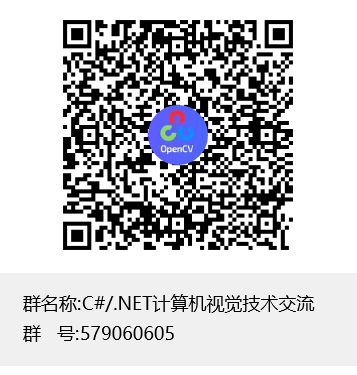💗.NET Wrapper for PaddleInference C API, include PaddleOCR, support 14 OCR languages model download on-demand, support Windows(x64) and Linux(Ubuntu-20.04 x64).
Note: Linux does not need a native binding NuGet package like windows(Sdcb.PaddleInference.runtime.win64.mkl), instead, you can/should based from a Dockerfile to development:
- Install NuGet Packages:
Sdcb.PaddleInference
Sdcb.PaddleInference.runtime.win64.mkl
Sdcb.PaddleOCR
Sdcb.PaddleOCR.KnownModels
OpenCvSharp4
OpenCvSharp4.runtime.win
- Using following C# code to get result:
OCRModel model = KnownOCRModel.PPOcrV2;
await model.EnsureAll();
byte[] sampleImageData;
string sampleImageUrl = @"https://www.tp-link.com.cn/content/images/detail/2164/TL-XDR5450易展Turbo版-3840px_03.jpg";
using (HttpClient http = new HttpClient())
{
Console.WriteLine("Download sample image from: " + sampleImageUrl);
sampleImageData = await http.GetByteArrayAsync(sampleImageUrl);
}
using (PaddleOcrAll all = new PaddleOcrAll(model.RootDirectory, model.KeyPath)
{
AllowRotateDetection = true, /* 允许识别有角度的文字 */
Enable180Classification = false, /* 允许识别旋转角度大于90度的文字 */
})
{
// Load local file by following code:
// using (Mat src2 = Cv2.ImRead(@"C:\test.jpg"))
using (Mat src = Cv2.ImDecode(sampleImageData, ImreadModes.Color))
{
PaddleOcrResult result = all.Run(src);
Console.WriteLine("Detected all texts: \n" + result.Text);
foreach (PaddleOcrResultRegion region in result.Regions)
{
Console.WriteLine($"Text: {region.Text}, Score: {region.Score}, RectCenter: {region.Rect.Center}, RectSize: {region.Rect.Size}, Angle: {region.Rect.Angle}");
}
}
}- Use
sdflysha/ubuntu20-dotnet6-paddleocr2.2.1:20211223to replacemcr.microsoft.com/dotnet/aspnet:6.0inDockerfileas docker base image.
The build steps for ubuntu20-dotnet6-paddleocr was described here.
And also, we also provided another dotnet6-sdk Dockerfile, described here.
- Install NuGet Packages:
dotnet add package Sdcb.PaddleInference
dotnet add package Sdcb.PaddleOCR
dotnet add package Sdcb.PaddleOCR.KnownModels
dotnet add package OpenCvSharp4
dotnet add package OpenCvSharp4.runtime.ubuntu.18.04-x64Please aware in Linux, the native binding library is not required, instead, you should compile your own OpenCV/PaddleInference library, or just use the Docker image.
- write following C# code to get result(also can be exactly the same as windows):
OCRModel model = KnownOCRModel.PPOcrV2;
await model.EnsureAll();
using (PaddleOcrAll all = new PaddleOcrAll(model.RootDirectory, model.KeyPath))
// Load in-memory data by following code:
// using (Mat src = Cv2.ImDecode(sampleImageData, ImreadModes.Color))
using (Mat src = Cv2.ImRead(@"/app/test.jpg"))
{
Console.WriteLine(all.Run(src).Text);
}// Install following packages:
// Sdcb.PaddleInference
// Sdcb.PaddleInference.runtime.win64.mkl (required in Windows)
// Sdcb.PaddleOCR
// Sdcb.PaddleOCR.KnownModels
// OpenCvSharp4
// OpenCvSharp4.runtime.win (required in Windows)
// OpenCvSharp4.runtime.linux18.04 (required in Linux)
byte[] sampleImageData;
string sampleImageUrl = @"https://www.tp-link.com.cn/content/images/detail/2164/TL-XDR5450易展Turbo版-3840px_03.jpg";
using (HttpClient http = new HttpClient())
{
Console.WriteLine("Download sample image from: " + sampleImageUrl);
sampleImageData = await http.GetByteArrayAsync(sampleImageUrl);
}
OCRModel model = KnownOCRModel.PPOcrV2;
await model.EnsureAll();
using (PaddleOcrDetector detector = new PaddleOcrDetector(model.DetectionDirectory))
using (Mat src = Cv2.ImDecode(sampleImageData, ImreadModes.Color))
{
RotatedRect[] rects = detector.Run(src);
using (Mat visualized = PaddleOcrDetector.Visualize(src, rects, Scalar.Red, thickness: 2))
{
string outputFile = Path.Combine(Environment.GetFolderPath(Environment.SpecialFolder.MyPictures), "output.jpg");
Console.WriteLine("OutputFile: " + outputFile);
visualized.ImWrite(outputFile);
}
}| Language | 中文名 | Code |
|---|---|---|
| Chinese | 简体中文 | KnownOCRModel.PPOcrV2 |
| Chinese Server | 简体中文(服务器版) | KnownOCRModel.PPOcrServerV2 |
| English | 英文 | KnownOCRModel.EnglishMobileV2 |
| Tranditional Chinese | 繁体中文 | KnownOCRModel.EnglishMobileV2 |
| French | 法文 | KnownOCRModel.FrenchMobileV2 |
| German | 德文 | KnownOCRModel.GermanMobileV2 |
| Korean | 韩文 | KnownOCRModel.KoreanMobileV2 |
| Japanese | 日文 | KnownOCRModel.JapaneseMobileV2 |
| Telugu | 泰卢固文 | KnownOCRModel.TeluguMobileV2 |
| Kannada | 卡纳达文 | KnownOCRModel.KannadaMobileV2 |
| Tamil | 泰米尔文 | KnownOCRModel.TamilMobileV2 |
| Latin | 拉丁文 | KnownOCRModel.LatinMobileV2 |
| Arabic | 阿拉伯字母 | KnownOCRModel.ArabicMobileV2 |
| Cyrillic | 斯拉夫字母 | KnownOCRModel.CyrillicMobileV2 |
| Devanagari | 梵文字母 | KnownOCRModel.DevanagariMobileV2 |
Just replace the KnownOCRModel.PPOcrV2 in demo code with your speicific language in Code column above, then you can use the language.
There is 3 steps to do OCR:
- Detection - Detect text's position, angle and area (
PaddleOCRDetector) - Classification - Determin whether text should rotate 180 degreee.
- Recognization - Recognize the area into text
Default value: true
This directly effect the step 2, set to false can skip this step, which will unable to detect text from right to left(which should be acceptable because most text direction is from left to right).
Close this option can make the full process about ~10% faster.
Default value: true
This allows detect any rotated texts. If your subject is 0 degree text (like scaned table or screenshot), you can set this parameter to false, which will improve OCR accurancy and little bit performance.
Default value: 2048
This effect the the max size of step #1, lower this value can improve performance and reduce memory usage, but will also lower the accurancy.
You can also set this value to null, in that case, images will not scale-down to detect, performance will drop and memory will high, but should able to get better accurancy.
Default value: false
Enable GPU support can significantly improve the throughput and lower the CPU usage.
Steps to use GPU in windows:
- (for windows) Install the package:
Sdcb.PaddleInference.runtime.win64.cuda11_cudnn8_tr7instead ofSdcb.PaddleInference.runtime.win64.mkl, do not install both. - Install CUDA from NVIDIA, and configure environment variables to
PATHorLD_LIBRARY_PATH(linux) - Install cuDNN from NVIDIA, and configure environment variables to
PATHorLD_LIBRARY_PATH(linux) - Install TensorRT from NVIDIA, and configure environment variables to
PATHorLD_LIBRARY_PATH(linux)
You can refer this blog page for GPU in Windows: 关于PaddleSharp GPU使用 常见问题记录
If you're using Linux, you need to compile your own OpenCvSharp4 environment following the docker build scripts follow the CUDA/cuDNN/TensorRT configuration tasks.
After these steps completed, you can try specify PaddleConfig.Defaults.UseGpu = true in begin of your code and then enjoy😁.
Please ensure the latest Visual C++ Redistributable was installed in Windows(typically it should automatically installed if you have Visual Studio installed)
Otherwise, it will failed with following error(Windows only):
DllNotFoundException: Unable to load DLL 'paddle_inference_c' or one of its dependencies (0x8007007E)
Please review the Technical details section and read the Optimize parameters and performance hints section.
QQ group of C#/.NET computer vision technical communicate(C#/.NET计算机视觉技术交流群): 579060605