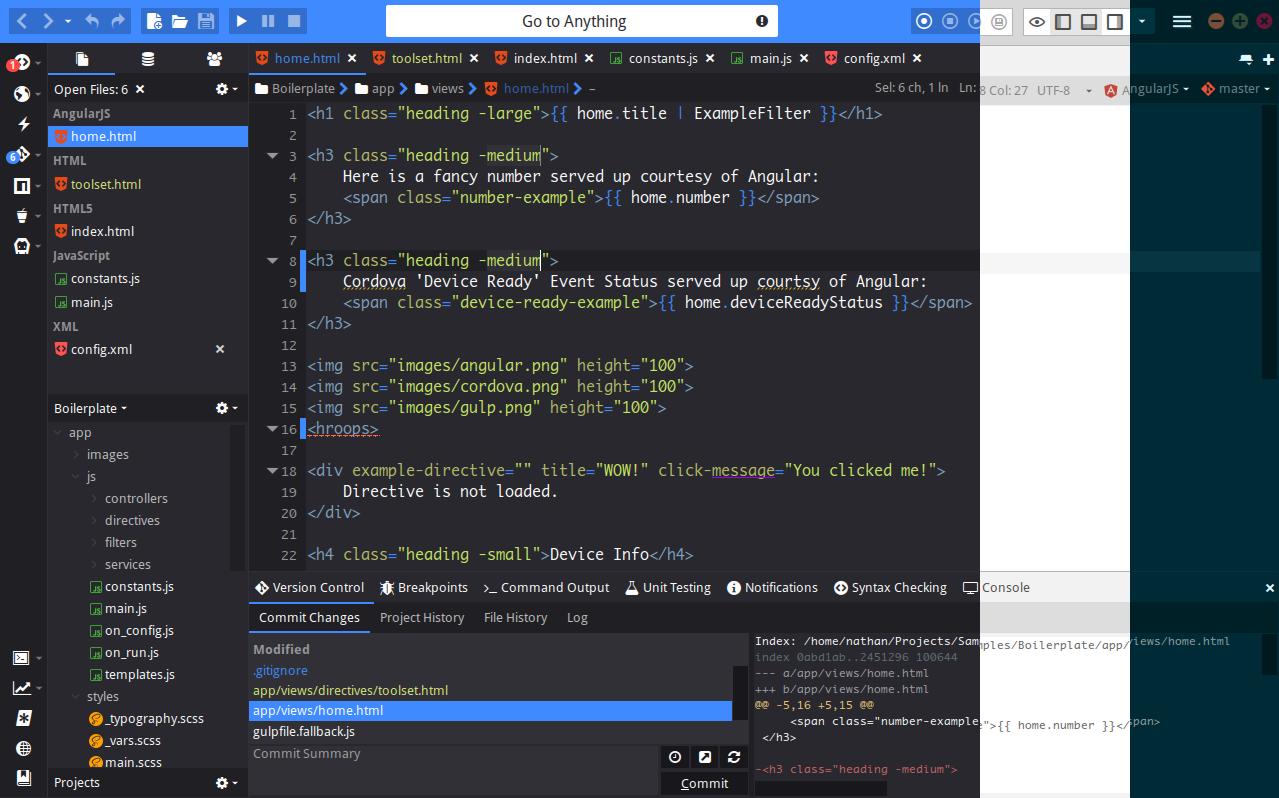This readme explains how to get started building, using and developing with the Komodo Edit source base.
Whilst the main Komodo Edit source is hosted under this repository you may also want to check out the individual component/addon repositories under https://github.com/Komodo in case you only want to contribute to a specific component. This'll save you some time and hassle as you would not have to build the entire project.
You can download Komodo Edit here.
There are several ways to get in contact with the Komodo devs:
Github: https://github.com/Komodo/KomodoEdit
Forums: http://forum.komodoide.com/
Bug Tracker: https://github.com/Komodo/KomodoEdit/issues
IRC: irc://irc.mozilla.org/#komodo
Mailing Lists: komodo-discuss & komodo-beta & komodo-announce
Note that these are simplified steps of the building process, for a more in-depth guide check <BUILD.txt>.
-
Python >=2.7 (but not Python 3.x yet). You can install ActivePython from here.
-
Visual C++ 11.0 (aka Visual Studio 2012) and all the Platform SDKs for building Mozilla with vc11 as described here.
-
Install version 1.9.0 of "MozillaBuild-$ver.exe" package into the default dir (i.e. "C:\mozilla-build").
- Once installed remove the wget and hg directories
- Download version 2.2.0 and install it to a temp directory, then copy the wget directory from 2.2 to the 1.9 install directory
-
Install the latest ActivePerl.
-
Install Mercurial
See http://developer.mozilla.org/en/docs/Windows_Build_Prerequisites for more details on Windows build prerequisites. However, following the above steps is meant to be sufficient to get Komodo building.
-
Checkout Komodo Edit:
git clone https://github.com/Komodo/KomodoEdit.git -
Using the command line, enter your checkout directory and run:
cd mozilla setenv-moz-msvc11.bat python build.py configure -k 11.10 python build.py distclean allThis will configure and build mozilla and can take anywhere from 30 minutes to several hours to complete (depending on your specs). For most modern machines it should be about an hour.
-
After mozilla is built successfully go back to the main repo directory and build komodo:
cd .. set PATH=util\black;%PATH% bk configure -V 11.10.0-devel # --without-binary-dbgp-clients bk buildThis should take significantly less time than building Mozilla.
-
Once the build has completed you can simply run Komodo by executing
bk run
Upon making any modifications to the source you will again have to run bk build,
or simply bk build && bk run to quickly get back into Komodo. Subsequent builds
should be a lot faster as much of the compiled data is cached.
-
Python >=2.7 (but not Python 3.x yet). You can install ActivePython from here.
If you prefer the Python builds from python.org should be sufficient as well.
-
Xcode 6.4. For 8.0 see below. You can get version 6.4 from the developer downloads site.
-
MacOSX10.10.sdk or older
-
If you have/need other versions of Xcode installed then you can use
xcode-selectto change the active Xcode:$ xcode-select -s /Path/To/Xcode\ 6.4.app/ -
Xcode Command Line Tools.
Open the Xcode preferences, then in the Downloads tab, select and install the Command Line Tools.
-
MacPorts. (Note: Fink may work too but most of the build testing and instructions is done with MacPorts.)
-
autoconf v2.13. Once you have MacPorts installed you need just run
sudo port install autoconf213 -
ensure you are using clang or gcc 4.2 (or higher)
See http://developer.mozilla.org/en/docs/Mac_OS_X_Build_Prerequisites for more details on Mac OS X build prerequisites. However, following the above steps is meant to be sufficient to get Komodo building.
Officially we do not support Xcode 8, however it is possible to build Komodo under Xcode 8 using a new extra steps.
- Copy over the 10.8 and 10.9 SDK's from an older XCode install, they should be in: Xcode.app/Contents/Developer/Platforms/macOSX.platform/
- Set MinimumSDKVersion to 10.9 in Xcode.app/Contents/Developer/Platforms/macOSX.platform/Info.plist
- Ensure you are using ccache 3.1 (later versions will break)
- Configure Mozilla with
--options=disable-webrtc
- Subversion if it's not already installed. Installing from package installers such as apt-get on Ubuntu or yum on Redhat/Fedora is ok.
sudo apt-get build-dep firefox
sudo yum install gcc-c++ patch gtk2-devel libIDL-devel libcurl-devel
-
Python >=2.7 (but not Python 3.x yet). You can install ActivePython from here.
If you prefer, your distro's Python 2.7 should be sufficient.
-
Everything mentioned in the Mozilla Linux build prerequisites:
-
Checkout Komodo Edit:
git clone https://github.com/Komodo/KomodoEdit.git -
Using the terminal, enter your checkout directory and run:
1) cd komodo/mozilla 2) python build.py configure -k 10.10 3) python build.py all or python build.py distclean all (to delete and re-download Mozilla again)This will configure and build mozilla and can take anywhere from 30 minutes to several hours to complete (depending on your specs). For most modern machines it should be about an hour.
If you are using GCC 5.0, the build may fail. If it does, there are changes that need to be made to two files. However, if you are running a clean build for the first time, you need to allow this part of the build to fail first. This is because the files are in the Mozilla part of the build which has to be downloaded first.
- /KomodoEdit/mozilla/build/moz3500-ko9.10/mozilla/configure.in
@@ -7509,8 +7509,6 @@
eval $(CXX="$CXX" HOST_CXX="$HOST_CXX" $PYTHON -m mozbuild.configure.libstdcxx)
AC_SUBST(MOZ_LIBSTDCXX_TARGET_VERSION)
AC_SUBST(MOZ_LIBSTDCXX_HOST_VERSION)
+ CXXFLAGS="$CXXFLAGS -D_GLIBCXX_USE_CXX11_ABI=0"
+ HOST_CXXFLAGS="$HOST_CXXFLAGS -D_GLIBCXX_USE_CXX11_ABI=0"
fi
See bug #1153109 in Mozilla's bug database for more information.
- /KomodoEdit/mozilla/build/moz3500-ko9.10/mozilla/dom/ipc/Blob.cpp
@@ -3874,7 +3874,7 @@
// Make sure we can't overflow.
if (NS_WARN_IF(UINT64_MAX - aLength < aStart)) {
ASSERT_UNLESS_FUZZING();
- return nullptr;
+ return false;
}
ErrorResult errorResult;
@@ -3883,7 +3883,7 @@
if (NS_WARN_IF(aStart + aLength > blobLength)) {
ASSERT_UNLESS_FUZZING();
- return nullptr;
+ return false;
}
See Porting to GCC 5 for more information.
-
After mozilla is built successfully, go back to the main repo directory and build komodo:
cd .. export PATH=`pwd`/util/black:$PATH # Komodo's "bk" build tool git submodule update --init git submodule update --remote bk configure -V 10.10.0-devel bk buildThis should take significantly less time than building Mozilla.
-
Once the build has completed you can simply run Komodo by executing
bk run
Upon making any modifications to the source you will again have to run bk build,
or simply bk build && bk run to quickly get back into Komodo. Subsequent builds
should be a lot faster as much of the compiled data is cached.
The easiest way to get started is to use our Docker image, this will basically provide you with a Ubuntu 12.04 based build of Komodo.
After cloning the repository simply navigate into {repo}/util/docker and check
out ./docklet --help
To use the docker image you need to of course have Docker installed as well as have X11 forwarding enabled in your SSH client (should work by default on most linux distros).
- Build the docker image:
./util/docker/docklet image - Start your container:
./util/docker/docklet start - SSH into your container to start working:
./util/docker/docklet ssh
Your project files will be mounted at /komodo/dev
NOTE - if you are updating from a previous version where your project files were
at /root/komodo you will need to fix permissions on your Komodo project and
profile folders. Ie:
chown -R <my-username>:<my-group> <my-project-location>
chown -R <my-username>:<my-group> ~/.komodoide
You will also need to redo your build (distclean mozilla and komodo).
Once your image is prepared you can follow the building steps for linux as
described below. You will be running these from the docker container, so ssh into
it using the command above and then run the commands from /komodo/dev
Once your build is complete you exit out of the container (exit) and can then
run Komodo with
./util/docker/docklet run
To rebuild Komodo (after making changes) and run it again you can use
./util/docker/docklet build run
If your changes are not being reflected you may need to clean your build, to do this use
./util/docker/docklet clean
Or to do it all at once (clean, build and run)
./util/docker/docklet clean build run
If any errors occur during your first built-time and it is not obvious how to fix the issue on your own please refer to the Feedback section on how to get in contact with us.
Note that if building complications arise after you updated your repo with the latest
changes you might need to clear your local cache as it might be conflicting with the
new changes, to do this run bk distclean before running your build steps.
Build a single piece
Sometimes bk build is too much and bk build quick isn't enough. If bk build quick doesn't appear to pickup your changes, try pointing bk build at the piece in question.
Example
bk build build/release/modules/places #this will build the places module only
NOTE: Do not rely on this method as bk build quick is faster and in some cases does some steps that the above example won't perform. Use it as a last ditch effort before you try bk distclean && bk build.