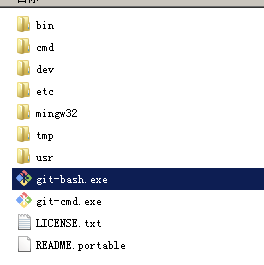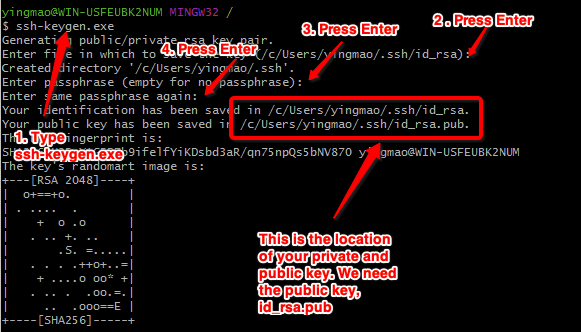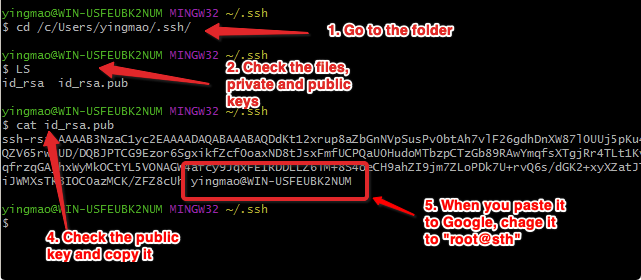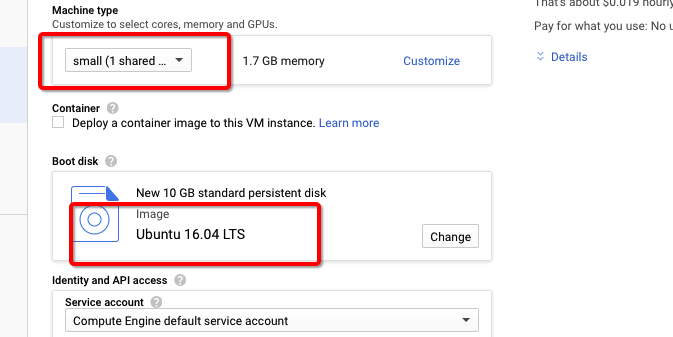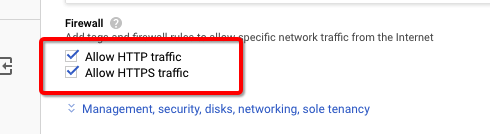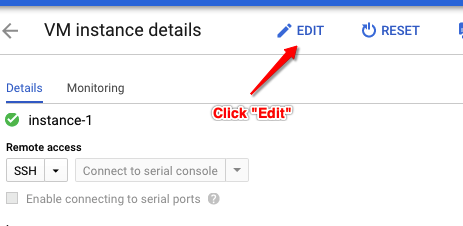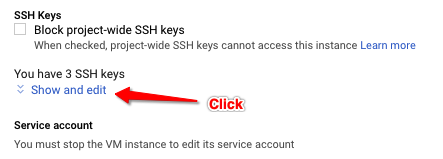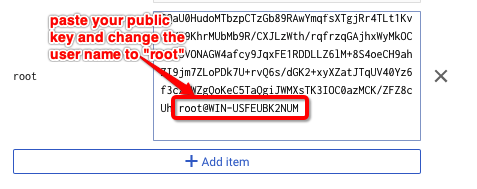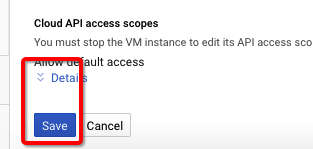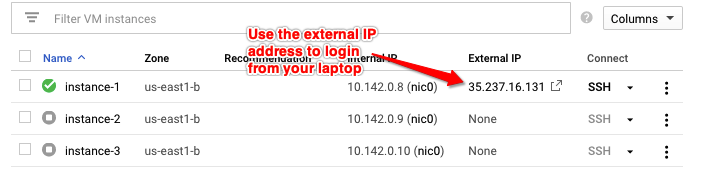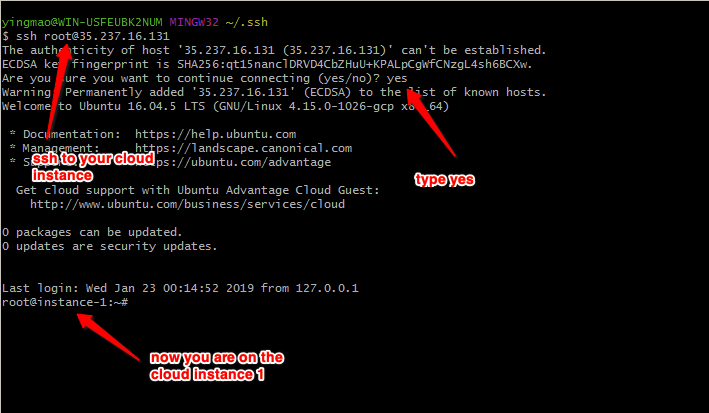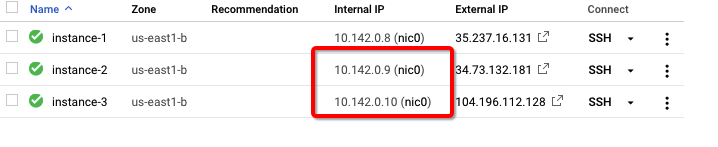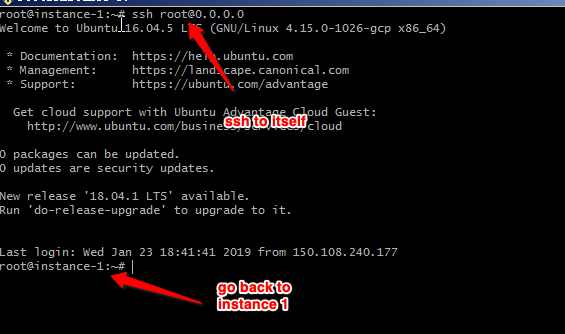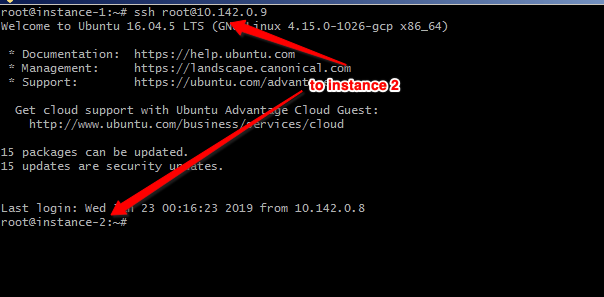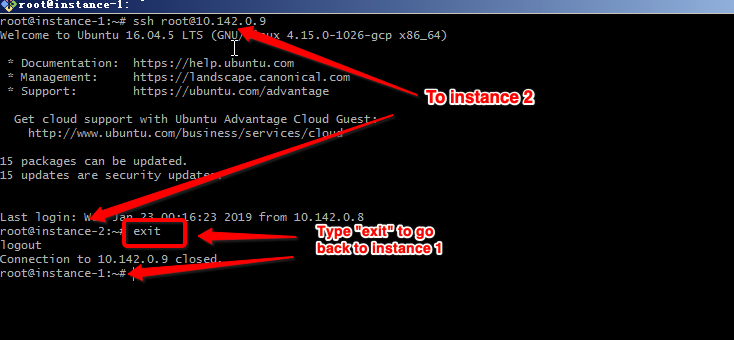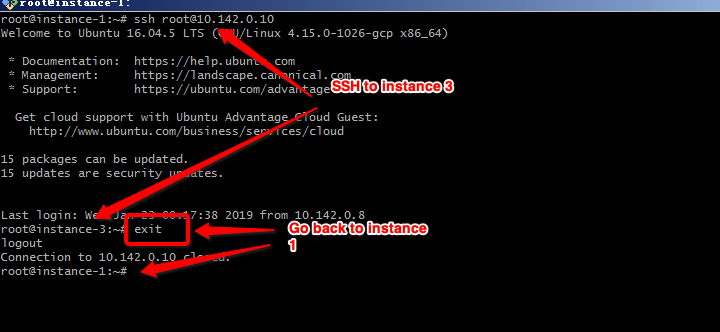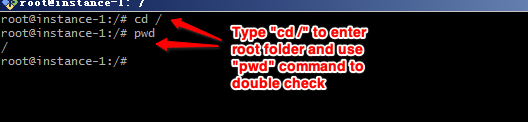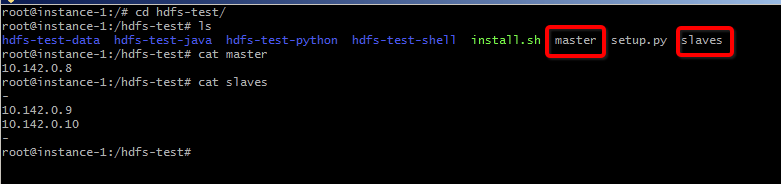-
For Windows users, please download and install Git, link. I use the
Windows Portableversion. -
Go to the folder and open
git-bash.exe.
- For all users (Mac/Linux/Windows), please use
ssh-keygento generate the key pairs.
- Go to the folder and copy the
public key.
- Go to your
Google Cloud Platform, Open a Cloud instance insmalland chooseUbuntu 16.04 LTSas your operating system. In addition, you should allowHTTPandHTTPStraffic.
- Go to your instance page, follow the step to add your public key into your instance and save the changes.
Please check the line breaks when pasting the key from your laptop to Google Cloud. The system may false recognize your key into multiple ones if there are line breaks. In addition, you can usecreate similaroption to create instance 2 and 3.
- Go to your
git-bash.exeorTerminaland login to your instance by using its external IP.
- On your instance 1, please use
ssh-keygento generate key pairs for instance 1. - Copy the public key of instance 1.
- Create instance 2 and 3 with the same setting of 1.
- Go to Google Cloud Platform web interface, add the public key of instance 1 to
1, 2 and 3. - We want to verify the topology by using the
internal IPs.
-On instance 1, try to ssh to itself, instance 2 and instance 3.
-
Now, you have verified the 3 nodes.
-
Go to instance 1 and enter the
rootfolder.
- Download the code from github by using
git clone https://github.com/yingmao/hdfs-test.git
- Go to the hdfs-test folder and change the
masterto theinternal IPof your instance 1 andslavesto theinternal IPsof your instance 2 and 3. You can useviorvimcommand to enter theeditmode.
-
Finally, run install.sh by using
./install.shorbash install.sh. -
You can use test.sh in the folder of hdfs-test-shell, hdfs-test-python and hdfs-test-java to test your cluster.
-
Don't forget to stop or delete your cloud instances after your experiments.