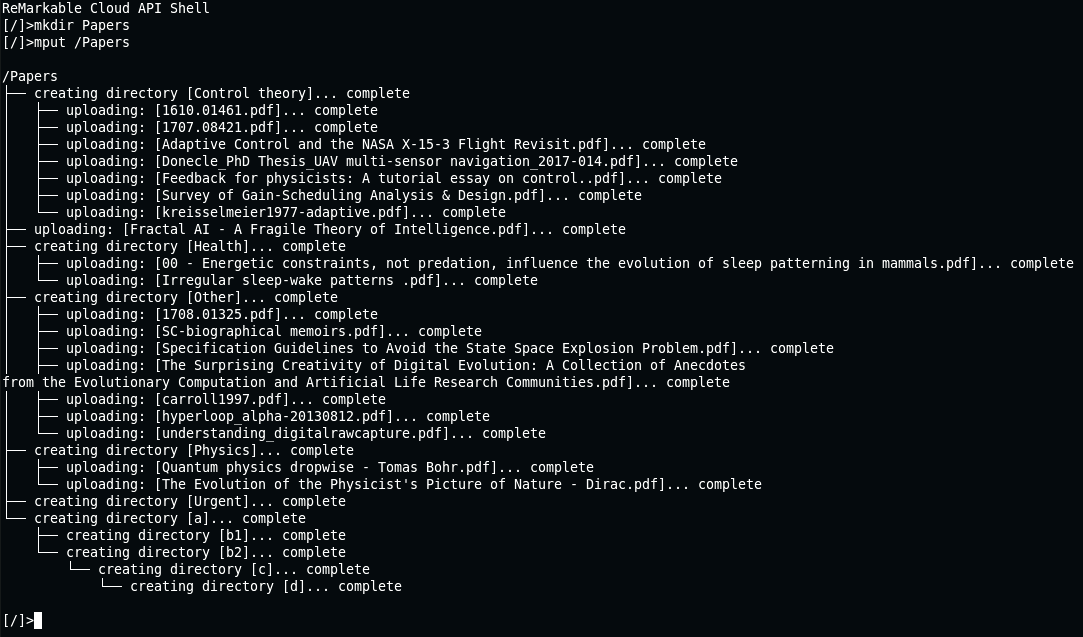rMAPI is a Go app that allows you to access the ReMarkable Cloud API programmatically.
You can interact with the different API end-points through a shell. However, you can also run commands non-interactively. This may come in handy to script certain workflows such as taking automatic backups or uploading documents programmatically.
Tutorial on how to directly print to your reMarkable on Mac with rMAPI
Install and build the project:
GO111MODULE=on go get github.com/juruen/rmapi@latest
You can download an already built version for either Linux or OSX from releases.
First clone this repository, then build a local container like
docker build -t rmapi .
create the .config/rmapi config folder
docker build -t rmapi .
and run by mounting the .config/rmapi folder
docker run -v $HOME/.config/rmapi/:/home/user/.config/rmapi/ -it rmapi
Issue non-interactive commands by appending to the docker run command:
docker run -v $HOME/.config/rmapi/:/home/user/.config/rmapi/ rmapi help
- list files and directories
- move around directories
- download a specific file
- download a directory and all its files and subdiretores recursively
- create a directory
- delete a file or a directory
- move/rename a file or a directory
- upload a specific file
- live syncs
- Initial support to generate a PDF with annotations.
- autocomplete
- globbing
- upload a directory and all its files and subdirectories recursively
Start the shell by running rmapi
Use ls to list the contents of the current directory. Entries are listed with [d] if they
are directories, and [f] if they are files.
Use cd to change the current directory to any other directory in the hierarchy.
The command find takes one or two arguments.
If only the first argument is passed, all entries from that point are printed recursively.
When the second argument is also passed, a regexp is expected, and only those entries that match the regexp are printed.
Golang standard regexps are used. For instance, to make the regexp case insensitve you can do:
find . (?i)foo
Use put path_to_local_file to upload a file to the current directory.
You can also specify the destination directory:
put book.pdf /books
Use mput path_to_dir to recursively upload all the local files to that directory.
E.g: upload all the files
mput /Papers
Use get path_to_file to download a file from the cloud to your local computer.
Use mget path_to_dir to recursively download all the files in that directory.
E.g: download all the files
mget .
Use geta to download a file and generate a PDF document
with its annotations.
Please note that its support is very basic for now and only supports one type of pen for now, but there's work in progress to improve it.
Use mkdir path_to_new_dir to create a new directory
Use rm directory_or_file to remove. If it's directory, it needs to be empty in order to be deleted.
You can remove multiple entries at the same time.
Use mv source destination to move or rename a file or directory.
Use stat entry to dump its metadata as reported by the Cloud API.
Add the commands you want to execute to the arguments of the binary.
E.g: simple script to download all files from the cloud to your local machine
$ rmapi mget .rMAPI will set the exit code to 0 if the command succeedes, or 1 if it fails.
RMAPI_CONFIG: filepath used to store authentication tokens. When not set, rmapi uses the file.rmapiin the home directory of the current user.RMAPI_TRACE=1: enable trace logging.RMAPI_USE_HIDDEN_FILES=1: use and traverse hidden files/directories (they are ignored by default).RMAPI_THUMBNAILS: generate a thumbnail of the first page of a pdf documentRMAPI_AUTH: override the default authorization urlRMAPI_DOC: override the default document storage url