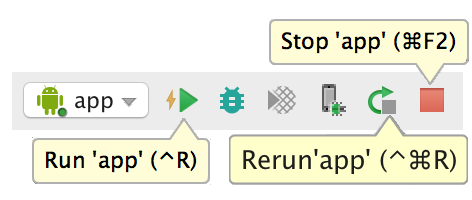目前支持0.60以上的RN版本, 以及 Taro3 (支持 Taro 3.2.0-beta.4及以上版本,以下版本请使用 0.63.2 版本)
Taro 2 对应分支:https://github.com/NervJS/taro-native-shell/tree/0.59.9
Taro 1 对应分支:https://github.com/NervJS/taro-native-shell/tree/0.55.4
Taro 原生 React Native 壳子,和 React Native init 的工程的区别是,移除了 index.js,集成了 react-native-unimodules。
如已有原生项目,需自行集成,请参考 react-native-unimodules Readme。
-
与 Taro 工程相关原生依赖保持一致。 执行
yarn upgradePeerdeps,默认与最新版保持一致,若需要指定版本,请修改upgradePeerdeps对应命令。 -
部分应用对包大小敏感,觉得集成 react-native-unimodules 后包大小增加太多。 可以通过配置 exclude 您不需要的包:
use_unimodules!(exclude: [‘expo-face-detector’])或addUnimodulesDependencies([exclude: ['expo-face-detector']])
具体可以参考:Reducing App Size In Future?
- 安卓应用闪退并报错:java.lang.NoSuchMethodError: No static method loadLibrary(Ljava/lang/String;)V in class Lcom/facebook/soloader/SoLoader; or its super classes
参考:NervJS#4
react-native run-android的时候提示红字:找不到index.android.bundle
保证在手机电脑在同一局域网,然后运行一下:adb reverse tcp:8081 tcp:8081,然后重新运行。
- iOS 报错:_reactNative.UIManager.getViewManagerConfig is not a function
参考:NervJS#6
- react-native 在新版 Xcode(10+)中运行出现的常见问题
运行 taro dev:rn --port 8081 命令,Taro 将会开始启动本地Metro Server:
➜ taro-demo git:(master) ✗ taro build --type rn --watch
👽 Taro v3.2.0
如果编译没有报错,会自动打开一个终端,并在 8081 端口启动 Metro Bundler 负责打包 jsbundle:
###### # #
# # ###### ## #### ##### ## # ## ##### # # # ######
# # # # # # # # # # # # # # # # # #
###### ##### # # # # ##### # # # # # # # # # #####
# # # ###### # # # # # ###### # # # # #
# # # # # # # # # ## # # # # # # #
# # ###### # # #### # # # # # # # ## ######
warning: the transform cache was reset.
React-Native Dev server is running on port: 8081
这时,在浏览器输入 http://127.0.0.1:8080,可以看到如下页面:
输入 http://127.0.0.1:8081/index.bundle?platform=ios&dev=true 会触发对应终端平台的 js bundle 构建。
构建完成后,浏览器会显示构建后的 js 代码。
Note:进入下一步之前请确保 Metro Bundler Server 正常启动,即浏览器能正常访问访问 jsbundle。
如果上一步的编译和 Metro Bundler Server 启动没问题,接下来就可以启动应用了。
开发者可以自行整合 React Native (0.60+) 到原生应用,同时为了方便大家开发和整合,Taro 将 React Native 工程中原生的部分剥离出来,单独放在一个工程里面 NervJS/taro-native-shell,你可以把它看成是 React Native iOS/Android 空应用的壳子。
首先将应用代码 clone 下来:
git clone git@github.com:NervJS/taro-native-shell.git
然后 cd taro-native-shell,使用 yarn 或者 npm install 安装依赖。
工程目录如下:
➜ taro-native-shell git:(master) ✗ tree -L 1
.
├── LICENSE
├── README.md
├── android // Android 工程目录
├── ios // iOS 工程目录
├── node_modules
├── package.json
└── yarn.lock在 iOS 目录运行
$ pod install 如果没有安装 CocoaPods,可以参考官方文档:Getting Started
$ yarn iosiOS 模拟器会自行启动,并访问 8081 端口获取 js bundle,这时 Metro Bundler 终端会打印以下内容:
BUNDLE [ios, dev] ./index.js ▓▓▓▓▓▓▓▓▓▓▓▓▓▓▓▓ 100.0% (1/1), done.iOS 的启动比较简单,使用 Xcode 打开 ios 目录,然后点击 Run 按钮就行。
这里需要注意的是 jsBundle 的 moduleName,默认的 moduleName 为 "taroDemo",需要和 config/index.js 里的 rn.appName 字段保持一致。该配置在 AppDelegate.m 文件中。
@implementation AppDelegate
- (BOOL)application:(UIApplication *)application didFinishLaunchingWithOptions:(NSDictionary *)launchOptions
{
self.moduleRegistryAdapter = [[UMModuleRegistryAdapter alloc] initWithModuleRegistryProvider:[[UMModuleRegistryProvider alloc] init]];
RCTBridge *bridge = [[RCTBridge alloc] initWithDelegate:self launchOptions:launchOptions];
RCTRootView *rootView = [[RCTRootView alloc] initWithBridge:bridge
moduleName:@"taroDemo"
initialProperties:nil];
rootView.backgroundColor = [[UIColor alloc] initWithRed:1.0f green:1.0f blue:1.0f alpha:1];
self.window = [[UIWindow alloc] initWithFrame:[UIScreen mainScreen].bounds];
UIViewController *rootViewController = [UIViewController new];
rootViewController.view = rootView;
self.window.rootViewController = rootViewController;
[self.window makeKeyAndVisible];
[super application:application didFinishLaunchingWithOptions:launchOptions];
return YES;
}
@endapp.json 字段的配置默认取自于 package.json 的 name 字段,除非你在 rn -> appJson 里面有配置。
更多资料,可以查看 Xcode 文档:Building Your App
在 taro-native-shell/android 目录下,你就可以看到 React Native 的工程代码。
$ yarn androidAndroid 模拟器会自行启动,并访问 8081 端口获取 js bundle,这时 Metro Bundler 终端会打印一下内容:
BUNDLE [android, dev] ./index.js ▓▓▓▓▓▓▓▓▓▓▓▓▓▓▓▓ 100.0% (1/1), done.按照以下步骤设置您的设备:
-
使用一根 USB 电缆将您的设备连接到您的开发机器。如果您是在 Windows 上开发,可能需要为您的设备 安装相应的 USB 驱动程序。
-
按照以下步骤操作,在 Developer options 中启用 USB debugging。 首先,您必须启用开发者选项:
- 打开 Settings 应用。
- (仅在 Android 8.0 或更高版本上)选择 System。
- 滚动到底部,然后选择 About phone。
- 滚动到底部,点按 Build number 7 次。
- 返回上一屏幕,在底部附近可找到 Developer options。 打开 Developer options,然后向下滚动以找到并启用 USB debugging。
按照以下步骤操作,在您的设备上运行应用:
- 在 Android Studio 中,点击 Project 窗口中的 app 模块,然后选择 Run > Run(或点击工具栏中的 Run )。
- 在 Select Deployment Target 窗口中,选择您的设备,然后点击 OK。
Android Studio 会在您连接的设备上安装并启动应用。
按照以下步骤操作,在模拟器上运行应用:
- 在 Android Studio 中,点击 Project 窗口中的 app 模块,然后选择 Run > Run(或点击工具栏中的 Run )。
- 在 Select Deployment Target 窗口中,点击 Create New Virtual Device。
- 在 Select Hardware 屏幕中,选择电话设备(如 Pixel),然后点击 Next。
- 在 System Image 屏幕中,选择具有最高 API 级别的版本。如果您未安装该版本,将显示一个 Download 链接,因此,请点击该链接并完成下载。
- 点击 Next。
- 在 Android Virtual Device (AVD) 屏幕上,保留所有设置不变,然后点击 Finish。
- 返回到 Select Deployment Target 对话框中,选择您刚刚创建的设备,然后点击 OK。
Android Studio 会在模拟器上安装并启动应用。
同样,Android 这边默认的 jsBundle moduleName 也是 “taroDemo”,位于 MainActivity.java 的文件里面:
package com.tarodemo;
import com.facebook.react.ReactActivity;
public class MainActivity extends ReactActivity {
/**
* Returns the name of the main component registered from JavaScript.
* This is used to schedule rendering of the component.
*/
@Override
protected String getMainComponentName() {
return "taroDemo";
}
}你可以根据实际情况自行修改。