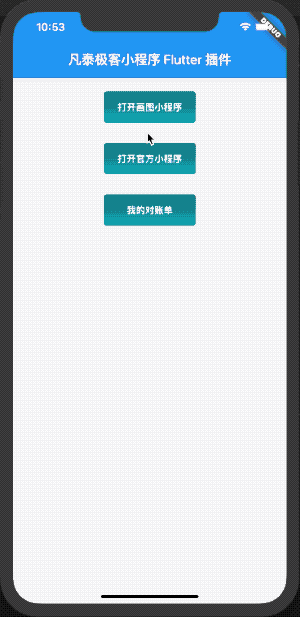深入小程序系列之二、Flutter 和小程序混编
背景
本文我们将开一下脑洞,在 Flutter 工程基础上下集成及运行小程序方案。
先看一下效果如下:
新建 Flutter 样例工程
Flutter 的安装
Flutter 的安装可参考https://flutterchina.club/get-started/install/具体上主要执行以下三步即可。本文将使用 Flutter1.12.hotfix8 稳定版作为开发环境。
- 下载 FlutterSDK
- 配置 PATH 环境路径
- flutter doctor 检查环境
新建 Flutter 工程
flutter create --template=app --org=com.finogeeks.flutter --project-name=mini_flutter -i objc -a java ./mini_flutter
执行以上命令后,正常将会提示以下信息
All done!
[✓] Flutter: is fully installed. (Channel stable, v1.12.13+hotfix.8, on Mac OS X 10.15.3 19D76, locale zh-Hans-CN)
[✓] Android toolchain - develop for Android devices: is fully installed. (Android SDK version 29.0.3)
[✓] Xcode - develop for iOS and macOS: is fully installed. (Xcode 11.3.1)
[✓] Android Studio: is fully installed. (version 3.6)
[!] IntelliJ IDEA Ultimate Edition: is partially installed; more components are available. (version 2019.3.3)
[✓] VS Code: is fully installed. (version 1.42.1)
[!] Proxy Configuration: is partially installed; more components are available.
[✓] Connected device: is fully installed. (1 available)
Run "flutter doctor" for information about installing additional components.
In order to run your application, type:
$ cd mini_flutter
$ flutter run
Your application code is in mini_flutter/lib/main.dart.注意!flutter 需要依赖本地安装对应的 iOS,Android 开发工具,即需要安装 Xcode 和 AndroidStudio。具体安装使用方法这里不赘述。 这里我们用 VSCode+Xcode 作为开发组合环境,如果要正常调试需要确保以下三个检查项目是正常的。
- [✓] Xcode - develop for iOS and macOS: is fully installed. (Xcode 11.3.1)
- Flutter: is fully installed. (Channel stable, v1.12.13+hotfix.8, on Mac OS X 10.15.3 19D76, locale zh-Hans-CN)
- VS Code: is fully installed. (version 1.42.1) [!] Proxy Configuration: is partially installed; more components are available.
集成小程序解析引擎
这里我们采用凡泰集成免费社区版的小程序解析引擎,只需要 10 行代码量不到即可完成小程序集成。
-
引入小程序引擎插件。在 pubspec.yaml 文件中引入小程序 Flutter 插件
mop: ^0.5.0
-
在 main.dart 文件中增加以下小程序引擎初始化方法。 Mop.instance.initialize 这里需要用到 sdkkey 和 secret。可以直接在https://mp.finogeeks.com免费注册获取。注册使用方法可以参考接入指引
// Platform messages are asynchronous, so we initialize in an async method. Future<void> init() async { if (Platform.isIOS) { final res = await Mop.instance.initialize( '22LyZEib0gLTQdU3MUauAYEY1h9s9YXzmGuSgQrin7UA', '9e05fa0015d7dbfa', apiServer: 'https://mp.finogeeks.com', apiPrefix: '/api/v1/mop'); print(res); } else if (Platform.isAndroid) { final res = await Mop.instance.initialize( '22LyZEib0gLTQdU3MUauAYEY1h9s9YXzmGuSgQrin7UA', '9e05fa0015d7dbfa', apiServer: 'https://mp.finogeeks.com', apiPrefix: '/api/v1/mop'); print(res); } if (!mounted) return; }
-
在主界面上增加三个按钮来打开小程序
Center(
child: Container(
padding: EdgeInsets.only(
top: 20,
),
child: Column(
children: <Widget>[
Container(
width: 140,
decoration: BoxDecoration(
borderRadius: BorderRadius.all(Radius.circular(5)),
gradient: LinearGradient(
colors: const [Color(0xFF12767e), Color(0xFF0dabb8)],
stops: const [0.0, 1.0],
begin: Alignment.topCenter,
end: Alignment.bottomCenter,
),
),
child: FlatButton(
onPressed: () {
Mop.instance.openApplet('5e3c147a188211000141e9b1',
path: 'pages/index/index', query: '');
},
child: Text(
'打开画图小程序',
style: TextStyle(color: Colors.white),
),
),
),
SizedBox(height: 30),
Container(
width: 140,
decoration: BoxDecoration(
borderRadius: BorderRadius.all(Radius.circular(5)),
gradient: LinearGradient(
colors: const [Color(0xFF12767e), Color(0xFF0dabb8)],
stops: const [0.0, 1.0],
begin: Alignment.topCenter,
end: Alignment.bottomCenter,
),
),
child: FlatButton(
onPressed: () {
Mop.instance.openApplet('5e4d123647edd60001055df1');
},
child: Text(
'打开官方小程序',
style: TextStyle(color: Colors.white),
),
),
),
SizedBox(height: 30),
Container(
width: 140,
decoration: BoxDecoration(
borderRadius: BorderRadius.all(Radius.circular(5)),
gradient: LinearGradient(
colors: const [Color(0xFF12767e), Color(0xFF0dabb8)],
stops: const [0.0, 1.0],
begin: Alignment.topCenter,
end: Alignment.bottomCenter,
),
),
child: FlatButton(
onPressed: () {
Mop.instance.openApplet('5e637a18cbfae4000170fa7a');
},
child: Text(
'我的对账单',
style: TextStyle(color: Colors.white),
),
),
),
],
),
),
)- � 运行 Flutter 程序
- 在代码根目录执行 flutter devices 查看本机安装的模拟器。
- 执行 flutter run --debug 运行示例,运行效果之如本文最前面所展示的图示。