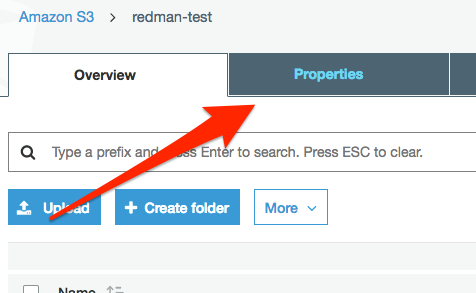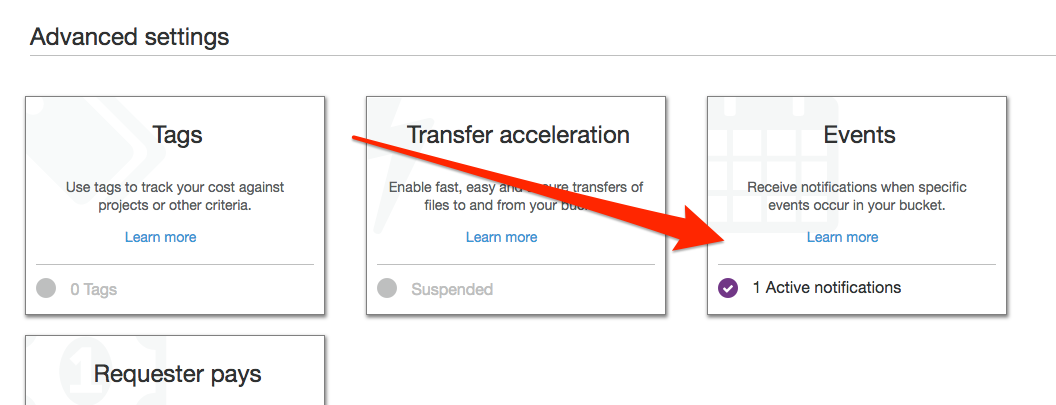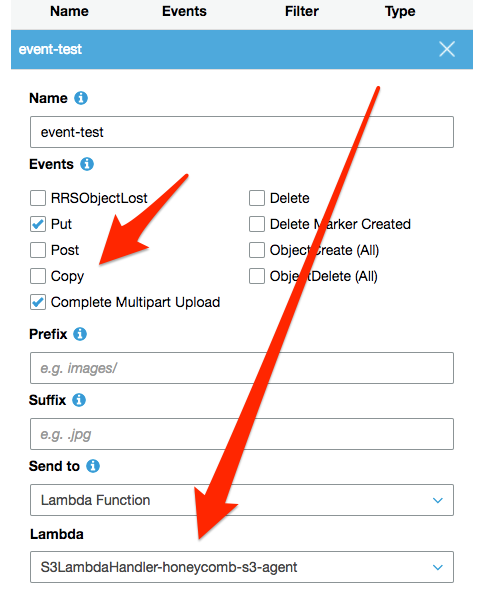This is a collection of AWS Lambda-based integrations packaged in AWS Cloudformation, designed to help you get data from AWS services without the need to run a server-based agent. The currently supported data sources are Cloudwatch Logs and S3. We hope to support more AWS services in the future - your feedback will help us know which services to add support for first.
This is a BETA - there may still be some bugs, and behavior may change in the future. We're also working to refine the installation process to get you going even faster!
- Generic JSON integration for Cloudwatch Logs
- Generic RegEx integration for Cloudwatch Logs
- VPC Flow Log integration for Cloudwatch Logs
- Generic JSON integration for S3 Logs
- AWS ELB integration for S3 Logs
- AWS ALB integration for S3 Logs
- S3 Bucket Log integration for S3 Logs
- MySQL RDS Integration for Cloudwatch Logs
Click here to launch the AWS Cloudformation Console to create the integration stack. You will need one stack per Cloudwatch Log Group. The integration is configured using Cloudformation parameters, and for this template you will need to supply the following parameters:
- Stack Name
- Cloudwatch Log Group Name
- Your honeycomb write key (optionally encrypted)
- Target honeycomb dataset
Optional inputs include:
- Sample rate
- The ID of the AWS Key Management Service key used to encrypt your write key. If your write key is not encrypted, do not set a value here
Click here to launch the AWS Cloudformation Console to create the integration stack. You will need one stack per S3 bucket that you want to subscribe to. The integration is configured using Cloudformation parameters, and for this template you will need to supply the following parameters:
- Stack Name
- Cloudwatch Log Group Name
- Your honeycomb write key (optionally encrypted)
- Target honeycomb dataset
Optional inputs include:
- Sample rate
- The ID of the AWS Key Management Service key used to encrypt your write key. If your write key is not encrypted, do not set a value here
- Match and filter patterns, if you want to selectively process files in the bucket. For example,
productionor a simple regex like^.+\.log$
After your stack is created, you will need to manually configure your bucket to send PutObject and Upload events to Lambda.
From the AWS console, select the bucket that you want to subscribe to and select Properties:
Find Advanced Settings and click Events:
Enable events Put and Complete Multipart Upload and select the lambda belonging to the honeycomb s3 integration. If you have multiple integrations, remember to select the integration belonging to the stack that has permissions to access your bucket. You can optionally set a prefix and suffix, if you only want a subset of objects to be processed by your lambda. This is recommended if the bucket has multiple uses.
Click here to launch the AWS Cloudformation Console to create the integration stack. You will need one stack per SNS topic that you want to subscribe to.
The VPC flow log integration uses the regex integration with predefined inputs that work for VPC flow logs.
Click here to install the VPC Flow Log Integration
The generic regex integration accepts arbitrary regex (re2) to use to parse each line. Honeycomb columns are generated by defining named capture groups. For example, (?P<name>re) would create a column called "name" if successfully parsed.
Click here to install the Generic Regex Integration
Used to parse ELB logs, which are saved to S3 periodically by the ELB service. You can use the MatchPatterns and FilterPatterns parameters to selectively target specific ELBs.
Click here to install the AWS ELB Integration
After this is installed, you will need to manually configure your ELB log bucket to send events to the lambda function. See instructions above for Sending S3 events to Lambda.
Used to parse ALB logs, which are saved to S3 periodically by the ALB service. You can use the MatchPatterns and FilterPatterns parameters to selectively target specific ALBs.
Click here to install the AWS EAB Integration
After this is installed, you will need to manually configure your ALB log bucket to send events to the lambda function. See instructions above for Sending S3 events to Lambda.
This is used to parse S3 server access logs, which, if configured, are written to another bucket periodically by the S3 service.
Click here to install the AWS S3 Bucket Log Integration
You can configure MySQL on RDS to publish its slow query and audit logs to Cloudwatch Logs. For more information, click here.
After configuring RDS to write to Cloudwatch Logs, you can install the MySQL RDS Integration below and get rich MySQL event data into Honeycomb in a matter of minutes. Simply supply one or more RDS Cloudwatch Log groups to monitor, provide your Honeycomb write key, and go!
Click here to install the Mysql RDS Integration
The Cloudformation template creates the following resources:
- An AWS Lambda Function
- An IAM role and policy used by the Lambda function. This role grants the Lambda function the ability to write to Cloudwatch (for its own logging) and to decrypt your write key using the provided KMS key (if applicable)
- A Lambda Permission granting Cloudwatch the ability to invoke this function
- A Cloudwatch Subscription Filter, which invokes this function when new Cloudwatch log events are received
When an event is written to the subscribed Cloudwatch Log Group, it is forwarded to the Honeycomb Lambda function, which parses the log line and forwards it to Honeycomb.
The Cloudformation template creates the following resources:
- An AWS Lambda Function
- An IAM role and policy used by the Lambda function. This role grants the Lambda function the ability to write to Cloudwatch (for its own logging), retrieve objects from the specified bucket, and decrypt your write key using the provided KMS key (if applicable).
- A Lambda Permission granting S3 the ability to invoke this function
When an object is uploaded to your bucket, an S3 event object is passed to the lambda function. The lambda function invokes S3:GetObject on the object, retrieves its contents, and parses them line by line.
Lambda's execution time is capped at 5 minutes. If you upload sufficiently large logs (in the 100s of megabytes or more), the function may not process all events before Lambda times out. It's best to submit your logs in smaller chunks - Lambda can scale to process more logs better than it can scale to process larger logs.
Increasing the MemorySize of the Lambda also increases its CPU allocation. If you are unable to break up your logs into smaller objects, and you find that the logs aren't being processed in the allowed 5 minutes, increasing MemorySize can lead to faster processing of events.
When installing the integration, you must supply your honeycomb write key via Cloudformation parameter. Cloudformation parameters are not encrypted, and are plainly viewable to anyone with access to your Cloudformation stacks. For this reason, we strongly recommend that your Honeycomb write key be encrypted. To encrypt your key, use AWS's KMS service.
First, you'll need to create a KMS key if you don't have one already. The default account keys are not suitable for this use case.
$ aws kms create-key --description "used to encrypt secrets"
{
"KeyMetadata": {
"AWSAccountId": "123455678910",
"KeyId": "a38f80cc-19b5-486a-a163-a4502b7a52cc",
"Arn": "arn:aws:kms:us-east-1:123455678910:key/a38f80cc-19b5-486a-a163-a4502b7a52cc",
"CreationDate": 1524160520.097,
"Enabled": true,
"Description": "used to encrypt honeycomb secrets",
"KeyUsage": "ENCRYPT_DECRYPT",
"KeyState": "Enabled",
"Origin": "AWS_KMS",
"KeyManager": "CUSTOMER"
}
}
$ aws kms create-alias --alias-name alias/secrets_key --target-key-id=a38f80cc-19b5-486a-a163-a4502b7a52cc
Now you're ready to encrypt your Honeycomb write key:
$ aws kms encrypt --key-id=a38f80cc-19b5-486a-a163-a4502b7a52cc --plaintext "thisismyhoneycombkey"
{
"CiphertextBlob": "AQICAHge4+BhZ1sURk1UGUjTZxmcegPXyRqG8NCK8/schk381gGToGRb8n3PCjITQPDKjxuJAAAAcjBwBgkqhkiG9w0BBwagYzBhAgEAMFwGCSqGSIb3DQEHATAeBglghkgBZQMEAS4wEQQM0GLK36ChLOlHQiiiAgEQgC9lYlR3qvsQEhgILHhT0eD4atgdB7UAMW6TIAJw9vYsPpnbHhqhO7V8/mEa9Iej+g==",
"KeyId": "arn:aws:kms:us-east-1:702835727665:key/a38f80cc-19b5-486a-a163-a4502b7a52cc"
}
Record the CiphertextBlob and the last part of the Key ID (example: a38f80cc-19b5-486a-a163-a4502b7a52cc) - this is what you'll pass to the Cloudformation templates.
See the terraform directory in this repo for examples of Terraform configs.
If you need to turn up several stacks, or just don't like the Cloudformation UI, use the AWS CLI and the script below. You'll also find this script under examples/deploy-generic-json.sh. You'll need to update values for STACK_NAME, LOG_GROUP_NAME, HONEYCOMB_WRITE_KEY, KMS_KEY_ID.
#!/bin/bash
ENVIRONMENT=production
STACK_NAME=CHANGEME
# change this to the log group name used by your application
LOG_GROUP_NAME=/change/me
# this is the base64-encoded KMS encrypted CiphertextBlob containing your write key
# To encrypt your key, run `aws kms encrypt --key-id $MY_KMS_KEY_ID --plaintext "$MY_HONEYCOMB_KEY"`
# paste the CyphertextBlob here
HONEYCOMB_WRITE_KEY=changeme
# this is the KMS Key ID used to encrypt the write key above
# try running `aws kms list-keys` - you want the UID after ":key/" in the ARN
KMS_KEY_ID=changeme
DATASET="cloudwatch-logs"
HONEYCOMB_SAMPLE_RATE="1"
TEMPLATE="file://./templates/cloudwatch-logs-json.yml"
JSON=$(cat << END
{
"StackName": "${STACK_NAME}",
"Parameters": [
{
"ParameterKey": "Environment",
"ParameterValue": "${ENVIRONMENT}"
},
{
"ParameterKey": "HoneycombWriteKey",
"ParameterValue": "${HONEYCOMB_WRITE_KEY}"
},
{
"ParameterKey": "KMSKeyId",
"ParameterValue": "${KMS_KEY_ID}"
},
{
"ParameterKey": "HoneycombDataset",
"ParameterValue": "${DATASET}"
},
{
"ParameterKey": "HoneycombSampleRate",
"ParameterValue": "${HONEYCOMB_SAMPLE_RATE}"
},
{
"ParameterKey": "LogGroupName",
"ParameterValue": "${LOG_GROUP_NAME}"
},
{
"ParameterKey": "TimeFieldName",
"ParameterValue": ""
},
{
"ParameterKey": "TimeFieldFormat",
"ParameterValue": ""
}
],
"Capabilities": [
"CAPABILITY_IAM"
],
"OnFailure": "ROLLBACK",
"Tags": [
{
"Key": "Environment",
"Value": "${ENVIRONMENT}"
}
]
}
END
)
aws cloudformation create-stack --cli-input-json "${JSON}" --template-body=${TEMPLATE}If successful, you should see an output like this:
{
"StackId": "arn:aws:cloudformation:us-east-1:12345678910:stack/my-stack-name/19b46840-4348-11e8-9090-500c28b4e461"
}