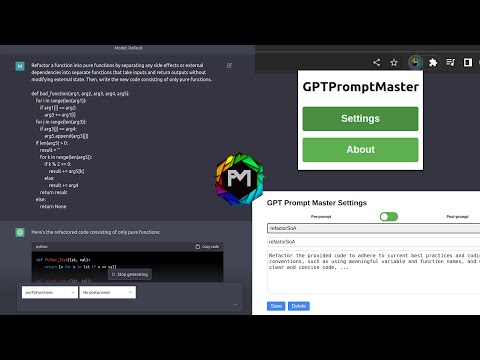This extension is replaced by chatgpt plugins.
This is a browser extension that allows you to define your own pre and post prompts that are added to the chatGPT prompt. See below for how to install it in chrome and firefox!
Link to Chrome Extension: chrome.google.com/gptpromptmaster
Link to Firefox Add On: addons.mozilla.org/gptpromptmaster
See at the bottom of the page :)
To define your own pre and post prompts, go to the extension options and click Settings:
In the settings, you can define your own pre and post prompts:
To use your pre and post prompts, go to the chatGPT website and select the created promtpts directly in the text field:
The pre and post prompts are added to the prompt only if you submit the prompt with the button in the textarea.
To install the extension from source, you need to clone the repository and load the extension into your browser.
In chrome open the extensions page by typing
chrome://extensions
in the address bar.
Then enable the developer mode in the top right corner and click Load unpacked.
Then select the folder of the cloned repository and the extension should be loaded.
To install the extension from source, you need to clone the repository and load the extension into your browser.
In firefox open the extensions page and click on the Debug Add-ons button in the top right corner.
Then click on Load Temporary Add-on and select the manifest.json file in the cloned repository.
The extension should be loaded.
Now go to chat.openai.com and you should see the extension in the top right corner. Change the setting to enable this extension to always work on the website.