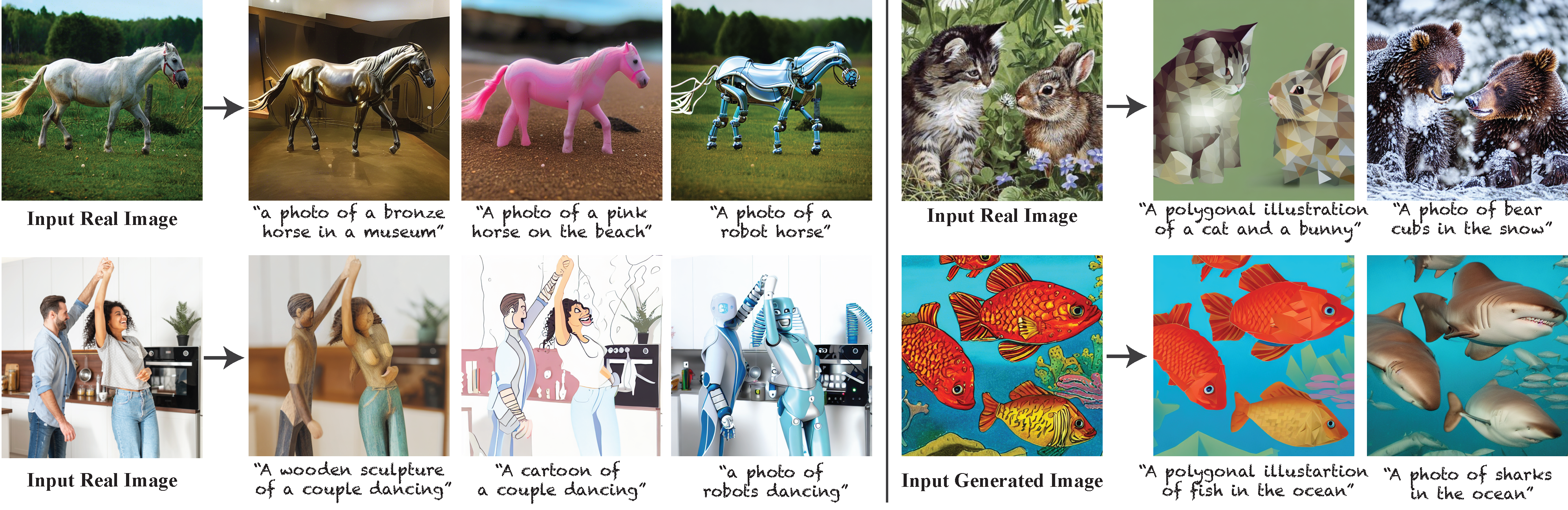To plug-and-play diffusion features, please follow these steps:
- Diffusers support
Our codebase is built on CompVis/stable-diffusion and has shared dependencies and model architecture.
conda env create -f environment.yaml
conda activate pnp-diffusion
Download the StableDiffusion weights from the CompVis organization at HuggingFace
(download the sd-v1-4.ckpt file), and link them:
mkdir -p models/ldm/stable-diffusion-v1/
ln -s <path/to/model.ckpt> models/ldm/stable-diffusion-v1/model.ckpt
The data of all the experiments is stored in a root directory.
The path of this directory is specified in configs/pnp/setup.yaml, under the config.exp_path_root key.
For generating and extracting the features of an image, first set the parameters for the translation in a yaml config file.
An example of extraction configs can be found in configs/pnp/feature-extraction-generated.yaml for generated images
and in configs/pnp/feature-extraction-real.yaml for real images. Once the arguments are set, run:
python run_features_extraction.py --config <extraction_config_path>
For real images, the timesteps at which features are saved are determined by the save_feature_timesteps argument.
Note that for running PnP with T sampling steps for real images, you need to run the extraction with save_feature_timesteps = T
(since we're sampling with 999 steps for reconstructing the real image, we need to specify the timesteps at which features are saved).
After running the extraction script, an experiment folder is created in <exp_path_root>/<source_experiment_name>,
where source_experiment_name is specified by the config file. The experiment directory contains the following structure:
- <source_experiment_name>
- feature_maps # contains the extracted features
- predicted_samples # predicted clean images for each sampling timestep
- samples # contains the generated/inverted image
- translations # PnP translation results
- z_enc.pt # the initial noisy latent code
- args.json # the config arguments of the experiment
For visualizing the extracted features, see the Feature Visualization section.
For running PnP, first set the parameters for the translation in a yaml config file.
An example of PnP config can be found in configs/pnp/pnp-generated.yaml for generated images
and in configs/pnp/pnp-real.yaml for real images. Once the arguments are set, run:
python run_pnp.py --config <pnp_config_path>
In the config parameters, you can control the following aspects in the translation:
- Structure preservation can be controlled by the
feature_injection_thresholdparameter (a higher value allows better structure preservation but can also leak details from the source image, ~80% of the total sampling steps generally gives a good tradeoff). - Deviation from the guidance image can be controlled through the
scale,negative_prompt_alphaandnegative_prompt_scheduleparameters (see the sample config files for details). The effect of negative prompting is minor in case of realistic guidance images, but it can significantly help in case of minimalistic and abstract guidance images (e.g. segmentations).
Note that you can run a batch of translations by providing multiple target prompts in the prompts parameter.
For running PCA visualizations on the extracted ResBlock features (Figure 3 in the paper),
first set the parameters for the visualization in a yaml config file.
An example of visualization config can be found in configs/pnp/feature-pca-vis.yaml.
Once the arguments are set, run:
python run_features_pca.py --config "<pca_vis_config_path>"
The feature visualizations are saved under <config.exp_path_root>/PCA_features_vis/<experiment_name> directory,
where <experiment_name> is specified in the visualization config file.
To visualize the self-attention maps of a generated/inverted image (Figure 6 in the paper), run:
python run_self_attn_pca.py --block "<visualization_module_name>" --experiment "<experiment_name>"
The self-attention visualizations are saved under <config.exp_path_root>/PCA_self_attention_vis/<experiment_name> directory.