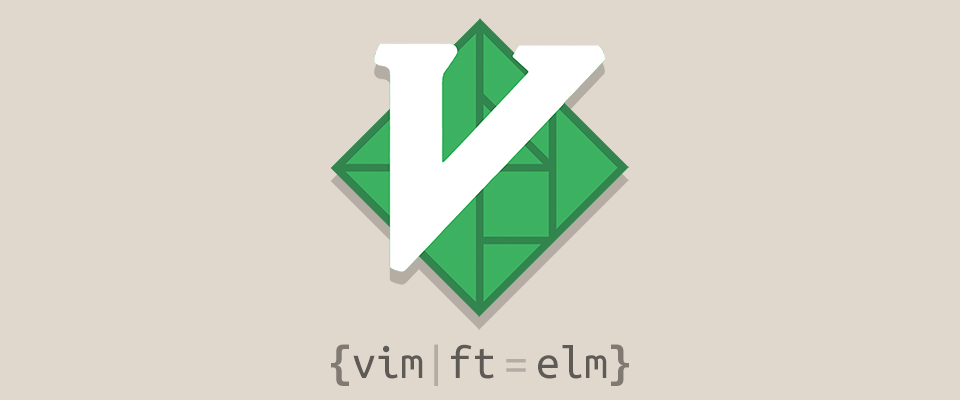- Syntax highlighting
- Automatic indentation
- Function completion
- Build and package commands
- Code formating and linting
- Documentation lookup
- Repl integration
Check out this ElmCast video for more detail.
If you don't have a preferred installation method, I recommend installing vim-plug, and then simply add Plug 'elmcast/elm-vim' to your plugin section:
Once help tags have been generated, you can view the manual with :help elm-vim.
First, make sure you have the Elm Platform installed. The simplest method to get started is to use the official npm package.
npm install -g elm
In order to run unit tests from within vim, install elm-test
npm install -g elm-test
For code completion and doc lookups, install elm-oracle.
npm install -g elm-oracle
To automatically format your code, install elm-format from its github page.
let g:elm_format_autosave = 1The plugin provides several <Plug> mappings which can be used to create custom
mappings. The following keybindings are provided by default:
| Keybinding | Description |
|---|---|
| <Leader>m | Compile the current buffer. |
| <Leader>b | Compile the Main.elm file in the project. |
| <Leader>t | Runs the tests of the current buffer or 'tests/TestRunner'. |
| <Leader>r | Opens an elm repl in a subprocess. |
| <Leader>e | Shows the detail of the current error or warning. |
| <Leader>d | Shows the type and docs for the word under the cursor. |
| <Leader>w | Opens the docs web page for the word under the cursor. |
You can disable these mappings if you want to use your own.
let g:elm_setup_keybindings = 0Syntastic support should work out of the box, but we recommend the following settings:
let g:syntastic_always_populate_loc_list = 1
let g:syntastic_auto_loc_list = 1
let g:elm_syntastic_show_warnings = 1let g:ycm_semantic_triggers = {
\ 'elm' : ['.'],
\}call neocomplete#util#set_default_dictionary(
\ 'g:neocomplete#sources#omni#input_patterns',
\ 'elm',
\ '\.'):help elm-vimlet g:elm_jump_to_error = 0
let g:elm_make_output_file = "elm.js"
let g:elm_make_show_warnings = 0
let g:elm_syntastic_show_warnings = 0
let g:elm_browser_command = ""
let g:elm_detailed_complete = 0
let g:elm_format_autosave = 0
let g:elm_format_fail_silently = 0
let g:elm_setup_keybindings = 1-
:ElmMake [filename]callselm-makewith the given file. If no file is given it uses the current file being edited. -
:ElmMakeMainattempts to callelm-makewith "Main.elm". -
:ElmTestcallselm-testwith the given file. If no file is given it runs it in the root of your project. -
:ElmReplrunselm-repl, which will return to vim on exiting. -
:ElmErrorDetailshows the detail of the current error in the quickfix window. -
:ElmShowDocsqueries elm-oracle, then echos the type and docs for the word under the cursor. -
:ElmBrowseDocsqueries elm-oracle, then opens docs web page for the word under the cursor. -
:ElmFormatformats the current buffer with elm-format.
- Other vim-plugins, thanks for inspiration (elm.vim, ocaml.vim, haskell-vim)
- Contributors of elm-vim
Copyright © Joseph Hager. See LICENSE for more details.