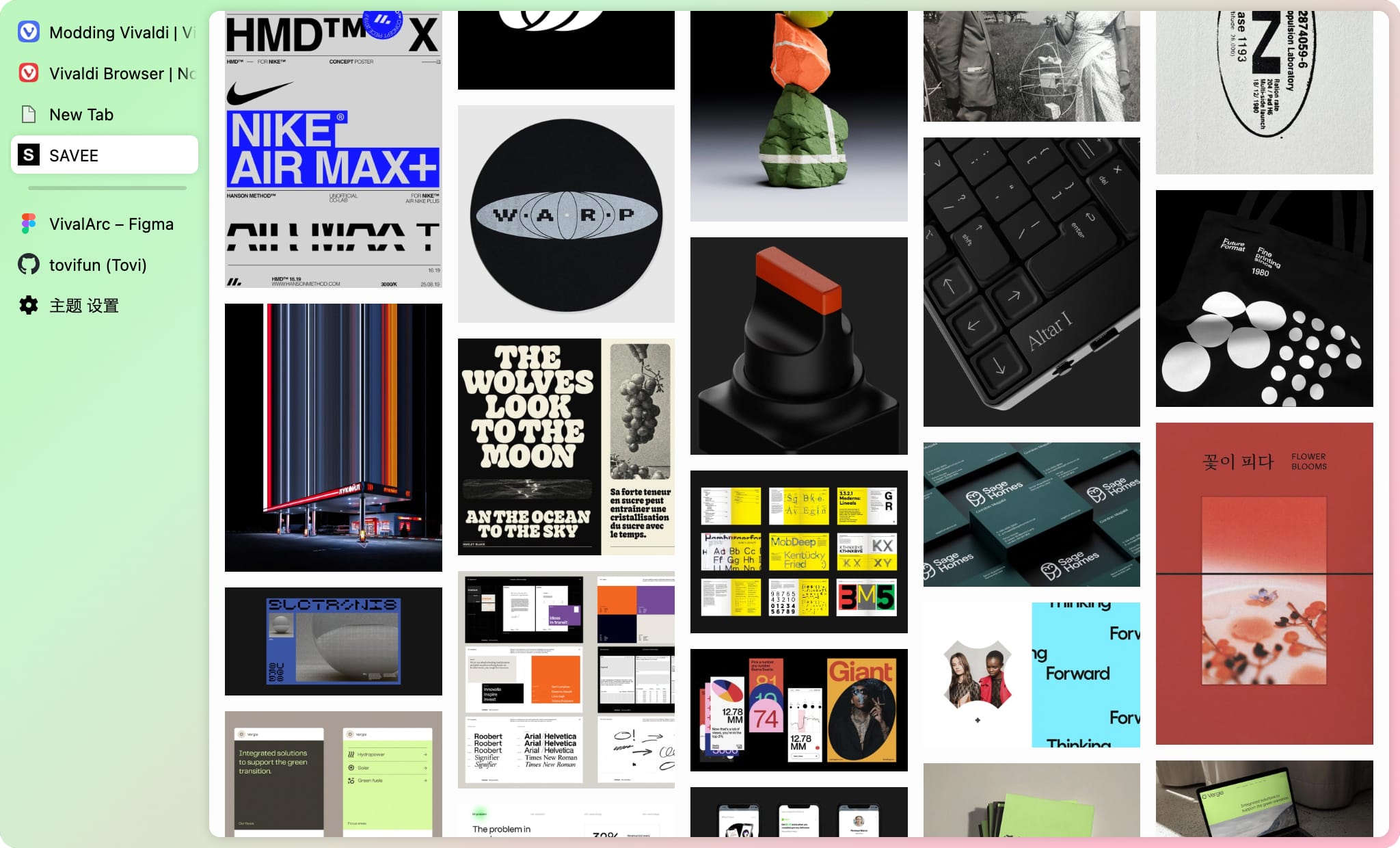This project mainly includes a set of CSS files and a Vivaldi theme. With a few simple steps of configuration, you can modify Vivaldi into Arc style.
- It is essentially changing the appearance using the Vivaldi browser’s custom UI MOD feature
- This configuration also works on Windows. In the process of setting the shortcut keys, simply replace
CommandwithCtrl - If you want to return to the original effect, you just need to delete the local CSS
- Install a Vivaldi browser first, no doubt.
During the setup process, you can search for keywords in the upper left corner of the "Settings" page to quickly locate
- Appearance > Status Bar >
Status Info Overlay - Tabs > Tab bar position >
Left - Tabs > Tab Stacking >
According - Panel > Panel Options >
Check 'Floating Panel' - Address Bar >
Uncheck 'Show Address Bar' - Quick Commands >
Check 'Open Links In New Tab' - Keyboard (Set the necessary keyboard shortcuts)
- New Tab > Remove it
- Quick Command >
Command + T - Save Page As > Remove it
- Tab Bar >
Command + S - Address Bar >
Command + B(Remove Booksmarks shortcuts first in Windows) - Create Bookmark > Remove it
- Pin / Unpin Tab >
Command + D - Print > Remove it
- Panel >
Comand + P
- Download the mod, extract it to anywhere safe on your PC
- Themes > Open Theme > ArcLight.zip
- Open
vivaldi://experimentsand enable"Allow for using CSS modifications" - Open Settings > Appearance > Custom UI MOD
- Select the folder where you've extracted it
- Restart Vivaldi
- @clementpoiret added ArcDark Theme
- Twitter @vivaldi_fr
- Github @clementpoiret