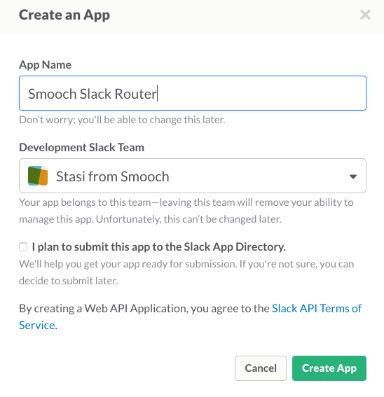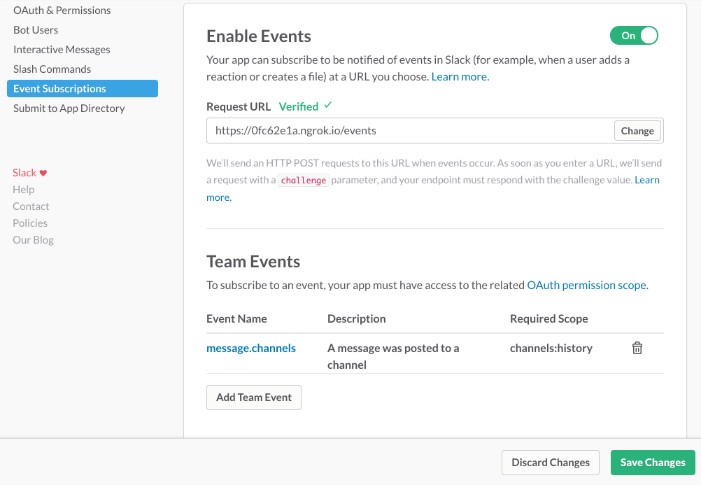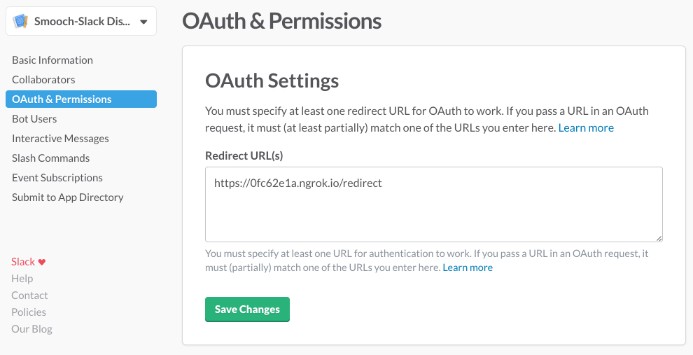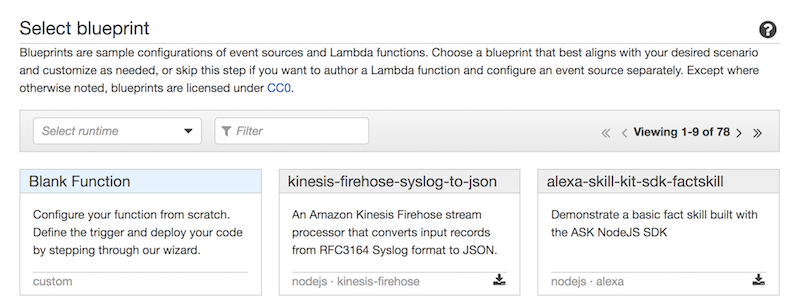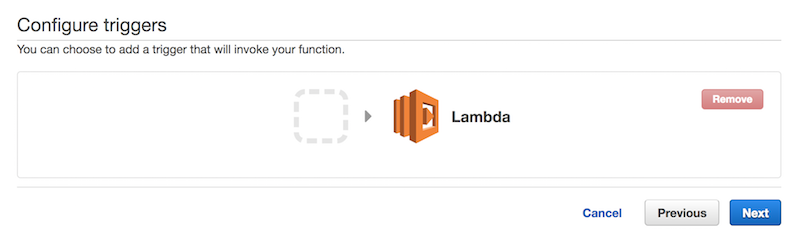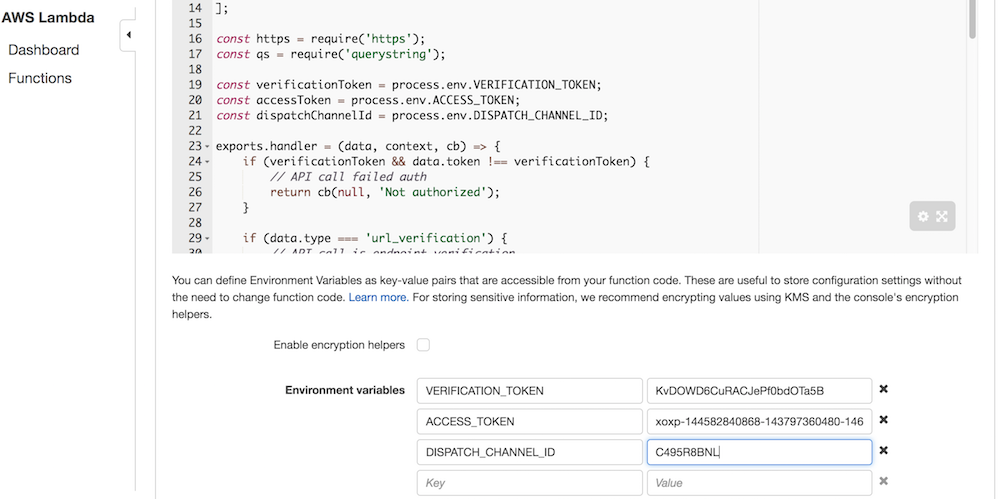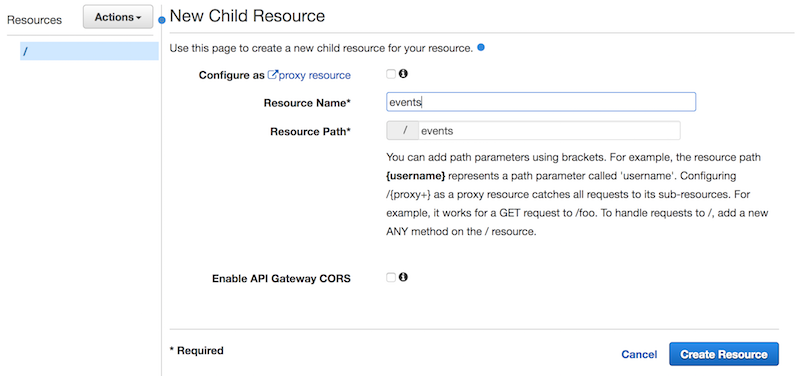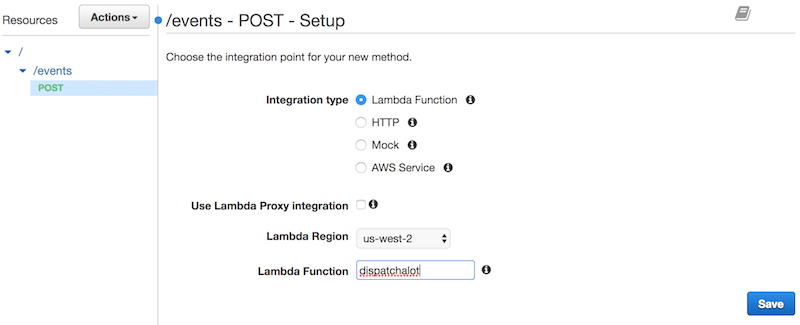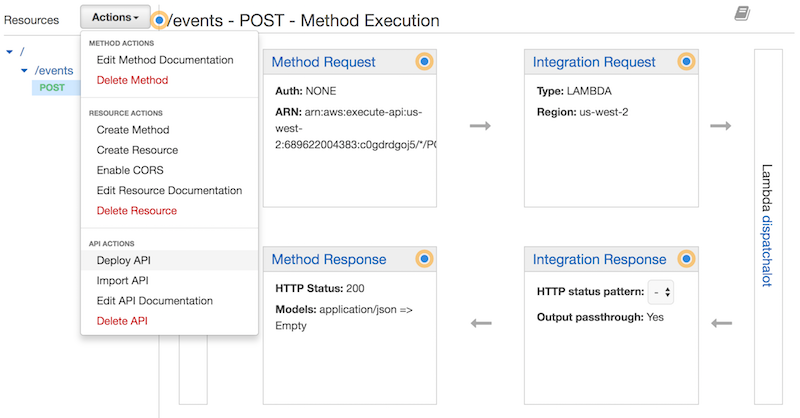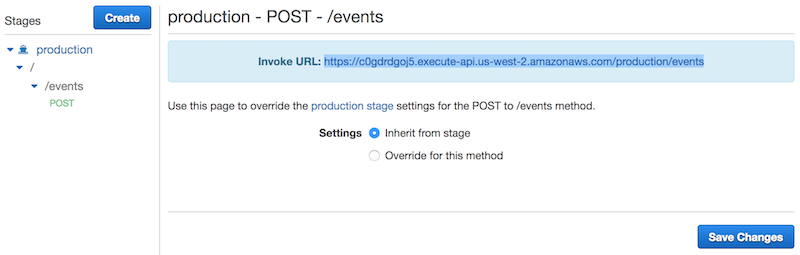This is code for a Slack bot that can be used to dispatch custom alerts to a specified channel based on the content of Smooch messages.
Example uses are:
- Listening to specific phrases from Smooch appUsers
- Alerting agents that a bot is ready to hand the conversation off to a human
For a step by step tutorial, including deployment, skip down to Tutorial.
-
Clone the repository
-
Run
npm iin the smooch-slack-dispatch directory -
Create a .env file and provide the required environment variables
-
Run
npm startto start the service -
Use a service like ngrok.io to expose endpoint for webhook events
-
Configure the events array at the top of the events.js file.
Set environment variables for Heroku app and push whole repository to Heroku.
Copy the entire contents of events.js as a AWS Lambda function, set environment variables in AWS Lambda config, and expose the function as an AWS Lambda API Gateway endpoint.
Smooch-Slack dispatch requires that you configure a few environment variables.
| Variable | Description |
|---|---|
VERIFICATION_TOKEN optional |
A secret token sent by slack with Webhook events to secure your event endpoint. Can be omitted for testing, but endpoint will be insecure. |
ACCESS_TOKEN required |
A token for calling the Slack API. |
DISPATCH_CHANNEL_ID required |
The canonical ID for the Slack channel where dispatch messages should be sent. |
CLIENT_ID required for setup |
Client ID for Slack app, used in Oauth process. |
CLIENT_SECRETrequired for setup |
Client secret for Slack app, used in Oauth process. |
Prerequisites
- A Smooch account
- A Slack team connected to your Smooch account. See this guide on setting up Smooch.
Clone this repository, npm install dependencies, and create an empty .env file.
Install and run ngrok, or use some other tools that can expose a local server to the Web.
Expose port 8000 for Web traffic ngrok http 8000, and start Smooch-Slack Dispatcher with npm start. You should now have a service listening on port 8000, and exposed to traffic.
Navigate to https://api.slack.com/apps and create a new app.
Now, on your new app's dashboard, navigate down to Event Subscriptions and enter your ngrok url followed by a /events route in the Request URL field.
Below that, hit the Add Team Event button, select message.channels and save changes.
Still in our Slack app's dashboard, navigate up to Basic Information and copy all of the keys into your .env file, using .env.example as a guide.
The contents of your .env file should now look something like this:
VERIFICATION_TOKEN="HOwBOk5mRP2dVimpV&Bgv6Im9"
CLIENT_ID="144583240868.1393840943209"
CLIENT_SECRET="b5e0d42334b2d52c79l5os76e4f7606"
ACCESS_TOKEN=""
DISPATCH_CHANNEL_ID=""
Lastly, navigate to Bot Users and create a new bot user. You will be able to invite the bot user to channels to which you wish to dispatch events.
Now, restart your server so that the environment variables are available, and navigate down to Oauth & Permissions. Here we're going to add our service URL at the /redirect route.
In your browser visit localhost:8000/auth to add the app to your Slack team.
Once you complete the Oauth process, go visit your terminal once again. There you'll find something like this:
OAUTH ACCESS { ok: true,
access_token: 'xoxp-18974539874-20938543-1023450954390534-8f26888a9aeeac27bd2f5ed89becb5e9',
scope: 'identify,incoming-webhook,channels:history',
user_id: 'U47PFALE4',
team_name: 'Stasi from Smooch',
team_id: 'S48J4QQPJ',
incoming_webhook:
{ channel: '#general',
channel_id: 'C46MX3VAQ',
configuration_url: 'https://smooch-dispatch.slack.com/services/B491XPR1T',
url: 'https://hooks.slack.com/services/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' } }
Grab the values of access_token and channel_id and add them to your .env file as ACCESS_TOKEN and DISPATCH_CHANNEL_ID. Your .env file should now look like this:
CLIENT_ID="144583240868.1393840943209"
CLIENT_SECRET="b5e0d42334b2d52c79l5os76e4f7606"
VERIFICATION_TOKEN="HOwBOk5mRP2dVimpV&Bgv6Im9"
ACCESS_TOKEN="xoxp-18974539874-20938543-1023450954390534-8f26888a9aeeac27bd2f5ed89becb5e9"
DISPATCH_CHANNEL_ID="C46MX3VAQ"
Restart your server so that the environment variables are available, and start a conversation between a user and your help desk on slack. If the user sends their email address as a message, you'll receive a notification in the dispatch channel.
At the top of the events.js file, there's an events array filled with JavaScript objects. The objects are structured like this:
{
trigger: '' // a regular expression or substring that triggers an alert
alert: '' // the text of the alert (useful to set as notification text)
channel: '' // an optional channel ID. If not specified, will use DISPATCH_CHANNEL_ID
}You can add any number of events to the array.
To set an optional channel to post you need to find the IDs associated with your Slack channels. Use Slack's list.methods API tester, located here.
If you've never used Heroku before, or you need refresher, here's a great guide.
Assuming you have a Heroku account and the toolbelt installed, to deploy Smooch to Heroku:
First, create a new app, for example: heroku create smooch-slack-dispatch.
Then set your environment variables, for example:
heroku config:set VERIFICATION_TOKEN="HOwBOk5mRP2dVimpV&Bgv6Im9" ACCESS_TOKEN="xoxp-18974539874-20938543-1023450954390534-8f26888a9aeeac27bd2f5ed89becb5e9" DISPATCH_CHANNEL_ID="C46MX3VAQ".
Push your code to Heroku: git push heroku master
Finally, in your Slack app settings, under event subscriptions, set a new redirect URL to your Heroku service, e.g. https://smooch-slack-dispatcher.herokuapp.com/events, and save changes.
If you don't already have one, get an AWS account, and then open the Lambda service from the AWS service console.
Create a new Lambda function and select Blank Function as a blueprint.
Don't select a trigger yet (click next if prompted to select a trigger).
Name your function and select a Node.js runtime.
Copy/paste the contents of events.js into the Lambda function code field.
Below the code field, define ACCESS_TOKEN, DISPATCH_CHANNEL_ID, and VERIFICATION_TOKEN as environment variables.
Under Lambda function handler and role select create new role from template in the Role dropdown, and then name your new role.
Then click Next at the bottom of the screen, and then Create Function.
Open the API Gateway service from the AWS service console, and create a new API.
Under resources, select the / resource and from the actions dropdown select create resource. Name it whatever you like.
Select your new resource and then from the actions dropdown select create method. Select POST as a method, and hit the checkmark. Now select your Lambda Region and Lambda Function, and save.
From the actions dropdown select Deploy API, create a new stage and complete the deployment.
From the menu of the far left, select stages (below resources), select the POST method you created for and copy the Invoke URL.
Finally, in your Slack app settings, under event subscriptions, set a new redirect URL to the API Gateway invoke URL, e.g. https://c0gblghboj5.execute-api.us-west-2.amazonaws.com/production/events, and save changes.
-
Give the bot an image on Slack
-
Filter out non sk- channels (?)
-
Provide some context in alert message