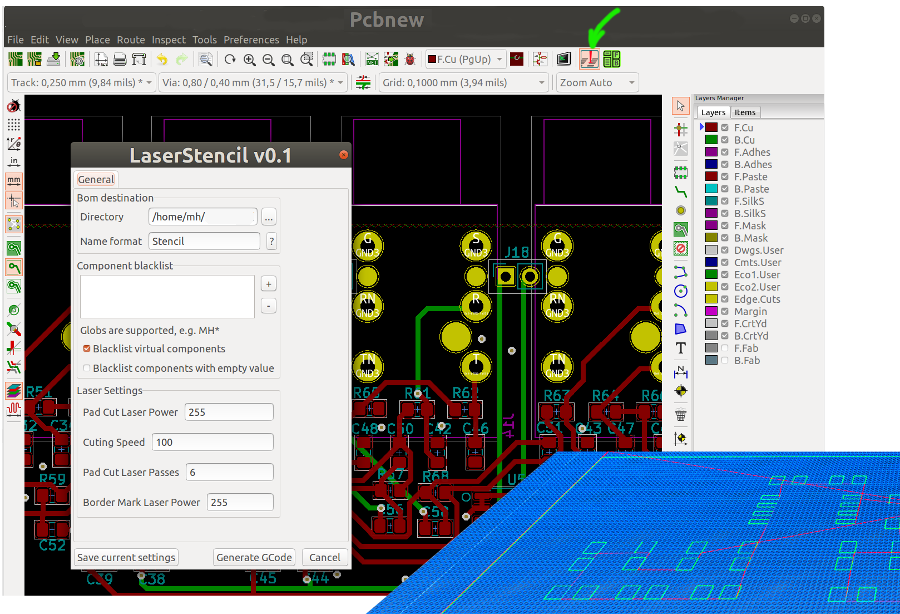KiCAD Pcbnew plugin to generat laser cutter G-Code files for solder paste stencils
Generated G-Code files:
<NAME>_F_Edge.gcode: Front side stencil border (laser off): for adjusting the position of the stencil<NAME>_F.gcode: Front side stencil containing border markings and footprint cuttings<NAME>_B_Edge.gcode: Back side stencil border<NAME>_B.gcode: Back side stencil cutting
The plugin is based on the awesome iBom plugin code.
Copy the whole laser-stencil folder (including all files and sub-folders) into your KiCAD plugin directory.
-
Windows
%APPDATA%\kicad\scripting\plugins- (e.g.
C:\Users\[USERNAME]\AppData\Roaming\kicad\scripting\plugins)
-
Linux
~/.kicad/scripting/pluginsor~/.kicad_plugins
-
MacOS
~/Library/Application Support/kicad/scripting/plugins- or on newer versions:
~/Library/Preferences/kicad/scripting/plugins
Restart of Pcbnew.
The plugin icon should appear in the tool bar.
Plugin directory canged!
If you open Pcb Editor and "Tool" menu > "External Plugins" > "Open Plugin Directory",
you will see where KiCad is searching for plugins.
Please copy the laser-stencil folder to this dir.
For Linux, installation should be like:
git clone https://github.com/ma-ha/kicad-laser-stencil-plugin.git
cd kicad-laser-stencil-plugin
cp -r laser-stencil ~/.local/share/kicad/6.0/scripting/plugins
On Windows install works for me like this:
- Clone or Download this repository as Zip file and extract it
- Copy the folder
laser-stencilwith Ctrl-C - In Explorer navigate to the KiCad installation folder, e.g.
C:/Program Files/KiCad/6.0 - Navigate to
share/kicad/scripting/plugins - Paste the
laser-stencilfolder into the plugins folder with Ctrl-V - In the PCB Editor open the "Tools" Menu, there the "External Plugins" and click "Refresh Plugins"
Not all configuration parameters are in the dialog. To change these defaults, open the dialog, click "Save current settings" and edit the "stencil-config.ini" text file in the plugin folder.
These settings are available only via config file:
- laser_x_width (defauly=0.08)
- laser_y_width (default=0.08)
- laser_border_speed (default=200)
To reset settings, just delete the respective config lines or the whole file.
- support other than "rect" and "roundrect" pads
- make "roundrect" with rounded corners, not simply rectangular
- clean up non used code
- test on other than Ubuntu (sorry, no Win or Mac here)
Please feel free to create a GitHub "issue" for feature requests, issues or questions.
MIT License, Copyright (c) 2021 ma-ha