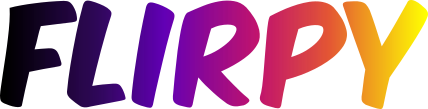flirpy is a Python library to interact with FLIR thermal imaging cameras and images. If you use flirpy for a research or other publishable application, please cite it using the Zenodo DOI.
It aims to be a one-stop-shop to:
- Interact and query cameras via serial
- Capture raw images
- Convert FLIR file formats (e.g. seq, fff) to geotagged readable images
- Convert raw images to radiometric images
- Extract and plot GPS traces from image sequences (e.g. from drones)
The library has been tested with:
- FLIR Tau 2 (serial)
- TeAx ThermalCapture Grabber USB (image capture and Tau2 serial)
- FLIR Boson (serial and image capture)
- FLIR Duo Pro R (image post-processing)
- TeAx Fusion Zoom (image post-processing)
- FLIR Lepton (PureThermal board, capture+telemetry only)
Coming soon
- FLIR Lepton low level (SPI)
- Documentation...
It is strongly recommended that you use Python 3. I have tried to ensure that certain functions are portable between Python 2 and 3, mainly those involved with camera communication (for example if you want to use flirpy with ROS, most of the important stuff works). However, some file IO is hit and miss on Python 2 due to differences in regexes. Python 2 is effectively end of life and while I'd like to support both, it's a low priority. Submit a PR if you like!
The library is organised into logical sections:
flirpy.cameracontains classes to communicate with FLIR camera cores directlyflirpy.iocontains claseses to deal with thermal image formatsflirpy.utilcontains helper functions e.g. raw conversion
Flirpy includes a convenience utility split_seqs for splitting FLIR sequence (SEQ) files.
Once installed, you can run:
$ split_seqs -h
usage: split_seqs [-h] [-o OUTPUT] [-i INPUT] [-v VERBOSITY]
[--preview_format PREVIEW_FORMAT] [--rgb RGB]
[--jpeg_quality JPEG_QUALITY] [--use_gstreamer]
[--width WIDTH] [--height HEIGHT]
[--merge_folders | --no_merge_folders]
[--split_filetypes | --no_split_filetypes]
[--export_meta | --no_export_meta]
[--export_tiff | --no_export_tiff]
[--export_preview | --no_export_preview]
[--skip_thermal | --no_skip_thermal]
[--sync_rgb | --no_sync_rgb]
Split all files in folder
optional arguments:
-h, --help show this help message and exit
-o OUTPUT, --output OUTPUT
Output folder (default: ./)
-i INPUT, --input INPUT
Input file mask, e.g. "/path/*.SEQ" (default: *.SEQ)
-v VERBOSITY, --verbosity VERBOSITY
Logging level (default: info)
--preview_format PREVIEW_FORMAT
Output preview format (png, jpg, tiff) (default: jpg)
--rgb RGB If provided, split videos too e.g. "/path/*.MOV"
(default: )
--jpeg_quality JPEG_QUALITY
RGB Output quality (0-100) (default: 80)
--use_gstreamer Use Gstreamer for video decoding (default: False)
--width WIDTH Thermal image width (default: 640)
--height HEIGHT Thermal image height (default: 512)
--merge_folders Merge output folders (and remove intermediates
afterwards) (default: True)
--no_merge_folders Merge output folders (and remove intermediates
afterwards) (default: True)
--split_filetypes Split output files by type (make
raw/preview/radiometric folders) (default: True)
--no_split_filetypes Split output files by type (make
raw/preview/radiometric folders) (default: True)
--export_meta Export meta information files (also for geotagging)
(default: True)
--no_export_meta Export meta information files (also for geotagging)
(default: True)
--export_tiff Export radiometric tiff files (default: True)
--no_export_tiff Export radiometric tiff files (default: True)
--export_preview Export 8-bit preview png files (default: True)
--no_export_preview Export 8-bit preview png files (default: True)
--skip_thermal Skip thermal processing (default: False)
--no_skip_thermal Skip thermal processing (default: False)
--sync_rgb Attempt to synchronise RGB/IR streams (default: False)
--no_sync_rgb Attempt to synchronise RGB/IR streams (default: False)
split_seqs accepts either a directory, a specific filename, or a wildcard string (e.g. "./my/data/flight_*.SEQ"). If you use wildcards, be sure to enclose the argument in quotes, otherwise your shell will expand the wildcard before running the program and confuse it. If you specify a directoy, all SEQ files in that diretory will be used.
Files will be extracted to folders with the same base name as the SEQ file, for example 20180101_1030.SEQ will be extracted to 20180101_1030, etc. By default the splitter will three kinds of files, separated by subfolder.
- Raw (FFF) files with metadata text files
- Radiometric 16-bit tiff images
- Preview 8-bit RGB representations of the radiometric data
The tiff images will be geotagged if GPS information is present in the raw data.
Output images are numbered. If SEQ file 1 contains 1800 frames, the first frame from SEQ file 2 will be numbered 1800.
Be sure to double check the image size you're expecting. Flirpy by default assumes 640x512
Flirpy has been tested with Python 3 and may work on Python 2. It is always recommended that you install packages inside a virtualenv or Conda environment.
Simply install using pip:
pip install flirpy
Or you can clone the repository and run:
pip install .Or:
python setup.py installUsing pip is preferable, as it will let you uninstall the package if you need.
flirpy is distributed with a copy of Exiftool which is used to extract metadata from certain file formats.
Flirpy mostly works well, and has been tested, on the Raspberry Pi. If you're building from scratch, you need to install a few things manually. Try to use Python 3 if you can.
It's recommended that you first install the Python dependencies using pip in combination with piwheels. For whatever reason, setuptools does not find these files, so it will fail if e.g. OpenCV isn't installed already. Once you've set up piwheels (it should be automatic on Raspbian if you've installed pip3) run:
pip3 install -r requirements.txtYou may need to install some dependencies for OpenCV, for example libjasper-dev.
You should also install Exiftool manually with sudo apt install exiftool.
If you're on a platorm like Arm64 where opencv-python-headless is not available, then bad luck, you need to build OpenCV from scratch. This is straightforward nowadays, but it's a bit involved.
Here's a very simple example of grabbing an image using a Boson or Lepton:
from flirpy.camera.lepton import Lepton
camera = Lepton()
image = camera.grab()
camera.close()If you're using a PureThermal Lepton you can also check frame telemetry if enabled:
camera.major_version
camera.minor_version
camera.uptime_ms
camera.status # see datasheet
camera.revision
camera.frame_count
camera.frame_mean # too low?
camera.fpa_temp_k
camera.ffc_temp_k
camera.ffc_elapsed_ms
camera.agc_roi
camera.clip_high
camera.clip_low
camera.video_formatFlirpy automatically locates your camera and captures a 16-bit (raw) image:
from flirpy.camera.boson import Boson
camera = Boson()
image = camera.grab()
camera.close()If you have a Tau with TeAx's USB grabbing back, then you can grab radiometric images directly:
from flirpy.camera.tau import TeaxGrabber
camera = TeaxGrabber()
image = camera.grab()
camera.close()These radiometric images are returned as 64-bit Numpy arrays in units of Celsius. This assumes a conversion factor of 0.04 K per count.
Conveniently, TeaxGrabber subclasses the Tau driver so you also have access to all the internal information from the camera, for example:
camera = TeaxGrabber()
camera.get_fpa_temperature()Cameras support the Python with interface to ensure that interfaces are properly closed when the resource is no longer needed (swap in Lepton or TeaxGraber):
import cv2
from flirpy.camera.boson import Boson
with Boson() as camera:
while True:
img = camera.grab().astype(np.float32)
# Rescale to 8 bit
img = 255*(img - img.min())/(img.max()-img.min())
# Apply colourmap - try COLORMAP_JET if INFERNO doesn't work.
# You can also try PLASMA or MAGMA
img_col = cv2.applyColorMap(img.astype(np.uint8), cv2.COLORMAP_INFERNO)
cv2.imshow('Boson', img_col)
if cv2.waitKey(1) == 27:
break # esc to quit
cv2.destroyAllWindows()Occasionally Windows can do some bizarre things and forget that USB devices are cameras. This will stop the camera from being discoverable by flirpy (and usable by software including OpenCV).
You can solve this by going to device manager, right clicking on the USB device and selecting "Update Driver". Choose "Browse my computer ... " and then "Let me pick ... ". Choose the "USB Video Device" driver.
To run the test suite:
pip install pytest pytest-cov
pytest --cov=flirpy testSome tests are hardware dependent, e.g. for cameras, so expect them to fail unless you own and have a camera to try them with. Hardware tests are skipped by default if the requisite camera is not plugged in.
The repository includes some small representative examples of image files (e.g. SEQ). It is tested and is routinely used with flight data from FLIR Duo cameras, so larger files aren't a problem, but they're too large to include in the repository.
If you're testing on Python 2:
pip install pytest pytest-cov backports.tempfile
pytest --cov=flirpy test