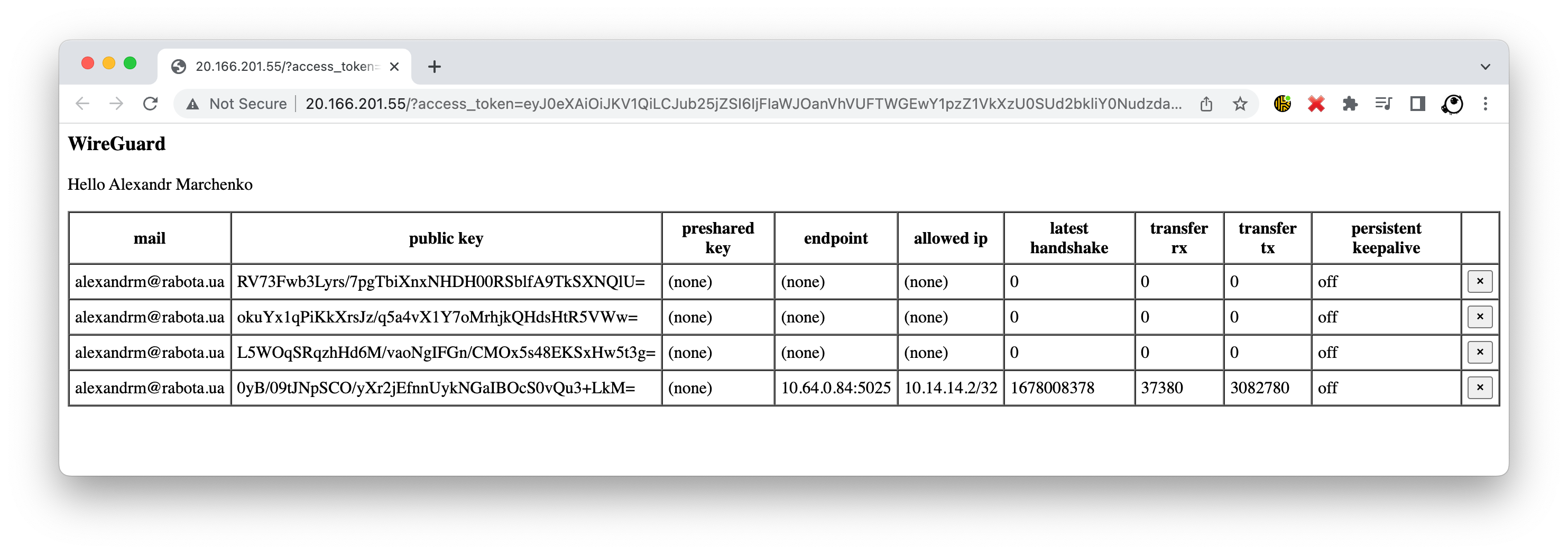Goal: passwordless WireGuard VPN running inside Azure AKS Kubernetes cluster with ephemeral secrets and clients connecting via Azure Active Directory
Things to watch out:
- no secrets passed, shared, stored, transferred - so nothing to hide and nothing to rotate
- everything is ephemeral which means even if something will be exposed it will become dead sooner that will be discovered
- thanks to azure private networks we are not only inside the Kubernetes and can talk to services running inside but as well to other servers in same network
- because of coredns we may configure everything in a such a way that we will be talking to ingress internal address while connected
How does WireGuard works?
In short WireGuard is build into the kernel and just works out of the box so there is no need to do something special about it. Here you may found few examples of how you can get it up and running, but in simplest case it will be as easy as:
cat <<EOF | kubectl apply -f -
---
apiVersion: v1
kind: Pod
metadata:
name: demo
labels:
app: demo
spec:
nodeSelector:
kubernetes.io/os: linux
containers:
- name: demo
image: nginx:alpine
securityContext:
capabilities:
add:
- NET_ADMIN
---
apiVersion: v1
kind: Service
metadata:
name: demo
spec:
type: LoadBalancer
selector:
app: demo
ports:
- name: http
port: 80
protocol: TCP
- name: wireguard
port: 51820
protocol: UDP
EOFNote: we have started nginx alpine image, it does not have anything related to WireGuard but it will still work because it is build into the kernel, the only real difference is that we need an NET_ADMIN capability, otherwise we wont be allowed to create an netrowk interface
Here is the basic setup for "server side":
# jump into container
kubectl exec -it demo -- sh
# we are creating wireguard interface and we did not setup anything yet
ip link add wg0 type wireguard
ip -4 address add 10.13.13.1 dev wg0
ip link set mtu 1420 up dev wg0
ip -4 route add 10.13.13.0/24 dev wg0
# concrete in this example we missing iptables utility
apk add iptables
# allow incomming and outgoing traffic, enable nat
iptables -A FORWARD -i wg0 -j ACCEPT
iptables -A FORWARD -o wg0 -j ACCEPT
iptables -t nat -A POSTROUTING -o eth0 -j MASQUERADE
# the same way as with iptables, there is an wireguard utilities
apk add wireguard-tools
# generate server keys and configure wg0 interface
wg genkey | tee /etc/wireguard/server.privatekey | wg pubkey > /etc/wireguard/server.publickey
wg set wg0 listen-port 51820 private-key /etc/wireguard/server.privatekey
# at this step, the command below will print configured wg0 interface, which means we are ready to accept connections
wg
# now we may prepare config file for very first client
wg genkey | tee /etc/wireguard/peer1.privatekey | wg pubkey > /etc/wireguard/peer1.publickey
wg set wg0 peer "$(cat /etc/wireguard/peer1.publickey)" allowed-ips 10.13.13.2/32
# check (should show not only wg0, but added peer as well)
wg
# dump the config
tee /etc/wireguard/peer1.conf > /dev/null <<EOT
[Interface]
# client private ip
Address = 10.14.14.2
# client private key
PrivateKey = $(cat /etc/wireguard/peer1.privatekey)
# dns and search domains
DNS = 10.0.0.10, default.svc.cluster.local, svc.cluster.local, cluster.local
[Peer]
# server public key
PublicKey = $(cat /etc/wireguard/server.publickey)
# server public ip and port
Endpoint = TODO_REPLACE_ME_WITH_PUBLIC_IP:51820
# ip addresses that should be routed via vpn
AllowedIPs = 10.0.0.0/8
PersistentKeepalive = 25
EOT
# print config for a client
cat /etc/wireguard/peer1.conf
# remove sensitive files, no need to store them
rm /etc/wireguard/peer1.conf
rm /etc/wireguard/peer1.privatekeyAnd now we may import config to the WireGuard client and connect
But there are few catches:
- server should not know client private key
- we need to transfer it somehow to clients
- the addition of client is manual and tidious
- because of how this done we need to keep track of created configs and remove them in case of teammates leave the company
- ideally we may also want to rotate this keys from time to time
PS: do not forget to cleanup after your experiments by running: kubectl delete po,svc demo
How this project works?
My very first approach was to have some fun and implement both server and client in golang, you may found some starting points here. But later I have realized that everything may be as simple as set of few bash scripts which is somewhat awesome, let's pretend we are doing everything "unix way"
So, I am pretending that the person who will need such vpn will have az cli, kubectl and wireguard tools installed already, aka: brew install azure-cli kubectl wireguard-tools
Also I am pretending that az login was called and user did authenticated with his Active Directory account, 2FA and whatever else is needed.
We pretend that kubectl is connected to target cluster and can talk to it
Now we may:
CLIENT_PRIVATE_KEY=$(wg genkey)- create private key (note: no one will know it, it wont leave our machine)CLIENT_PUBLIC_KEY=$(echo -n $CLIENT_PRIVATE_KEY | wg pubkey)- create an public key that we will send to our serverACCESS_TOKEN=$(az account get-access-token --resource-type ms-graph | jq -r ".accessToken")- get an access token that we will also send to server so it can verify it and check if we have privileges
The next step will be to send our public key and access token to the server and it will:
curl -s -H "Authorization: Bearer $ACCESS_TOKEN" "https://graph.microsoft.com/v1.0/me"- check if this token is valid at allwg set wg0 peer $PUBLIC_KEY allowed-ips "10.13.13.3/32"- configure the peer- respond to client with choosen ip and server public key
Notes:
- no one knowns client private key except him
- in response we are also sending only server public key
- with help of access token we may authenticate user
- if wanted we may authorize him by checking group membership
The server itself is the same nginx alpine image with custom entry point that is isntalling few tools and configures the interface and set of scripts to serve endpoints.
So we kind of achieving our goal here, because secrets are not shared and as a result there is nothing to hide or rotate.
How to setup the server
This repo is just an starting point example. There is no need to build some custom images, but you can if you want. Also you may want to build an API in your favorite language.
The setup of server itself is as simple as:
kubectl apply -k .You may want to check and/or modify deployment environment variables CIDR, ALLOWED_AD_GROUP_NAME
It will spin up:
- vpn namespace
- nginx deployment we have talked about in previous sections
- the service to expose our vpn to outside world
- cronjob that will remove outdated peers
Prerequisites for MacOS
brew install azure-cli kubectl wireguard-tools, for Windowschoco install azure-cli kubernetes-cli wireguard
Just downlad the client script and put it somewhere accessible in path, e.g.:
wget -O vpn https://raw.githubusercontent.com/mac2000/wireguard/main/client.sh
chmod +x vpn
sudo mv vpn /usr/local/bin/vpnThen make sure you logged in az login
Switch to the Kubernetes cluster where you have server running kubectl config use-context my-cluster-name
And simply run vpn start
It will perform some basic checks and do everything for you, the output will be something like this:
checking if kubectl is connected: ok
checking az cli: ok
retrieving server public ip: ok
retrieving access token: ok
generating client keys: ok
sending request: ok
retrieving dns addr: ok
preparing searchdomains: ok
preparing allowed ips: ok
preparing confing: ok
starting wireguard
[#] wireguard-go utun
[+] Interface for vpn is utun9
[#] wg setconf utun9 /dev/fd/63
[#] ifconfig utun9 inet 10.14.14.2 10.14.14.2 alias
[#] ifconfig utun9 up
[#] route -q -n add -inet 20.13.179.68/32 -interface utun9
[#] route -q -n add -inet 10.64.0.4/32 -interface utun9
[#] route -q -n add -inet 10.0.0.0/8 -interface utun9
[#] networksetup -getdnsservers Wi-Fi
[#] networksetup -getsearchdomains Wi-Fi
[#] networksetup -setdnsservers Wi-Fi 10.0.0.10
[#] networksetup -setsearchdomains Wi-Fi default.svc.cluster.local svc.cluster.local cluster.local
[+] Backgrounding route monitor
And you are connected, to check this you may want to run vpn status that will output:
interface: utun9
public key: idhqVIJel7hnZa5Cfl6mL02T8BewzVJwurFosPXAfGI=
private key: (hidden)
listening port: 56239
peer: jvUrYmfK8PhfksMfHKe76WVzRbtOeQtT4ZPUgU4eqDc=
endpoint: 20.166.201.55:51820
allowed ips: 10.0.0.0/8, 20.13.179.68/32, 10.64.0.4/32
latest handshake: 2 minutes, 6 seconds ago
transfer: 18.81 KiB received, 8.71 KiB sent
persistent keepalive: every 25 seconds
retrieving client public key: ok
retrieving access token: ok
retrieving server public ip: ok
sending check request: OK
To disconnect run somethin like vpn stop
Have a look at
client.shscript for other options you have.
Whenever you connected following this should technically work:
# check if we can talk to kubernetes dns
nc -vz 10.0.0.10 53
# check if we can resolve dns names
nslookup prometheus 10.0.0.10
# check if we can talk to resourses running in cluster
curl -s -i http://prometheus/metrics | head -n 1And suddenly we are inside the cluster, which means not only I can open http://prometheus/ in my browser but as well the service I'm building can talk to its dependencies as if it was running inside the cluster.
- we may switch our local kubectl to internal ip address
- in case of kubernetes is not accessible or we do not want kubectl as dependency our api may return all that dns and search names
- if we do not want az cli as dependency we may register an application in azure and do device registration flow instead
- if you have multiple kubernetes clusters with different pod cidrs you may want to reconfigure everything in a such a way so you may have multiple connection at once
- you may want to split web and wg into different services and cover web with ingress, i did not do it in this demo just to keep everything simple
- in case of need, you may want to create an role with view privileges, so api and discover its endpoint or better just put it behind dns
How to get rid of az cli
We gonna need an app registration:
az ad app create --display-name mactemp --is-fallback-public-client
az ad sp create --id $(az ad app list --display-name mactemp --query "[].{appId:appId}" -o tsv)
client_id=$(az ad app list --display-name mactemp --query "[].{appId:appId}" -o tsv)
tenant_id=$(az account show --query tenantId -o tsv)
echo "client_id: $client_id"
echo "tenant_id: $tenant_id"Note: none of ids we are printing are not secrets so may be safely send to clients
And from client side we may start our device flow like this (following docs)[https://learn.microsoft.com/en-us/azure/active-directory/develop/v2-oauth2-device-code]:
response=$(curl -s -X POST "https://login.microsoftonline.com/$tenant_id/oauth2/v2.0/devicecode" -H "Content-Type: application/x-www-form-urlencoded" -d "client_id=$client_id&scope=user.read%20openid%20profile")
user_code=$(echo $response | jq -r ".user_code")
device_code=$(echo $response | jq -r ".device_code")
echo "user_code: $user_code"
open "https://microsoft.com/devicelogin"
for i in {1..5}
do
sleep 5
access_token=$(curl -s -X POST "https://login.microsoftonline.com/$tenant_id/oauth2/v2.0/token" -H "Content-Type: application/x-www-form-urlencoded" -d "grant_type=urn:ietf:params:oauth:grant-type:device_code&client_id=$client_id&device_code=$device_code" | jq -r ".access_token")
if [ "$access_token" == "null" ]
then
echo "attempt $i of 5, did not received token yet"
else
echo "access token received"
break
fi
done
# echo "access_token: $access_token"
username=$(curl -s -H "Authorization: Bearer $access_token" "https://graph.microsoft.com/oidc/userinfo" | jq -r ".name")
echo "Hello $username"With that in place you do not need az cli anymore
The CoreDNS trick
In AKS we have this CoreDNS out of the box. It has dedicated coredns-custom config map where we may tune the settings.
Here is the trick, we have ingress up and running, all services are register themselves to it by providing an dns name, and this ingress has public and private ips, and both of them are serving this requests, which means in our CoreDNS config map we may do somthing like:
apiVersion: v1
kind: ConfigMap
metadata:
name: coredns-custom
namespace: kube-system
data:
hosts.override: |-
hosts {
10.0.125.37 my-awesome-service-1.mac-blog.org.ua
10.0.125.37 my-awesome-service-2.mac-blog.org.ua
...
fallthrough
}Here the 10.0.125.37 is an cluster(private) ip address of ingress controller
Having this in place, suddenly all requests inside the cluster are not leaving the local network
And because in our WireGuard config we pass DNS requests from our local machine will go to cluster ip as well
That allows us to do the tricks like hiding some endpoints if requests are not "local"
WireGuard works in a such a way that it is not requiring always open connection and safely survives network changes. But the downside of this - it might think that it is connected (configured may be the right word here) but in reality opossite side may be not, so nothing wont work
You always may run:
wg-quick down ~/.config/vpn.confBut in case if you just removed an interface - dns still will be there
To deal with this you may want to run commands like:
networksetup -getdnsservers Wi-Fi
networksetup -getsearchdomains Wi-Fi
networksetup -setdnsservers Wi-Fi "Empty"
networksetup -setsearchdomains Wi-Fi "Empty"Technically wg-quick is an helper script that does configure interface and call such commands to configure dns, you may see it in client connect logs