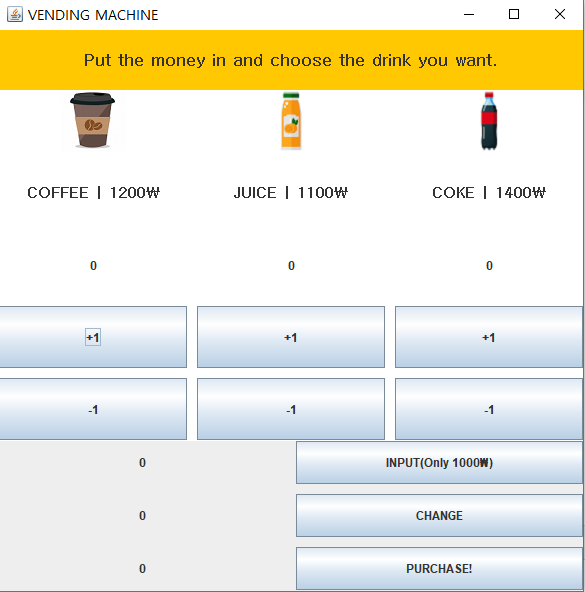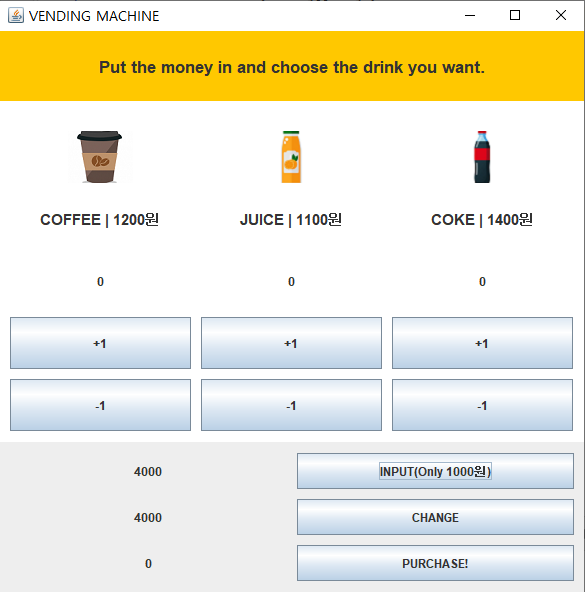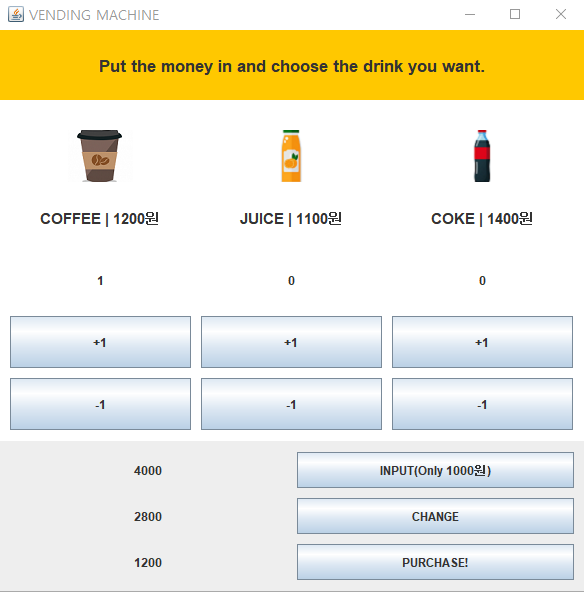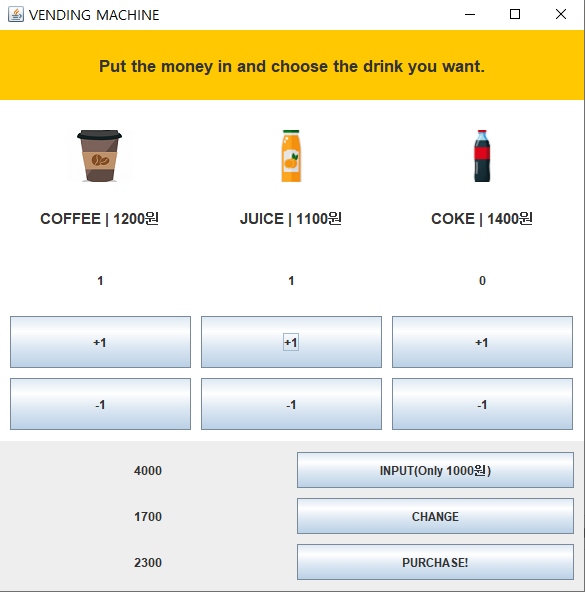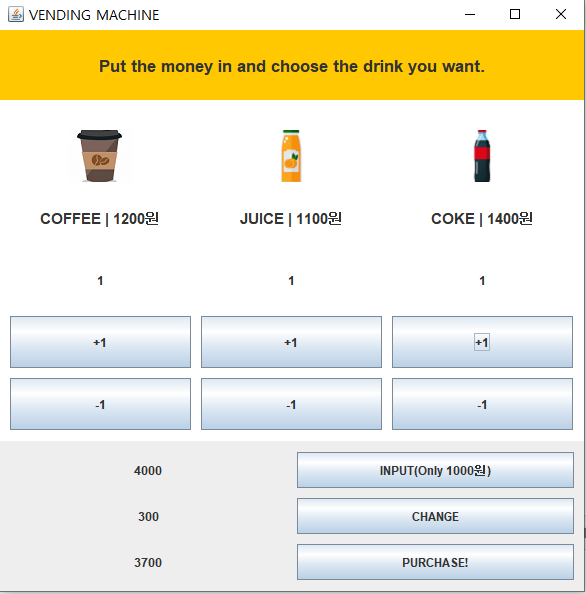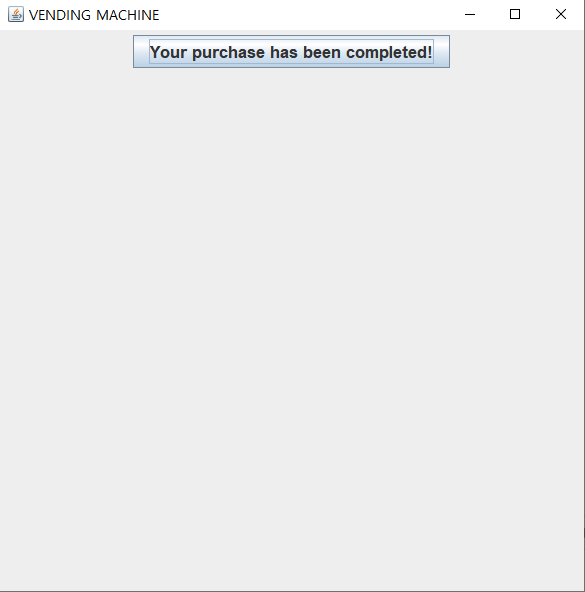| layout | title | date |
|---|---|---|
single |
MACHINE |
2020-04-24 10:00:00 +0900 |
-
자판기의 기능을 살리는 기초적인 틀의 공사부터 시작했다.
-
각자 틀을 만들어보고 공부를 한 뒤 내부 실행 코드를 짜도록 했다.
-
여러가지 기능들을 넣고 그림을 넣고 하니 오히려 복잡하고 이해 안되는 느낌이 들어서 실제 자판기처럼 간단하고 이해가 쉬운 기계를 만드는데에 초점을 두려 노력했다.
- 메인 클래스를 만들어서 확인할 수 있도록 하였다.
public class M
{
public static void main(String[] args)
{
Machine m = new Machine();
}
}
-
자판기 기능을 할 수 있는 버튼과 나타나야하는 내용을 정리했다.
private JLabel title1 = new JLabel("Put the money in and choose the drink you want."); private JButton btnEnd = new JButton("Your purchase has been completed!"); ImageIcon b1 = new ImageIcon("images/coffee.png"); JLabel imagelabel1 = new JLabel(b1); ImageIcon b2 = new ImageIcon("images/juice.png"); JLabel imagelabel2 = new JLabel(b2); ImageIcon b3 = new ImageIcon("images/coka.png"); JLabel imagelabel3 = new JLabel(b3); private JLabel name1 = new JLabel("COFFEE | 1200₩"); private JLabel name2 = new JLabel("JUICE | 1100₩"); private JLabel name3 = new JLabel("COKE | 1400₩"); private JLabel l1 = new JLabel("0"); private JButton bu1 = new JButton("+1"); private JButton bu4 = new JButton("-1"); private JLabel l2 = new JLabel("0"); private JButton bu2 = new JButton("+1"); private JButton bu5 = new JButton("-1"); private JLabel l3 = new JLabel("0"); private JButton bu3 = new JButton("+1"); private JButton bu6 = new JButton("-1"); private JLabel s3 = new JLabel("0"); private JButton ss3 = new JButton("INPUT(Only 1000₩)"); private JLabel s4 = new JLabel("0"); private JButton ss4 = new JButton("CHANGE"); private JLabel s2 = new JLabel("0"); private JButton ss2 = new JButton("PURCHASE!"); -
허전한 듯 하여서 창 설명도 추가해보았다.
public Machine()
{
super("COFFEE MACHINE");
init();
start();
}
-
this.setSize(600, 600);
-
title1.setFont(new Font("굴림", Font.BOLD, 17)); -
private JPanel j7 = new JPanel(new GridLayout(0, 2, 5, 0)); -
title1.setHorizontalAlignment(title1.CENTER);
-
창의 위쪽 부분을 정리한다.
j1.add(title1); this.add("North", j1); j1.setBackground(Color.ORANGE); -
창의 센터 부분을 정리한다.
this.add("Center", j5);
j5.add(imagelabel1);
j5.add(imagelabel2);
j5.add(imagelabel3);
j5.add(name1);
j5.add(name2);
j5.add(name3);
j5.add(l1);
j5.add(l2);
j5.add(l3);
j5.add(bu1);
j5.add(bu2);
j5.add(bu3);
j5.add(bu4);
j5.add(bu5);
j5.add(bu6);
j5.setBackground(Color.WHITE);
- 창의 아래쪽 부분을 정리한다.
j7.add(s3);
j7.add(ss3);
j7.add(s4);
j7.add(ss4);
j7.add(s2);
j7.add(ss2);
this.add("South", j7);
-
자리별 사이즈 정하였다.
j1.setPreferredSize(new Dimension(70, 70)); j5.setPreferredSize(new Dimension(380, 380)); j7.setPreferredSize(new Dimension(150, 150));
- 버튼을 클릭할 때 변화를 시작한다.
public void start() {
bu1.addMouseListener(this);
bu2.addMouseListener(this);
bu3.addMouseListener(this);
bu4.addMouseListener(this);
bu5.addMouseListener(this);
bu6.addMouseListener(this);
ss3.addMouseListener(this);
}
-
버튼 내부 코드를 짜보았다.
public void mouseClicked(MouseEvent e) { int val = 0; int input = 0; int sub = 0; if (e.getSource() == (JButton) bu1) { val = Integer.parseInt(s2.getText()); val += 1200; this.Num1 = this.Num1 + 1; sub = Integer.parseInt(s4.getText()); sub -= 1200; l1.setText(String.valueOf(Num1)); s2.setText(String.valueOf(val)); s4.setText(String.valueOf(sub)); } else if (e.getSource() == (JButton) bu4) { val = Integer.parseInt(s2.getText()); val -= 1200; this.Num1 = this.Num1 - 1; sub = Integer.parseInt(s4.getText()); sub += 1200; l1.setText(String.valueOf(Num1)); s2.setText(String.valueOf(val)); s4.setText(String.valueOf(sub)); } else if (e.getSource() == (JButton) bu2) { val = Integer.parseInt(s2.getText()); val += 1100; this.Num2 = this.Num2 + 1; sub = Integer.parseInt(s4.getText()); sub -= 1100; s4.setText(String.valueOf(sub)); l2.setText(String.valueOf(Num2)); s2.setText(String.valueOf(val)); } else if (e.getSource() == (JButton) bu5) { val = Integer.parseInt(s2.getText()); val -= 1100; this.Num2 = this.Num2 - 1; sub = Integer.parseInt(s4.getText()); sub += 1100; l2.setText(String.valueOf(Num2)); s2.setText(String.valueOf(val)); s4.setText(String.valueOf(sub)); } else if (e.getSource() == (JButton) bu3) { val = Integer.parseInt(s2.getText()); val += 1400; this.Num3 = this.Num3 + 1; sub = Integer.parseInt(s4.getText()); sub -= 1400; s4.setText(String.valueOf(sub)); l3.setText(String.valueOf(Num3)); s2.setText(String.valueOf(val)); } else if (e.getSource() == (JButton) bu6) { val = Integer.parseInt(s2.getText()); val -= 1400; this.Num3 = this.Num3 - 1; sub = Integer.parseInt(s4.getText()); sub += 1400; s4.setText(String.valueOf(sub)); l3.setText(String.valueOf(Num3)); s2.setText(String.valueOf(val)); } else if (e.getSource() == (JButton) ss2) { s2.setText("0"); } else if(e.getSource() == ss3){ input = Integer.parseInt(s3.getText()); input += 1000; sub = Integer.parseInt(s4.getText()); sub += 1000; s4.setText(String.valueOf(sub)); s3.setText(String.valueOf(input)); } }
- 버튼 ss2가 눌렸을 경우 endPage패널 외에는 보이지 않게 설정 하였다.
ss2.addActionListener(new ActionListener() {
@Override
public void actionPerformed(ActionEvent e) {
getContentPane().add(endPage, BorderLayout.CENTER);
endPage.setVisible(true);
j1.setVisible(false);
j5.setVisible(false);
j7.setVisible(false);
}
});
- 버튼 btnEnd가 눌렸을 경우 실행되는 시스템이 종료 되도록 하였다.
btnEnd.addActionListener(new ActionListener() {
@Override
public void actionPerformed(ActionEvent e) {
System.exit(0);
}
});
import java.awt.BorderLayout;
import java.awt.Dimension;
import java.awt.FlowLayout;
import java.awt.Font;
import java.awt.GridLayout;
import java.awt.event.ActionEvent;
import java.awt.event.ActionListener;
import java.awt.event.MouseEvent;
import java.awt.event.MouseListener;
import javax.swing.BorderFactory;
import javax.swing.ImageIcon;
import javax.swing.JButton;
import javax.swing.JFrame;
import javax.swing.JLabel;
import javax.swing.JPanel;
import java.awt.Color;
- 아무것도 누르지 않은 초기 상태
INPUT버튼만 4번 누른 상태 (실제 자판기의 모습을 생각해서 간단하게 1000원권만 가능하도록 수정해보았다.)
- 각각의 음료를 1개씩 주문하도록
+1버튼을 순서대로 누르는 과정
PURCHASE!버튼을 눌러서 다음 화면(패널 endPage)로 화면이 넘어간 상태
Your purchase has been completed!버튼을 누르면 실행 창이 종료된다. (시스템 종료)