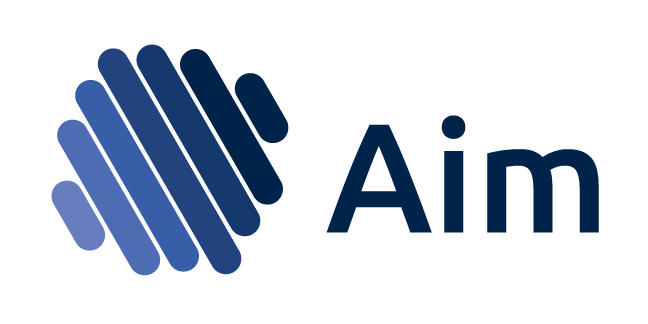
A super-easy way to record, search and compare 1000s of ML training runs
🎉
Try out Aim at play.aimstack.io
🎉
Watch the tutorial video
Join the Aim community on Slack
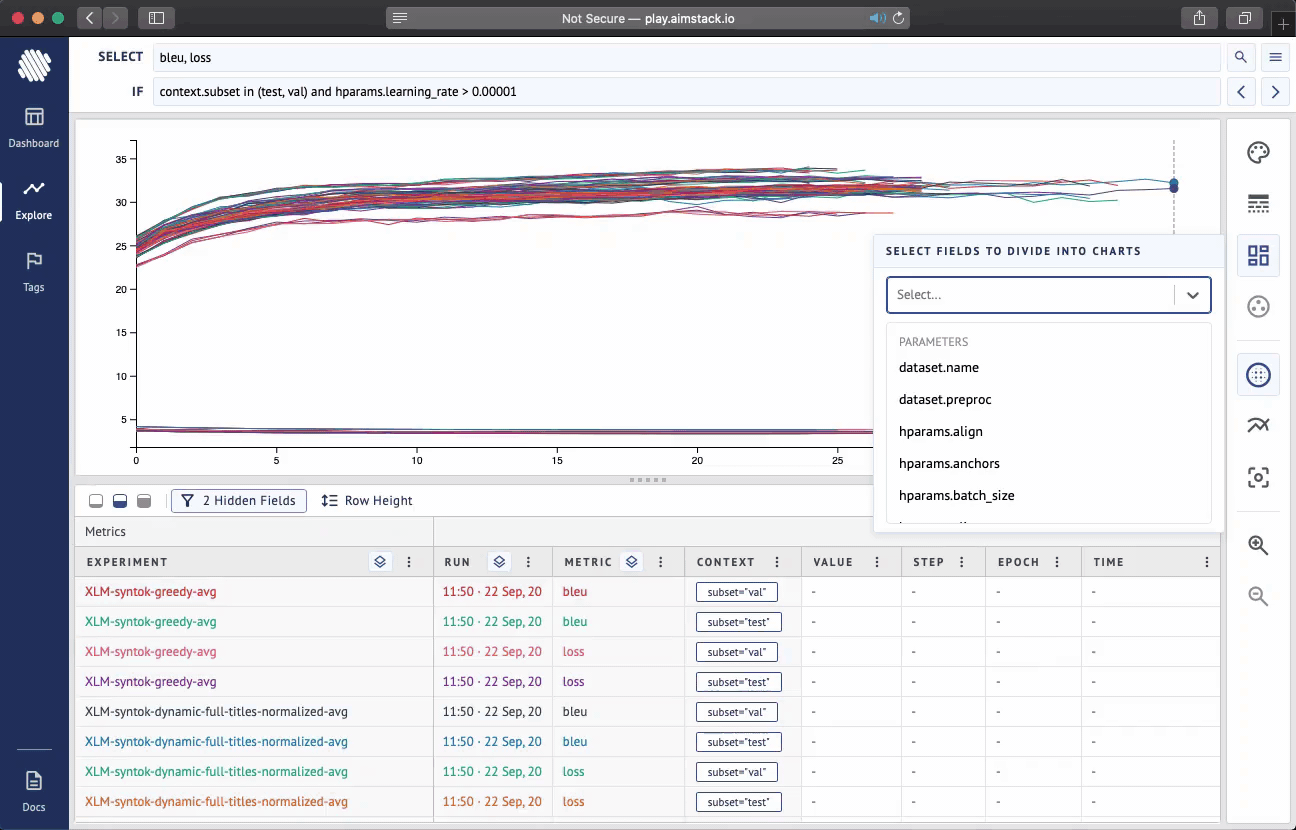
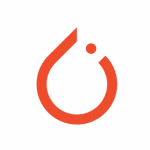
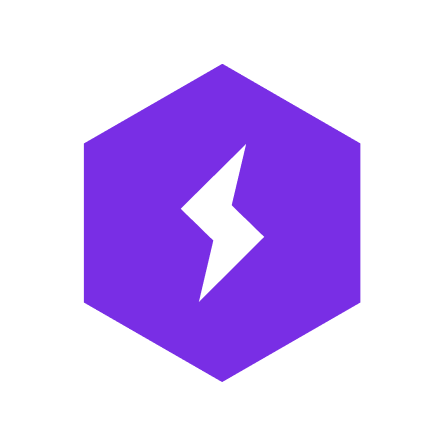
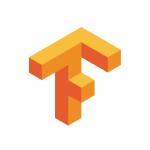

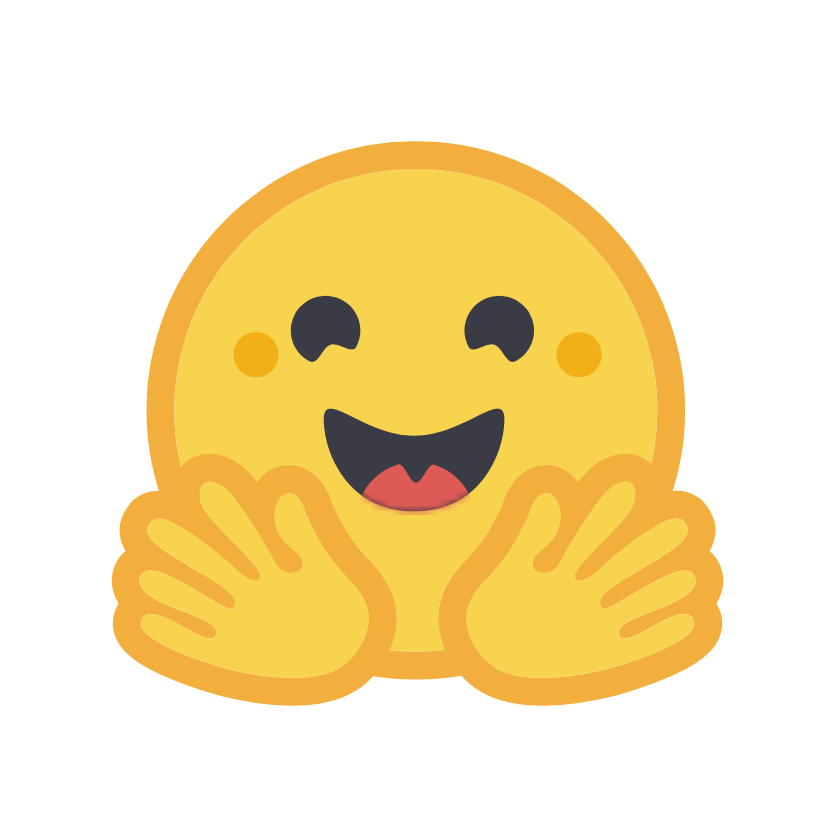
Aim is an open-source comparison tool for AI experiments. With more resources and complex models more experiments are ran than ever. Use Aim to deeply inspect thousands of hyperparameter-sensitive training runs at once.
Follow the steps below to get started with Aim.
1. Install Aim on your training environment
Prerequisite: You need to have python3 and pip3 installed in your environment before installing Aim
$ pip install aim2. Integrate Aim with your code
Integrate your Python script
import aim
# Save inputs, hparams or any other `key: value` pairs
aim.set_params(hyperparam_dict, name='hparams') # Passing name argument is optional
# ...
for step in range(10):
# Log metrics to visualize performance
aim.track(metric_value, name='metric_name', epoch=epoch_number)
# ...See documentation here.
Integrate PyTorch Lightning
from aim.pytorch_lightning import AimLogger
# ...
trainer = pl.Trainer(logger=AimLogger(experiment='experiment_name'))
# ...See documentation here.
Integrate Hugging Face
from aim.hugging_face import AimCallback
# ...
aim_callback = AimCallback(repo='/path/to/logs/dir', experiment='mnli')
trainer = Trainer(
model=model,
args=training_args,
train_dataset=train_dataset if training_args.do_train else None,
eval_dataset=eval_dataset if training_args.do_eval else None,
callbacks=[aim_callback],
# ...
)
# ...See documentation here.
Integrate Keras & tf.keras
import aim
# Save inputs, hparams or any other `key: value` pairs
aim.set_params(param_dict, name='params_name') # Passing name argument is optional
# ...
model.fit(x_train, y_train, epochs=epochs, callbacks=[
aim.keras.AimCallback(aim.Session(experiment='experiment_name'))
# Use aim.tensorflow.AimCallback in case of tf.keras
aim.tensorflow.AimCallback(aim.Session(experiment='experiment_name'))
])
# ...See documentation here.
3. Run the training as usual and start Aim UI
Prerequisite: In order to start Aim UI you need to have Docker installed.
$ aim upJump to [Overview] [SDK Specifications] [Use Cases]
Aim helps you to compare 1000s of training runs at once through its framework-agnostic python SDK and performant UI.
While using Aim SDK you create a Session object. It handles the tracking of metrics and parameters.
When the training code is instrumented with Aim SDK's Python Library and ran, Aim creates the .aim repository in your specified path and stores the data. Otherwise the data is created and stored in working directory.
Additionally, Aim SDK also gives you flexibility to:
- use multiple sessions in one training script to store multiple runs at once. When not initialized explicitly, Aim creates a default session.
- use experiments to group related runs together. An experiment named
defaultis created otherwise. - use integrations to automate tracking
Jump to [Getting Started] [SDK Specifications] [Use Cases]
Aim's mission is to democratize AI dev tools. We believe that the best AI tools need to be:
- open-source, open-data-format, community-driven, extensible
- have great UI/UX, CLI and other interfaces for automation
- performant both on UI and data
Existing open-source tools (TensorBoard, MLFlow) are super-inspiring.
However we see lots of improvements to be made. Especially around issues like:
- ability to handle 1000s of large-scale experiments
- actionable, beautiful and performant visualizations
- extensibility - how easy are the apis for extension/democratization?
These problems are a huge motivation.
We are inspired to build beautiful, scalable AI dev tools with great APIs. That's what unites the Aim community.
Join us, help us build the future of AI tooling!
Session is the main object that tracks and stores the ML training metadata (metrics and hyperparams).
Use Session arguments to define:
- custom path for
.aimdirectory - experiment name: each session is associated with an experiment
- run name/message
Use Session methods to specify:
- the metrics of your training run(s)
- the hyperparameters of your training run(s)
Class aim.Session()source
Arguments
- repo - Full path to parent directory of Aim repo - the
.aimdirectory. By default current working directory. - experiment - A name of the experiment. By default
default. Use experiments to group related runs together. - flush_frequency - The frequency per step to flush intermediate aggregated values of metrics to disk. By default per
128step. - block_termination - If set to
Trueprocess will wait until all the tasks are completed, otherwise pending tasks will be killed at process exit. By defaultTrue. - run - A name of the run. If run name is not specified, universally unique identifier will be generated.
- system_tracking_interval - System resource usage tracking interval in seconds. By default 10 seconds. In order to disable system tracking set
system_tracking_interval=0.
Methods
-
track()- Tracks the training run metrics associated with the Session -
set_params()- Sets the params of the training run associated with the Session -
flush()- Flushes intermediate aggregated metrics to disk. This method is called at a given frequency and at the end of the run automatically. -
close()- Closes the session. If not invoked, the session will be automatically closed when the training is done.
Returns
Session object to attribute recorded training run to.
Example
- Here are a few examples of how to use the
aim.Sessionin code.
The Default Session
When no session is explicitely initialized, a default Session object is created by Aim.
When aim.track or aim.set_params are invoked, underneath the default session object's track and set_param are called.
Session.track(value, name='metric_name' [, epoch=epoch] [, **context_args]) source
Parameters
- value - the metric value of type
int/floatto track/log - name - the name of the metric of type
strto track/log (preferred divider:snake_case) - epoch - an optional value of the epoch being tracked
- context_args - any set of other parameters passed would be considered as key-value context for metrics
Example
session_inst = aim.Session()
session_inst.track(0.01, name='loss', epoch=43, subset='train', dataset='train_1')
session_inst.track(0.003, name='loss', epoch=43, subset='val', dataset='val_1')Once tracked this way, the following search expressions are enabled:
loss if context.subset in (train, val) # Retrieve all losses in both train and val phase
loss if context.subset == train and context.dataset in (train_1) # Retrieve all losses in train phase with given datasetsPlease note that any key-value could be used to track this way and enhance the context of metrics and enable even more detailed search.
Search by context example here:
Session.set_params(dict_value, name) source
Parameters
- dict_value - Any dictionary relevant to the training
- name - A name for dictionaries
Example
session_inst = aim.Session()
# really any dictionary can go here
hyperparam_dict = {
'learning_rate': 0.0001,
'batch_siz': 32,
}
session_inst.set_params(hyperparam_dict, name='params')The following params can be used later to perform the following search experssions:
loss if params.learning_rate < 0.01 # All the runs where learning rate is less than 0.01
loss if params.learning_rate == 0.0001 and params.batch_size == 32 # all the runs where learning rate is 0.0001 and batch_size is 32Note: If the set_params is called several times with the same name all the dictionaries will add up in one place on the UI.
Session.flush() source
Aim calculates intermediate values of metrics for aggregation during tracking. This method is called at a given frequency(see Session) and at the end of the run automatically. Use this command to flush those values to disk manually.
Use Python Library to instrument your training code to record the experiments.
The instrumentation only takes 2 lines:
# Import aim
import aim
# Initialize a new session
session_inst = Session()Afterwards, simply use the two following functions to track metrics and any params respectively.
session_inst.set_params(hyperparam_dict, name='dict_name')
for iter, sample in enumerate(train_loader):
session_inst.track(metric_val, name='metric_name', epoch=current_epoch)Jump to [Getting Started] [Overview] [Use Cases]
We have integrated Aim to Tensorflow, Keras and Pytorch Lightning to enable automatic tracking. It allows you to track metrics without the need for explicit track statements.
Pass an instance of aim.tensorflow.AimCallback to the trainer callbacks list.
Note: Logging for pure keras is handled by aim.keras.AimCallback
Parameters
- session - Aim Session instance (optional)
Example
from aim import Session
from aim.tensorflow import AimCallback
# Use `from aim.keras import AimCallback` in case of keras
...
aim_session = Session(experiment='experiment_name')
model.fit(x_train, y_train, epochs=epochs, callbacks=[
AimCallback(aim_session)
])
...TensorFlow v1 full example here
TensorFlow v2 full example here
Keras full example here
Pass aim.pytorch_lightning.AimLogger instance as a logger to the pl.Trainer to log metrics and parameters automatically.
Parameters
- repo - Full path to parent directory of Aim repo - the
.aimdirectory (optional) - experiment - A name of the experiment (optional)
- train_metric_prefix - The prefix of metrics names collected in the training loop. By default
train_(optional) - test_metric_prefix - The prefix of metrics names collected in the test loop. By default
test_(optional) - val_metric_prefix - The prefix of metrics names collected in the validation loop. By default
val_(optional) - flush_frequency - The frequency per step to flush intermediate aggregated values of metrics to disk. By default per
128step. (optional) - system_tracking_interval - System resource usage tracking interval in seconds. By default 10 seconds. In order to disable system tracking set
system_tracking_interval=0. (optional)
Example
from aim.pytorch_lightning import AimLogger
...
# Initialize Aim PL logger instance
aim_logger = AimLogger(experiment='pt_lightning_exp')
# Log parameters (optional)
aim_logger.log_hyperparams({
"max_epochs": 10,
})
trainer = pl.Trainer(logger=aim_logger)
trainer.fit(model, train_loader, val_loader)
...Full example here
Pass aim.hugging_face.AimCallback instance as a callback to the transformers.Trainer to log metrics and parameters automatically.
Parameters
- repo - Full path to parent directory of Aim repo - the
.aimdirectory (optional) - experiment - A name of the experiment (optional)
- system_tracking_interval - System resource usage tracking interval in seconds. By default 10 seconds. In order to disable system tracking set
system_tracking_interval=0. (optional)
Example
from aim.hugging_face import AimCallback
# ...
# Initialize Aim callback instance
aim_callback = AimCallback(repo='/path/to/logs/dir', experiment='mnli')
# Initialize trainer
trainer = Trainer(
model=model,
args=training_args,
train_dataset=train_dataset if training_args.do_train else None,
eval_dataset=eval_dataset if training_args.do_eval else None,
compute_metrics=compute_metrics,
tokenizer=tokenizer,
data_collator=data_collator,
callbacks=[aim_callback]
)
# ...Full example here
Jump to [Getting Started] [Overview] [Use Cases]
Aim CLI offers a simple interface to easily organize and record your experiments. Paired with the Python Library, Aim is a powerful utility to record, search and compare AI experiments. Here are the set of commands supported:
| Command | Description |
|---|---|
init |
Initialize the aim repository. |
version |
Displays the version of aim cli currently installed. |
experiment |
Creates a new experiment to group similar training runs into. |
up |
Runs Aim web UI for the given repo |
down |
Turn off the UI |
upgrade |
Upgrade the UI to its latest version |
pull |
Pull the UI of the given version |
This step is optional. Initialize the aim repo to record the experiments.
$ aim initCreates .aim directory to save the recorded experiments to.
Running aim init in an existing repository will prompt the user for re-initialization.
Beware: Re-initialization of the repo clears .aim folder from previously saved data and initializes new repo.
Note: This command is not necessary to be able to get started with Aim as aim is automatically initializes with the first aim function call.
Display the Aim version installed.
$ aim versionCreate new experiments to organize the training runs. Here is how it works:
$ aim experiment COMMAND [ARGS]| Command | Args | Description |
|---|---|---|
add |
-n | --name <exp_name> |
Add new experiment with a given name. |
checkout |
-n | --name <exp_name> |
Switch/checkout to an experiment with given name. |
ls |
List all the experiments of the repo. | |
rm |
-n | --name <exp_name> |
Remove an experiment with the given name. |
Disclaimer: Removing the experiment also removes the recorded experiment runs data.
Start the Aim web UI locally. Aim UI is a Docker container that mounts the .aim folder and lets researchers manage, search and start new training runs.
$ aim up [ARGS]| Args | Description |
|---|---|
-h | --host <host> |
Specify host address. |
-p | --port <port> |
Specify port to listen to. |
-v | --version <version> |
Version of Aim UI to run. Default latest. |
--repo <repo_path> |
Path to parent directory of .aim repo. Current working directory by default |
-d | --detach |
Run Aim UI in detached mode. |
--tf_logs <logs_dir_path> |
Use Aim to search and compare TensorBoard experiments. More details in TensorBoard Experiments |
Disclaimer: UI uses docker container to run and having docker installed in the training environment is mandatory for the UI to run. Most of the environments nowadays have docker preinstalled or installed for other purposes so this should not be a huge obstacle to get started with Aim UI.
Please make sure to run aim up in the directory where .aim is located.
Turn off Aim UI manually:
$ aim down [ARGS]| Args | Description |
|---|---|
--repo <repo_path> |
Path to parent directory of .aim repo. Current working directory by default |
Upgrade Aim UI to its latest version:
$ aim upgradePulls Aim UI of the given version:
$ aim pull -v <version>Jump to [Getting Started] [Overview] [Use Cases]
AimQL is a super simple, python-like search that enables rich search capabilities to search experiments. Here are the ways you can search on Aim:
- Search by experiment name -
experiment == {name} - Search by run -
run.hash == "{run_hash}"orrun.hash in ("{run_hash_1}", "{run_hash_2}")orrun.archived is True - Search by param -
params.{key} == {value} - Search by context -
context.{key} == {value}
- Display the losses and accuracy metrics of experiments whose learning rate is 0.001:
loss, accuracy if params.learning_rate == 0.001
- Display the train loss of experiments whose learning rate is greater than 0.0001:
loss if context.subset == train and params.learning_rate > 0.0001
Check out this demo project deployment to play around with search.
Jump to [Getting Started] [Overview] [SDK Specifications]
Easily run Aim on experiments visualized by TensorBoard. Here is how:
$ aim up --tf_logs path/to/logs
This command will spin up Aim on the TensorFlow summary logs and load the logs recursively from the given path.
Use tf: prefix to select and display metrics logged with tf.summary in the dashboard, for example tf:accuracy.
Tensorboard search example here
Jump to [Getting Started] [Overview] [Specifications]
We constantly seek to improve Aim for the communty. Telementry data helps us immensely by capturing anonymous usage analytics and statistics. You will be notified when you run aim up.
The telemetry is collected only on the UI. The python package does not have any telemetry associated with it.
Aim UI uses segment's analytics toolkit to collect basic info about the usage:
- Anonymized stripped-down basic usage analytics;
- Anonymized number of experiments and run. We constantly improve the storage and UI for performance in case of many experiments. This type of usage analytics helps us to stay on top of the performance problem.
Note: no analytics is installed on the Aim Python package.
You can turn telemetry off by setting the AIM_UI_TELEMETRY_ENABLED environment variable to 0.
Jump to [Getting Started] [Overview] [SDK Specifications]





