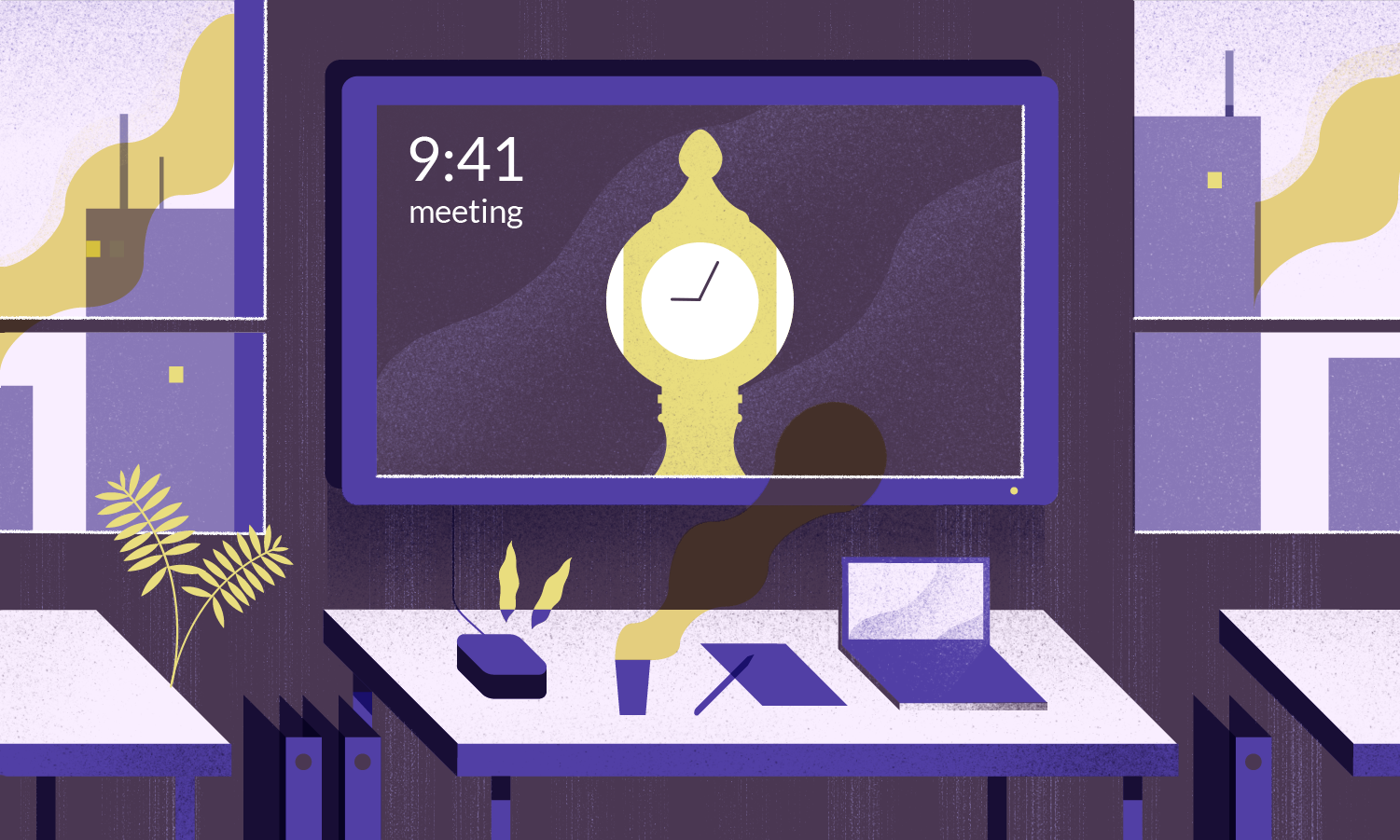Hang a TV in your open space or team room to show everyone what's up and get them up to speed.
The board is a lightweight piece of code. The TV screen is to be used in landscape orientation and will be split into six rectangular widgets loaded from a remote configuration file. This is just a UIView, so you can use the space in any way you want. Updating the widgets is standardized, though, therefore you should not ignore this convention.
👷 Project maintained by: @nsmeme (Oktawian Chojnacki)
✋ Don't even ask - it's obviously written entirely in
The small set of sources needed to load configuration, initialize and show the Board.
CocoaPods is a dependency manager for Cocoa projects.
You can install it with the following command:
$ gem install cocoapodsTo integrate GCBCore into your Xcode project using CocoaPods, add this to your Podfile:
pod 'GCBCore', '~> 1.0'Then, run the following command:
$ pod installThis is how you configure Grand Central Board:
let autoStack = AutoStack()
let scheduler = Scheduler()
let dataDownloader = DataDownloader()
let availableBuilders: [WidgetBuilding] = [
ImageWidgetBuilder(dataDownloader: dataDownloader),
]
let configFileName = NSBundle.localConfigurationFileName
let configurationFetching = LocalConfigurationLoader(configFileName: configFileName,
availableBuilders: availableBuilders)
let boardController = GrandCentralBoardController(scheduler: self.scheduler, stack: self.autoStack)
let configurationRefresher = ConfigurationRefresher(interval: configRefreshInterval,
configuree: boardController,
fetcher: configurationFetching)
// in ViewController:
override func viewDidAppear(animated: Bool) {
super.viewDidAppear(animated)
view = autoStack
configurationRefresher.start()
}If you want to contribute, please add an issue and discuss your plans with us. This will allow us to give you assistance should you need it and to make sure that people aren’t working on the same things.
If you want to open a Pull Request, make sure you have SwiftLint installed, and check that your project does not generate warnings or errors. Any warning will cause Travis build script to fail.
There is a separate article (TUTORIAL.md) covering adding new widgets.
A Widget consists of four main components:
- View: a view implementing
ViewModelRenderingprotocol that displays the information. - Source: implements one of the updating strategies (further described below).
- Widget: a controller class implementing
Widgetprotocol that is exposed to the scheduler and connecting previous two components with each other. - WidgetBuilder: implements
WidgetBuildingprotocol, instantiate Widget with settings from configuration file.
Widget canvas for 1080p:
- 640pt x 540pt
This size is constant and won't change on tvOS.
The GCBCore v2.0 will support iOS target but the canvas sizes are yet to be defined.
There are two ways to configure Grand Central Board: with a remote or bundled configuration file.
A JSON file formatted like this is used to configure the Grand Central Board:
{ "widgets":[
{"name":"somewatch", "settings": {"timeZone":"Europe/Warsaw"} },
{"name":"somewatch", "settings": {"timeZone":"Europe/Warsaw"} },
{"name":"somewatch", "settings": {"timeZone":"Europe/Warsaw"} },
{"name":"somewatch", "settings": {"timeZone":"Europe/Warsaw"} },
{"name":"somewatch", "settings": {"timeZone":"Europe/Warsaw"} },
{"name":"somewatch", "settings": {"timeZone":"Europe/Warsaw"} }
]}NOTE: Each widget will have its own settings properties.
The way a configuration file is loaded is specified in Info.plist file.

To have the configuration file loaded from a remote location, edit Info.plist and set GCBRemoteConfigurationPath to the desired location. Make sure GCBAlwaysUseLocalConfigurationFile is set to NO.
To use a bundled configuration file, set GCBAlwaysUseLocalConfigurationFile in Info.plist to YES. If necessary edit GCBLocalConfigurationFileName and check if the file is listed under Copy Bundle Resources in Build Phases.
For development purposes you can also launch the application via GrandCentralBoard-LocalConfig scheme.
Widget view should show these states:
- Waiting - starting state, presenting some activity indicator.
- Rendering - presenting information (after render method is called).
- Failed - data failed to load, should be avoided if possible.
The source should implement one of two protocols:
- Synchronous - the source will return value synchronously in a non-blocking way.
protocol Synchronous : Source {
func read() -> ResultType
}- Asynchronous - the source will call the provided block after the value is retrieved (only once).
protocol Asynchronous : Source {
func read(closure: (ResultType) -> Void)
}- Subscribable - the source will call the provided block each time a new value arrives (multiple times). Note that
intervalcan and often will be ignored.
public protocol Subscribable : Source {
var subscriptionBlock: ((ResultType) -> Void)? { get set }
}Fail can be handled silently, but there may be Widgets for which the fail state should be presented, the choice is up to you.
All strategies inherit the Source protocol:
public enum SourceType {
case Cumulative
case Momentary
}
public protocol UpdatingSource : class {
var interval: NSTimeInterval { get }
}
public protocol Source : UpdatingSource {
associatedtype ResultType
var sourceType: SourceType { get }
}- Illustration and icon by Michał Bednarski