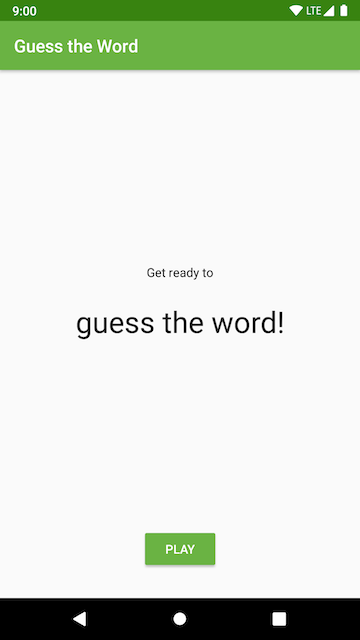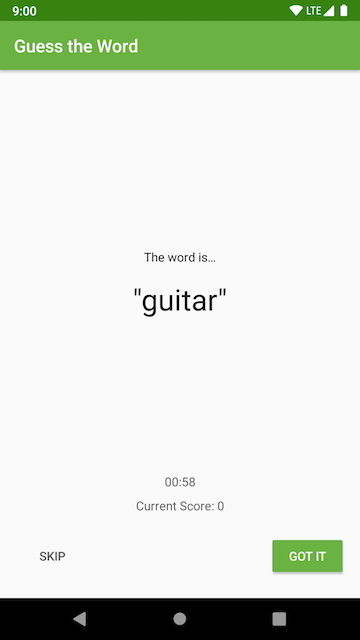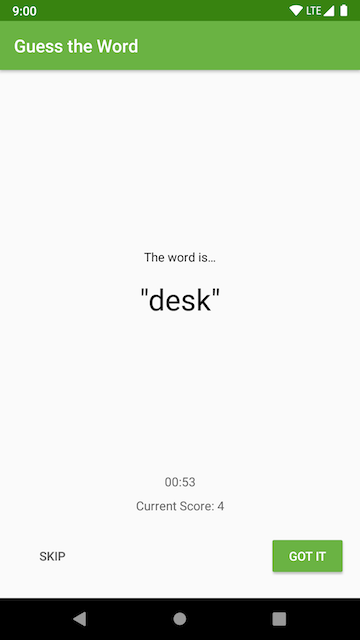Application Architecture - The UI Layer - Guess It!
This is the toy app for lesson 5 of the Android App Development in Kotlin course on Udacity.
Guess It!
Guess It is a word guessing app you can play with one or more friends. To play, hold the device in landscape, facing away from you with your thumbs on the Skip and Got It buttons. Your friends can then give you clues to help you guess the word.
If you get the word right, press Got It. If you're stuck, press Skip. The game runs for a minute and then shows you your score.
Screenshots
How to use this repo while taking the course
Each code repository in this class has a chain of commits that looks like this:
These commits show every step you'll take to create the app. Each commit contains instructions for completing the step.
Each commit also has a branch associated with it of the same name as the commit message, as seen below:

The branches are also accessible from the drop-down in the "Code" tab.
Working with the Course Code
Here are the basic steps for working with and completing exercises in the repo.
The basic steps are:
- Clone the repo.
checkoutthe branch corresponding to the step you want to attempt.- Find and complete the TODOs.
- Optionally commit your code changes.
- Compare your code with the solution.
- Repeat steps 2-5 until you've gone trough all the steps to complete the toy app.
Step 1: Clone the repo
As you go through the course, you'll be instructed to clone the different exercise repositories, so you don't need to set these up now. You can clone a repository from GitHub in a folder of your choice with the command:
git clone https://github.com/udacity/REPOSITORY_NAME.gitStep 2: Check out the step branch
As you go through different steps in the code, you'll be told which step you're on, as well as given a link to the corresponding branch.
Check out the branch associated with that step. The command to check out a branch is:
git checkout BRANCH_NAMEStep 3: Find and complete the TODOs
Once you've checked out the branch, you'll have the code in the exact state you need. You'll even have TODOs, which are special comments that tell you all the steps you need to complete the exercise. You can navigate to all the TODOs using Android Studio's TODO tool. To open the TODO tool, click the button at the bottom of the screen that says TODO. This will display a list of all comments with TODO in the project.
We've numbered the TODO steps so you can do them in order:
Step 4: Commit your code changes
After you've completed the TODOs, you can optionally commit your changes. This will allow you to see the code you wrote whenever you return to the branch. The following git code will add and save all your changes.
git add .
git commit -m "Your commit message"Step 5: Compare with the solution
Most exercises will have a list of steps for you to check off in the classroom. Once you've checked these off, you'll see a pop up window with a link to the solution code. Note the Diff link after the Solution link:
The Diff link will take you to a GitHub diff as seen below:
All of the code that was added in the solution is in green, and the removed code (which will usually be the TODO comments) is in red.
You can also diff your local copy of the code with the corresponding branch as you are working on it:
git diff BRANCH_NAMEReport Issues
Notice any issues with a repository? Please file a GitHub issue in the repository.