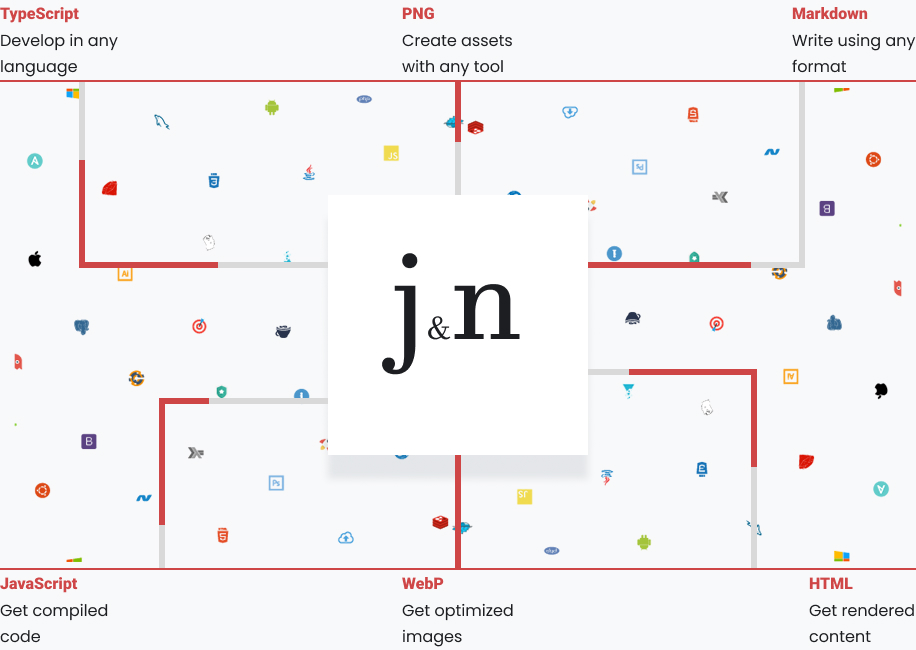bun installbunx stylelintbunx stylelint-fix bunx code bun gulp dev bun gulp buildbun gulp cache bun gulp backendbun gulp zipThis project was created using
bun initin bun v1.1.14. Bun is a fast all-in-one JavaScript runtime.
Gulp v5.0, Gulp cli v3.0 & Rust-based SWC Speedy Web Compiler
bun-swc-gulp5
├─ .browserslistrc
├─ .ecrc
├─ .editorconfig
├─ .gitignore
├─ .htmlhintrc
├─ .stylelintignore
├─ .stylelintrc.json
├─ .swcrc
├─ bun.lockb
├─ gulp
│ ├─ config
│ │ └─ paths.js
│ └─ tasks
│ ├─ assets.js
│ ├─ avif-images.js
│ ├─ cache-files.js
│ ├─ clean.js
│ ├─ html-include.js
│ ├─ html-minify.js
│ ├─ images.js
│ ├─ rewrite-files.js
│ ├─ scripts-backend.js
│ ├─ scripts.js
│ ├─ styles-backend.js
│ ├─ styles.js
│ ├─ svg-sprite.js
│ ├─ webp-images.js
│ └─ zip-files.js
├─ gulpfile.js
├─ jsconfig.json
├─ package.json
├─ README.md
└─ src
├─ assets
│ ├─ favicon.ico
│ ├─ fonts
│ │ └─ FlowCircular-Regular.woff2
│ ├─ images
│ │ ├─ cover-dark.jpg
│ │ ├─ cover-light.jpg
│ │ ├─ logo-dark.svg
│ │ ├─ logo-light.svg
│ │ ├─ svg
│ │ │ ├─ facebook.svg
│ │ │ ├─ instagram.svg
│ │ │ ├─ light.svg
│ │ │ ├─ linkedin.svg
│ │ │ ├─ signal.svg
│ │ │ ├─ tiktok.svg
│ │ │ └─ twitter-x.svg
│ │ └─ team
│ │ ├─ team-image-1.jpg
│ │ ├─ team-image-2.jpg
│ │ └─ team-image-3.jpg
│ ├─ mail.php
│ ├─ phpmailer
│ │ ├─ Exception.php
│ │ ├─ PHPMailer.php
│ │ └─ SMTP.php
│ └─ videos
├─ index.html
├─ javascript
│ ├─ components
│ │ ├─ burger.js
│ │ ├─ section-observer.js
│ │ ├─ tabs.js
│ │ ├─ test-esm-swc.js
│ │ └─ theme-switcher.js
│ ├─ functions
│ │ ├─ burger-button.js
│ │ ├─ intersection-observer.js
│ │ ├─ tabs.js
│ │ └─ theme-toggle.js
│ ├─ main.js
│ └─ _components.js
└─ scss
├─ abstract
│ ├─ _breakpoints.scss
│ ├─ _browser-queries.scss
│ ├─ _burger-button.scss
│ ├─ _checkbox.scss
│ ├─ _choco-theme-switch.scss
│ ├─ _colors.scss
│ ├─ _dark-theme-switch.scss
│ ├─ _dark-theme.scss
│ ├─ _design-system.scss
│ ├─ _dim-theme-switch.scss
│ ├─ _display.scss
│ ├─ _functions.scss
│ ├─ _global-mixins.scss
│ ├─ _grape-theme-switch.scss
│ ├─ _index.scss
│ ├─ _light-theme-switch.scss
│ ├─ _light-theme.scss
│ ├─ _mate-theme-switch.scss
│ ├─ _media-queries.scss
│ ├─ _motions.scss
│ ├─ _obsidian-theme-switch.scss
│ ├─ _radio-tabs.scss
│ ├─ _sage-theme-switch.scss
│ ├─ _sizes.scss
│ ├─ _surface-shadows.scss
│ ├─ _tabs.scss
│ ├─ _theme.scss
│ ├─ _tooltip.scss
│ └─ _typography.scss
├─ base
│ ├─ _base.scss
│ ├─ _fonts.scss
│ ├─ _index.scss
│ └─ _reset.scss
├─ components
│ ├─ _buttons.scss
│ ├─ _index.scss
│ ├─ _navigations.scss
│ ├─ _profile-card.scss
│ ├─ _skip-link.scss
│ ├─ _social-media.scss
│ ├─ _tabs.scss
│ └─ _theme-switcher.scss
├─ main.scss
├─ pages
│ └─ _index.scss
├─ utilities
│ ├─ _border-radius.scss
│ ├─ _box-shadow.scss
│ ├─ _button-reset.scss
│ ├─ _centered-horizontal.scss
│ ├─ _centered-vertical.scss
│ ├─ _color.scss
│ ├─ _container.scss
│ ├─ _disable-scroll-on-ios.scss
│ ├─ _disable-scroll.scss
│ ├─ _display.scss
│ ├─ _flow.scss
│ ├─ _font-family.scss
│ ├─ _font-size.scss
│ ├─ _font-weight.scss
│ ├─ _index.scss
│ ├─ _input-reset.scss
│ ├─ _is-hidden.scss
│ ├─ _letter-spacing.scss
│ ├─ _line-height.scss
│ ├─ _list-reset.scss
│ ├─ _round.scss
│ ├─ _swiper-wrapper.scss
│ ├─ _uppercase.scss
│ ├─ _visually-hidden.scss
│ └─ _wrapper.scss
└─ vendors
└─ _index.scss
Thanks to the gulp-file-include plugin, you can split an HTML file into various templates, which should be stored in the partials folder. It’s convenient to divide an HTML page into sections.
To insert HTML parts into the main file, use
@include('layout/filename.html')
If you want to create a multi-page site, copy index.html, rename it as needed, and use it.
When using the bun build command, you will get minified HTML code in a single line for all HTML files.
The build uses the sass preprocessor with scss syntax.
The style file structure uses the 7-1 pattern, meaning everything is divided according to its functionality. The main.scss file imports all separately written styles from different folders.
For abstract styles such as design tokens, custom colors, etc., the abstracts folder is used.
For the basic styles of the site, the base folder is used, which contains the following files: general where the basic styles are written, reset where the basic style resets are written, fonts where fonts in woff2 format are connected via @include.
For various UI components, the components folder is used.
For various semantic sections, such as header, main, aside, footer, etc., the layout folder is used.
For different pages of the site, the pages folder is used.
For utility classes, the utilities folder is used.
For third-party libraries and plugins, the vendors folder is used.
To modularize different style files, new @forward rules are used, which need to be written for each SCSS file in the corresponding folder in the _index.scss file. For example, the styles for buttons buttons.scss in the components folder need to be made modular by writing the @forward directive in components/_index.scss as follows: @forward 'buttons';, and then include it in the main main.scss with @use 'components';.
The build uses SWC to compile JavaScript files, and Webpack to bundle all JavaScript files into one.
Build works only with woff2 format fonts.
Upload .woff2 files to the assets/fonts folder. Then, call the @font-face mixin in the _fonts.scss file.
Important! Don't forget add font to include these fonts in the <link preload> tag in your HTML.
Build supports JPG/JPEG, PNG, SVG, WEBP, and AVIF image formats.
Place any images, except for the favicon, in the src/assets/images folder.
If you need to create an SVG sprite, place the SVG files required for the sprite in the src/assets/images/svg folder. Attributes such as fill, stroke, and style will be automatically removed. Other SVG files should be left in the src/assets/images folder."
Any project Assets that do not have a designated folder should be stored in the src/assets folder. These can include video files, PHP files (such as a form submission file), favicons, and others.
For convenience and faster development, local snippets have been added (located in the .vscode/snippets folder), which work thanks to the plugin described above. All snippets start with the prefix g-. Currently, the snippets are only for HTML (quick creation of navigation, social media links, correct picture tag with webp and avif, etc.)
The Build includes ready-to-use, frequently-used modules for various tasks. The already added functionality is listed below.
Attention! The functions.js file only describes the inclusion of all necessary modules. It is recommended to use all of this in separate files. For example, if you need to create a modal window, create a modal.js file in the components folder, include it in the components.js file, and then use the connection code in the modal.js file.
You can add a working burger menu to your page by doing the following steps:
- In HTML, call the snippet
g-burger. - Add the attribute
data-menuto your potential menu in HTML. - In src/scss/components/buttons, add class .burger and then call the mixin
burger.
.burger { @include burger }- Create file burger-menu or etc in __src/javascript/components/ and import Ready-to-use Module
import { toggleBurgerMenu } from '../functions/burger-button.js'; - call the function
toggleBurgerMenu();
You can add a working Theme switcher to your page by doing the following steps:
- In HTML, call the snippet
g-theme-toggle. - In the __scr/javascript/components create file theme-toggler or etc javascript file and import Ready-to-use Module
import { themeToggle } from '../functions/theme-toggle.js'; - call the function
themeToggle();
You can add a working Accessible Tabs to your page by doing the following steps:
- In HTML, call the snippet
g-tabs. - In the src/scss/components create tabs.scss file then add .tabs class and call the mixin
tabs - In the scr/javascript/components create tabs or etc js file and import Ready-to-use Module
import { tabs } from '../functions/tabs.js'; - call the function
tabs();