Milestone 4: Continuous Integration and Continuous Delivery (Jenkins)
Objective
- Git Familiar with Jenkins.
- Understand the pipeline syntax used by Jenkins.
- Configure a continuous integration pipeline for a Jenkins job.
- Configure a continuous deployment pipeline for a Jenkins job.
Repository:
https://github.com/GeorgeDaoud3/SOFE3980U-Lab4.git
Introduction and Getting started
- Watch the following video about Dev-ops.
- Install Jenkins Server on GCP, using Helm. Helm is a tool to create customized applications within Kubernetes.
- Watch the following video about Helm.
- If there is no Kubernetes cluster within your GCP project, Create a cluster as illustrated in MS3. To get the cluster information.
kubectl cluster-info
- Pull the Jenkins Helm chart from a repository.
helm repo add jenkinsci https://charts.jenkins.io helm repo update
- Clone the repository for the Helm values.
cd ~ git clone https://github.com/GeorgeDaoud3/SOFE3980U-Lab4.git - Use the Helm CLI to deploy the chart cd-jenkins with the configuration set from the repository jenkins/values.yaml onto Kubernetes with the name cd-jenkins.
helm install cd-jenkins -f ~/SOFE3980U-Lab4/jenkins/values.yaml jenkinsci/jenkins --wait
- (optional) to remove the cd-jenkins from Kubernetes. Don’t run it now.
helm uninstall cd-jenkins
- Retrieve Jenkins external IP,
kubectl get services

- Access Jenkins server using the following URL http://<jenkinsIP>:8080. Where <jenkinsIP> is the IP obtained in the previous step. It should look like
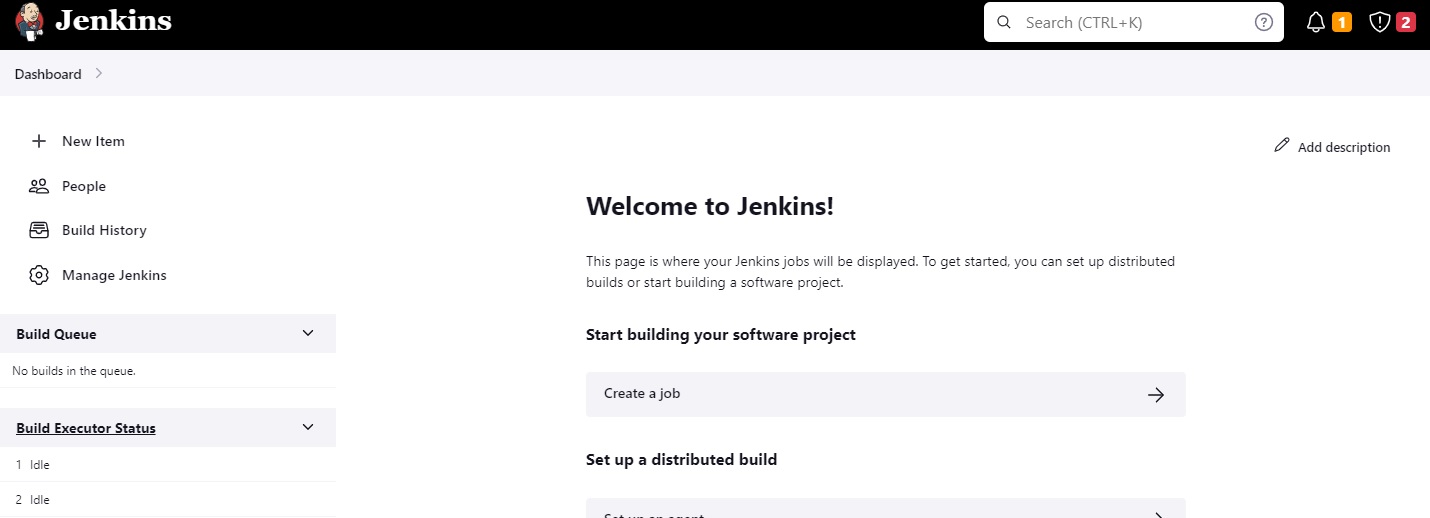
- To fix a connection issue, Manage Jenkins, select configure Global Security, under CSRF Protection, and check Enable proxy compatibility. Click save button. (Note the connection issue won’t be fixed until the configuration is saved. You may need to repeat this step until the configuration is saved)
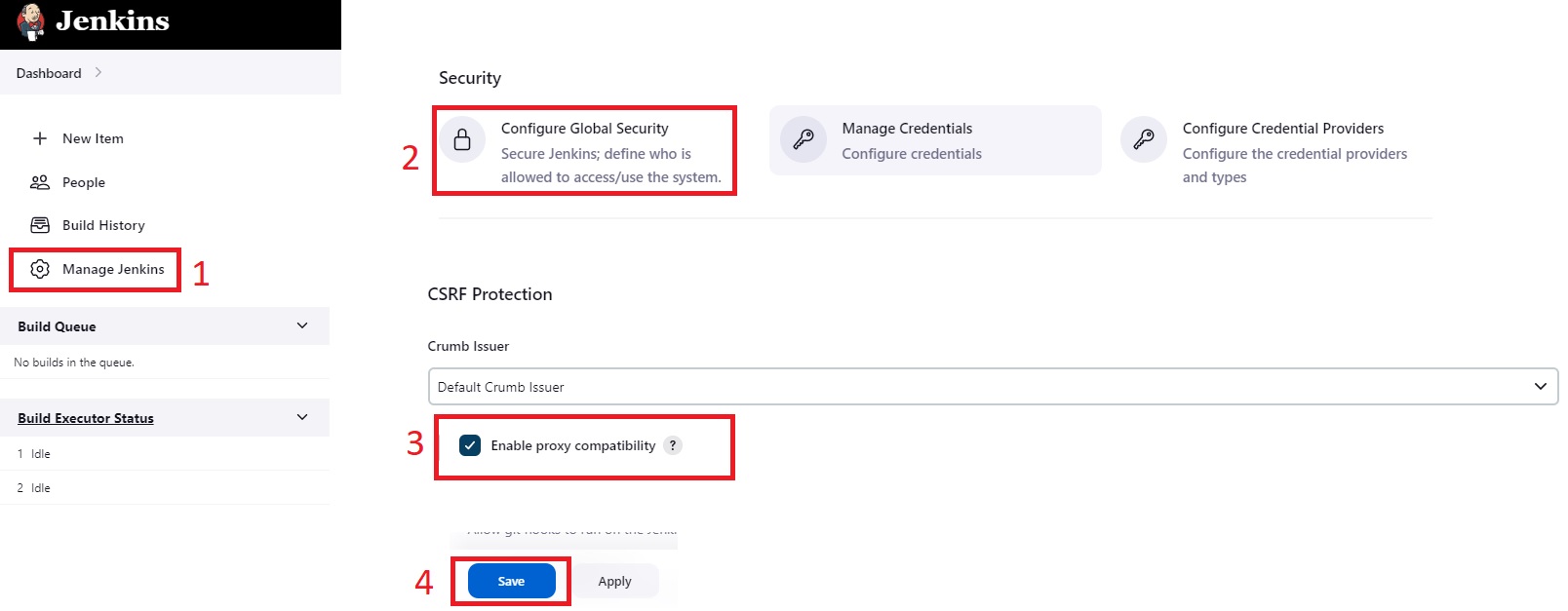
Create a Maven project job
- Create a GitHub account. Create a repository. Copy the content of the repository into your repository ( or simply fork it ).
- Create a GitHub token: Within the GitHub page, login into your account. Choose settings, Developer settings, Personal access token, then, Token (classic). Click Generate new token. Select Generate new token (classic). Set the note, check public_repo and click Generate token. Finally, copy the token code.
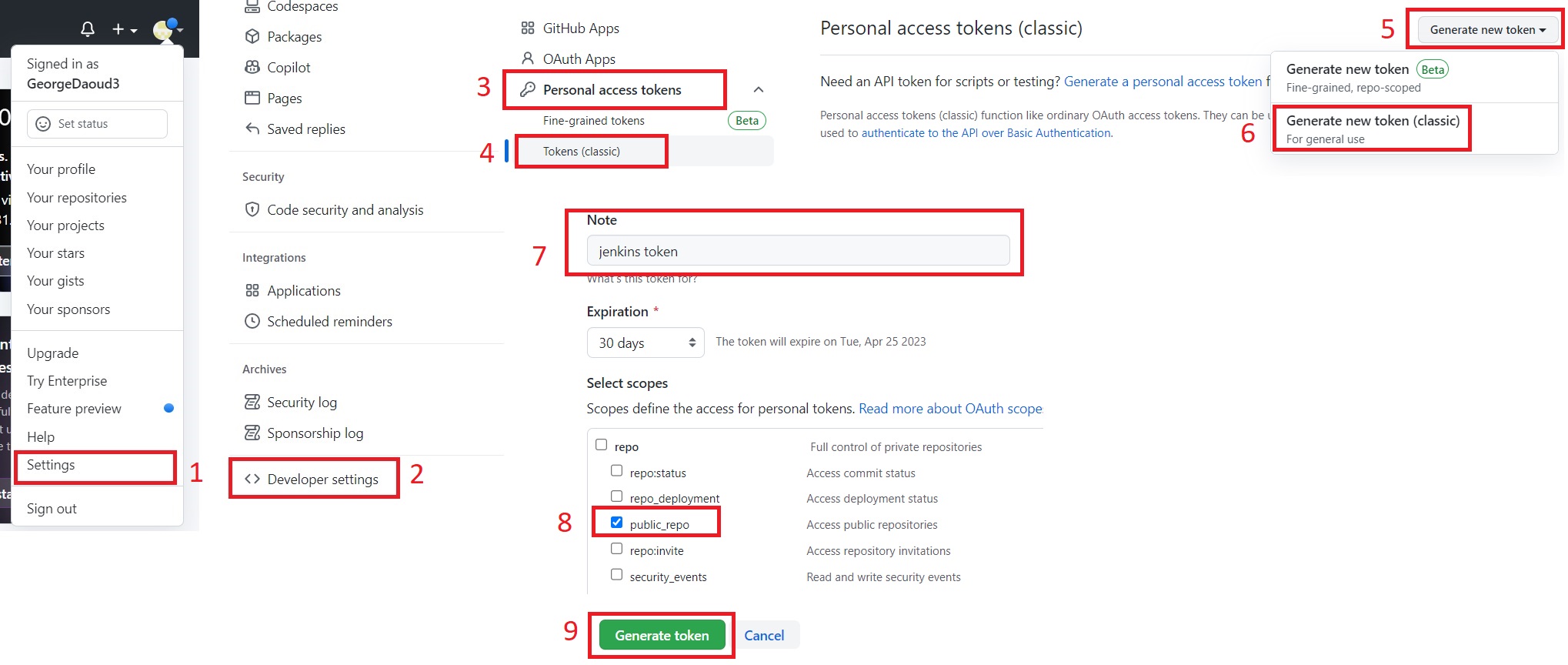
- Install Pipeline Maven Integration Plugin: select Dashboard, Manage Jenkins, then, Manage Plugins. Choose Available Plugins. Search for Pipeline Maven Integration. After checking it, click Download now and install after restart. Check Restart Jenkins when installation is complete and no jobs are running. Finally, wait until the plugin is intalled and Jenkins restarts.
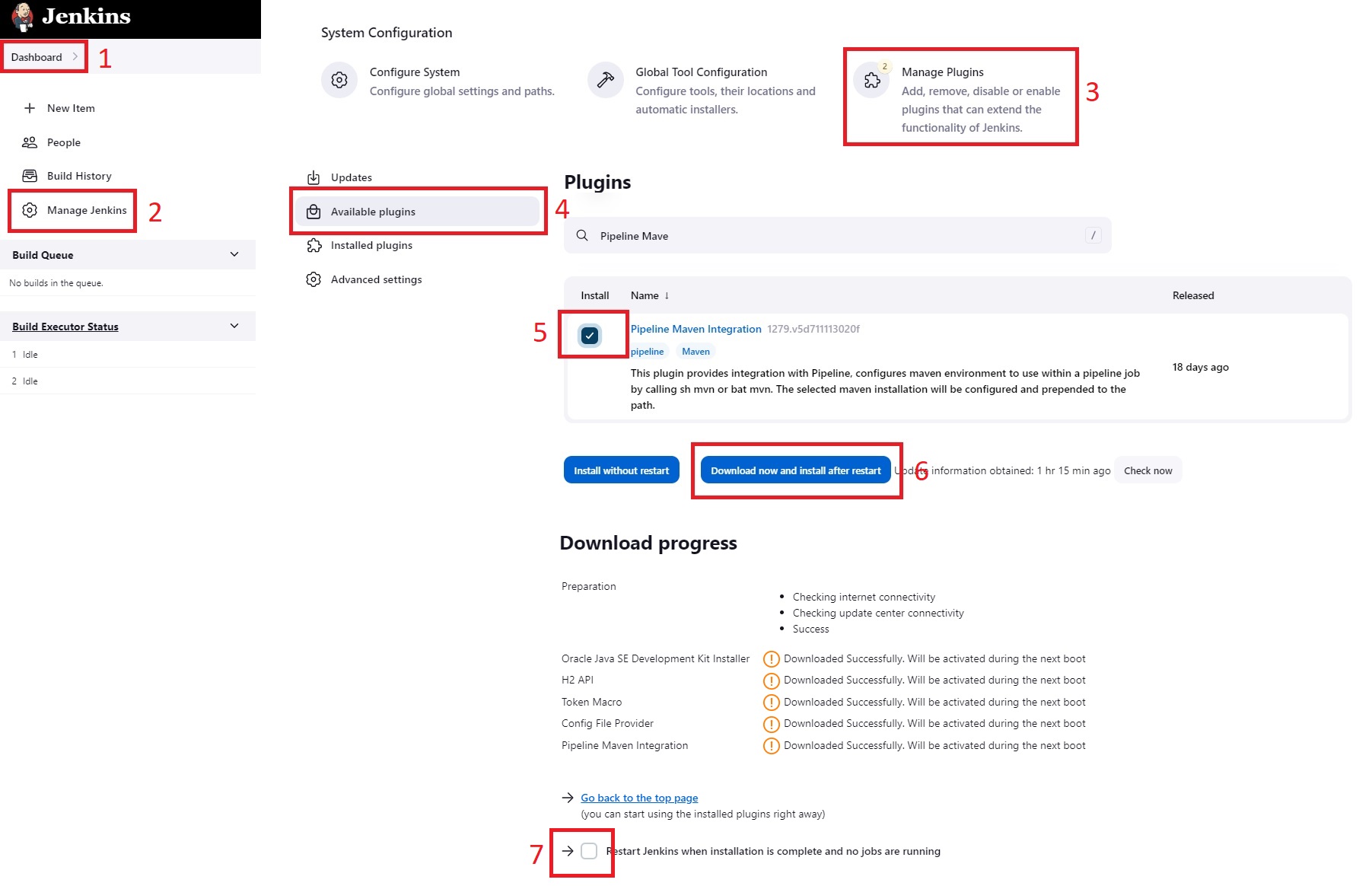
- Repeat the previous step to install Maven Integration plugin
- Repeat the previous step to install GitHub plugin
- Configure GitHub Plugin
- Select Dashboard, Manage Jenkins, then, Configure System. Scroll down to the GitHub section. Click Add GitHub Server button. Name it github. Click Add for a credential.
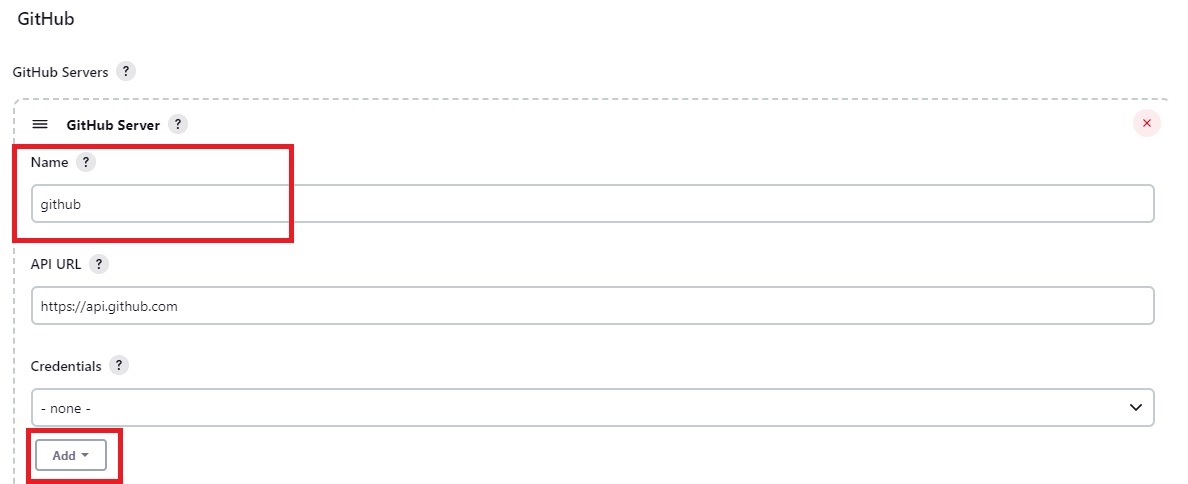
- Choose the kind to be secret text. Type Github token obtained in step 2 in the secret textbox. Set its ID to be GitHub_token. Finally, click ADD.
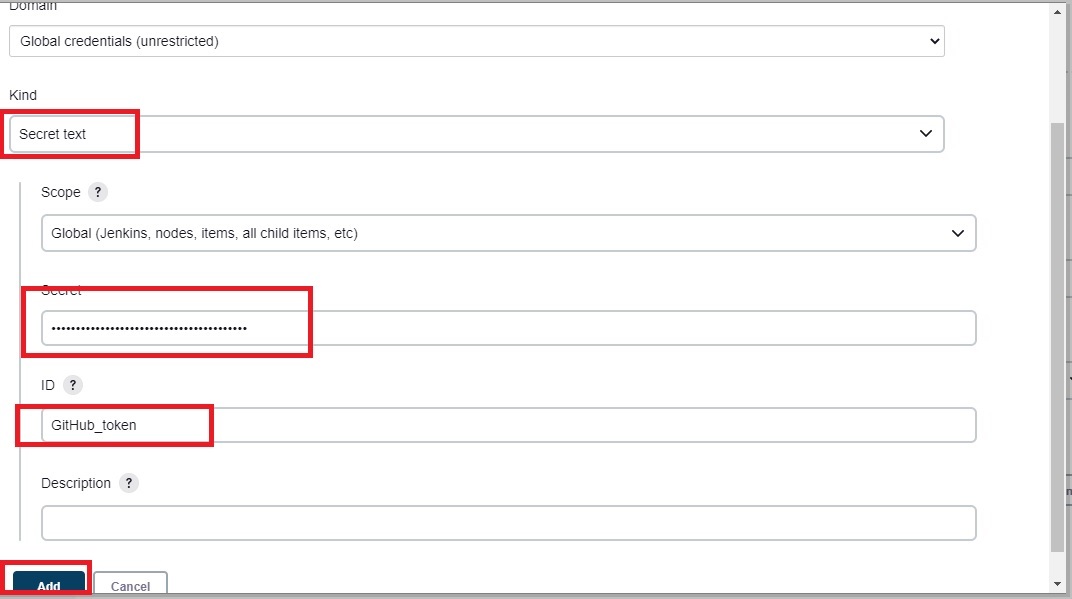
- Set the credential to GitHub_token. Test the connection. Then, click Save.
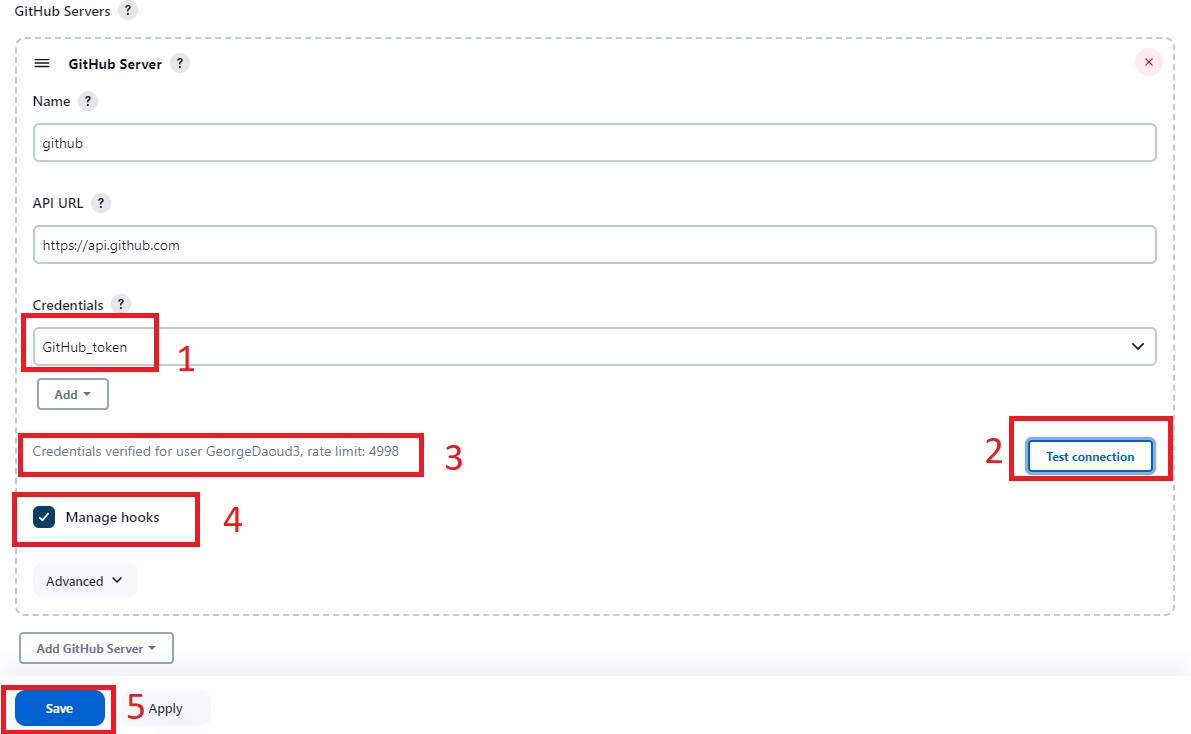
- Select Dashboard, Manage Jenkins, then, Configure System. Scroll down to the GitHub section. Click Add GitHub Server button. Name it github. Click Add for a credential.
- Configure Maven Plugin: select Dashboard, Manage Jenkins, Global Tool Configuration, choose Add Maven, name it maven, choose Install automatically, click save.

- Create a Job: select Dashboard. Click create a job. Name it binaryCalculate_mvn, and choose Maven Project. Finally, click Ok.
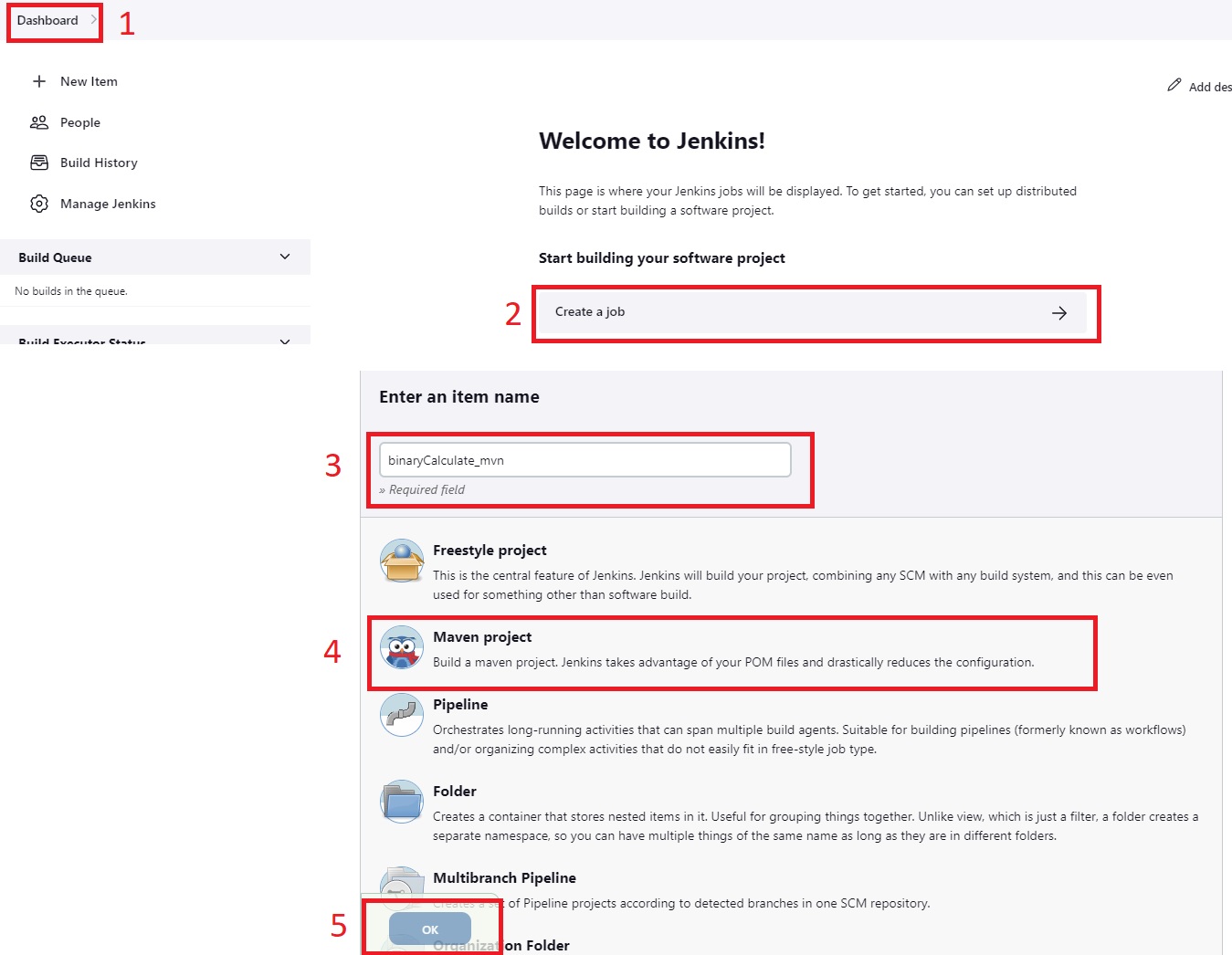
- Configure the job: The job will automatically pull the repository for each commit. Then, the maven project is built and the status is sent back to the repository to be associative to the commit.
- For Source Code Management, select Git. Fill in the Repository URL. Make sure that the branch is blank.
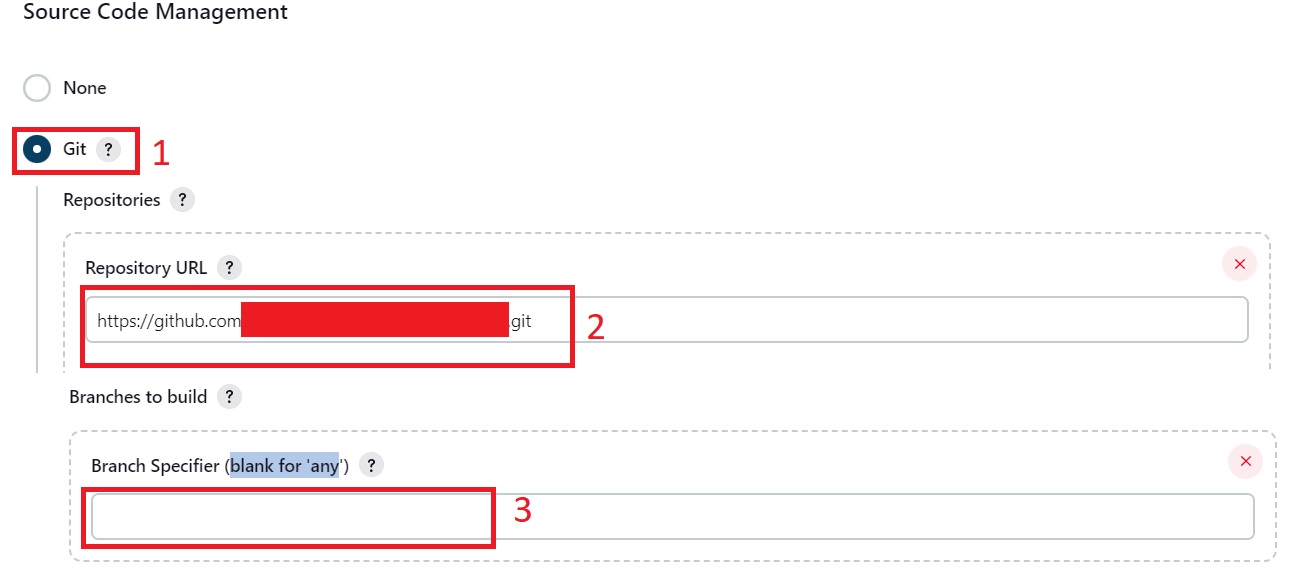
- In build triggers section, check GitHub hook trigger for GITScm polling to automatically start the job for each new commit to the repository.
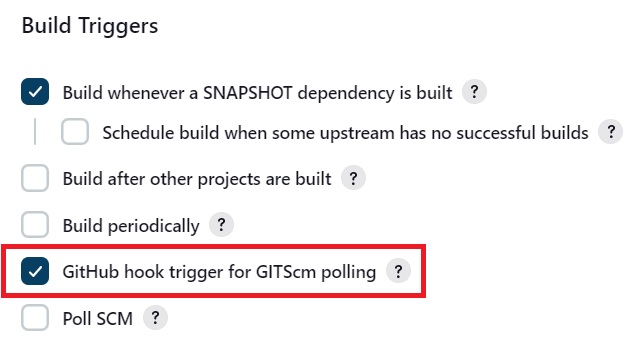
- In build section, set the path of the pom file in the repository and the build options.
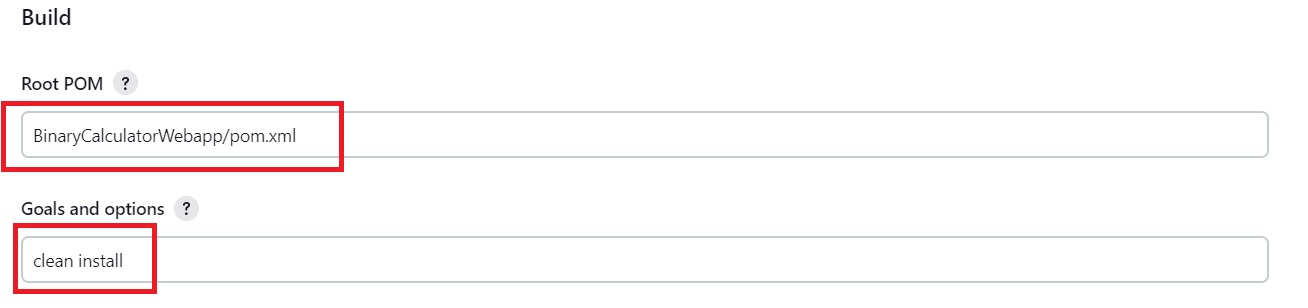
- In the Post-build Actions section, set build status on GitHub commit which will associate the GitHub commit with the status of the Jenkins job.

- Click Save.
- For Source Code Management, select Git. Fill in the Repository URL. Make sure that the branch is blank.
- To enable Jenkins to automatically start running after each commit, webhook has to be configured in the GitHub repository.
- Within the repository page in the Github, select Settings. Select Webhooks. Then, click Add webhook.
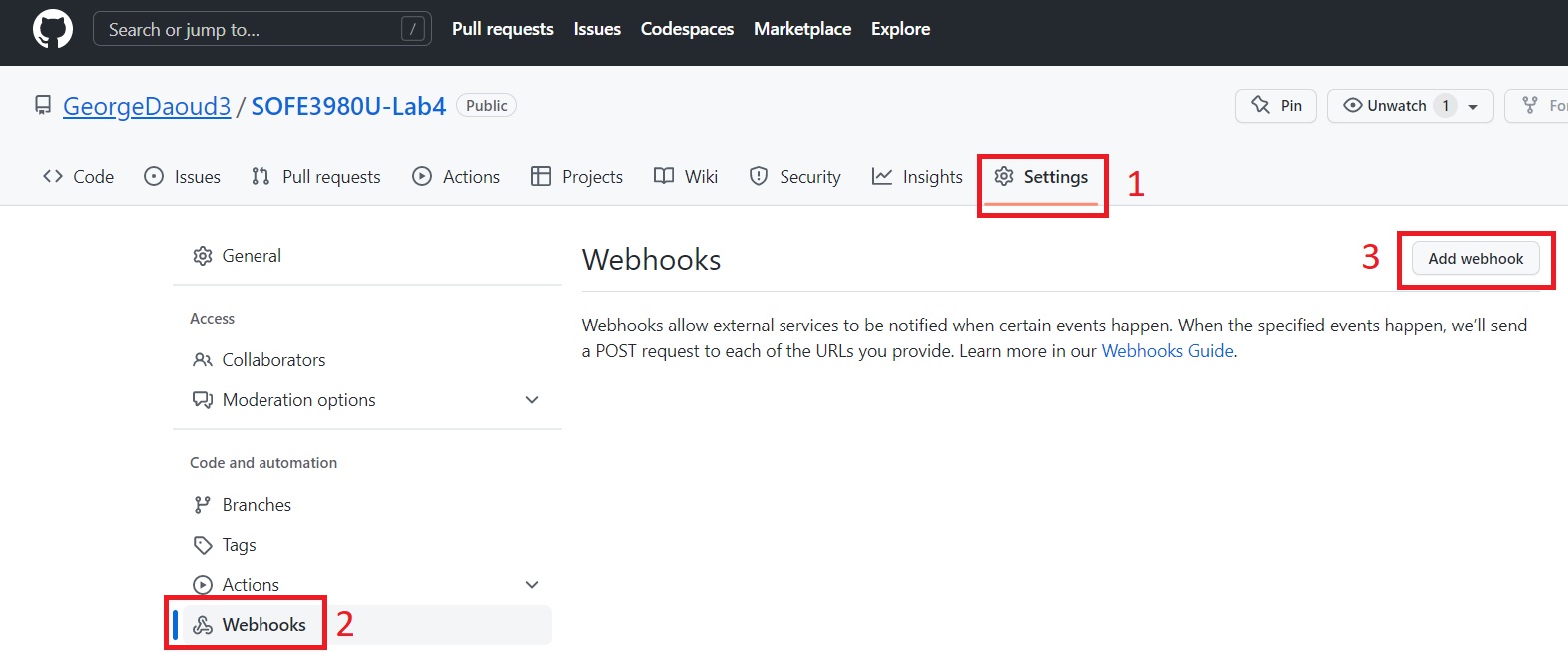
- set the Payload URL to http://<jenkinsIP>:8080/github-webhook/ and the content type to JSON. Then, click Add webhook.
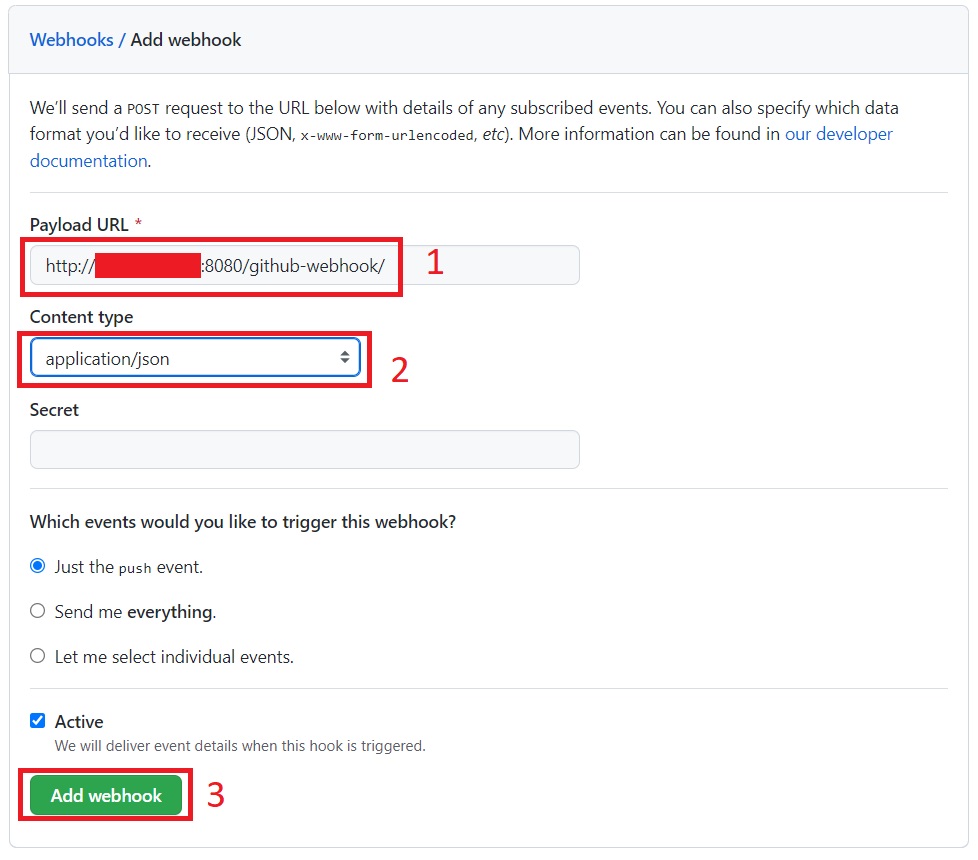
- Once you commit any changes to the repository (you can change the readme file), the job will start building.
- To check the status of each run or to build it the job manually, navigate to the job page within Jenkins.
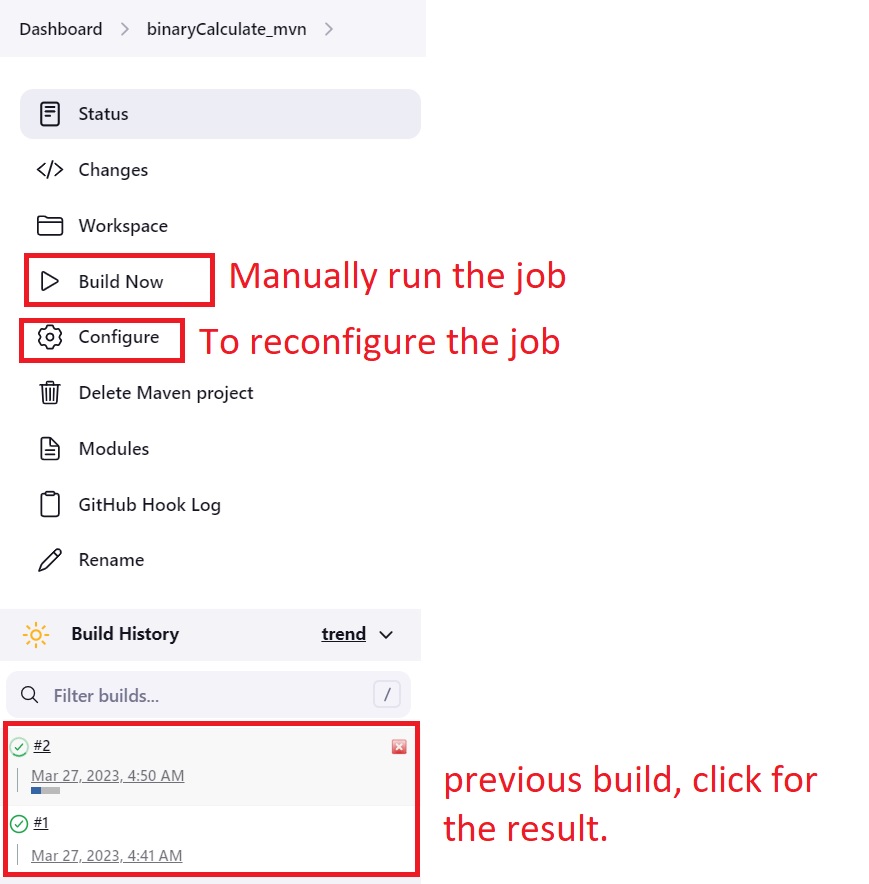
- Also, the commit in the GitHub will have a check mark and a link to the Jenkins build report.

Create a Jenkins job using a script.
The Other way is to create a customized job by providing a script (Jenkinsfile) that contains the description of a pipeline of stages that would be executed. This method is more flexible. The Jenkinsfile already exists in the repository at the path /BinaryCalculatorWebapp/.
- Watch this video about the pipeline syntax
- Read the file /BinaryCalculatorWebapp/Jenkinsfile and try to understand
- Select Dashboard. click New Item. Name it BinaryCalculator_pipeline. Choose the type to be Pipeline.
- On the configuration page,
- In the Build Triggers section, check GitHub hook trigger for GITScm polling.
- In the Pipeline section,
- Set the Definition to Pipeline script from SCM.
- Set the SCM to Git
- Set the Repository URL to your GitHub link.
- Set the Script Path to /BinaryCalculatorWebapp/Jenkinsfile
- Set the branches to build to * / *
- As the webhook is already configured, it should work automatically when after each commit. Commit any change to the repository. Then, check that the job is been executed and check its report.
Discussion:
What do pipeline, node, agent, stage, and steps mean in the context of Jenkins?
Design:
- Update the Binary Calculator project to the latest version you have implemented. Check that the jobs start running and check their report.
- Until now, the script in the Jenkins file contains only the continuous integration part. It’s required to update it to continuously deploy to GKE.
Deliverable
- A report containing both the discussion and design parts.
- Your Github link.
- An audible video of about 3 minutes showing the continuous integration part (the two techniques).
- An audible video of about 3 minutes showing the design part.
hello