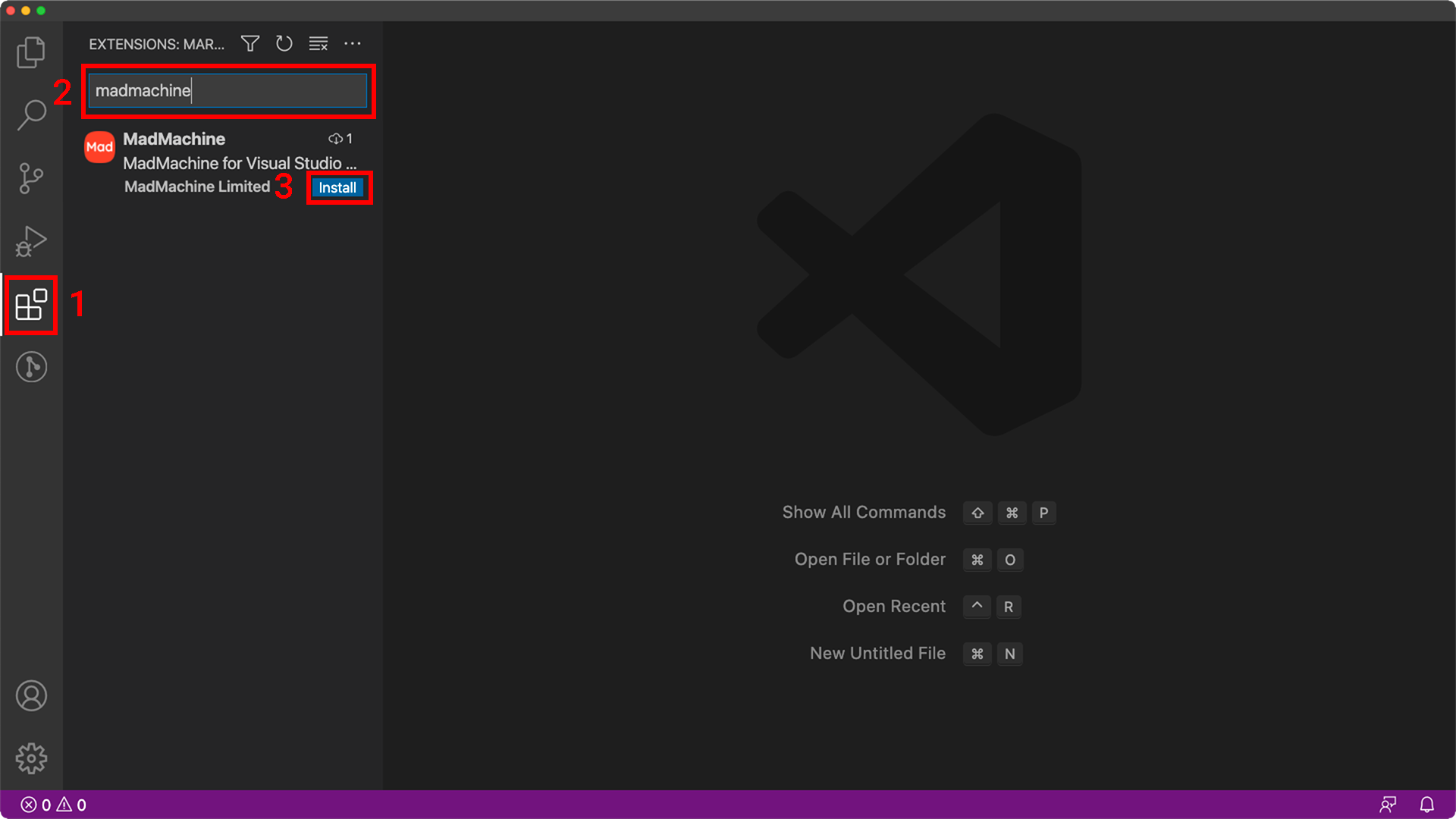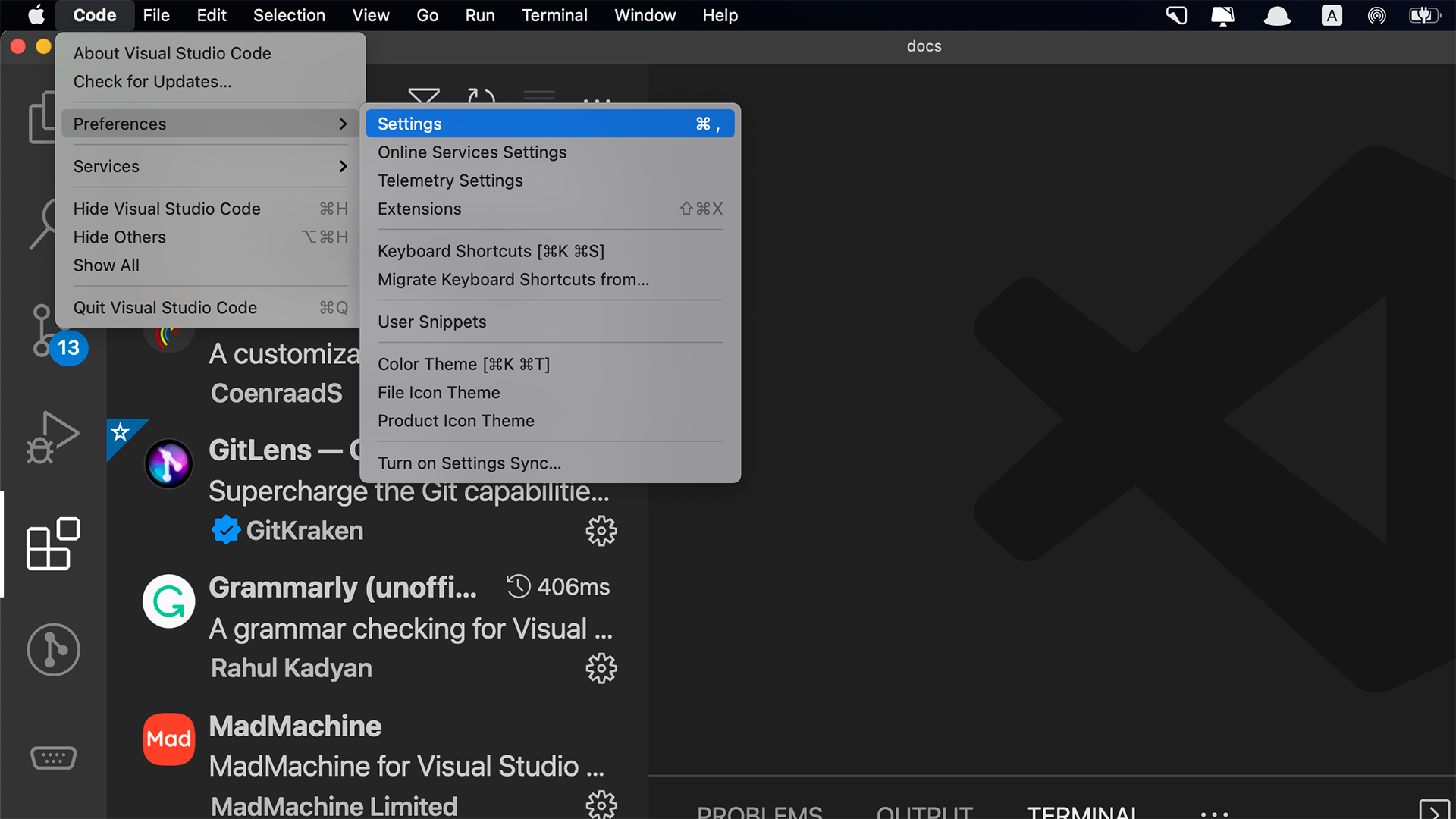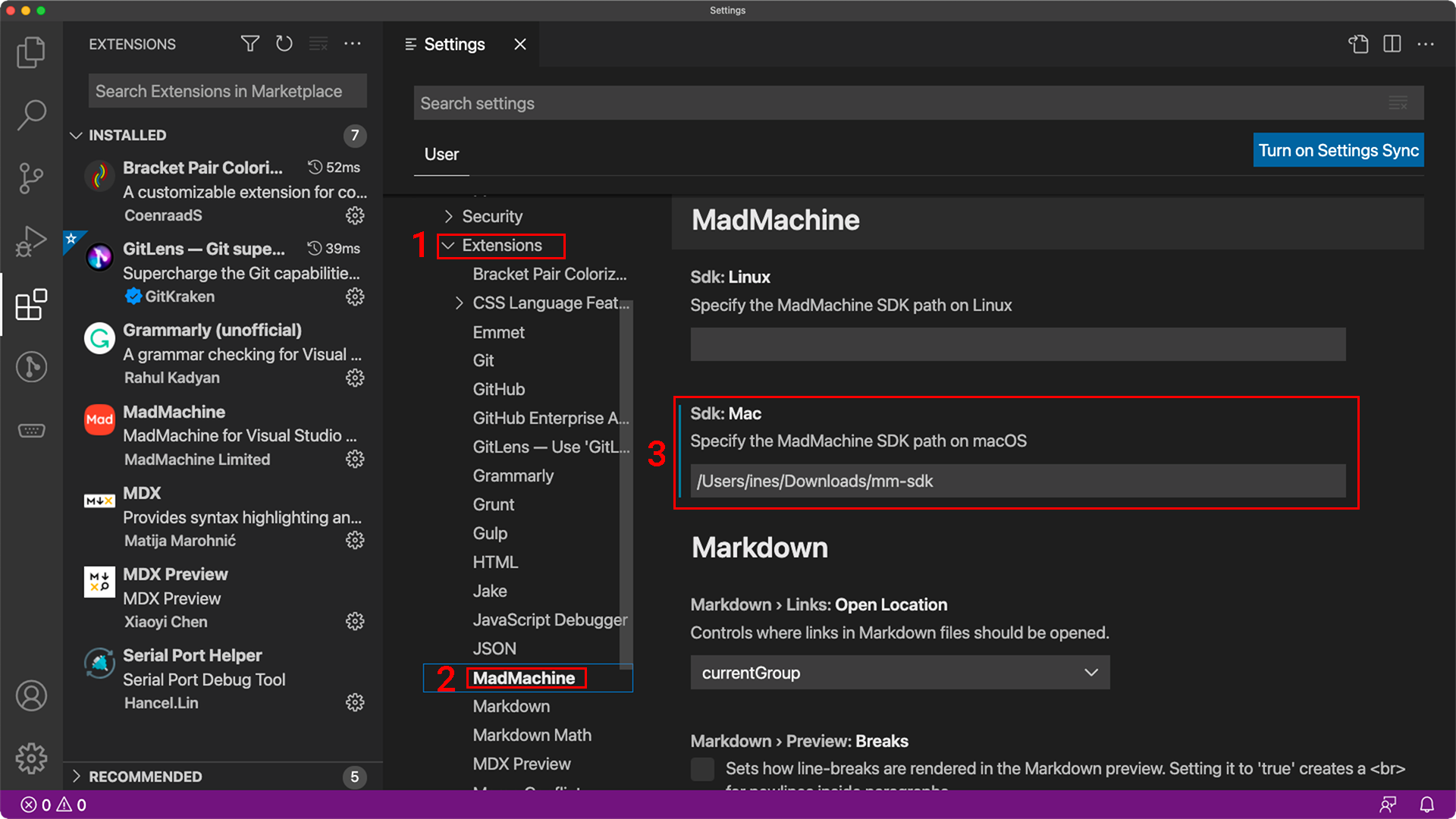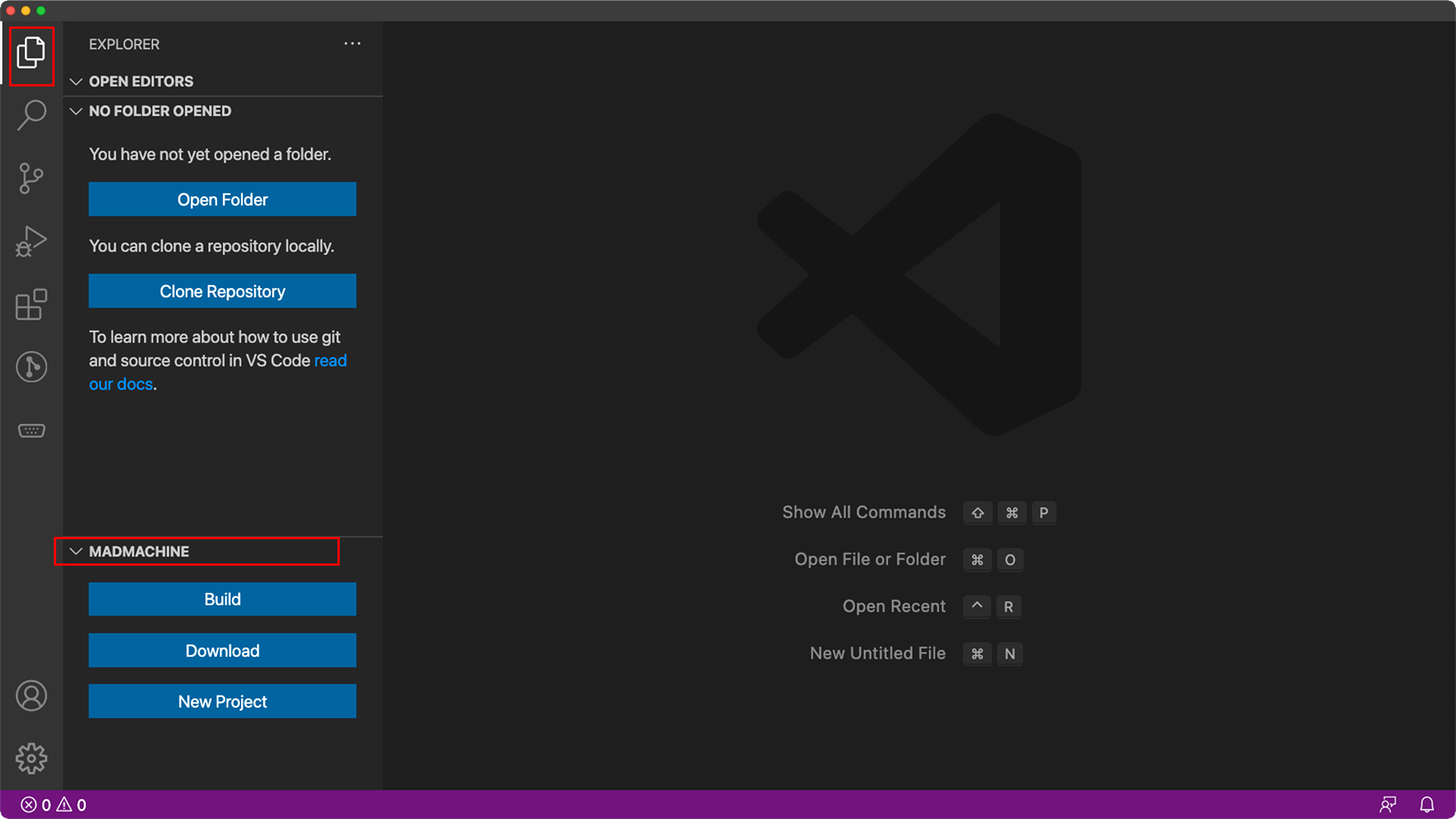This extension simplifies the procedure of developing MadMachine projects.
This extension is used with MadMachine SDK.
- In the Visual Studio Code, click the Extensions icon on the left activity bar.
- Enter MadMachine in the search box to find the extension in its marketplace.
- Click the Install button. BTW, Serial Monitor created by Microsoft will be installed at the same time.
The extension relies on the mm sdk to do all its work. So you need to indicate its path before using the extension.
-
Download the latest sdk release according to your operating system and unzip it.
-
Then come back to the VS code. In the menu bar, select Code / Preferences / Settings.
- In the Settings, select Extensions / MadMachine. Enter the path of the sdk in the box that matches your operating system. Windows is not supported since we are waiting for the good Window support of Swift language...
Now, the extension gets ready👏.
The extension is at the bottom of the Explore panel. All you need for your project is these three buttons:
- Build: build your project after you finish the code. If there are any errors, you can modify your code according to the message in the terminal.
- Download: download the generated bin file to your board after building your project.
- New Project: create a new MadMachine project. You will decide the project type and the board type. Go here to learn how you can create a new project.
Welcome to our docs for more info and get started with your board!
This extension contributes the following settings:
madmachine.sdk.mac: The MadMachine SDK path on macOSmadmachine.sdk.linux: The MadMachine SDK path on Linux
Initial commit Compatible with MadMachine SDK 0.7.0 or newer
- Add a 'Copy' button to enable resource downloads to the Flash or SD card filesystem
- Compatible with MadMachine SDK 0.9.3 or newer
- Add warning information if the SDK path setting is incorrect
- Update the warning information