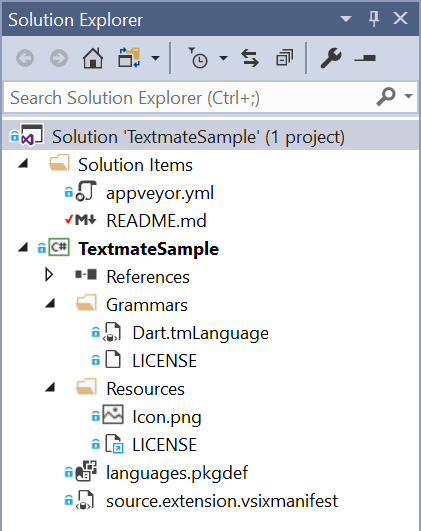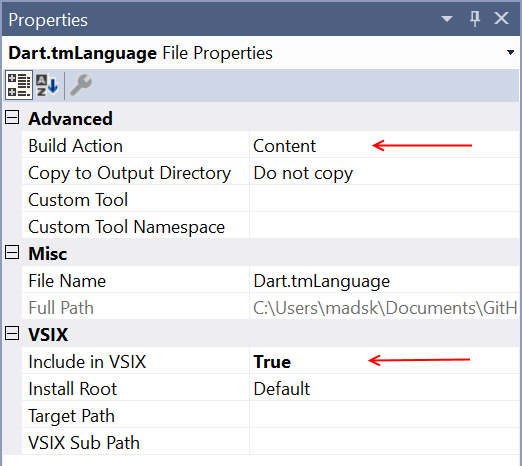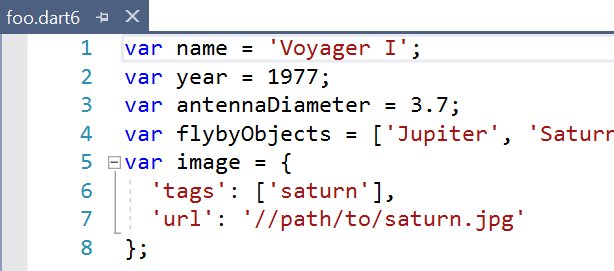This is a sample project that demonstrates how to ship Textmate grammars inside Visual Studio extensions.
Here is how to ship any existing Textmate bundle as a Visual Studio extension.
Clone or download this project. Find it on GitHub.
Then open the solution (.sln file) in Visual Studio 2017. It should look similar to this:
Open the source.extension.vsixmanifest file and update all the metadata such as name, author etc. and make sure to use a new GUID as the Product ID.
Open /Resources/LICENSE file and update it to your needs. If the Apache 2.0 license works for you then just update the name in the top of the file.
Delete the files inside the Grammars folder and add your own .tmLanguage, .tmTheme, .plist and/or .json files from the Textmate bundle. They are sometimes found inside a folder called Syntaxes in the Textmate bundle.
Note that snippets, commands and preferences sometimes found in Textmate bundles are not supported by Visual Studio and should not be added to this project.
Make sure to set the Build Action to Content and the Include in VSIX to True for each of the Textmate files in the /Grammars folder.
Select all the files and hit F4 to open the Properties tool window.
This file registers the Textmate bundle with Visual Studio and associates the file extensions with icons.
To test and verify that the Textmate grammar files work, simple hit Ctrl+F5 to launch a new instance of Visual Studio that will automatically have your extension installed.
Open a file with a file extension matching that of the Textmate grammar file and verify that it is colorized.