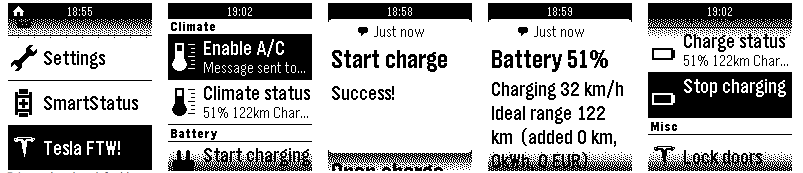Pebble App to control your Tesla Model S/X or hopefully soon the Model III (economy).
Click below for a demo video:
Some screenshots:
It uses the Tesla API to control your Tesla. It will allow you to do things like the following:
- Turn on/off A/C (or car pre-heating in winter)
- See indoor and outdoor temperature
- Start/stop charging
- See battery status, possible range and charge rate + cost information
- Lock your car
- Honk the horn
- Flash the lights
The functions are ordered so that the menu's at the top are the things I use most. It will automatically start retrieving charge info once opened.
The easiest way is to use the new Pebble Store, from the Pebble App.
Android:
- When using Android, the store might still be in beta. It needs to be the latest version (at least 2.0 Beta 10. You can download it from here ).
- Your Phone needs to be configured to install from unknown sources, in order to install the Pebble App 2.0.
- Install the downloaded APK from "Downloads".
- When asked, tell it to replace the existing Pebble App (v1).
- Run the new Pebble App. It will ask you to sign up for a Pebble account.
- Allow it to install the latest Pebble firmware on your pebble (v2.0.1 or later).
- Choose "Get Apps" in the Pebble App to enter the "Pebble Store"
- Search "Tesla" in the Pebble Store to find the WatchApp. Click add/get/install.
- If the above doesn't work, use the PBW: Download the PBW file to your paired phone here.
- Your watch will now have the Tesla app. It will ask you to configure it on the phone.
- From the Phone app, go into "My Pebble". Tap the "Settings" button under the Tesla App icon.
- Then, enter the login of your Tesla account and your preferences.
- Go into the Tesla WatchApp from the main menu. The first time takes longer, it needs to find your vehicle.
- Now you can use the app!
iPhone:
Note that iPhone support is untested as I don't have an iPhone.
- Find the mew Pebble App (v2) in the App store.
- Run the new Pebble App. It will ask you to sign up for a Pebble account.
- Allow it to install the latest Pebble firmware v2 on your pebble.
- Choose "Get Apps" in the Pebble App to enter the "Pebble Store"
- Search "Tesla" in the Pebble Store to find the WatchApp. Click add/get/install.
- Your watch will now have the Tesla app. It will ask you to configure it on the phone.
- From the Phone app, go into "My Pebble". Tap the "Settings" button under the Tesla App icon.
- Then, enter the login of your Tesla account and your preferences.
- Go into the Tesla WatchApp from the main menu. The first time takes longer, it needs to find your vehicle.
- Now you can use the app!
Using this application is entirely at your own risk. No guarantee is given I use the app all the time, but that doesn't mean it will work for you.
- Pebble firmware 2.0.1.
- Android: PebbleApp 2.0 Beta 10.
- iPhone isn't working at the moment, I can't test this because I only have an Android Phone.
The app doesn't require a companion app on your Android/iOS device, but needs a recent PebbleApp.
If you want to help out with development, that's great! The app needs some work in several areas.
Wishlist:
- Stability in general
- Lots of testing on more pebbles with more phones. Only used my own Android with a 'regular' black Pebble.
- For one, it should be easier to set up for a new user. E.g. it should tell you to go to settings in the App when unconfigured.
- Allow you to set up miles instead of kilometers, and other currencies (for charging cost calculation)