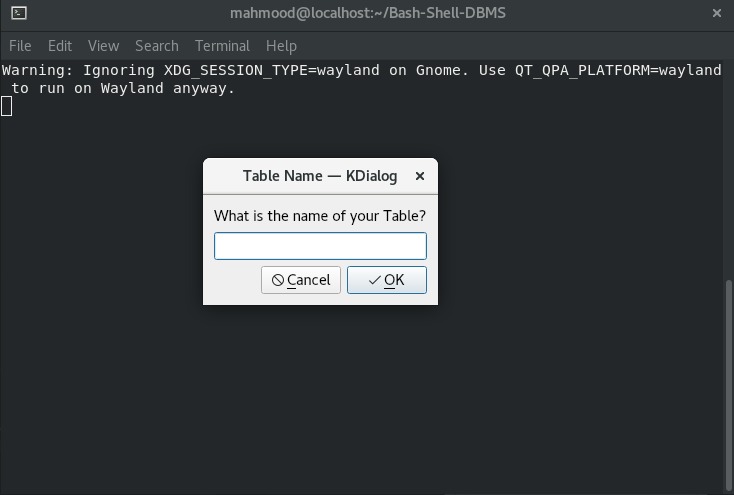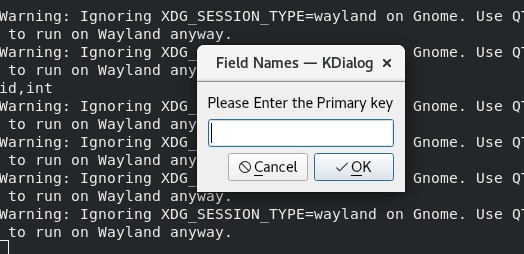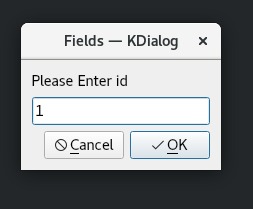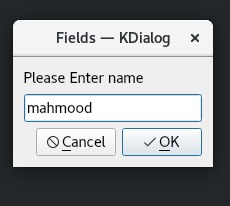| __ ) __ _ ___| |__ | _ \| __ )| \/ / ___|
| _ \ / _ / __| '_ \ | | | | _ \| |\/| \___ \
| |_) | (_| \__ \ | | | | |_| | |_) | | | |___) |
|____/ \__,_|___/_| |_| |____/|____/|_| |_|____/
1) Press 1 to create database 4) press 4 to drop database
2) press 2 to list databases 5) press 5 to exit
3) press 3 to connect to database
Please enter a choice:
Before starting you will need to install kdialog for the gui app to start
if you start the scripts without having kdialog installed you will be canceled out and prompted to install kdialog
sudo apt-get kdialog
sudo yum install kdialog
- Please make sure the dbs folder exists in your directory.
- if you dont have an empty folder named dbs it will not work
for starting up you will need to start with the entry.sh Bash script file
./entry.sh
you will be propmted by a list of choices as mentioned above.
- Enter 1 to create your first database 😎 🔨
🚫 Warning : you can't Enter a Database name with special characters or spaces in between, if you do enter it you will be prompted with an error message.
now you can connect to your database through the "3" option and entering your database name
____ _ ____ ____ __ __ ____
| __ ) __ _ ___| |__ | _ \| __ )| \/ / ___|
| _ \ / _ / __| '_ \ | | | | _ \| |\/| \___ \
| |_) | (_| \__ \ | | | | |_| | |_) | | | |___) |
|____/ \__,_|___/_| |_| |____/|____/|_| |_|____/
Press 1 to create database
Press 2 to list databases
Press 3 to connect to database
Press 4 to drop database
Press 5 to exit
please enter a choice: 1
Please enter the database name: company
Database created successfully
please enter a choice: 3
Please enter the name of the database you want to connect to
Name: company
-
you have succefully connected to the database to perform your operations
-
operations include
- Create Table
- Update Table
- Drop Table
- Select from Table
- Drop Table
- Insert into Table
- List Tables
- Delete From Table
Now you Will be prompted with a a list of these operations to choose from
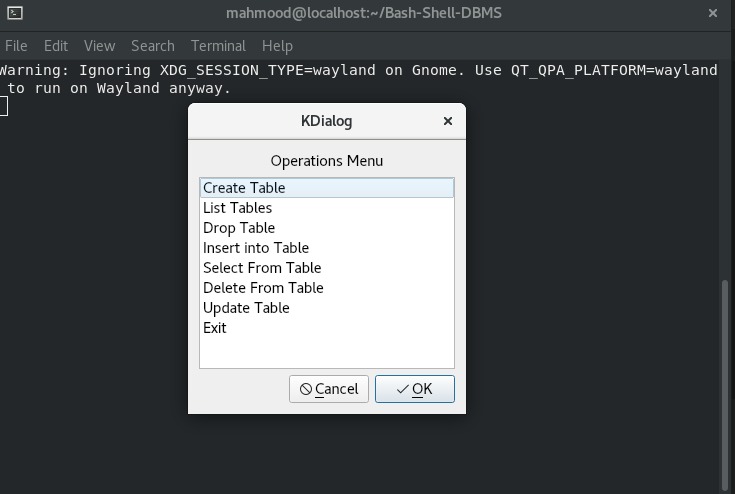
Lets start with Create Table ,You will be prompted to Enter your Table name.
🚫 Warning : you can't Enter a Table name with special charachters or spaces in between, if you do enter it you will be prompted with an error message.
Now it will ask you to enter the number of Fields in the table, it should be an integer number
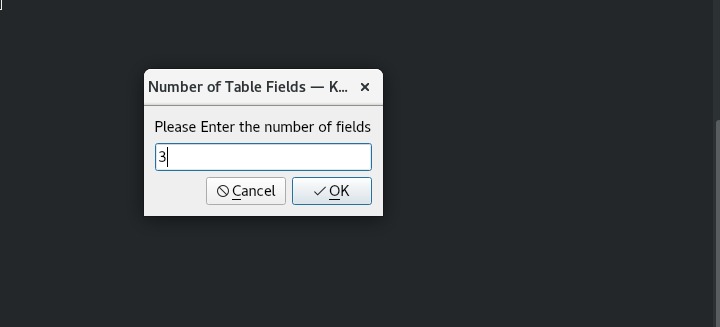
After that you will be filling the name and data types of each Field
The only data types are:
- int
- str
| Field Name | Field Type |
|---|---|
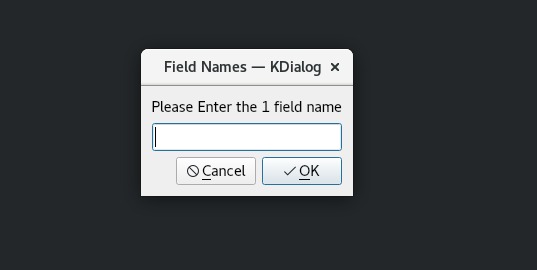 |
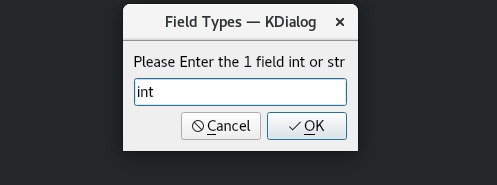 |
You will be asked to enter the name of the primary key field you want
You have Successfully created your first table 🥳 , now it's time to insert some data into the table you created.
lets Enter our table name we want to insert into:
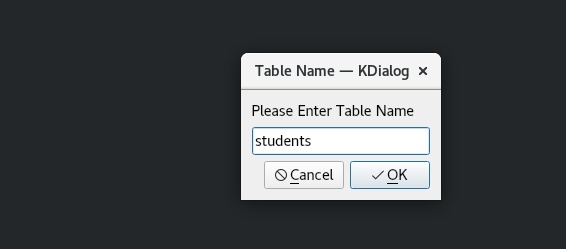
you will now start filling the fields:
upon connecting to the database and selecting the table you want to update you will see the fields you have in you table right now and will be asked to enter the primary key which is the first field
Now we enter the number of field we which want to update in our case its the second field so we enter 2 , and enter the new value islam
Please enter a table name: students
####################################
1,mahmood
####################################
Please Enter row's primary key that you want to update
Primary Key: 1
Please Enter a valid field number: 2
Please Enter the new value: islam
Row updated successfully
Now lets check your table file you will find it updated with the new value ,lets now try to insert another field and select it with the Primary key
You can select a specific record using the primary key field, meaning if the primary key is the id then you need to provide the id of the record you want to select .
Please enter a table name: students
Please Enter row's primary key that you want to select
Primary Key: 2
##########################
2,mahmood
##########################
Similar to update , if you want to delete a record you need to provide the primary key of that record to delete it from our Database
Please enter a table name: students
####################################
1,islam
2,mahmood
####################################
Please Enter row's primary key that you want to delete
Primary Key: 2
Row deleted Successfully