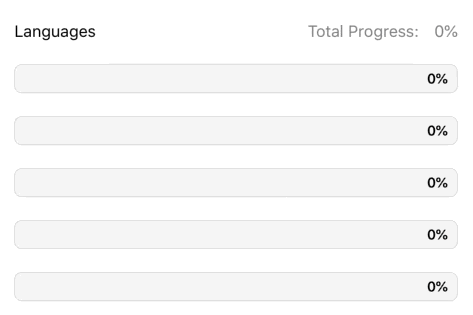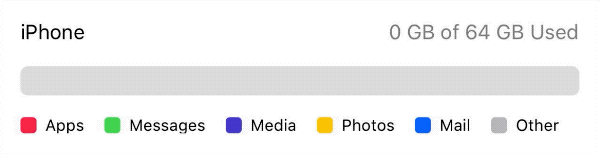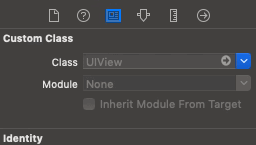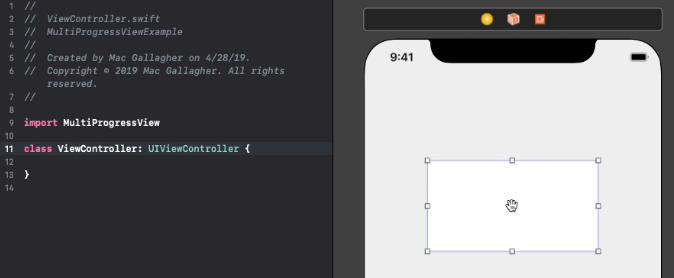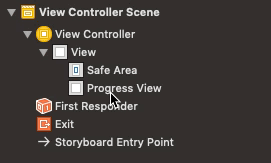📊 MultiProgressView is an animatable view that depicts multiple progresses over time. Modeled after UIProgressView.
To run the example project, clone the repo and run the MultiProgressViewExample target.
-
Add a
MultiProgressViewto your view hierarchy:let progressView = MultiProgressView() view.addSubview(progressView)
-
Conform your class to the
MultiProgressViewDataSourceprotocol and set your progress view'sdataSource:func numberOfSections(in progressView: MultiProgressView) -> Int func progressView(_ progressView: MultiProgressView, viewForSection section: Int) -> ProgressViewSection
progressView.dataSource = self
-
Call
setProgress(section:to:)to update your view's progress:progressView.setProgress(section: 0, to: 0.4) //animatable
-
Drag a
UIViewonto your view controller and set the view's class toMultiProgressViewin the Identity Inspector: -
Connect your progress view to your view controller with an
IBOutlet: -
Conform your view controller to the
MultiProgressViewDataSourceprotocol and implement the required methods:func numberOfSections(in progressView: MultiProgressView) -> Int func progressView(_ progressView: MultiProgressView, viewForSection section: Int) -> ProgressViewSection
-
Set your view controller as the progress view's
dataSource: -
Call
setProgress(section:to:)to update your view's progress:progressView.setProgress(section: 0, to: 0.4) //animatable
Each MultiProgressView exposes the variables listed below. If using storyboards, many of these properties can be customized directly in the view's Attribute Inspector.
var cornerRadius: CGFloat = 0
var borderWidth: CGFloat = 0
var borderColor: UIColor? = .black
var lineCap: LineCapType = .square
var trackInset: CGFloat = 0
var trackBackgroundColor: UIColor? = .clear
var trackBorderColor: UIColor? = .black
var trackBorderWidth: CGFloat = 0
var trackImageView: UIImageView
var trackTitleLabel: UILabel
var trackTitleEdgeInsets: UIEdgeInsets = .zero
var trackTitleAlignment: AlignmentType = .centerNote: To apply a corner radius (using layer.cornerRadius or the cornerRadius variable) the lineCap type must be set to .round.
Each ProgressViewSection exposes the following variables:
var imageView: UIImageView
var titleLabel: UILabel
var titleEdgeInsets: UIEdgeInsets = .zero
var titleAlignment: AlignmentType = .centerMultiProgressView is available through CocoaPods. To install it, simply add the following line to your Podfile:
pod 'MultiProgressView'
MultiProgressView is available through Carthage. To install it, simply add the following line to your Cartfile:
github "mac-gallagher/MultiProgressView"
MultiProgressView is available through Swift PM. To install it, simply add the package as a dependency in Package.swift:
dependencies: [
.package(url: "https://github.com/mac-gallagher/MultiProgressView.git", from: "1.2.0"),
]Download and drop the MultiProgressView directory into your project.
- iOS 9.0+
- Xcode 10.2+
- Swift 5.0+
We love to hear about apps that use MultiProgressView - feel free to submit a pull request and share yours here!
Made with ❤️ by Mac Gallagher
(Header design by Mazen Ghani)
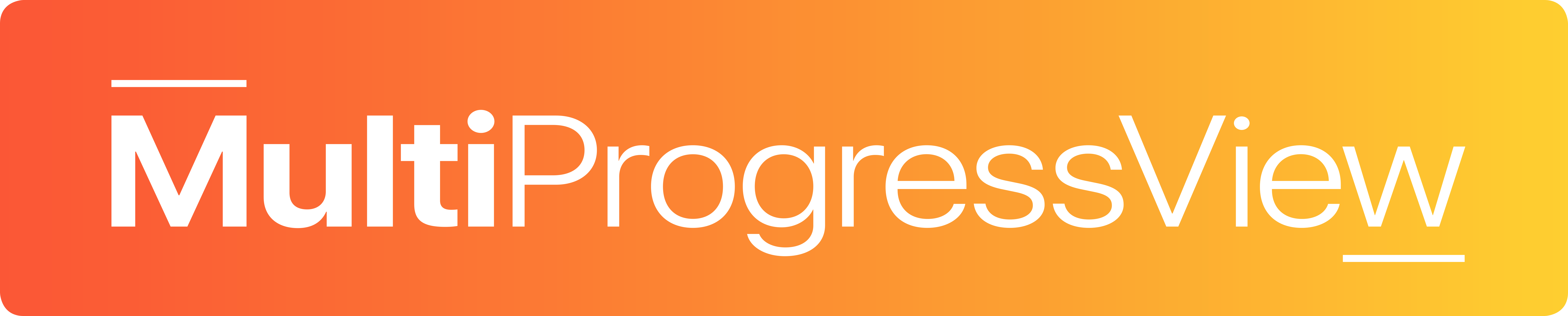



)