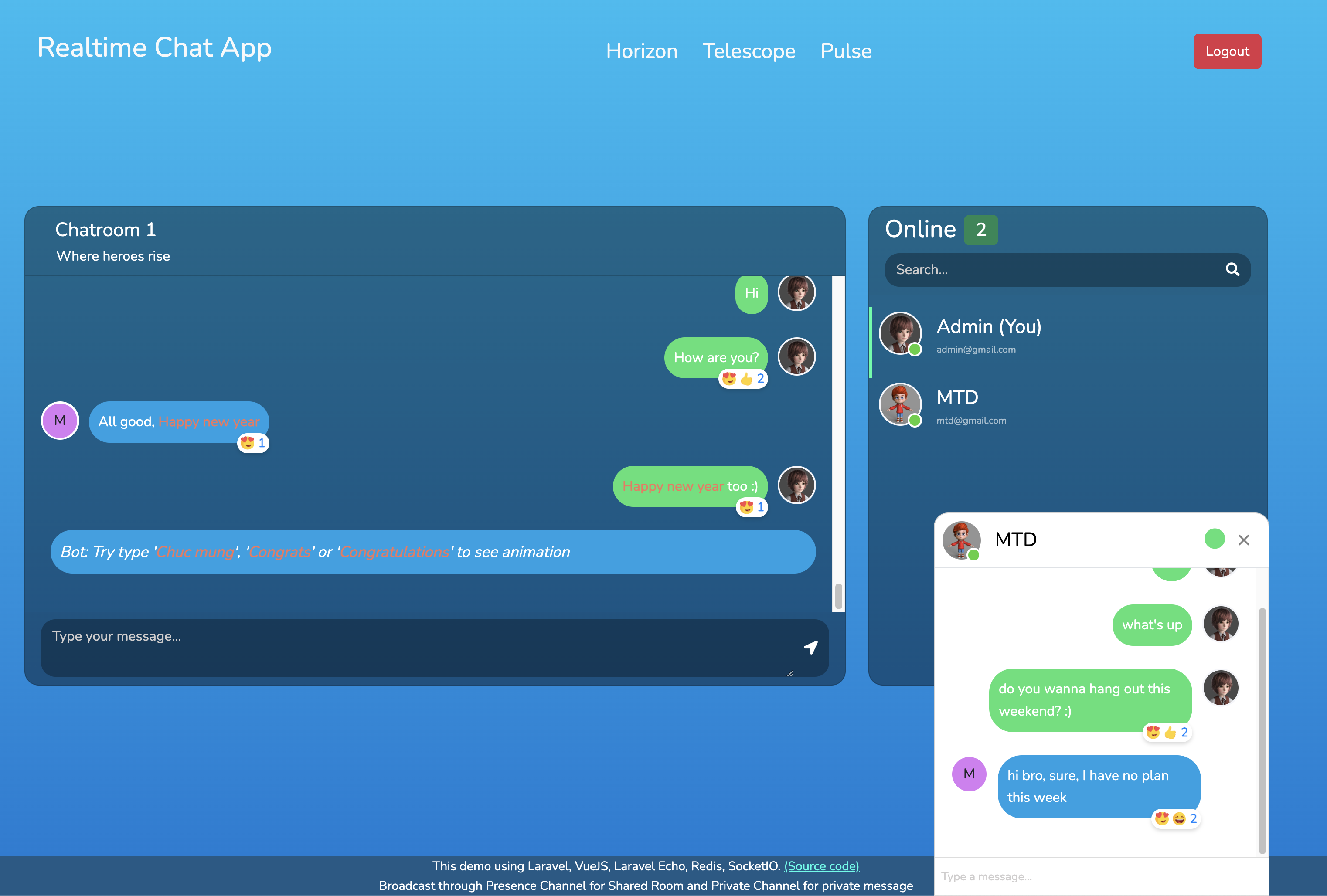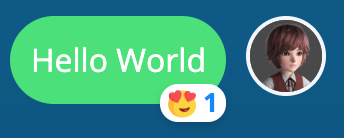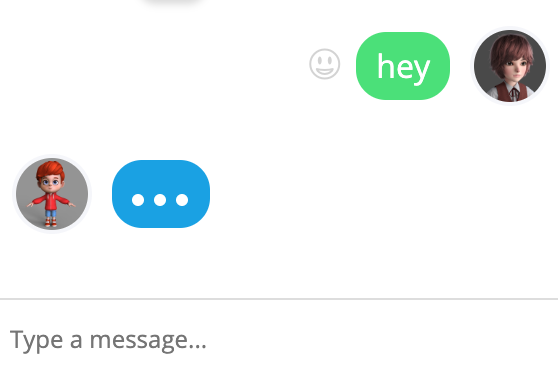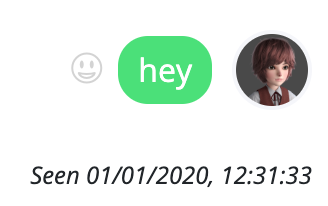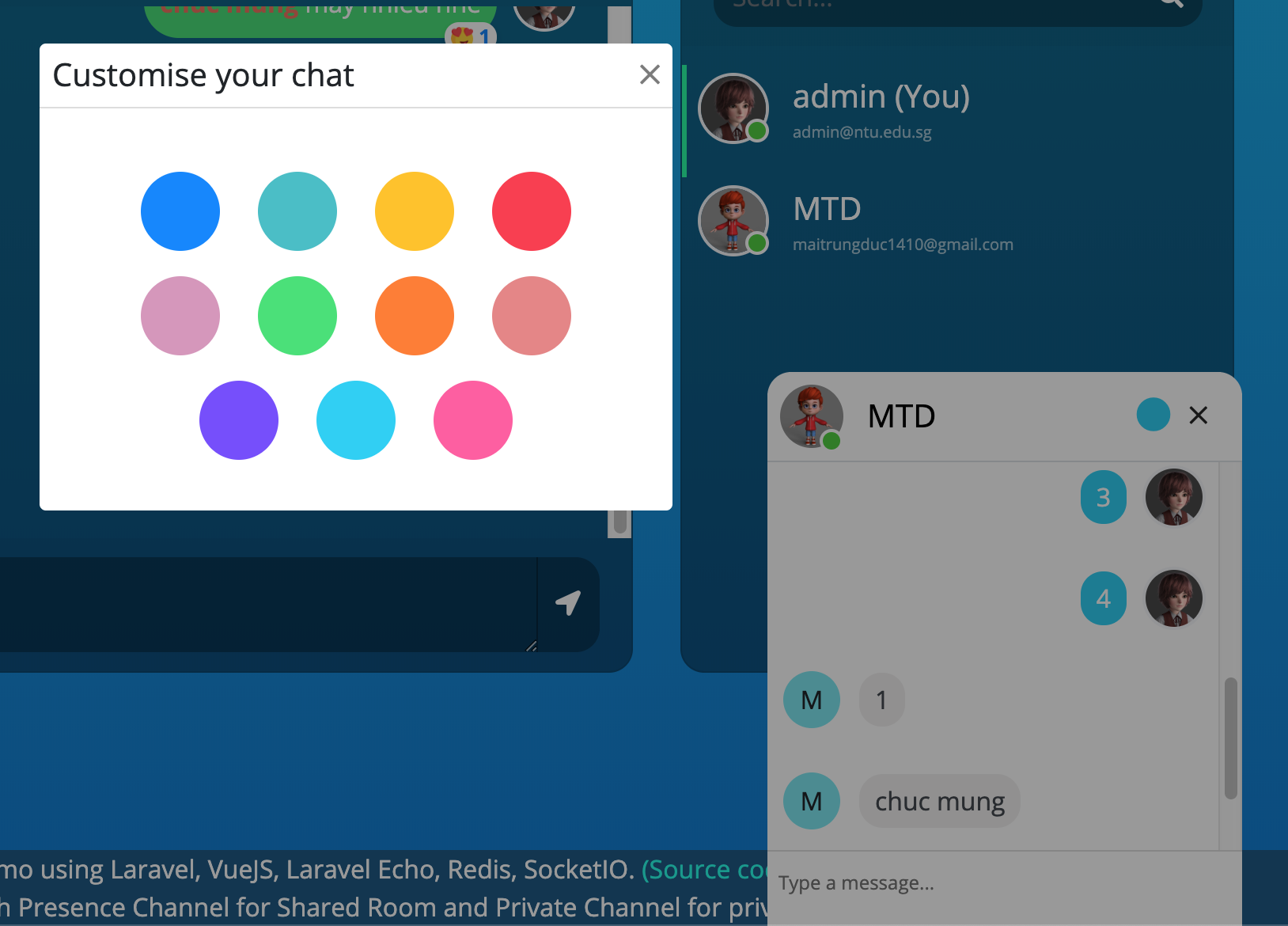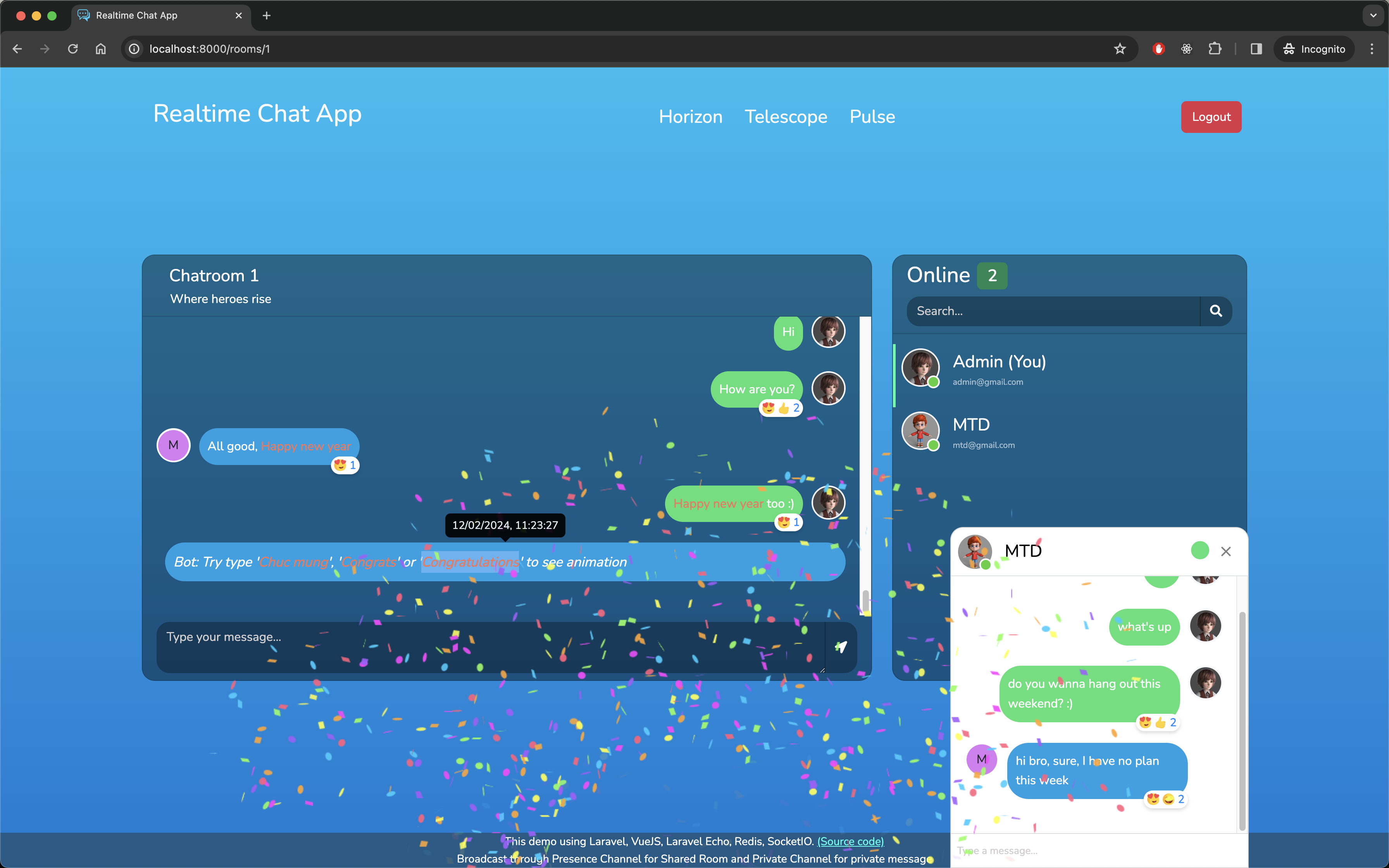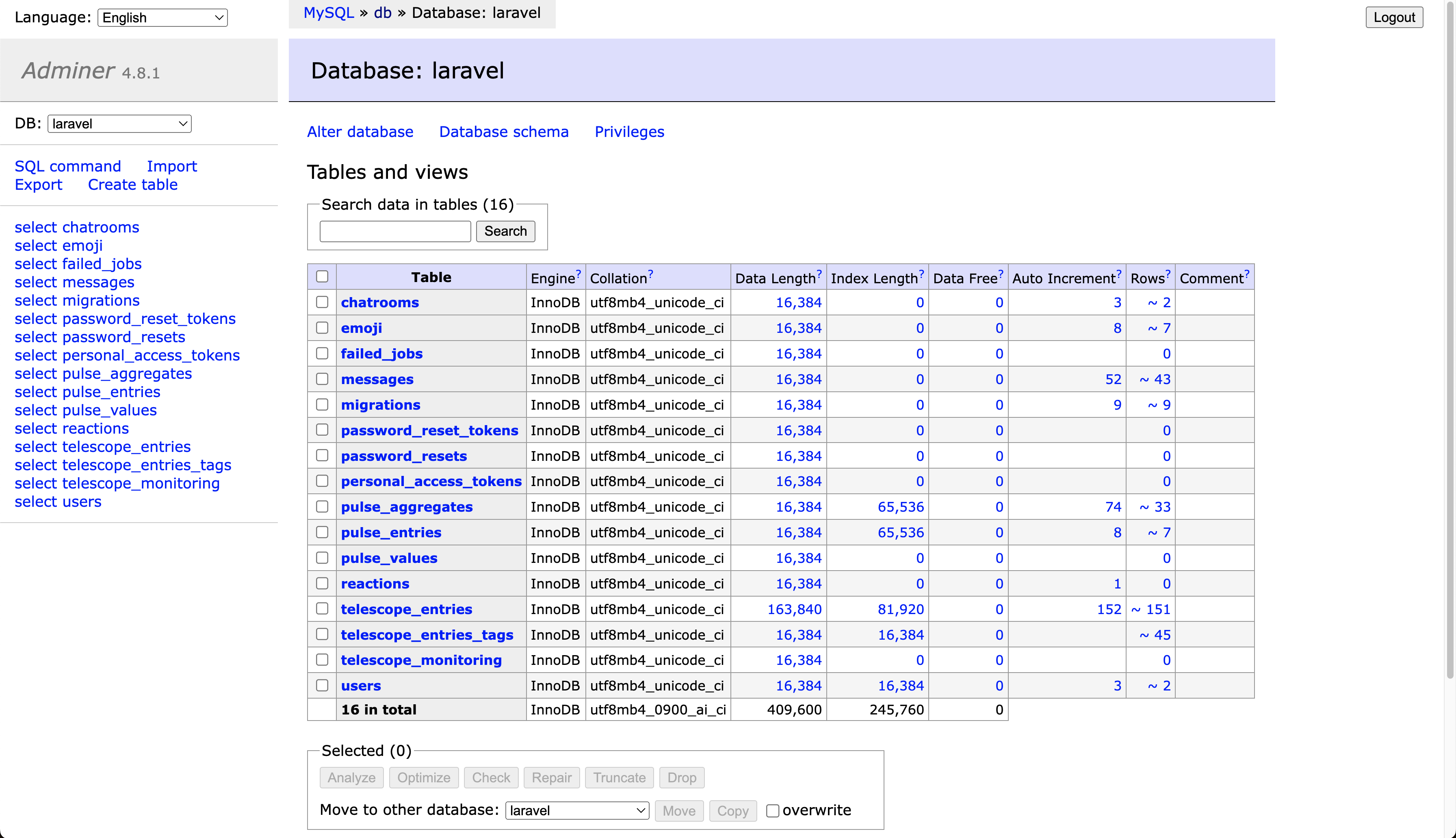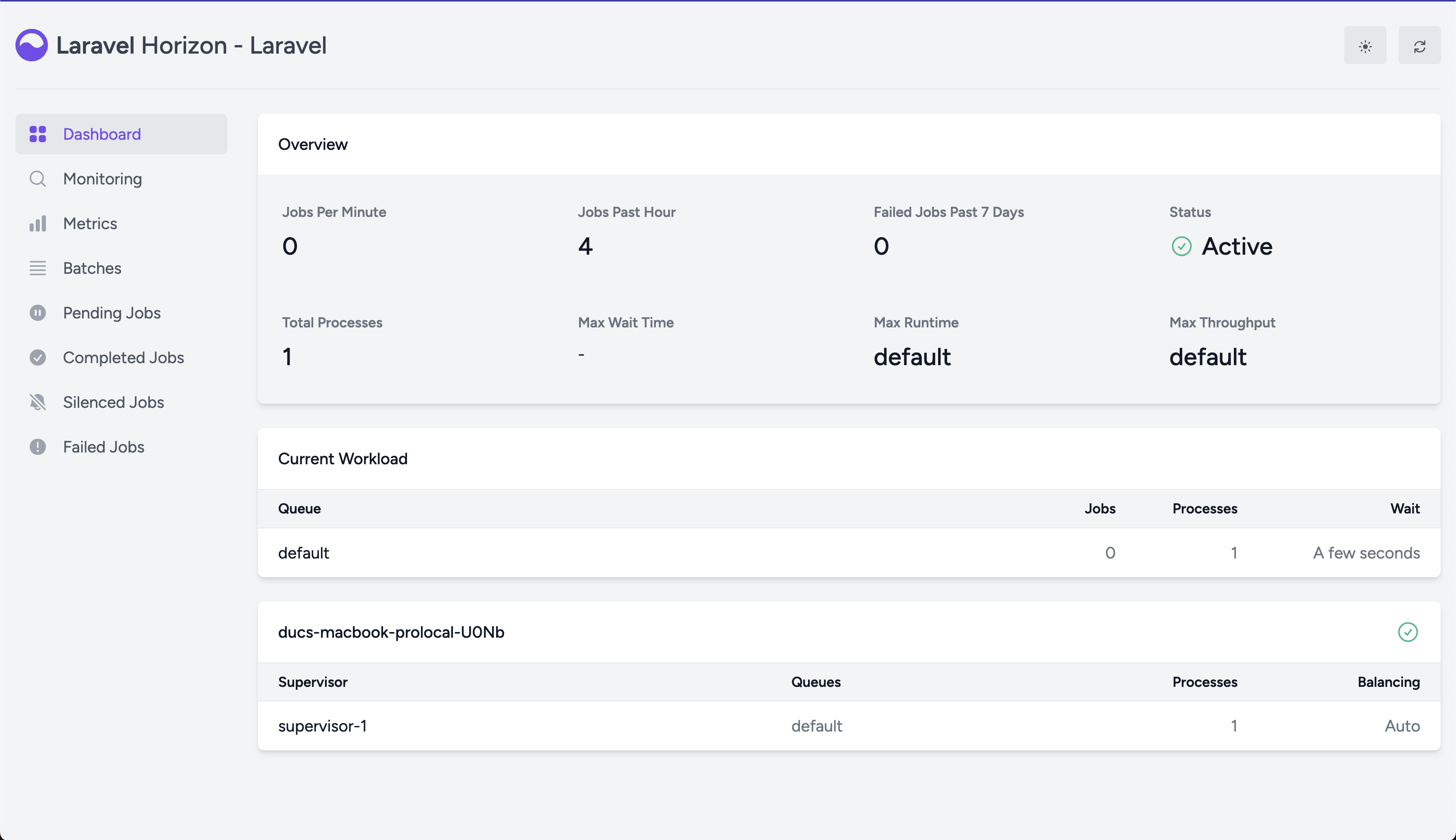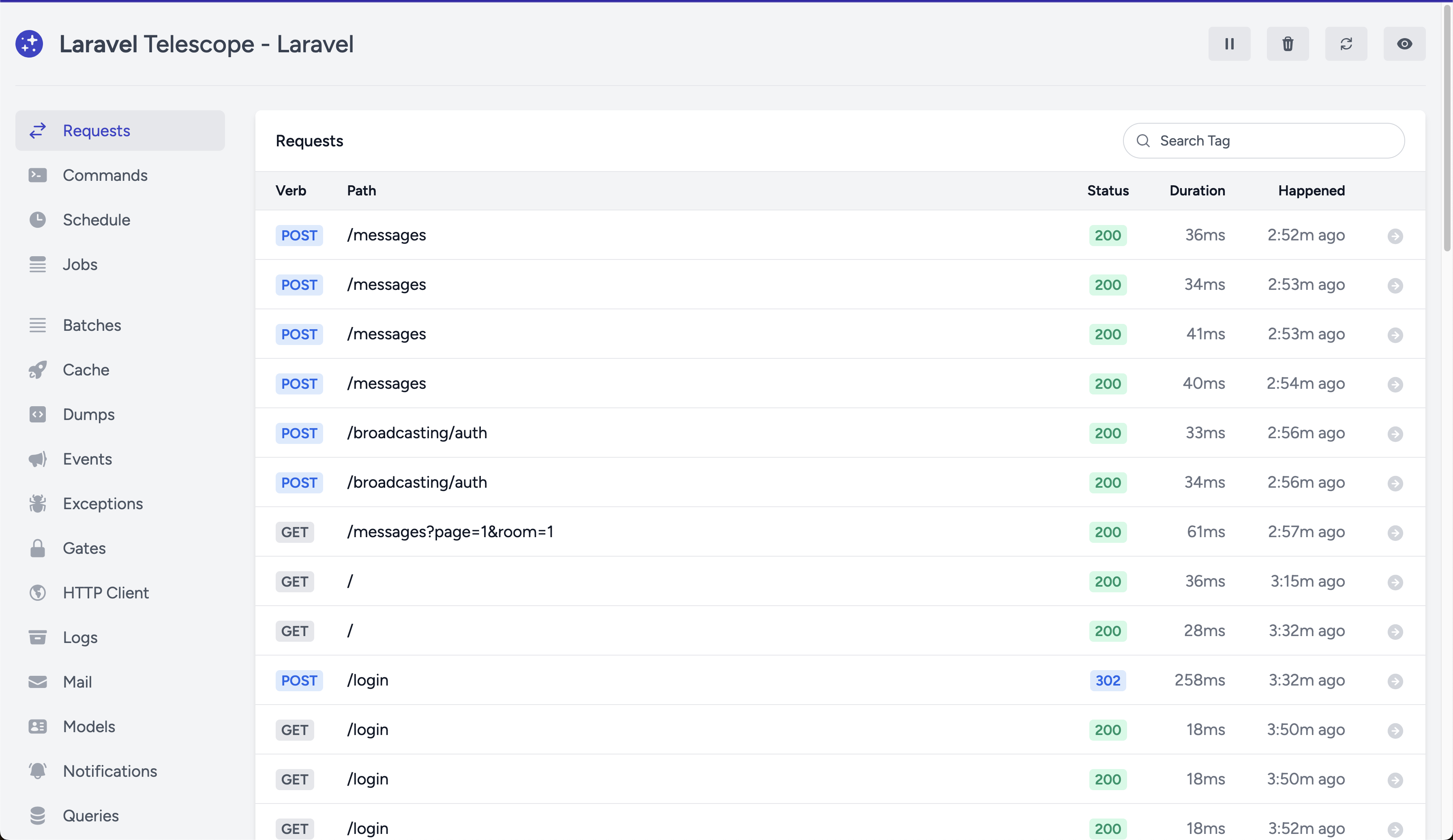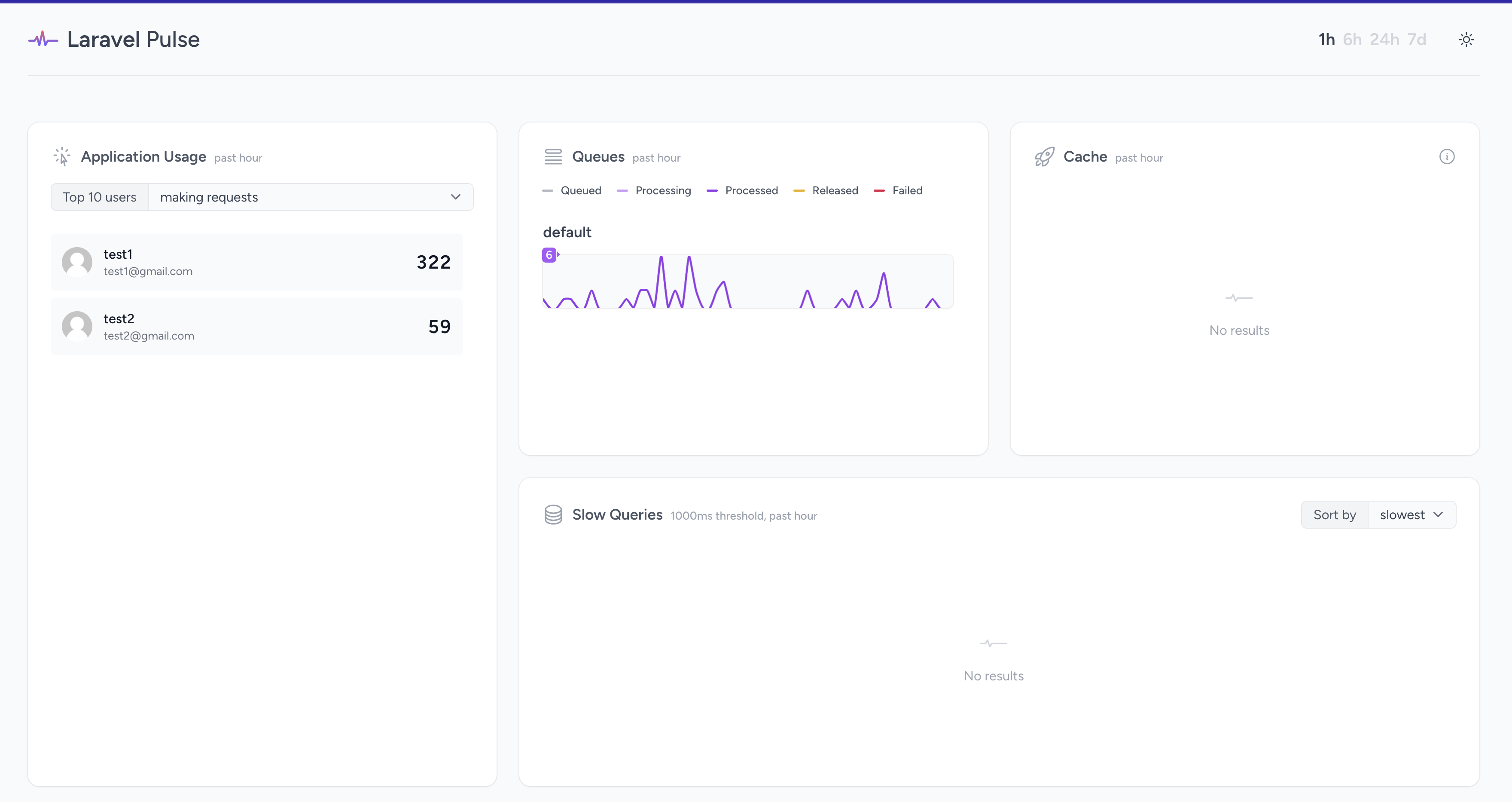Realtime chat app with Laravel, VueJS, Laravel Echo, SocketIO, Redis including Queue, Schedule Task, Laravel Horizon, Laravel Telescope and Laravel Pulse
This app contains following features:
- Multiple chat rooms
- Realtime chat with Private and Presence Channel
- Each room contains Share area (everyone can chat) or Private chat with a specific user in the room
- Notification to user on receiving message (both on side bar and on Topbar of browser)
- Bot scheduled message
- Message reaction like Facebook Messenger (Realtime notify others on reaction)
- Confetti Celebration animation
- Change message color (private chat)
- Adminer - database management
First create .env by copying content from .env.docker.example:
cp .env.docker.example .env
In .env:
- update
VITE_LARAVEL_ECHO_SERVER_PORT=80(or 443 if you're using HTTPS) - if your app uses HTTPS then update
APP_FORCE_HTTPS=true
Next build and spin up the project:
docker compose up -d --build
Next we need to install dependencies for both Laravel and Frontend (VueJS):
# MacOS + Linux
docker run --rm -v $(pwd):/app -w /app prooph/composer:8.2 install
docker run --rm -v $(pwd):/app -w /app prooph/composer:8.2 dump-autoload
docker run --rm -v $(pwd):/app -w /app node:20-alpine npm install
docker run --rm -v $(pwd):/app -w /app node:20-alpine npm run build
# If Windows see below:
# Git bash
docker run --rm -v "/$(pwd)":/app -w //app prooph/composer:8.2 install
docker run --rm -v "/$(pwd)":/app -w //app prooph/composer:8.2 dump-autoload
docker run --rm -v "/$(pwd)":/app -w //app node:20-alpine npm install
docker run --rm -v "/$(pwd)":/app -w //app node:20-alpine npm run build
# PowerShell
docker run --rm -v "$(pwd):/app" -w /app prooph/composer:8.2 install
docker run --rm -v "$(pwd):/app" -w /app prooph/composer:8.2 dump-autoload
docker run --rm -v "$(pwd):/app" -w /app node:20-alpine npm install
docker run --rm -v "$(pwd):/app" -w /app node:20-alpine npm run build
# Command Prompt
docker run --rm -v "%cd%:/app" -w /app prooph/composer:8.2 install
docker run --rm -v "%cd%:/app" -w /app prooph/composer:8.2 dump-autoload
docker run --rm -v "%cd%:/app" -w /app node:20-alpine npm install
docker run --rm -v "%cd%:/app" -w /app node:20-alpine npm run build
Next, generate app key + migrate/seed database:
docker compose exec app php artisan key:generate
docker compose exec app php artisan migrate --seedFinally you can access the app at http://localhost:8000
Adminer (database management) can access the app at http://localhost:8001
Laravel Horizon can be accessed at http://localhost:8000/hoziron
Laravel Telescope can be accessed at http://localhost:8000/telescope
Laravel Pulse can be accessed at http://localhost:8000/pulse
First create .env by copying content from .env.docker.example:
cp .env.docker.example .env
In .env:
- update
LARAVEL_ECHO_SERVER_AUTH_HOST=http://webserver:8080 - update
VITE_LARAVEL_ECHO_SERVER_PORT=80(or 443 if you're using HTTPS) - if your app uses HTTPS then update
APP_FORCE_HTTPS=true
Next, change ownership of all files in current directory to be under user 1000:1000:
sudo chown -R 1000:1000 .
This is because later all containers will run with that user, and since we mount volume from host machine to container, and the permission of files from host container takes precedence therefore we need to sync permission between both environments
Tip
You can choose any other user than 1000:1000, but make sure to use 1 user across steps below
Next build and spin up the project:
docker compose -f docker-compose.non-root.yml up -d --build
Next we need to install dependencies for both Laravel and Frontend (VueJS):
# MacOS + Linux
docker run --rm -u 1000:1000 -v $(pwd):/app -w /app prooph/composer:8.2 install
docker run --rm -u 1000:1000 -v $(pwd):/app -w /app prooph/composer:8.2 dump-autoload
docker run --rm -u 1000:1000 -v $(pwd):/app -w /app node:20-alpine npm install
docker run --rm -u 1000:1000 -v $(pwd):/app -w /app node:20-alpine npm run build
# If Windows see below:
# Git bash
docker run --rm -u 1000:1000 -v "/$(pwd)":/app -w //app prooph/composer:8.2 install
docker run --rm -u 1000:1000 -v "/$(pwd)":/app -w //app prooph/composer:8.2 dump-autoload
docker run --rm -u 1000:1000 -v "/$(pwd)":/app -w //app node:20-alpine npm install
docker run --rm -u 1000:1000 -v "/$(pwd)":/app -w //app node:20-alpine npm run build
# PowerShell
docker run --rm -u 1000:1000 -v "$(pwd):/app" -w /app prooph/composer:8.2 install
docker run --rm -u 1000:1000 -v "$(pwd):/app" -w /app prooph/composer:8.2 dump-autoload
docker run --rm -u 1000:1000 -v "$(pwd):/app" -w /app node:20-alpine npm install
docker run --rm -u 1000:1000 -v "$(pwd):/app" -w /app node:20-alpine npm run build
# Command Prompt
docker run --rm -u 1000:1000 -v "%cd%:/app" -w /app prooph/composer:8.2 install
docker run --rm -u 1000:1000 -v "%cd%:/app" -w /app prooph/composer:8.2 dump-autoload
docker run --rm -u 1000:1000 -v "%cd%:/app" -w /app node:20-alpine npm install
docker run --rm -u 1000:1000 -v "%cd%:/app" -w /app node:20-alpine npm run build
Next, generate app key + migrate/seed database:
docker compose -f docker-compose.non-root.yml exec app php artisan key:generate
docker compose -f docker-compose.non-root.yml exec app php artisan migrate --seedFinally you can access the app at http://localhost:8000
Adminer (database management) can access the app at http://localhost:8001
Laravel Horizon can be accessed at http://localhost:8000/hoziron
Laravel Telescope can be accessed at http://localhost:8000/telescope
Laravel Pulse can be accessed at http://localhost:8000/pulse
And you need 1 extra step to start cronjob:
docker compose -f docker-compose.non-root.yml exec -u root app sh
crond -b
Note
Because crontab needs to start with root in order to work, but our actually will still be guaranteed to run as non-root, check Dockerfile.non-root for more details
Finally you can access the app at http://localhost:8000
Note that if you need to exec in your container you need to use:
docker compose -f docker-compose.non-root.yml exec app sh