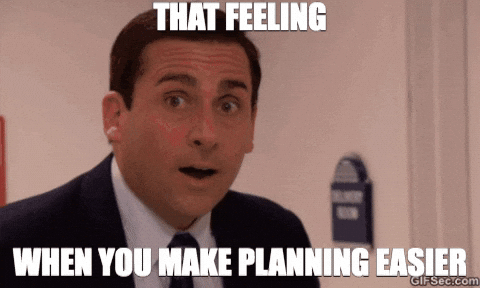Trello is a web-based project management application originally made by Fog Creek Software in 2011, that was spun out to form the basis of a separate company in 2014 and later sold to Atlassian in January 2017. The company is based in New York City - Wikipedia
-
📚 Documentation
-
First, if you haven't created an account already you should do that now.
-
Imagine you're going to build a simple landing page. Create a new Trello board and name it 'Landing page'.
-
Create three new lists which are called
DO,DOINGandDONE.DO- In this list we keep the cards which are not yet completed.DOING- In this list we keep the cards which we're working on right now.DONE- In this list we keep the completed cards.
-
Divide your project into tasks and create a card for each task.
Think of the structure of the cards:
- The title is just the title, short and concise.
- The description is more detailed information about the task. Anyone in the team should understand it enough to pick it and do it.
⚡ Tip: The tasks should be clearly separated from each other. It's better to have many small tasks then a few big ones.
-
You are required to use labels, due dates and checklists on the cards.
Suggestions for labels: Designers, Developers, Computer Graphics etc.
-
Extra: Team up with some classmates and make a team on Trello. Create a new board for a real or a fictional project.
-
Extra: Again, create three new lists which are called
DO,DOINGandDONE. -
Extra: Divide your project into tasks and create a card for each task.
-
Extra: Make cards and put them in the different lists. Don't forget about the title, the description and other information you see fit.
-
Extra: Assign all the cards between you.
-
Extra: Create a fourth list, name it
BACKLOGand place it to the left of theDOlist. This list should contain cards with features that could be implemented in the project in the future, but is not yet planned for. -
Extra: Create a fifth list called
BLOCKEDand put it far to the right. In this list you can put cards which are blocked by other tasks. For example the design or back end of certain pages is not done yet. -
Extra: Integrate a Power-Up on your project board, for example Slack or Giphy.
-
Extra: Make a personal board in your team only visible to you.