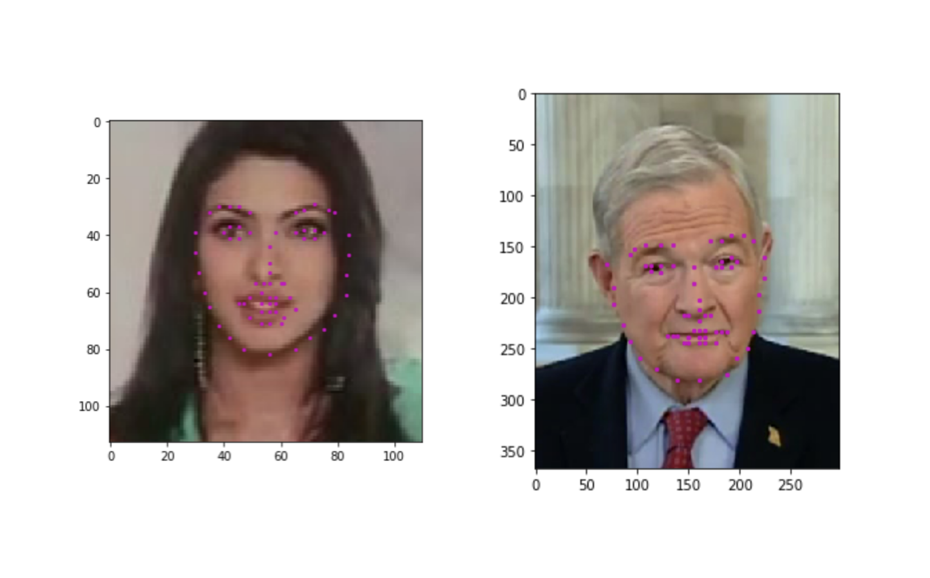This project was completed as part of Udacity's Computer Vision Nanodegree program.
In this project, we combine our knowledge of computer vision techniques and deep learning architectures to build a facial keypoint detection system. Facial keypoints include points around the eyes, nose, and mouth on a face and are used in many applications. These applications include: facial tracking, facial pose recognition, facial filters, and emotion recognition. The completed code should be able to look at any image, detect faces, and predict the locations of facial keypoints on each face; examples of these keypoints are displayed below.
The project is broken up into a few main parts in four Python notebooks:
Notebook 1 : Loading and Visualizing the Facial Keypoint Data
Notebook 2 : Defining and Training a Convolutional Neural Network (CNN) to Predict Facial Keypoints
Notebook 3 : Facial Keypoint Detection Using Haar Cascades and your Trained CNN
Notebook 4 : Fun Filters and Keypoint Uses
Also included are two Python files that are used in the notebooks:
data_load.py : Defining the dataset class and various data transform classes
models.py : Defining the CNN model(s)
All of the code and the training/test data are present in this repository. Before you can get started coding, you'll have to make sure that you have all the libraries and dependencies required to support this project.
- Clone the repository, and navigate to the downloaded folder. This may take a minute or two to clone due to the included image data.
git clone https://github.com/mallyagirish/facial-keypoints-detection.git
cd facial-keypoints-detection
-
Create (and activate) a new environment (called
cv-ml, for example) with Python 3.6. If prompted to proceed with the install(Proceed [y]/n)type y.- Linux or Mac:
conda create -n cv-ml python=3.6 source activate cv-ml- Windows:
conda create --name cv-ml python=3.6 activate cv-mlAt this point your command line should look something like:
(cv-ml) <User>:facial-keypoints-detection <user>$. The(cv-ml)indicates that your environment has been activated, and you can proceed with further package installations. -
Install PyTorch and torchvision; this should install the latest version of PyTorch.
- Linux or Mac:
conda install pytorch torchvision -c pytorch- Windows:
conda install pytorch-cpu -c pytorch pip install torchvision -
Install a few required pip packages, which are specified in the requirements text file (including OpenCV).
pip install -r requirements.txt
All of the data you'll need to train a neural network is in the subdirectory data. In this folder are the training and test sets of images/keypoint data, and their respective csv files. This will be further explored in Notebook 1: Loading and Visualizing Data.
- Navigate back to the repo. (Also, your source environment should still be activated at this point.)
cd
cd facial-keypoints-detection- Open the directory of notebooks, using the below command. You'll see all of the project files appear in your local environment; open the first notebook and follow the instructions.
jupyter notebook- Once you open any of the project notebooks, make sure you are in the correct
cv-mlenvironment by clickingKernel > Change Kernel > cv-ml.
LICENSE: This project is licensed under the terms of the MIT license.