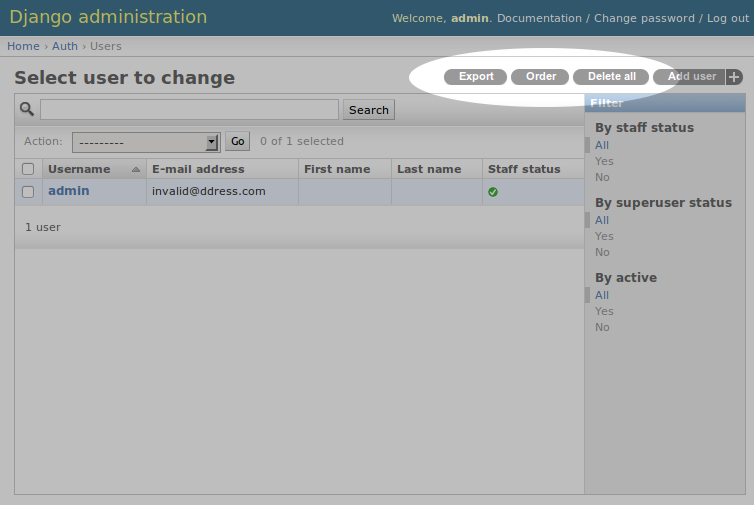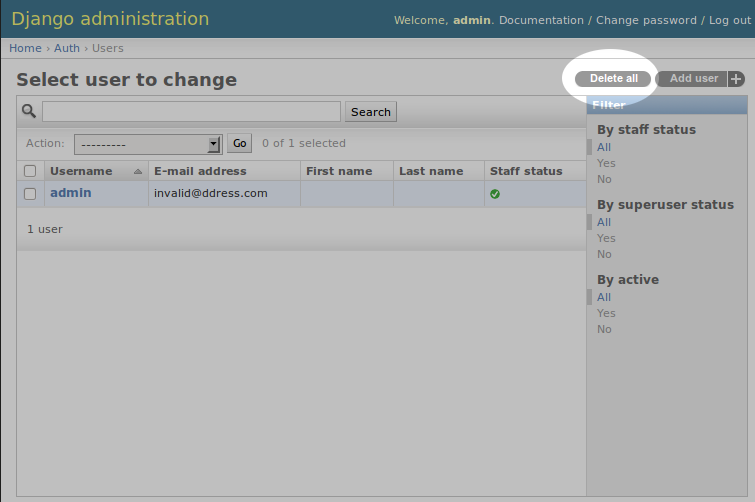Django app enabling painless creation of additional admin object tools.
Contents
This packages is part of the larger Jmbo project.
- Django=>1.9
Install or add
django-object-toolsto your python path.Add
object_toolsto yourINSTALLED_APPSsetting.django-object-toolsoverrides certain admin templates so you have to add it beforedjango.contrib.admin.Call object tool's
autodiscovermethod. This works in a similar fashion as Django's admin; discovering which tools to render in admin. You can do this in any module that is called during initialization but we recommend doing it inurls.py, as illustrated in the next point.Hook up URLConf. Do this by pointing a given URL at the
tools.urlsmethod. In this example, we register the defaultToolsinstanceobject_tools.toolsat the URL/object-tools/:# urls.py from django.conf.urls.defaults import * from django.conf.urls import url import object_tools # you can skip this if you're using Django >= 1.7 object_tools.autodiscover() urlpatterns = [ url(r'^object-tools/', include(object_tools.tools.urls)) ]
Obviously Django Admin itself needs to be installed, as described here.
Remember to run
syncdbwhenever you install new tools to setup permissions.
django-object-tools itself doesn't do much in terms of providing useful tools. Its purpose is to simplify creation and integration of custom tools delivered by other Django applications. To that end it takes care of the messy details like permissions and admin template integration so you can focus on the fun stuff.
As an example lets create a tool allowing you to delete all objects. Yes this is a bit convoluted but it's a good toy example for illustration purposes. Have a look at django-export and django-order for examples of real world tools leveraging django-object-tools.
Firstly create a Django app folder structure as per usual, with the root directory named delete, including a file called tools.py. It should look as follows:
delete/
__init__.py
tools.py
Edit tools.py to look like this:
from django.contrib.admin.actions import delete_selected
import object_tools
class Delete(object_tools.ObjectTool):
name = 'delete'
label = 'Delete all'
def view(self, request, extra_context=None):
queryset = self.model.objects.all()
response = delete_selected(self.modeladmin, request, queryset)
if response:
return response
else:
return self.modeladmin.changelist_view(request)
object_tools.tools.register(Delete)Let's go through that line by line:
object_toolsbehaves similarly to Django's admin allowing you to explicitly register tools, see line 17. It also provides theObjectToolbase class.
- import
delete_selectedmethod provided by Django. This method will do all the heavy lifting.
- Create a tool class inheriting from
object_tools.ObjectTool. All object tools have to inherit fromobject_tools.ObjectTool.ObjectToolprovides various methods to simplify creation of tools. See object_tools.options.py for more details. - Set tool name to
delete. This has to be a unique name identifying the tool. This is used to uniquely identify the tool internally and for instance to setup permissions. - Set label to
Delete all. The label is displayed within admin and not the name, thus allowing you to specify a more verbose, user friendly label.
- Implement
viewmethod. This is the brains of your tool. Theviewmethod is called when the user executes your tool, so your tool logic would go here. This can be any view like code, as long as it returns anHttpResponseobject. In this case we wrap Django's built-indelete_selectedto provide the form, logic and template code to perform the actual delete.
- Register the tool with
object_tools, thus enabling its display in admin.
To enable the tool add delete to your INSTALLED_APPS setting.
Now when you navigate to the change list view of any model you'll find the delete all object tool in the upper right hand corner.
Clicking on the Delete all tool fires off the view and proceeds with deleting objects as per usual.
Note: django-object-tools adds per tool permissions to the built-in set of default Django permissions. So in this example only superusers or users who have the the Can delete <model> permission will be able to see and use the tool. If you can't see or use a particular tool make sure the authenticated user has the required permissions to do so.