
Auth Buttons is a flutter widget library, include buttons for authenticating with the most popular
social networks like: Google, Facebook, Apple and too other.
- Add this to your packages pubspec.yaml file:
dependencies:
auth_buttons: ^1.0.1
- Install it
You can install it from the command line:
- Import it
Now in Dart code, you can use:
import 'package:auth_buttons/auth_buttons.dart';
We recommend you to using show special when you want use some button.
show help you importing part of library.
import 'package:auth_buttons/auth_buttons.dart'
show GoogleAuthButton, AuthButtonStyle, AuthButtonType, AuthIconType;We also recommend you to using the latest version.
There are three Types you can choose between them:
- Default
- Icon
- Secondary
You need to use just the following code:
GoogleAuthButton(
onPressed: () {},
darkMode: false, // if true second example
),
| Light |
Dark |
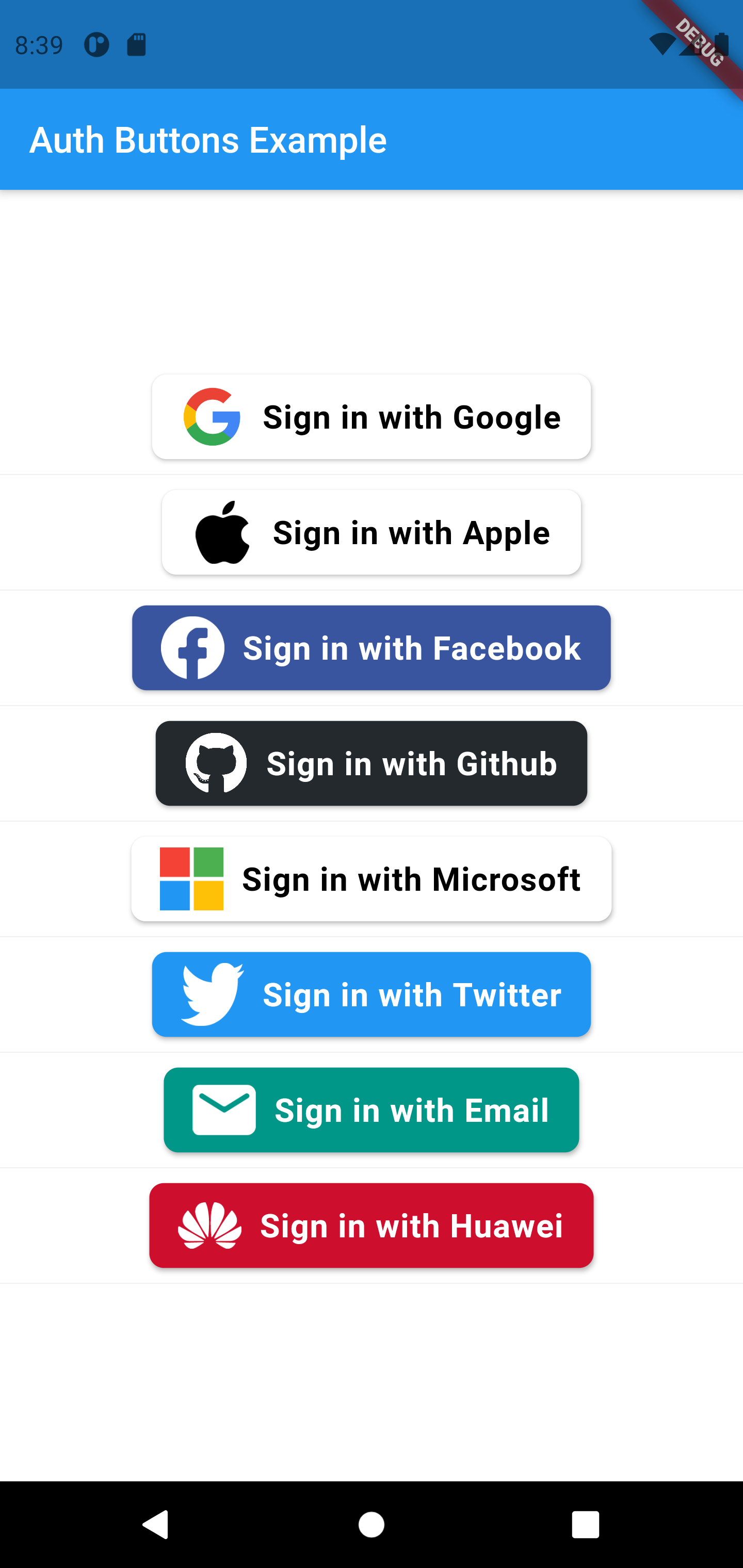 |
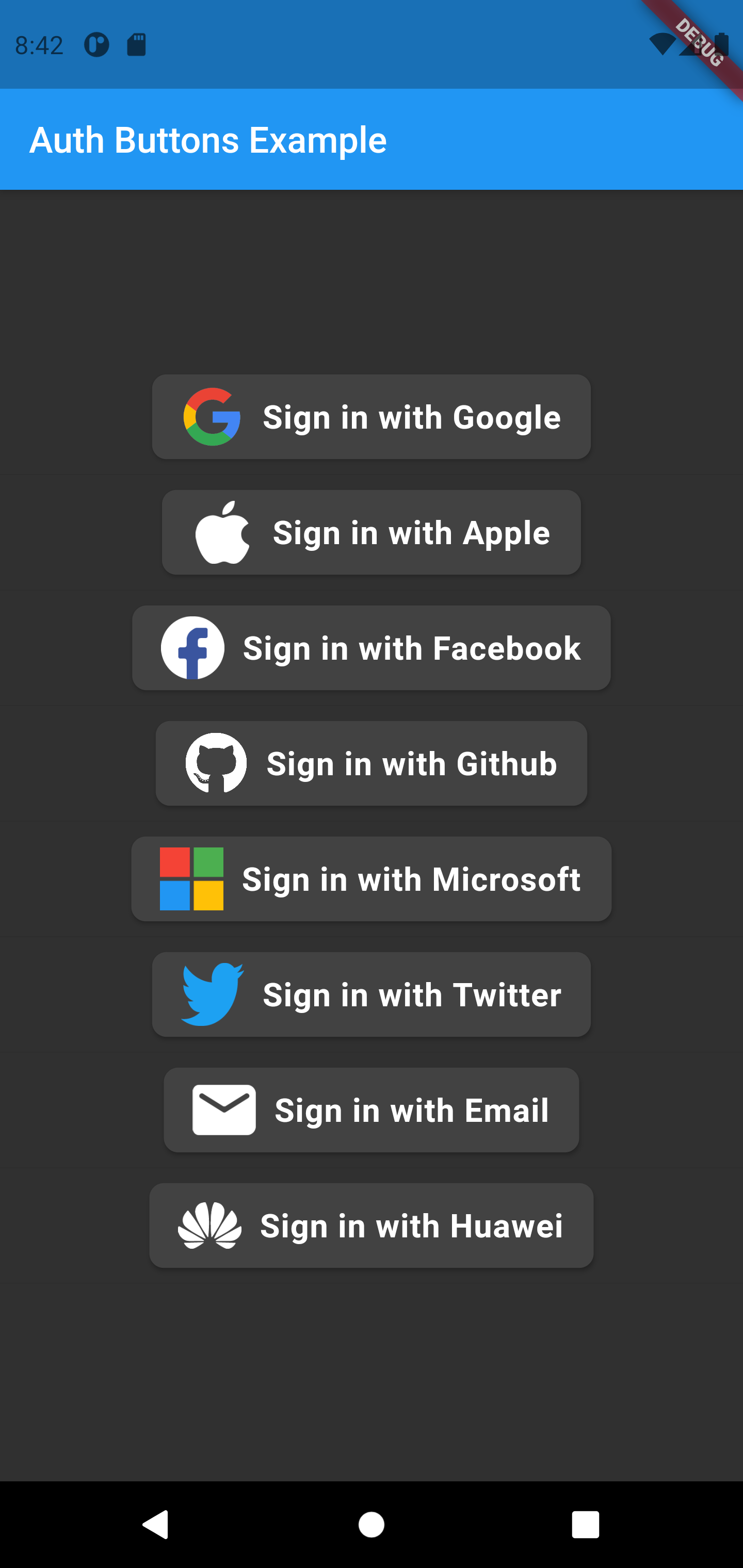 |
GoogleAuthButton(
onPressed: () {},
darkMode: false,
style: AuthButtonStyle(
iconType: AuthIconType.outlined,
),
),
| Light |
Dark |
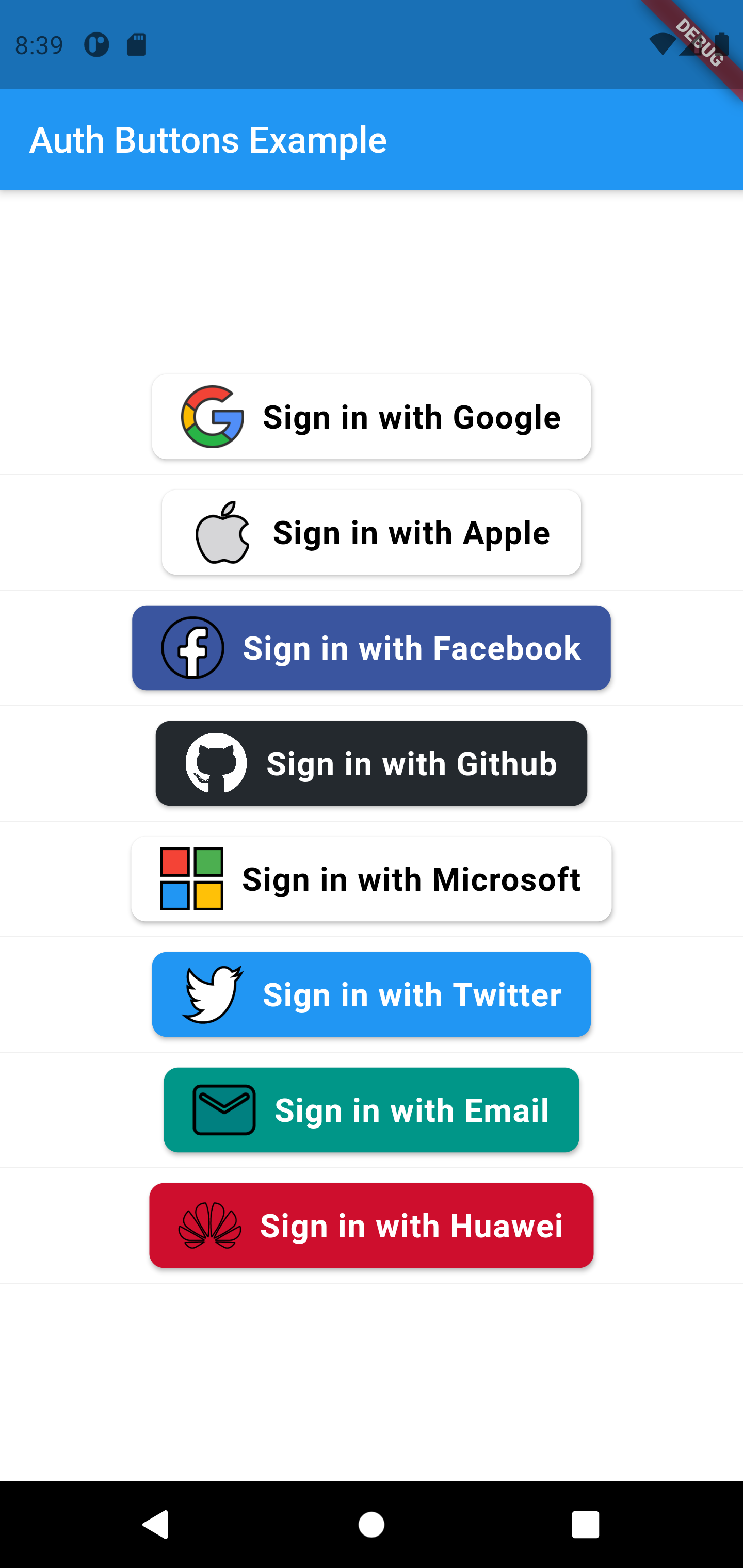 |
 |
GoogleAuthButton(
onPressed: () {},
darkMode: false,
style: AuthButtonStyle(
iconType: AuthIconType.secondary,
),
),
| Light |
Dark |
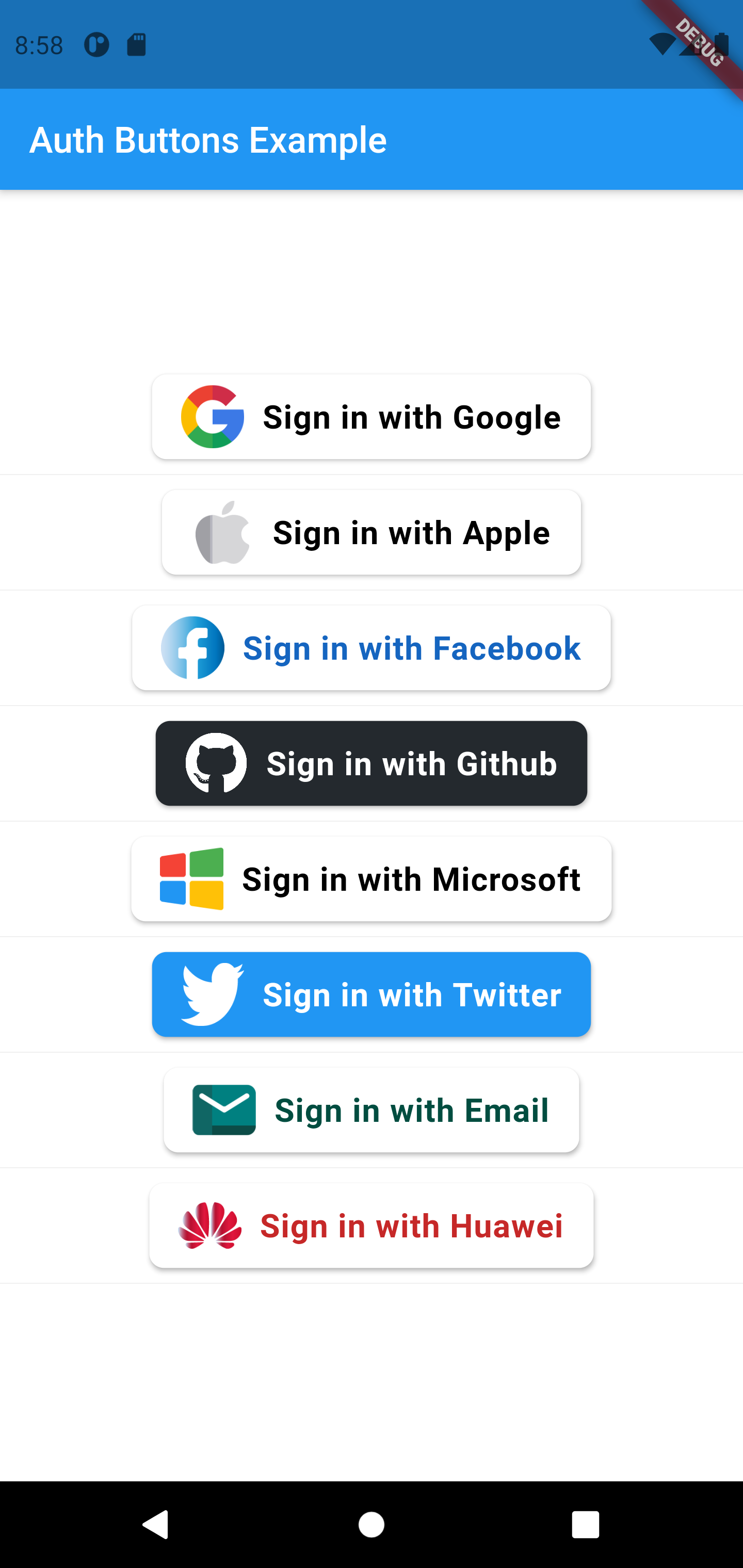 |
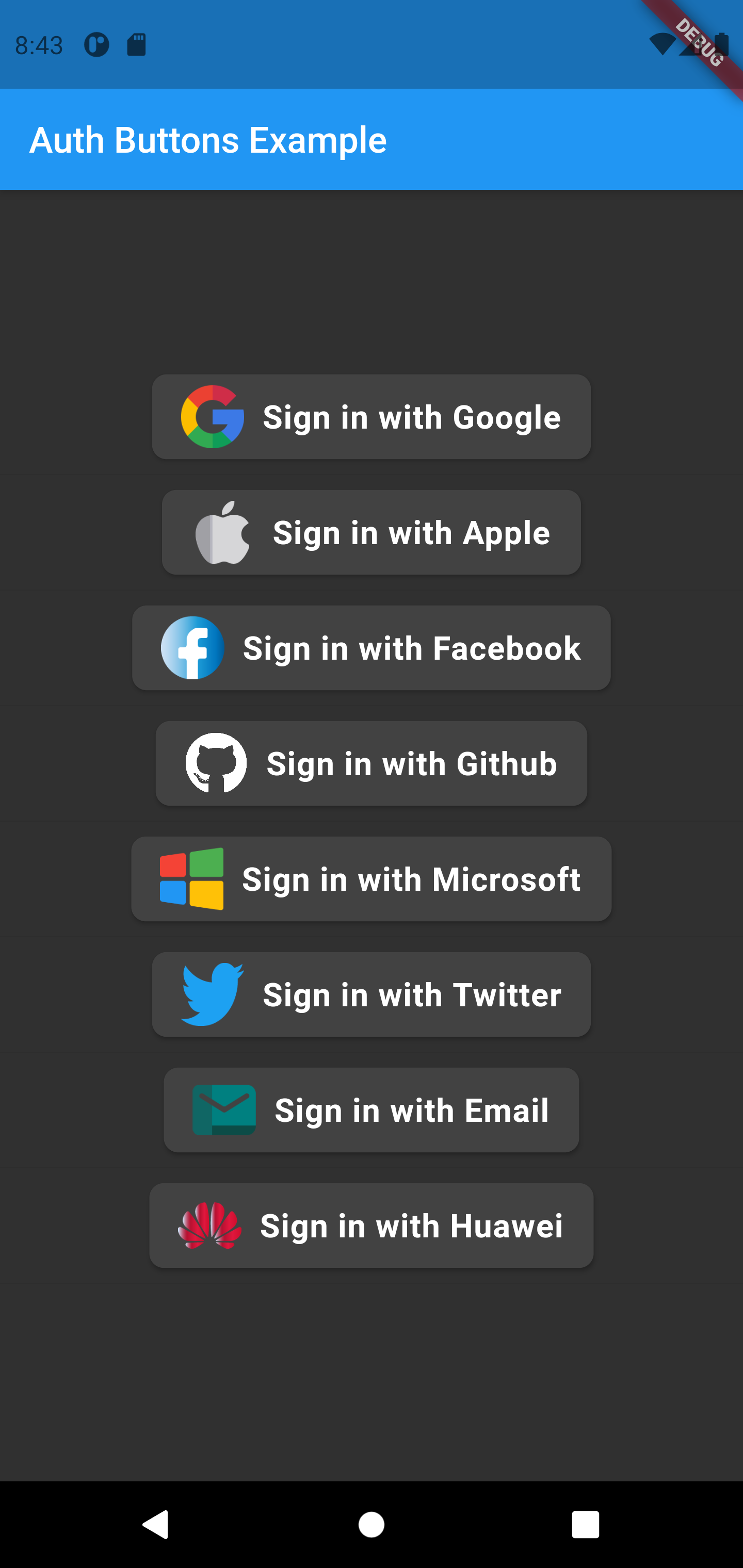 |
GoogleAuthButton(
onPressed: () {},
darkMode: false,
style: AuthButtonStyle(
buttonType: AuthButtonType.icon,
),
),
| Light |
Dark |
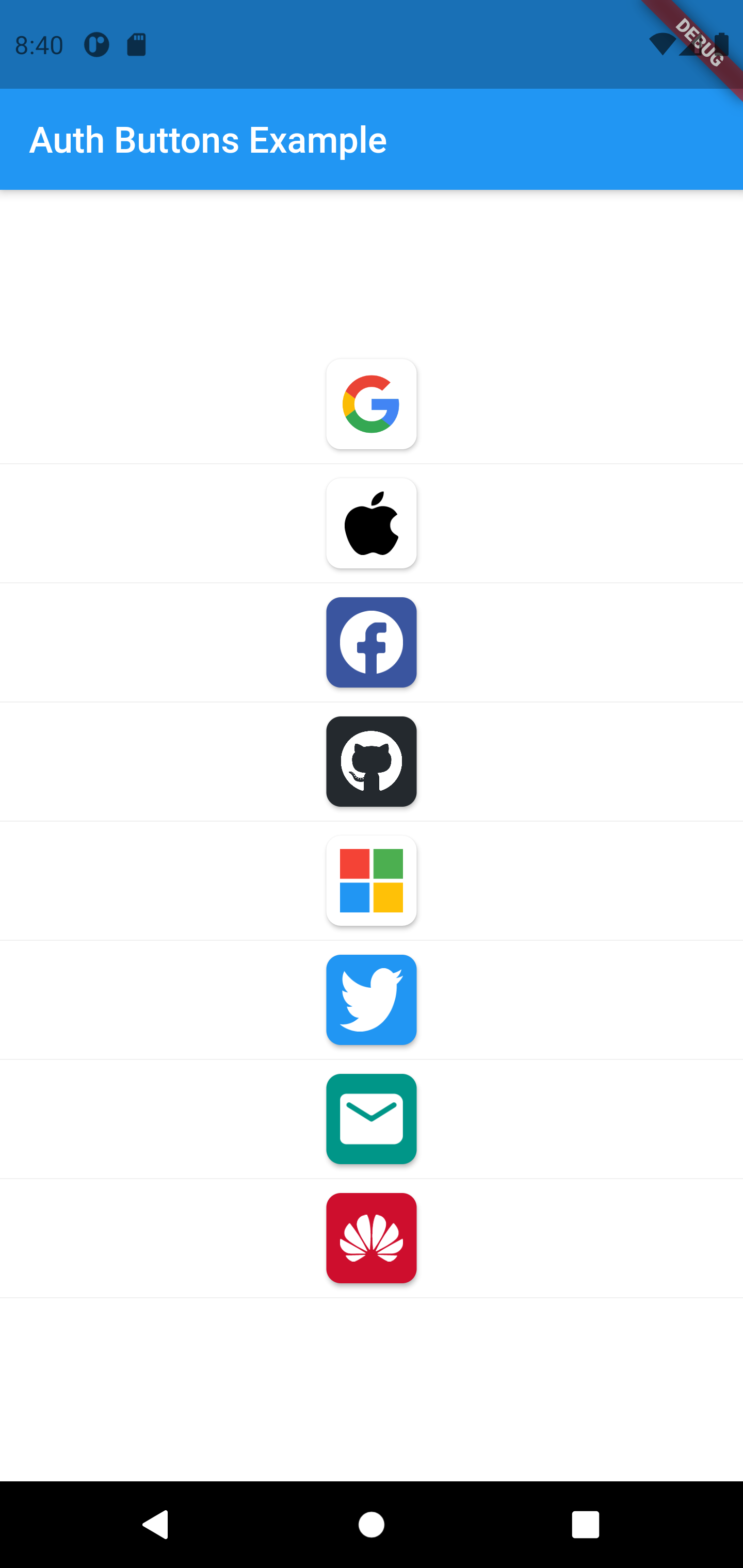 |
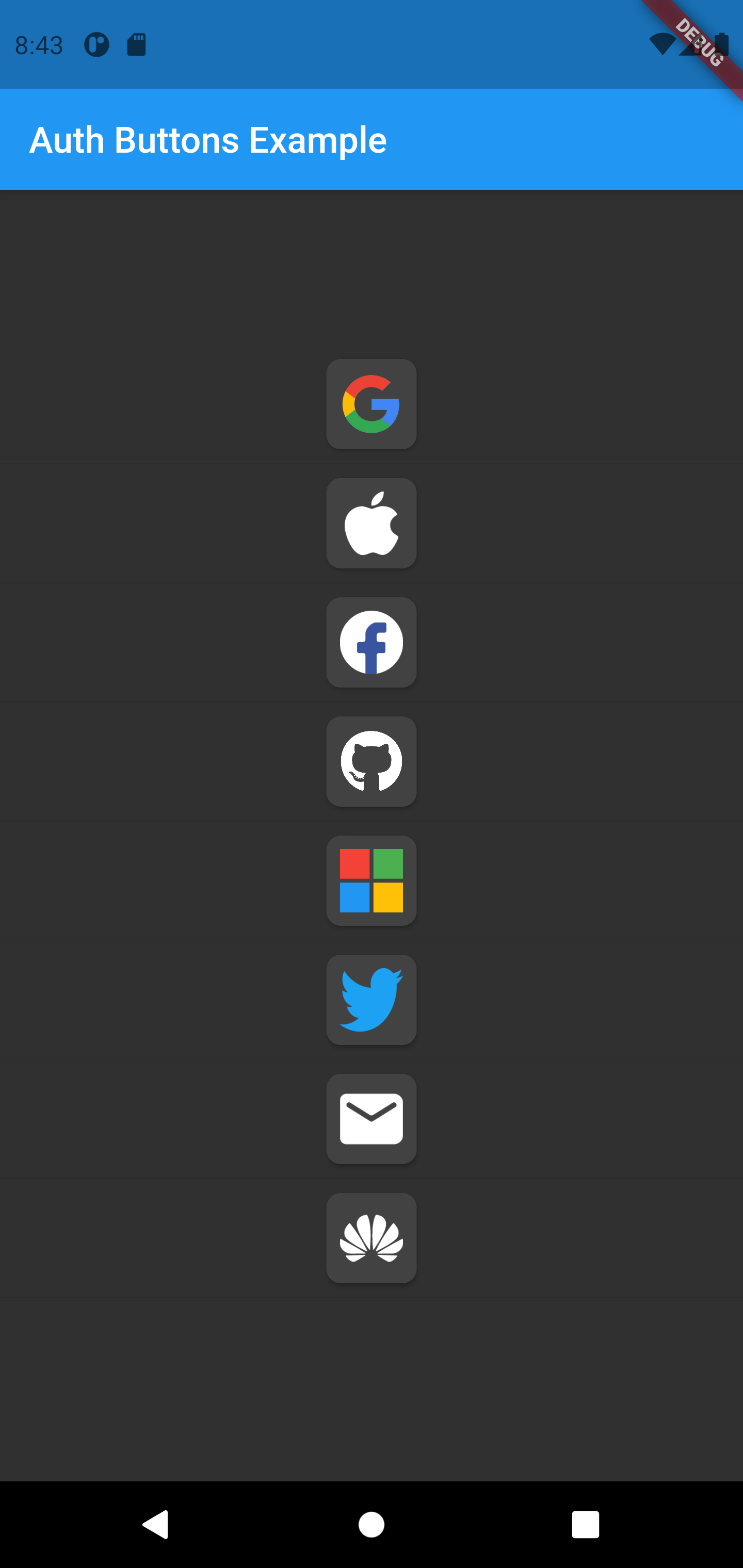 |
GoogleAuthButton(
onPressed: () {},
darkMode: false,
style: AuthButtonStyle(
buttonType: AuthButtonType.icon,
iconType: AuthIconType.outlined,
),
),
| Light |
Dark |
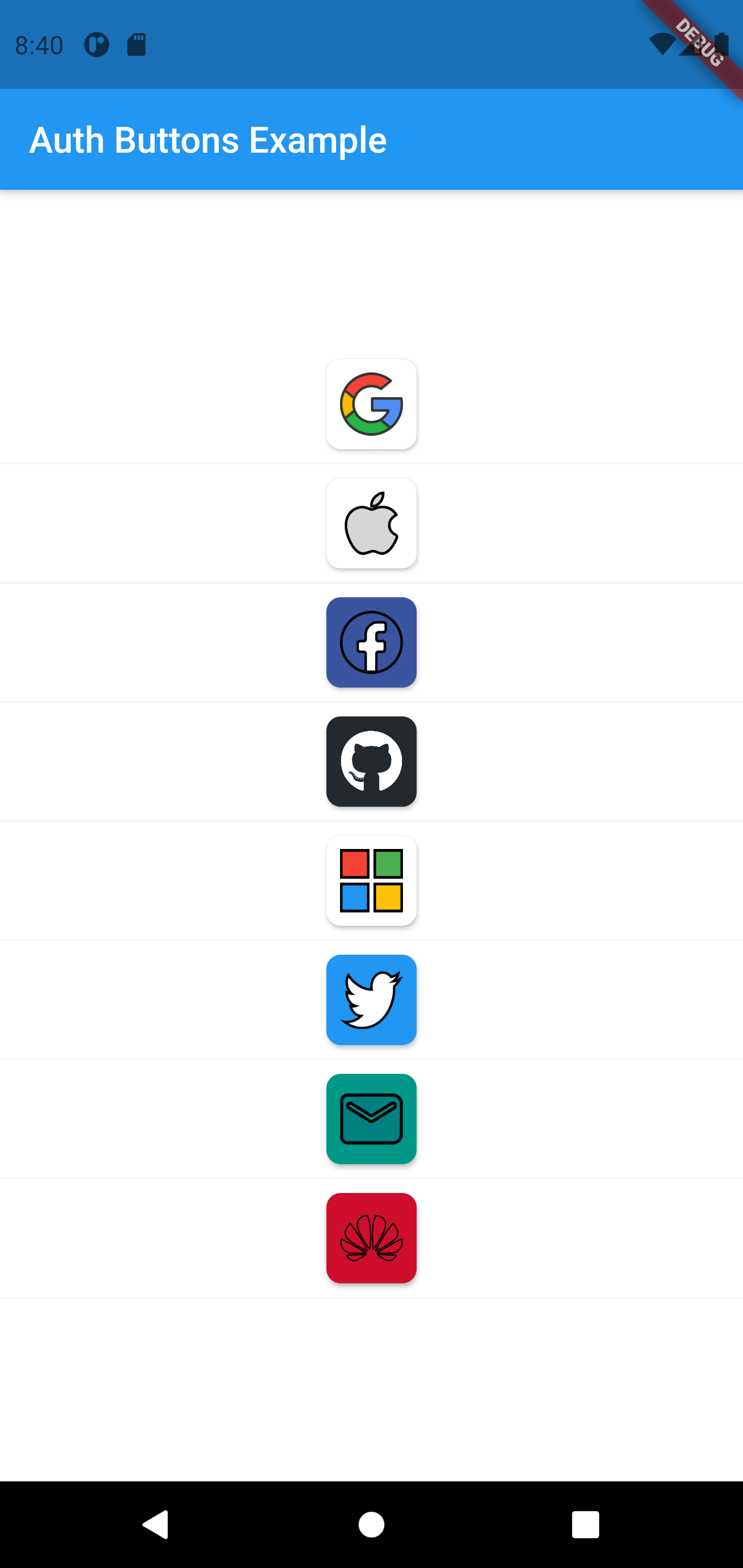 |
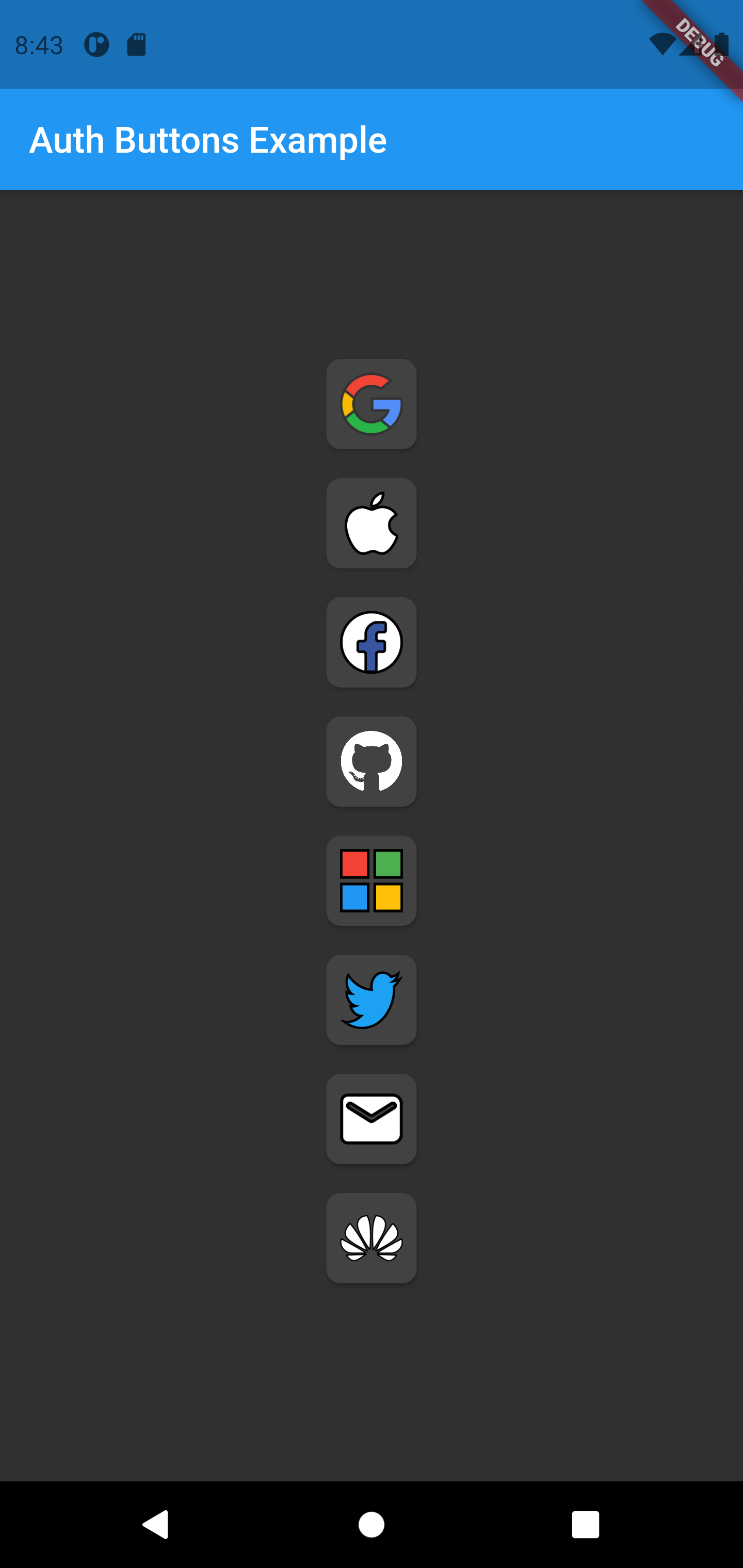 |
GoogleAuthButton(
onPressed: () {},
darkMode: false,
style: AuthButtonStyle(
buttonType: AuthButtonType.icon,
iconType: AuthIconType.secondary,
),
),
| Light |
Dark |
 |
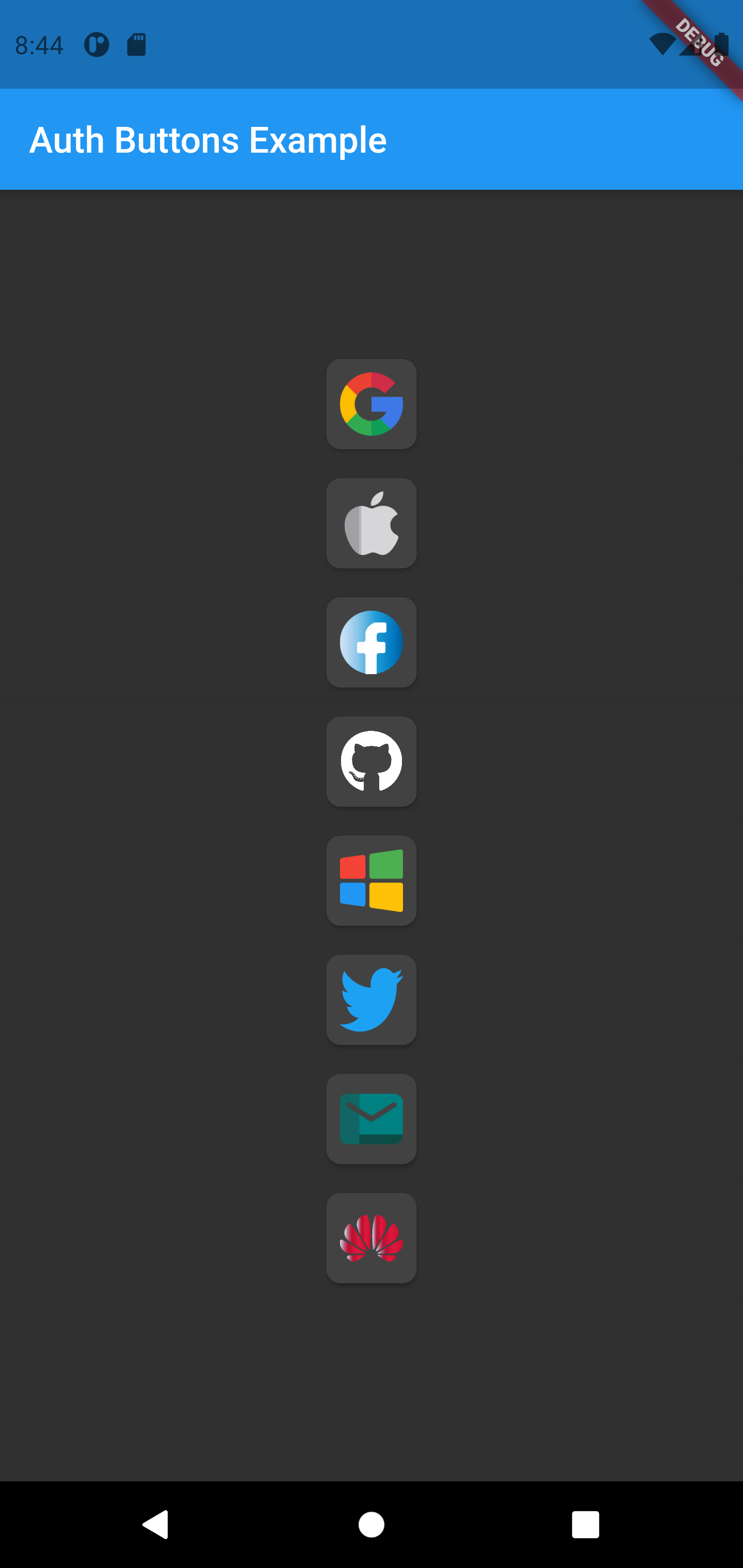 |
GoogleAuthButton(
onPressed: () {},
darkMode: false,
style: AuthButtonStyle(
buttonType: AuthButtonType.secondary,
),
),
| Light |
Dark |
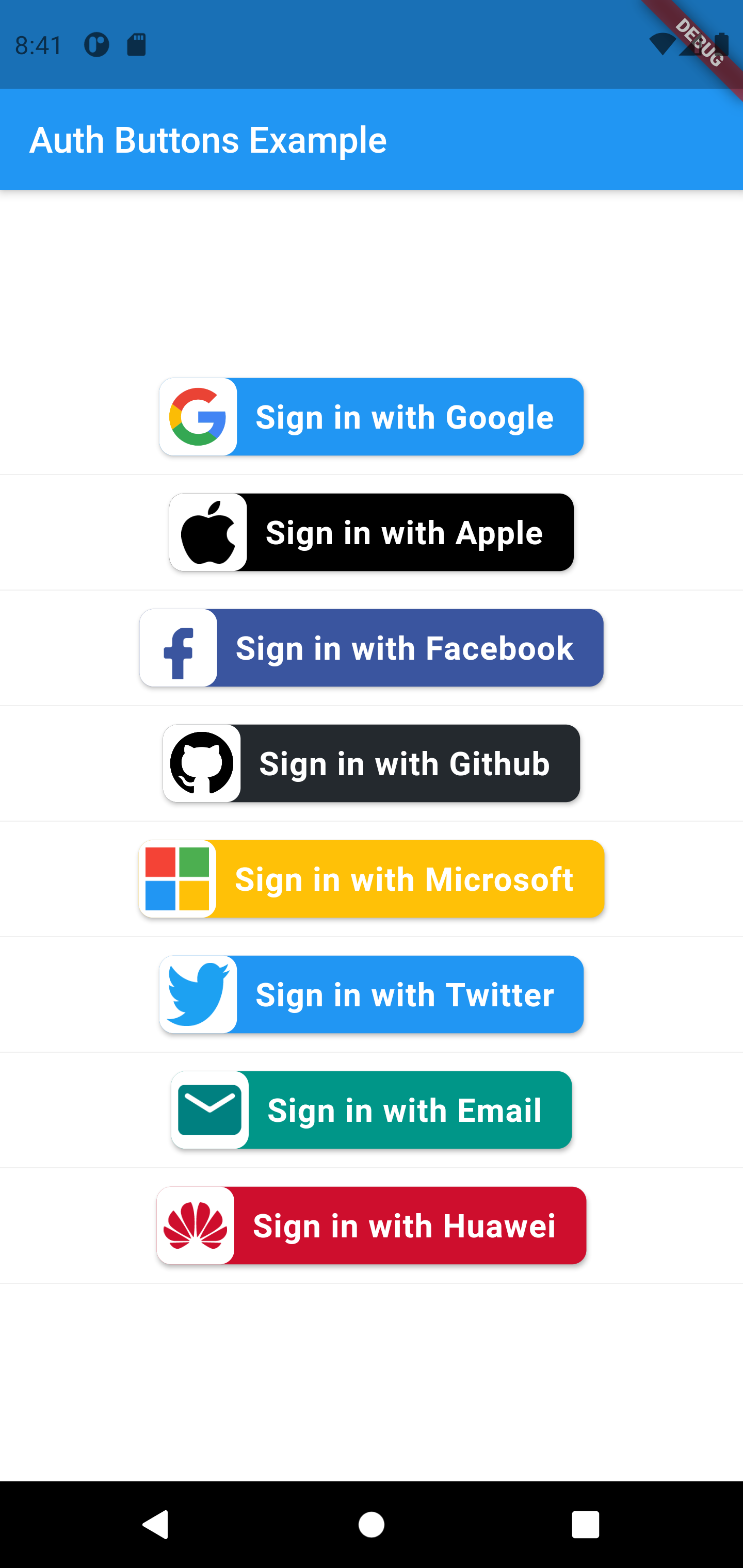 |
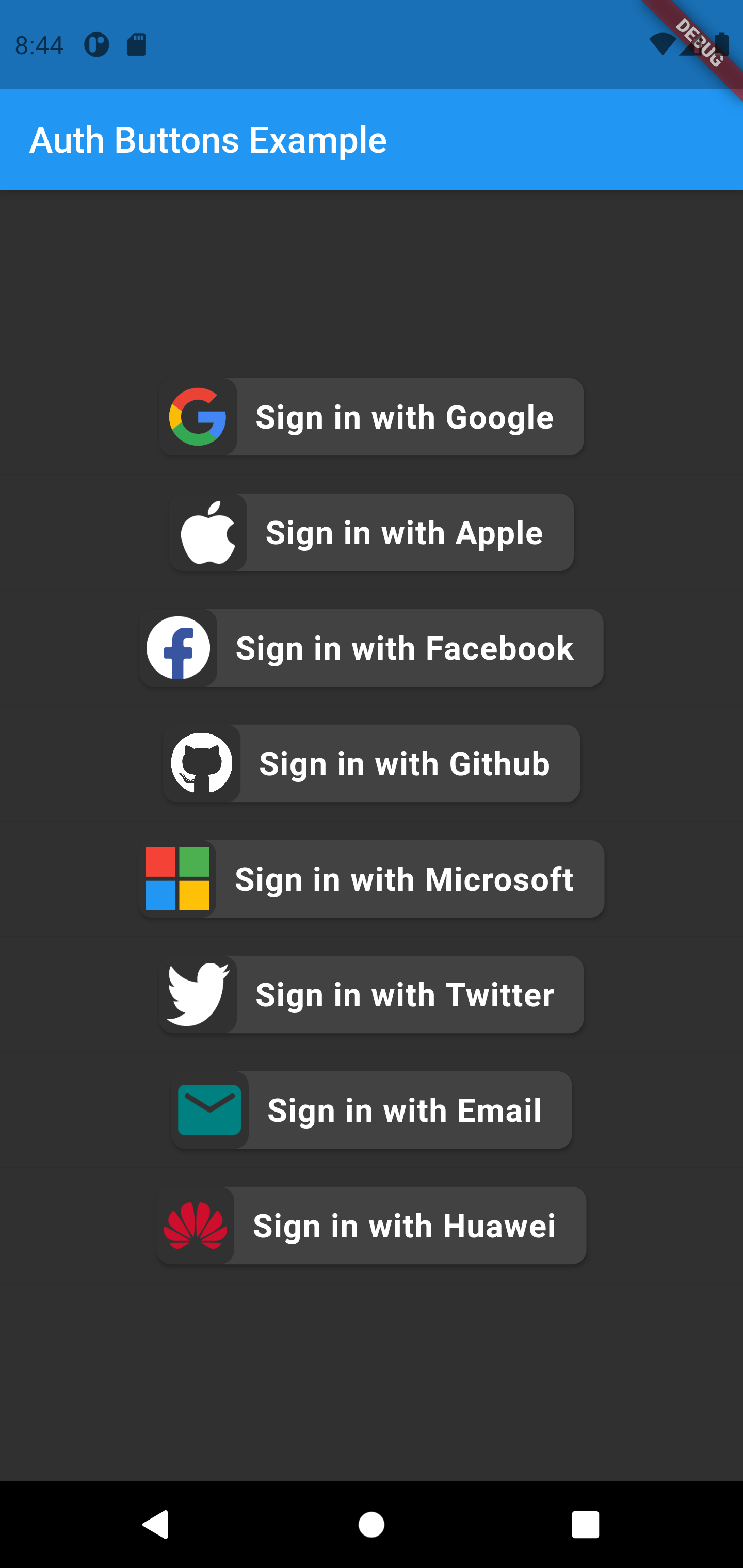 |
GoogleAuthButton(
onPressed: () {},
darkMode: false,
style: AuthButtonStyle(
buttonType: AuthButtonType.secondary,
iconType: AuthIconType.outlined,
),
),
| Light |
Dark |
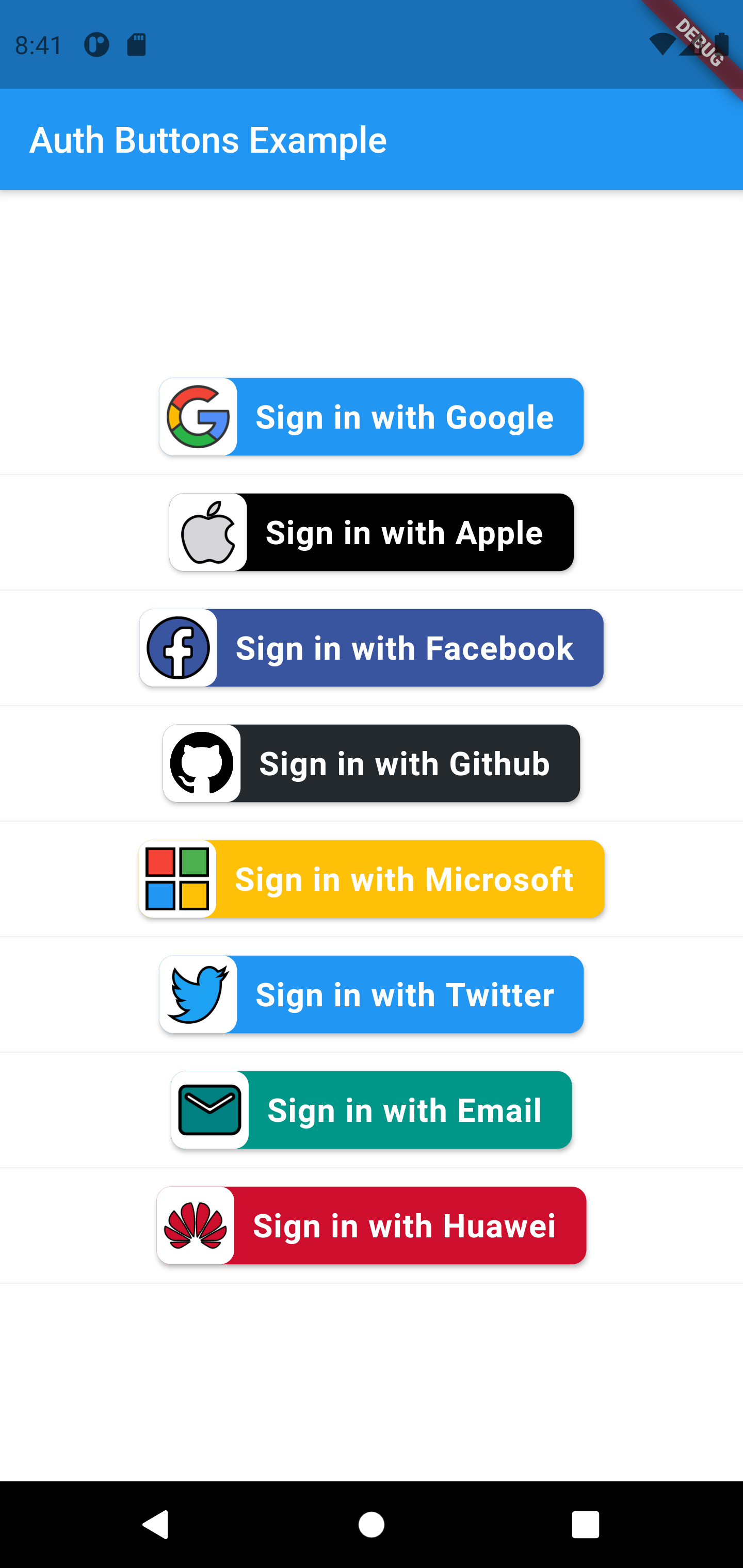 |
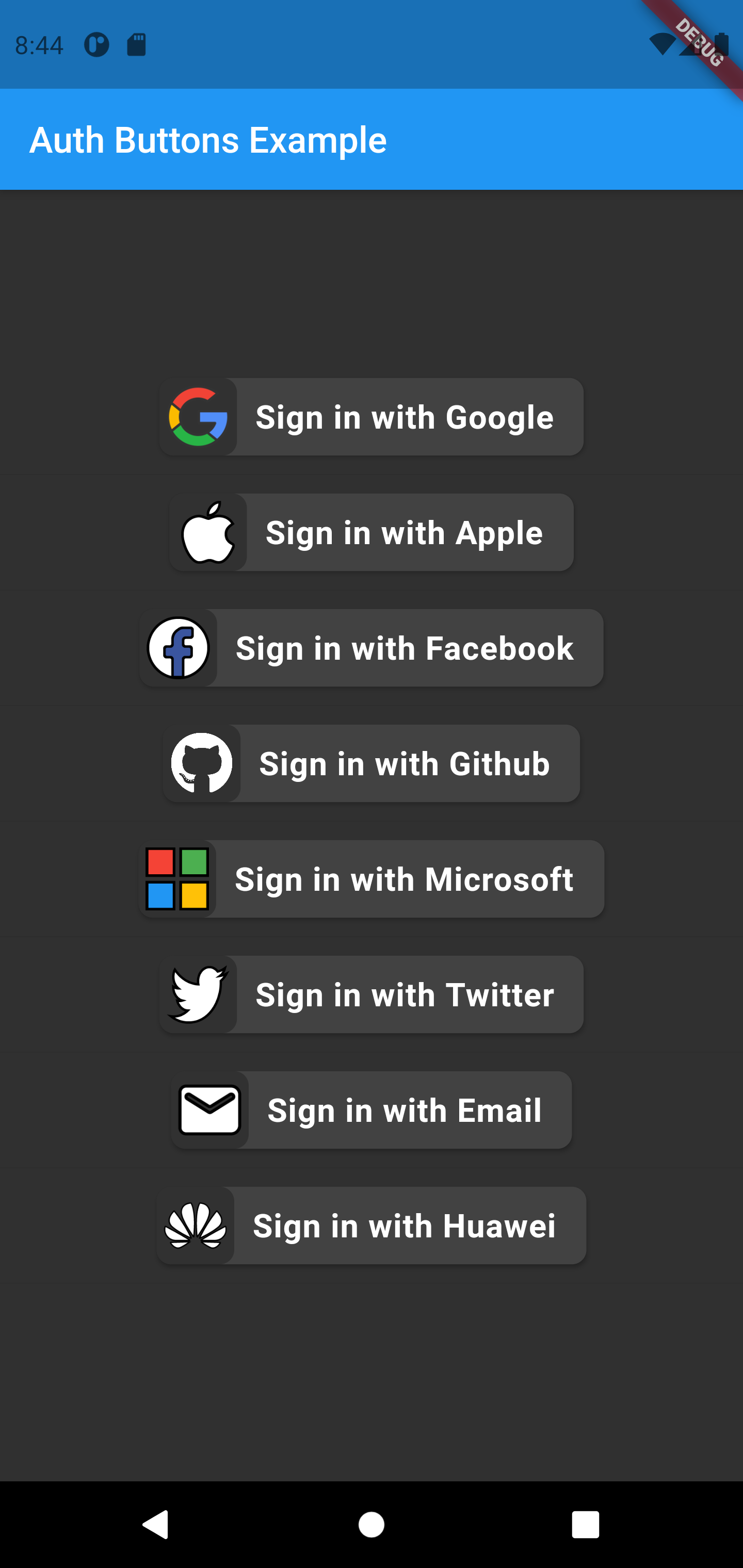 |
GoogleAuthButton(
onPressed: () {},
darkMode: false,
style: AuthButtonStyle(
buttonType: AuthButtonType.secondary,
iconType: AuthIconType.secondary,
),
),
| Light |
Dark |
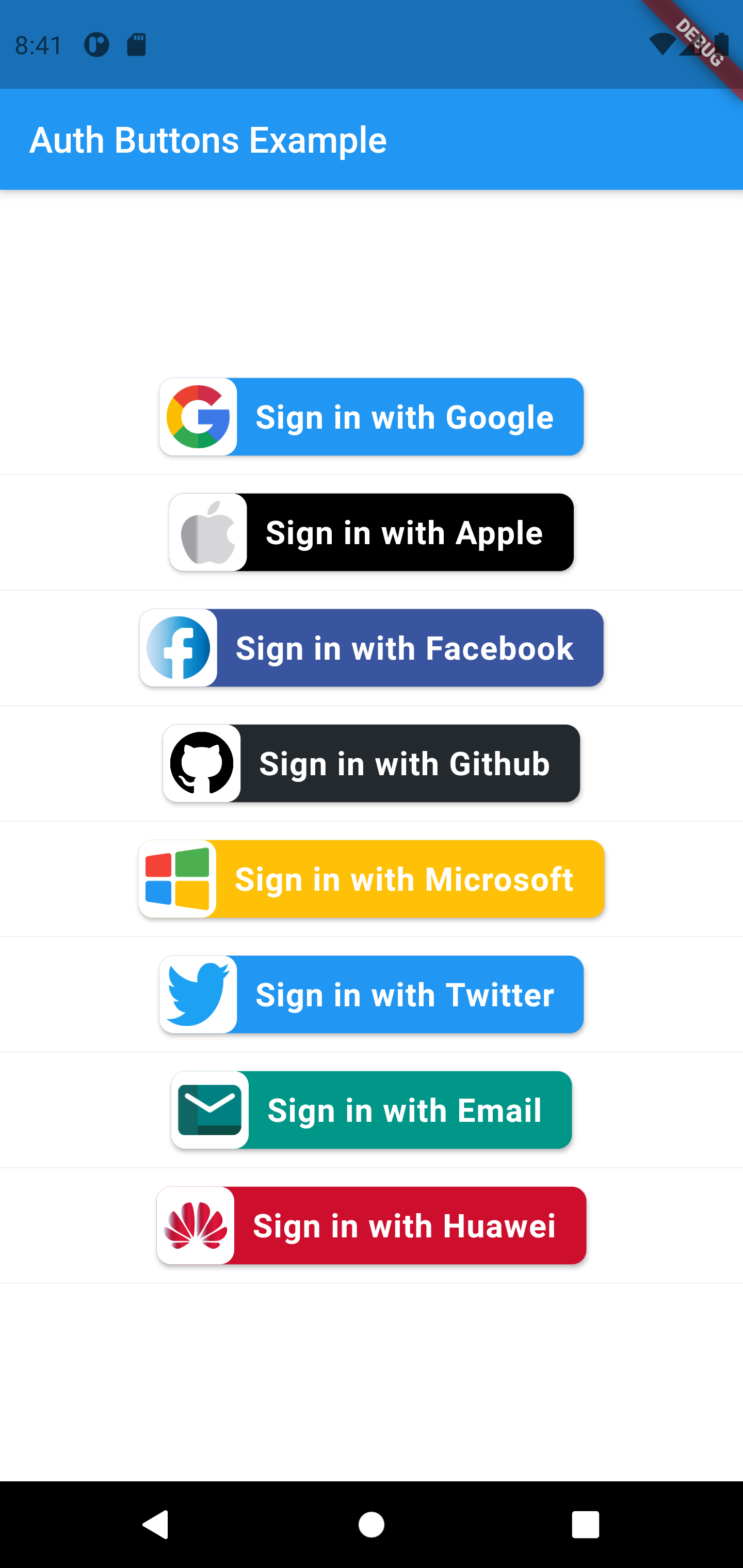 |
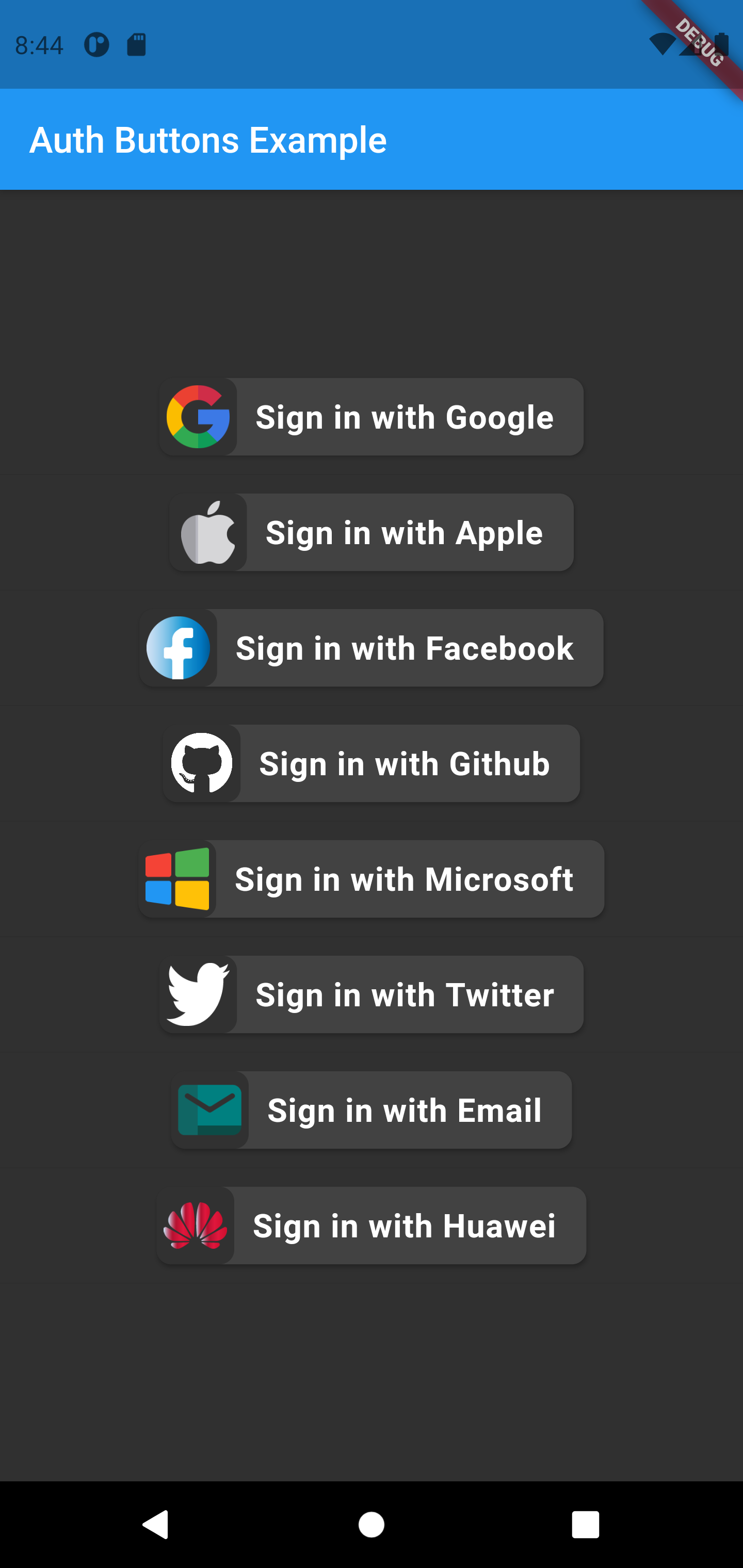 |
Do same think with the other buttons, when you want customize any button
you can do it just passing a property which you want.
Full property you can passing:
GoogleAuthButton(
key: const ValueKey<String>(''),
onPressed: () {},
onLongPress: () {},
text: 'Sign in with Google',
darkMode: false,
isLoading: isLoading,
rtl: false,
style: AuthButtonStyle(
buttonColor: Colors.white,
splashColor: Colors.grey.shade100,
shadowColor: Colors.grey,
borderColor: Colors.red,
borderRadius: 8.0,
borderWidth: 2.0,
elevation: 2.0,
width: 280.0,
height: 50.0,
separator: 10.0,
iconSize: 35.0,
iconBackground: Colors.transparent,
iconType: AuthIconType.outlined,
buttonType: AuthButtonType.secondary,
padding: const EdgeInsets.all(8.0),
textStyle: const TextStyle(
color: Colors.black,
fontSize: 18,
fontWeight: FontWeight.bold,
letterSpacing: 0.50,
),
progressIndicatorColor: Colors.red,
progressIndicatorValueColor: Colors.amber,
progressIndicatorStrokeWidth: 2.0,
),
),return up
