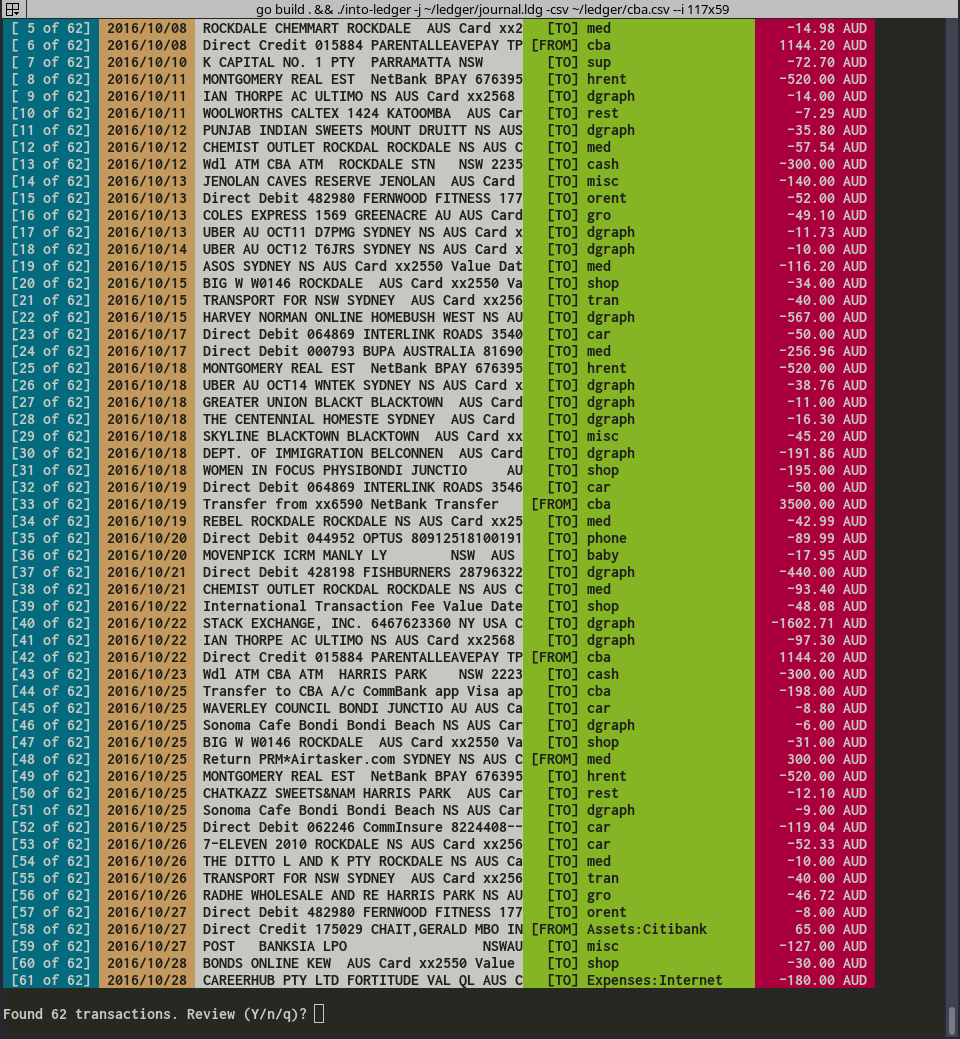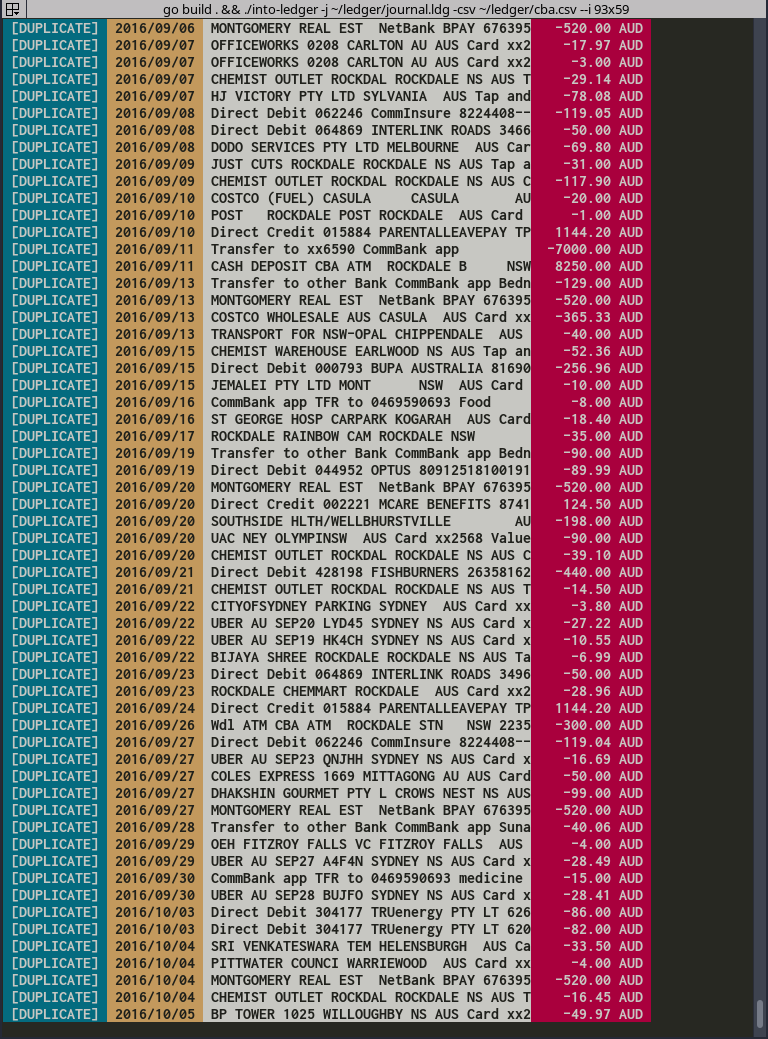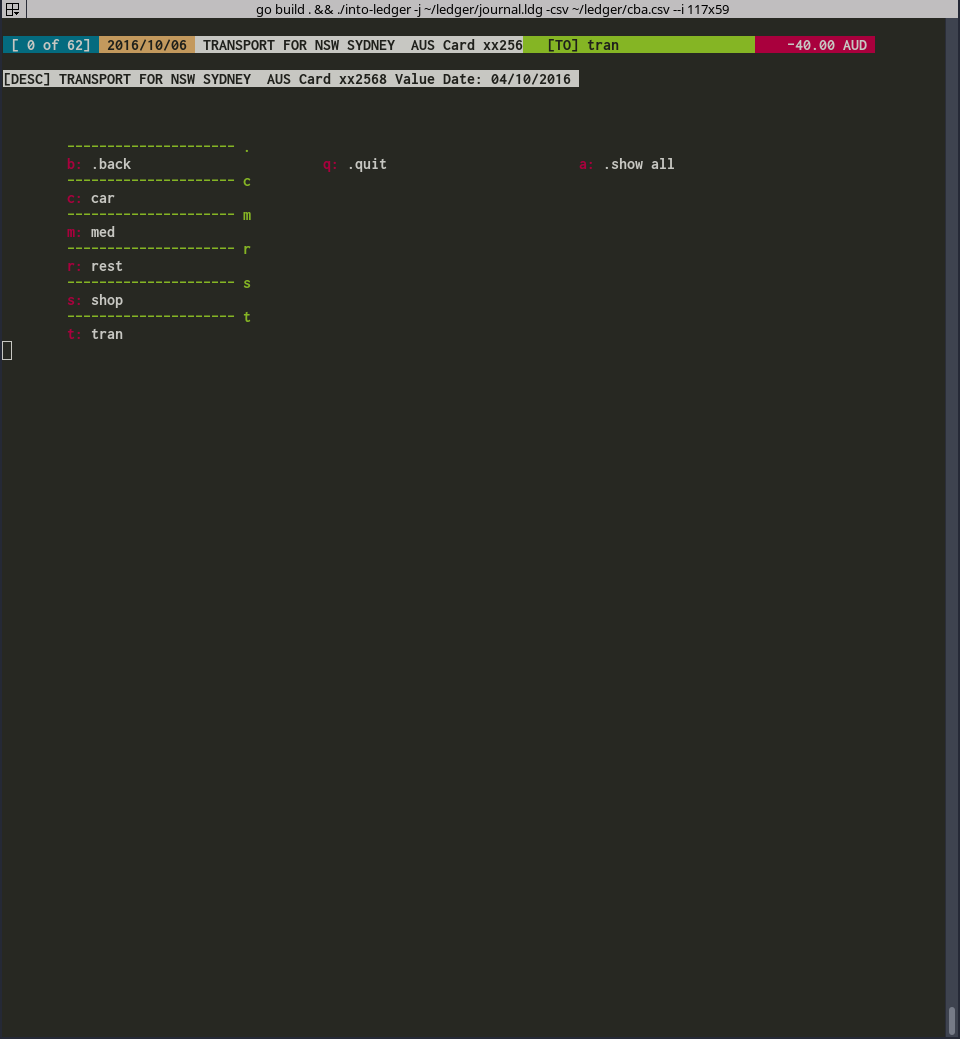into-ledger helps categorization of CSV transactions and conversion into ledger format for consumption by ledger-cli.org. It makes importing hundreds of transactions into ledger a breeze. I typically get close to a hundred transactions per account per month myself, which is why I wrote this tool.
Features:
- Accurate : Uses a much more accurate tf-idf expense classifier than used by cantino/reckon.
- Includes and Aliases : Correctly parses your existing journal file, handling all includes and account aliases.
- Keyboard Shortcuts : Assigns dynamic keyboard shortcuts, so classifying transactions is just a keystroke away.
- Auto save : Uses temporary storage (boltdb) to persist transactions that you have categorized or acknowledged to be correctly categorized, so you can quit whenever you want, without the risk of losing the work done so far.
- Deduplication : Deduplicates incoming transactions from CSV against the transactions already present in ledger journal. This allows an easy resume from a broken workflow.
- Nice UI : Colors and formatting, because it's not just about getting things done. It's also about making them look nice!
go get -v -u github.com/manishrjain/into-ledger
Usage of ./into-ledger:
-a string
Name of bank account transactions belong to.
-c string
Set currency if any.
-conf string
Config directory to store various into-ledger configs in. (default "/home/mrjn/.into-ledger")
-csv string
File path of CSV file containing new transactions.
-d string
Express your date format in numeric form w.r.t. Jan 02, 2006, separated by slashes (/). See: https://golang.org/pkg/time/ (default "01/02/2006")
-debug
Additional debug information if set.
-ic string
Comma separated list of columns to ignore in CSV.
-j string
Existing journal to learn from.
-o string
Journal file to write to. (default "out.ldg")
-s int
Number of header lines in CSV to skip
# Importing from Citibank Australia
$ into-ledger -j ~/ledger/journal.ldg -csv ~/ledger/ACCT_464_25_07_2016.csv --ic "3,4" -o out.data -a citi -c AUD -d "02/01/2006"
# Importing from Chase USA. Skips the first line in CSV file. Also skips the first (0) and second (1) column in csv. Outputs to out.data. Sets currency as USD.
$ into-ledger -j ~/ledger/journal.ldg -csv ~/ledger/Activity.CSV --ic "0,1" -o out.data -a chase -c USD -s 1
Having to specify these command line arguments over and over again is annoying. So, instead you can create a config file in "$HOME/.into-ledger/config.yaml", storing the flag values for reuse, like so:
accounts:
chase:
c: USD
j: /home/mrjn/ledger/journal.ldg
d: 01/02/2006
ic: "0,1"
o: /home/mrjn/ledger/chase.out
s: 1
cba-smart:
c: AUD
j: /home/mrjn/ledger/journal.ldg
d: 02/01/2006
ic: "3"
o: /home/mrjn/ledger/cba.out
Note: The way config is stored has changed recently. Please update your version of into-ledger using go get -u -v github.com/manishrjain/into-ledger. Also, update your config file.
Now you can just run:
into-ledger -a chase -csv <input-csv>, or into-ledger -a cba-smart -csv <input-csv>
into-ledger requires you to specify the date format in numeric form w.r.t. Jan 02, 2006. This is how Go language parses dates. This is frequently a cause of confusion among folks unfamiliar with the language. So, please find here the commonly used date formats and how to specify them in into-ledger.
| Formatting Style | Regions used in | into-ledger format |
|---|---|---|
| Month/Day/Year | USA | 01/02/2006 |
| Month-Day-Year | USA | 01-02-2006 |
| Day/Month/Year | Australia, others | 02/01/2006 |
| Day-Month-Year | Australia, others | 02-01-2006 |
| Year/Month/Day | Ledger | 2006/01/02 |
| Year-Month-Day | Ledger | 2006-01-02 |
One of the great advantages of using into-ledger is how quickly you can categorize a transaction. Most of the times the underlying categorization algorithm is smart enough to do the right thing for you. However, for the rest, into-ledger shows you keyboard shortcuts to pick the right category.
into-ledger uses a keys module I wrote, which automatically assigns shortcuts to categories and persists them in ~/.into-ledger/shortcuts.yaml. However, you might want to use certain keys for certain categories. In that case, feel free to hand-edit the shortcuts.yaml file. Just ensure that the same shortcut isn't being used twice in the file.
Tip: If you want to assign a shortcut to a category, but it's being used by another category, feel free to delete that category block from the shortcuts file. into-ledger will automatically reassign a new shortcut to the deleted category, and write it back.
Parse transactions from CSV, and show automatically picked categories to be reviewed.
Detect duplicates transactions in CSV, which are already present in ledger journal.
Categorize transaction using persistent and dynamic keyboard shortcuts.