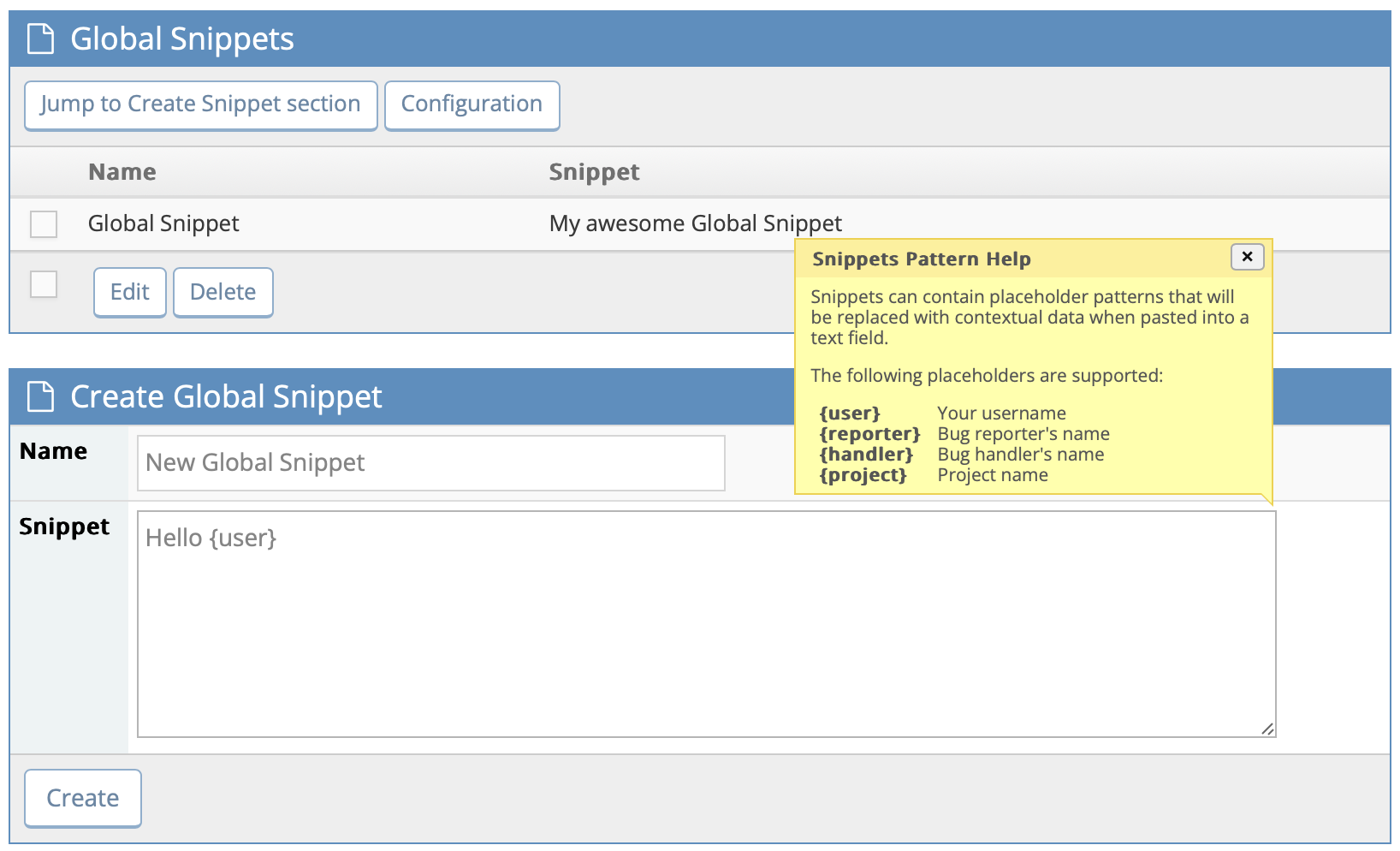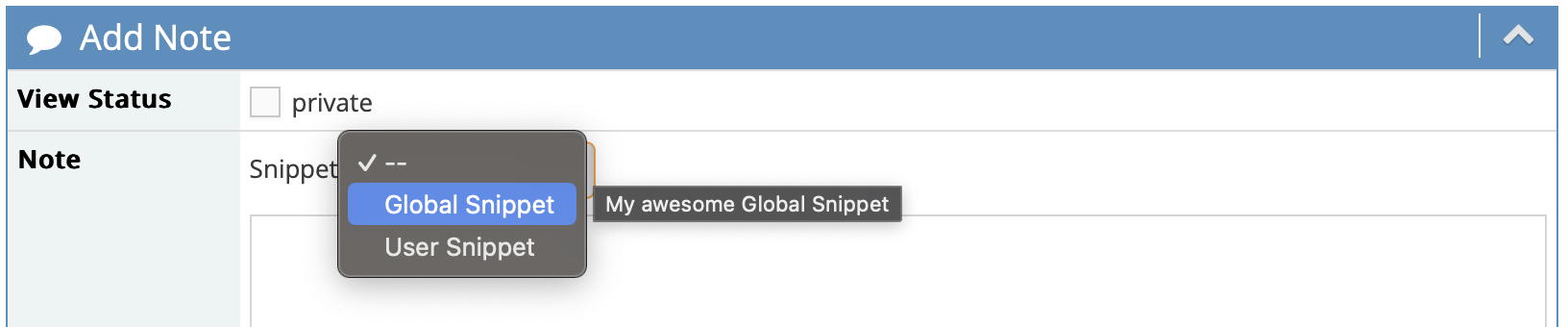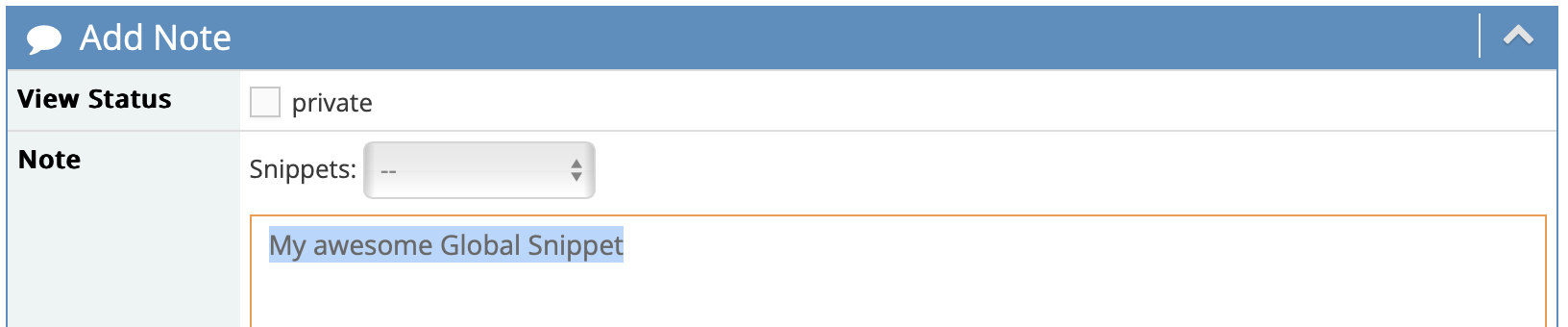Copyright (c) 2010 - 2012 Amethyst Reese - https://noswap.com
Copyright (c) 2012 - 2021 MantisBT Team - mantisbt-dev@lists.sourceforge.net
Released under the MIT license
See the Changelog.
Define snippets of text that can be easily pasted into text fields.
The plugin requires MantisBT version 2.3 or higher.
If you need compatibility with older releases of MantisBT, please use legacy versions of the plugin, as per table below:
| MantisBT version | Plugin version |
|---|---|
| 1.3 | 1.x (master-1.3.x branch) |
| 1.2 | 0.6 |
- Download or clone a copy of the plugin's code.
- Copy the plugin (the
Snippets/directory) into your Mantis installation'splugins/directory. - While logged into your Mantis installation as an administrator, go to Manage -> Manage Plugins.
- In the Available Plugins list, you'll find the Snippets plugin; click the Install link.
- In the Installed Plugins list, click on the Snippets plugin to configure it.
Once the plugin is installed and configured, you need to define at least one Snippet, otherwise the selection list will not be shown.
- Global snippets can be managed from Manage > Manage Plugins.
- User-specific snippets can be managed from My Account > My Snippets.
The following placeholders are supported in the Snippet's text; they will be replaced by the corresponding contents when inserted:
| Placeholder | Description |
|---|---|
| {user} | your username |
| {reporter} | the bug reporter's name |
| {handler} | the bug handler's name |
| {project} | the project name |
Each configured text field will have a selection list above it, which can be used to pick the desired Snippet.
Once selection is made, the Snippet's text will be inserted in the field at the current position. If text is currently selected, the Snippet will replace the selection.
By default only the Bug Note field is configured to use Snippets. Other text fields (Description, Steps To Reproduce as well as Additional Information) can be setup to use Snippets via configuration page Manage > Global Snippets > Configuration.
The following public API endpoints can be used to manage Snippets.
Base URL is https://example.com/mantisbt/api/rest/plugins/Snippets
Search for and return a list of Snippets available to the user.
Parameters:
query: Return only Snippets having a title or contents matching the given search string. Default is no filtering.limit: Limit the number of Snippets returned. Default is 10.
Retrieve the list of Global or the user's Personal Snippets.
Parameters:
global: 1 for global Snippets, 0 for personal Snippets. Default is 0.
Create a new snippet. Provide data as JSON body
{
"name": "Snippet's name",
"text": "Snippet's body",
"global": true
}If global is false, then a personal Snippet will be created for the user
calling the API endpoint.
Update an existing Snippet. Note that global state cannot be changed.
{
"name": "New name",
"text": "New body"
}Delete snippet.
The following support channels are available if you wish to file a bug report, or have questions related to use and installation:
- GitHub issues tracker
- MantisBT Gitter chat room
- If you feel lucky you may also want to try the legacy #mantisbt IRC channel on Freenode (irc://freenode.net/mantisbt) but since hardly anyone goes there nowadays, you may not get any response.