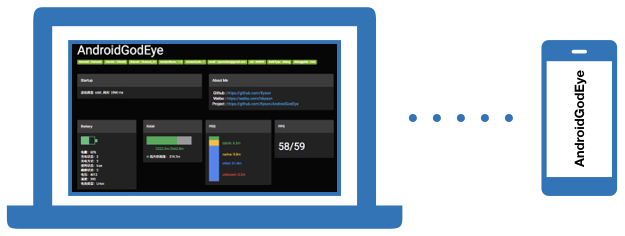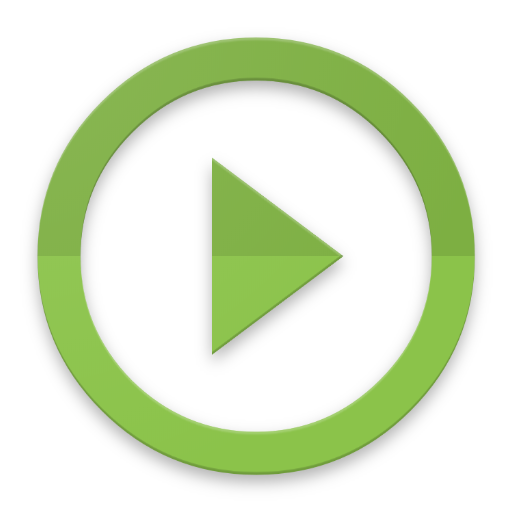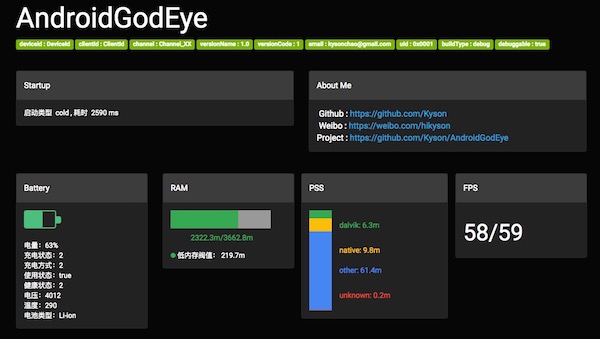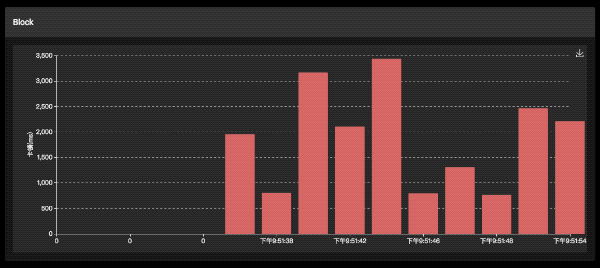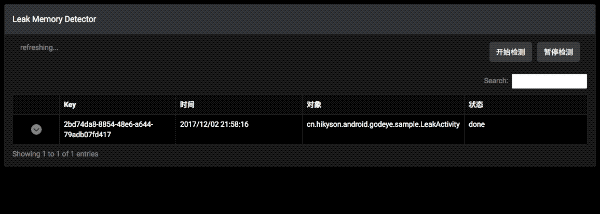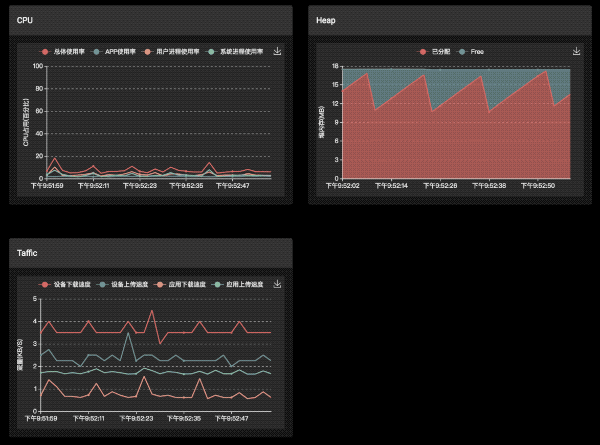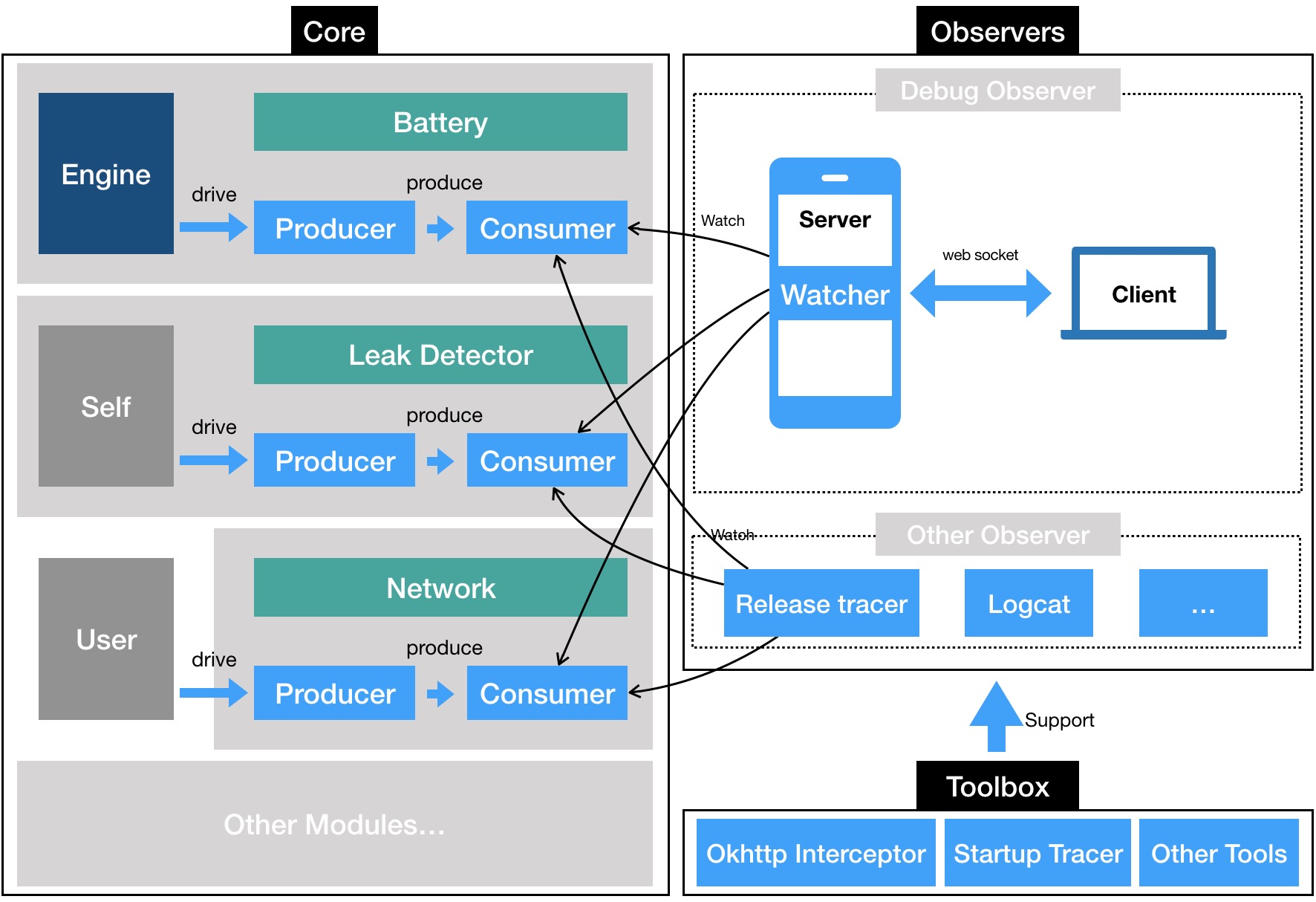English README.md 中文 README_zh.md
Android developer lack of monitoring of performance data,especially in production environment. so we need "AndroidGodEye".
AndroidGodEye is a performance monitor tool for Android(not limited to performance data) , you can easily monitor the performance of your app in real time in pc browser.
It is divided into 3 parts:
- Core provide all performance modules and produce performance datas.
- Debug Monitor provide a dashboard to show these performance datas.
- Toolbox make developers easy to use this library.
AndroidGodEye prodive several modules, such as cpu, heap, block, leak memory and so on.
Demo:https://github.com/Kyson/AndroidGodEyeDemo
In your build.gradle:
dependencies {
implementation 'cn.hikyson.godeye:godeye-core:VERSION_NAME'
debugImplementation 'cn.hikyson.godeye:godeye-monitor:VERSION_NAME'
releaseImplementation 'cn.hikyson.godeye:godeye-monitor-no-op:VERSION_NAME'
implementation 'cn.hikyson.godeye:godeye-toolbox:VERSION_NAME'
}
You can find VERSION_NAME in the github release.
Init first in your application:
GodEye.instance().init(this);Install modules , GodEye class is entrance for this step, all modules are provided by it.
if (isMainProcess(this)) {//can not install modules in sub process
// You can find assets file sample in assets path of android-godeye module
GodEye.instance().install(GodEyeConfig.fromAssets("android-godeye-config/install.config"));
}
/**
* is main process
*/
private static boolean isMainProcess(Application application) {
int pid = android.os.Process.myPid();
String processName = "";
ActivityManager manager = (ActivityManager) application.getSystemService
(Context.ACTIVITY_SERVICE);
for (ActivityManager.RunningAppProcessInfo process : manager.getRunningAppProcesses()) {
if (process.pid == pid) {
processName = process.processName;
}
}
return application.getPackageName().equals(processName);
}Recommend install in application.
Uninstall modules when you don't need it(not recommend):
GodEye.instance().uninstall();Note that network and startup module don't need install and uninstall.
When install finished, GodEye begin produce performance data, generally you can call consume of modules to get these datas, for example:
GodEye.instance().<Cpu>getModule(GodEye.ModuleName.CPU).subject().subscribe()Just like we will mention later,Debug Monitor is one of these consumers.
GodEyeMonitor class is entrance for this step.
Start performance visualization dashboard:
GodEyeMonitor.work(context)Stop it:
GodEyeMonitor.shutDown()Install Android Studio plug-in(Search AndroidGodEye in Android Studio plugin setting),Then you can find AndroidGodEye in main toolbar,click it and it will open dashboard in browser.
Connect mobile phones and computers with USB, run adb forward tcp:5390 tcp:5390, then open http://localhost:port/index.html(Note that /index.html is necessary!!!) on PC. If you don't have a USB, you can also open http://mobile ip:port/index.html directly, ensure that mobile phones and PC are in the same LAN segment of course.
Default port is 5390, you can find ip in logcat output after call
GodEyeMonitor.work(context,port), log is like:'Open AndroidGodEye dashboard [ http://ip:port/index.html" ] in your browser...'.
Now enjoy it!
If you just want to see the results, you can install APK directly.
and more...
| Module Name | Need Install | Engine | Data produce time | permissions |
|---|---|---|---|---|
| cpu | yes | internal | interval | no |
| battery | yes | internal | interval | no |
| fps | yes | internal | interval | no |
| leakDetector | yes | internal | happen | no |
| heap | yes | internal | interval | no |
| pss | yes | internal | interval | no |
| ram | yes | internal | interval | no |
| network | no | external | - | no |
| sm | yes | internal | happen | no |
| startup | no | external | - | no |
| traffic | yes | external | interval | no |
| crash | yes | external | after install,one time | no |
| thread dump | yes | internal | interval | no |
| pageload | yes | internal | happen | no |
How does AndroidGodEye work?As below:
AndroidGodEye is under Apache2.0.
- Github: Kyson
- Weibo: hikyson
- Blog: tech.hikyson.cn