Mappable Mapkit and NaviKit lets you embed interactive maps in iOS and Android mobile apps and give users access to Mappable’s technology and cartographic data. Learn more about the MapKit and NaviKit SDKs on the documentation page.
For a quick start development with the MapKit and NaviKit SDKs visit the following pages:
The current repository contains sample code for how to use the MapKit and NaviKit SDKs for iOS applications.
There are three iOS projects in the repository:
-
MapkitSamples: Contains several iOS applications with sample code in Swift, all of which are nstrated in the MapKit SDK Tutorials documentation.-
MapWithPlacemark: A simple MapKit SDK application with Getting started with MapKit for iOS information. -
MapObjects: Using the Map Objects API to add objects to the map. -
MapInteraction: Examples from the Map Interaction tutorial. -
MapSearch: Examples of how to use the Search and Geosuggest functionality. -
MapRouting: About the Routes and Routing API.
-
-
MapKitDemo: A demo application that contains the basic functionality of the lite and full MapKit SDK versions. It is not supported with Tutorials documentation, unlike theMapkitSamplesproject. -
NaviKitDemo: A demo application showcasing the basic navigation features you can implement with NaviKit SDK.
-
Clone the repository:
git clone https://github.com/mappable-world/mapkit-ios-demo.git
-
Execute the following command in your project's directory to install dependencies:
pod install
-
MapKit SDK demo application and samples require API key. You can get a free MapKit API key in the Get the MapKit API Key documentation.
-
Depending on the project you want to build, follow the steps in the following sections.
-
Open the project's build settings. Add the following user-defined setting with your API key value in place of the
YOUR_API_KEYplaceholder:MAPKIT_API_KEY = "YOUR_API_KEY"; -
Choose the desired target in Xcode, build and run.
-
Open the
AppDelegate.swiftand edit theMAPKIT_API_KEYconstant declaration, setting its value with your API key in place of theYOUR_API_KEYplaceholder:let MAPKIT_API_KEY = "YOUR_API_KEY"
You can as well store this API key in your project's build settings and
Info.plistfile. -
Build and run the MapKitDemo target in Xcode.
-
Open the project's build settings and edit the
MAPKIT_API_KEYparameter, setting its value with your API key in place of theYOUR_MAPKIT_API_KEYplaceholder:MAPKIT_API_KEY = YOUR_MAPKIT_API_KEY;You can as well store this API key in your
Info.plistfile. -
Build and run the NaviKitDemo target in Xcode.
If you have problems or suggestions while using MapKit or NaviKit, visit our technical support page.
| MapWithPlacemark Demonstrates how to create a MapKit map, move it, and display custom tappable placemarks. |
MapObjects How to display different objects on the map, including: images, geometries, and clusterized collections. |
|---|---|
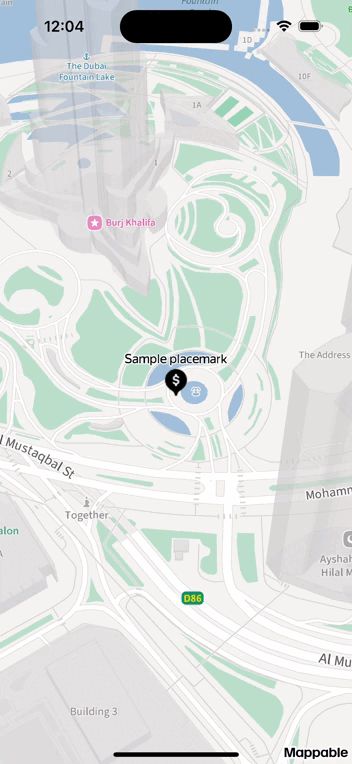 |
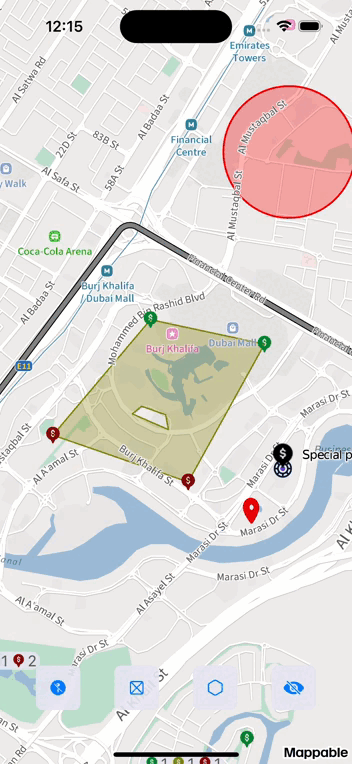 |
| MapInteraction About interacting with the MapKit map using camera movements, tap actions, focus rect and focus point, and interactions with POIs. |
MapSearch Shows how to use Search and Geosuggest functionality in the full MapKit SDK. |
|---|---|
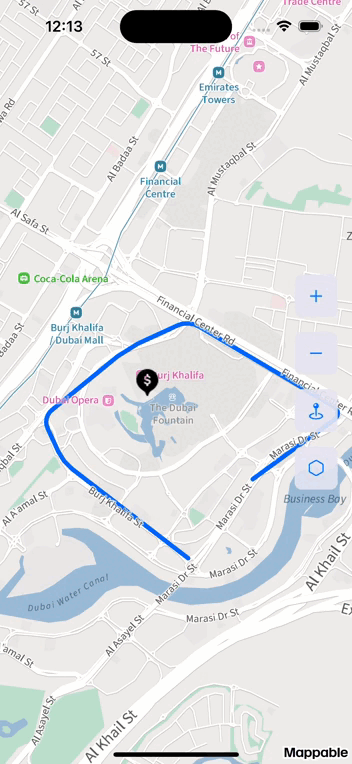 |
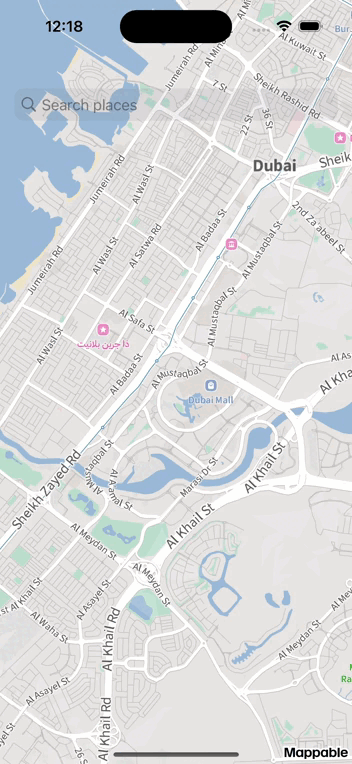 |
| MapRouting Building routes using requested map points. |
|---|
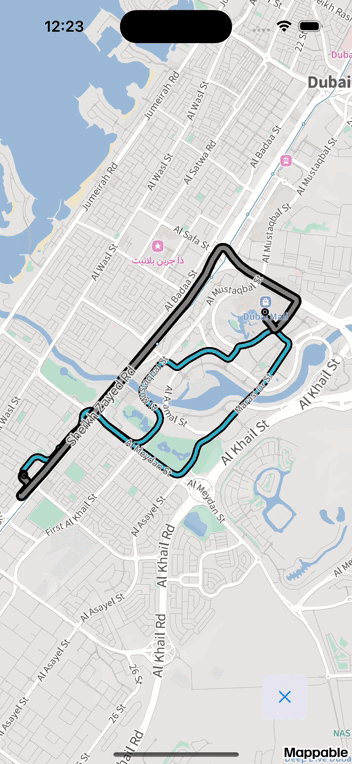 |