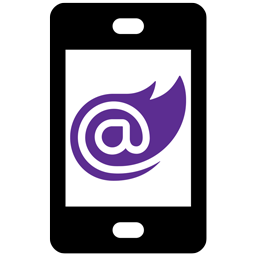Create full C# driven hybrid-apps for iOS, Android, UWP & Desktop with Blazor!
BlazorMobile - is a set of Nuget packages & project templates for embedding a Blazor web application as a standalone mobile application, hosted in Xamarin.
- Blazor: 3.2.0-preview1.20073.1
- .NET Core 3.0: For build tools
- .NET Core 3.1: ElectronNET
- Android: 4.4 or greater
- iOS: 12.0 or greater
- UWP: Build 16299 or greater
- Windows: Electron.NET
- Linux: Electron.NET
- macOS: Electron.NET
- No support of Android App Bundles (AAB) on API 28 in release mode - Credits to @shawndeggans - See #137 for more info
- Considering the previous statement, consider releasing your app as an APK. See also the Android Build size optimization section.
- BlazorMobile has been tested working on Windows 10! - minimum version: 10.16299
- BlazorMobile has been tested working on Xbox One! - minimum version: 10.18362
- .NET Core 3.1 is required on your ElectronNET application.
- See Electron.NET support with BlazorMobile section for more info.
- Difference between BlazorMobile & Progressive Web Apps (PWA)
- Getting started from sample
- Linking your Blazor app to your Xamarin project
- Detecting Runtime Platform
- Communication between Blazor & Native
- Validating the Blazor application navigation
- Device remote debugging & Debugging from NET Core 3.0
- Android Build size optimization
- Electron.NET support with BlazorMobile
- My Xamarin services are not found when interoping in UWP
- Cannot connect to a remote webserver on UWP
- Unable to connect to UWP remotely even with NetworkIsolation disabled
- Cyclic restore issue at project template creation
- iOS/Safari 13: Unhandled Promise Rejection: TypeError: 'arguments', 'callee', and 'caller' cannot be accessed in this context
- ITMS-90809: Deprecated API Usage - Apple will stop accepting submissions of apps that use UIWebView APIs
- Apple Rejection - Your app uses or references the following non-public APIs: LinkPresentation.framework, QuickLookThumbnailing.framework
- Android crash at boot on API 28
- BlazorMobile 0.8.0 to 3.0.3-preview7.19365.7
- BlazorMobile 3.0.3-preview7.19365.7 to 3.0.4-preview7.19365.7
- BlazorMobile 3.0.4-preview7.19365.7 to 3.0.5-preview8.19405.7
- BlazorMobile 3.0.5-preview8.19405.7 to 3.0.6-preview8.19405.7
- BlazorMobile 3.0.6-preview8.19405.7 to 3.0.7-preview8.19405.7
- BlazorMobile 3.0.7-preview8.19405.7 to 3.0.8-preview8.19405.7
- BlazorMobile 3.0.8-preview8.19405.7 to 3.0.9-preview8.19405.7
- BlazorMobile 3.0.9-preview8.19405.7 to 3.0.10-preview9.19424.4
- BlazorMobile 3.0.10-preview9.19424.4 to 3.0.11-preview9.19465.2
- BlazorMobile 3.0.11-preview9.19465.2 to 3.0.12-preview9.19465.2
- BlazorMobile 3.0.12-preview9.19465.2 to 3.1.0-preview1.19508.20
- BlazorMobile 3.1.0-preview1.19508.20 to 3.1.0-preview3.19555.2
- BlazorMobile 3.1.0-preview3.19555.2 to 3.2.0-preview1.20073.1
Both creating an application as PWA or using BlazorMobile can be an option with Blazor
The main differences / advantages of BlazorMobile are:
-
Access to native
-
Access from Web to native both in C#
-
More control about your application behaviors, depending your needs and complexity, some type of integration may be difficult with PWA. Still i think the majority of things can be done with PWA only.
-
You can support old versions of Android where WebAssembly was even not present. Actually because the WebView component used in the plugin is the excellent Mozilla GeckoView instead, so giving you some consistency accross Android devices. On the other side, PWA will never work on older devices, because of lack of PWA support, or because the browser implementation of the system does not have any support of WebAssembly, required by Blazor.
-
If you are good at designing your application, you can even make your application PWA and BlazorMobile compatible, as you can work intensively with DependencyInjection for services, and so, have multiple implementations of your app services in one or another use case !
First install the template model with the following command from a command prompt:
dotnet new -i BlazorMobile.Templates::3.2.0-preview1.20073.1Then go the folder where you want your project to be created, and from a command prompt type the following command, and of course replace MyProjectName to your desired project name:
dotnet new blazormobile -n MyProjectNameIf you plan to also use the Desktop project using Electron.NET, you must first execute this command in order to install the Electron tool on your system:
dotnet tool install ElectronNET.CLI -gThen from your Desktop project directory, execute the following command:
electronize initOpen you newly created solution, and you are good to go!
Beginning from a freshly installed BlazorMobile template, everything is already set by default.
The following informations only explains how your Xamarin.Forms project load your Blazor WebAssembly application.
This are informational bits about the project structure:
- If you plan to use the BlazorMobile platforms only (iOS, Android, UWP):
- You can follow the structure in this guide, embedding your Blazor app in the Xamarin.Forms shared project
- If you plan to use the ElectronNET platform in addition of BlazorMobile platforms:
- Embed your Blazor app package in an assembly outside the Xamarin.Forms shared project, and call the package registration, with WebApplicationFactory.RegisterAppStreamResolver, in each device root project.
- This is not mandatory but highly recommended, as this configuration prevent to ship your BlazorMobile application twice on ElectronNET, otherwise it would contain the packaged app, not used with ElectronNET implementation, and the regular app project.
In order to ship your Blazor application within your Xamarin apps, you need to pack it and make it available to it.
Your Blazor app will be automatically packaged thanks to the BlazorMobile.Build NuGet package, that must be already installed on your Blazor web application project. The package location will be written in the build output after the Blazor build mecanism.
The filename should be YourBlazorProjectName.zip.
The steps to easily link it in Xamarin:
-
Add your package as a link in your Xamarin.Forms shared project, formerly YourAppName, from the Blazor web app bin directory.
-
Set the property of your package file as an Embedded Resource from Visual Studio property window.
-
Recommended: Add a dependency on your Xamarin.Forms shared project, and tick your Blazor web application as a build dependency. This way you will be assured that even if there is no direct reference between the Xamarin.Forms shared project and the blazor web application assembly, the blazor project and the zip are always updated before building your mobile application project.
-
Set the path to your package in your Xamarin.Forms shared project. In the App.xaml.cs file, set the path in your RegisterAppStreamResolver delegate.
As seen on the BlazorMobile.Sample project, assuming a file linked in a virtual folder called Package, we would have a code like this:
namespace BlazorMobile.Sample
{
public partial class App : BlazorApplication
{
public const string BlazorAppPackageName = "BlazorMobile.Sample.Blazor.zip";
public App()
{
InitializeComponent();
//Some code
//Register Blazor application package resolver
WebApplicationFactory.RegisterAppStreamResolver(() =>
{
//This app assembly
var assembly = typeof(App).Assembly;
//Name of our current Blazor package in this project, stored as an "Embedded Resource"
//The file is resolved through AssemblyName.FolderAsNamespace.YourPackageNameFile
//In this example, the result would be BlazorMobile.Sample.Package.BlazorMobile.Sample.Blazor.zip
return assembly.GetManifestResourceStream($"{assembly.GetName().Name}.Package.{BlazorAppPackageName}");
});
//Some code
MainPage = new MainPage();
}
}
}Just call:
BlazorDevice.RuntimePlatformIn order to retrieve the current device runtime platform.
Note that the BlazorMobilService.Init() has an onFinish callback delegate. Every call to BlazorDevice.RuntimePlatform before the onFinish delegate call will return BlazorDevice.Unkown instead of the detected platform.
ProxyInterface API usages and limitations:
- Blazor to Xamarin communication
- Unidirectional workflow: The Blazor application is always the call initiator
- Ideal for Business logic with predictable results
- API calls from Blazor to native are awaitable from a Task object
- Usage of interface contracts
In the project shared between Blazor & Xamarin, formerly YourAppName.Common create an interface, and add the [ProxyInterface] attribute on top of it. Assuming using the sample IXamarinBridge interface, present by default on YourAppName.Common project, your interface may look like this:
using BlazorMobile.Common.Attributes;
using System.Collections.Generic;
using System.Threading.Tasks;
namespace BlazorMobile.Sample.Common.Interfaces
{
[ProxyInterface]
public interface IXamarinBridge
{
Task<List<string>> DisplayAlert(string title, string msg, string cancel);
}
}In your Xamarin shared application project, formerly YourAppName project:
- Create your implementation class
- Inherit your previously created interface on this class
- Implement your native code behavior
- Call DependencyService.Register and register your interface and class implementation during your application startup.
NOTE: If you plan to ship on UWP, the last statement is important. Because if using the Xamarin attribute method instead, UWP native toolchain will strip your services registration when compiling in Release mode with .NET Native.
It's so highly recommended to keep the DependencyService.Register route.
Your implementation may look like this. Here a kind of simple example:
using BlazorMobile.Sample.Common.Interfaces;
using BlazorMobile.Sample.Services;
using System.Collections.Generic;
using System.Threading.Tasks;
using Xamarin.Forms;
namespace BlazorMobile.Sample.Services
{
public class XamarinBridge : IXamarinBridge
{
public async Task<List<string>> DisplayAlert(string title, string msg, string cancel)
{
await App.Current.MainPage.DisplayAlert(title, msg, cancel);
List<string> result = new List<string>()
{
"Lorem",
"Ipsum",
"Dolorem",
};
return result;
}
}
}In your Blazor project, you only have two things to do:
- Call services.AddBlazorMobileNativeServices<Startup>(); from ConfigureServices in Startup.cs
- Inject your interface in your pages and call the methods whenever you want!
Starting from the template, as a convinience, adding BlazorMobile natives services from ServicesHelper.ConfigureCommonServices.
using Microsoft.Extensions.DependencyInjection;
namespace BlazorMobile.Sample.Blazor.Helpers
{
public static class ServicesHelper
{
public static void ConfigureCommonServices(IServiceCollection services)
{
//Add services shared between multiples project here
services.AddBlazorMobileNativeServices<Startup>();
}
}
}Then if you want to use any of your Blazor to native interface, it's as simple as this:
@page "/blazormobile"
@using BlazorMobile.Common
@using BlazorMobile.Sample.Common.Interfaces
@inject IXamarinBridge XamarinBridge
<h1>BlazorMobile</h1>
<button class="btn btn-primary" @onclick="@ShowPlatform">Show Runtime platform in a native dialog</button>
@code {
async void ShowPlatform()
{
await XamarinBridge.DisplayAlert("Platform identity", $"Current platform is {BlazorDevice.RuntimePlatform}", "Great!");
}
}Message API usages and limitations:
- Xamarin to Blazor communication only with CallJSInvokableMethod method
- Xamarin to Blazor & Blazor to Blazor with PostMessage method
- Message broadcasting only
- Unidirectional workflow: The message sender cannot wait for any return value
- Ideal for Business logic with unpredictable results: The native side can post messages to the Blazor application, according to some external events
- API calls are not awaitable
- PostMessage only: Messages are limited to one parameter
- PostMessage only: Allow to forward messages to static & instanciated method delegates
- CallJSInvokableMethod only: Messages can have any parameters, but should match the expected method signature
- CallJSInvokableMethod only: Allow to forward message to static JSInvokable methods only
CallJSInvokableMethod - Allow to call a Blazor static JSInvokable method
From the IBlazorWebView object retrieved when launching your BlazorMobile application, you should be able to call CallJSInvokableMethod. This is self explanatory about it's usage, as it look like signature you can find on the InvokeAsyncMethod in Javascript in a regular Blazor application.
/// <summary>
/// Call a static JSInvokable method from native side
/// </summary>
/// <param name="assembly">The assembly of the JSInvokable method to call</param>
/// <param name="method">The JSInvokable method name</param>
/// <param name="args">Parameters to forward to Blazor app. Check that your parameters are serializable/deserializable from both native and Blazor sides.</param>
/// <returns></returns>
void CallJSInvokableMethod(string assembly,string method, params object[] args);An usage could look like this:
webview = BlazorWebViewFactory.Create();
//Assuming that we know that the Blazor application already started
webview.CallJSInvokableMethod("MyBlazorAppAssemblyName", "MyJSInvokableMethodName", "param1", "param2", "param3");Your JSInvokable method on Blazor side will then be called.
PostMessage - Allow to post a message to a static or instanciated delegate method
This API is in two parts, one in the native side, the other one on the Blazor side.
Messages sent will be received:
- Only by the Blazor side
- And forwarded to delegates methods registered with a matching message name to listen and matching expected parameter type
From the IBlazorWebView object retrieved when launching your BlazorMobile application, you should be able to call PostMessage.
/// <summary>
/// Post a message to the Blazor app. Any objects that listen to a specific message name by calling BlazorMobileService.MessageSubscribe will trigger their associated handlers.
/// </summary>
/// <param name="messageName"></param>
/// <param name="args"></param>
void PostMessage<TArgs>(string messageName, TArgs args);An usage could look like this:
webview = BlazorWebViewFactory.Create();
//Assuming that we know that the Blazor application already started
webview.PostMessage<string>("myNotification", "my notification value");Your message will be sent to the Blazor app.
In order to receive message notifications on Blazor side, you should subscribe to the message to listen, with the expected argument type. Here are the three static methods usable from the BlazorMobileService static class in the Blazor app, for Message API:
/// <summary>
/// Subscribe to a specific message name sent from native side with PostMessage, and forward the event to the specified delegate if received
/// </summary>
/// <param name="messageName">The message name to subscribe to</param>
/// <param name="handler">The delegate action that must be executed at message reception</param>
static void MessageSubscribe<TArgs>(string messageName, Action<TArgs> handler);
/// <summary>
/// Unsubscribe to a specific message name sent from native side with PostMessage
/// </summary>
/// <param name="messageName">The message name to unsubscribe to</param>
/// <param name="handler">The delegate action that must be unsubscribed</param>
static void MessageUnsubscribe<TArgs>(string messageName, Action<TArgs> handler);
/// <summary>
/// Allow to post a message to any delegate action registered through MessageSubscribe.
/// This method behavior is similar to the IBlazorWebView.PostMessage method on the native side,
/// except that you send message from within your Blazor app instead sending it from native side.
/// </summary>
/// <typeparam name="TArgs">The paramter expected type</typeparam>
/// <param name="messageName">The message name to target</param>
/// <param name="value">The value to send in the message</param>
static void PostMessage<TArgs>(string messageName, TArgs value);In order to receive the message sent from the native side in our previous example we could do this in a Blazor page:
public void OnMessageReceived(string payload)
{
//Stuff here will be called when receiving the message
}
BlazorMobileService.MessageSubscribe<string>("myNotification", OnMessageReceived);NOTE: If you are subscribing an instance method member like in this example, to the MessageSubscribe method, it's highly recommended to cleanly unregister it when you know that your object instance will be disposed.
In this example, from a Razor page you could do something like this:
@page "/myPage"
@implements IDisposable
//Some code
@code {
//Some code
public void Dispose()
{
BlazorMobileService.MessageUnsubscribe<string>("myNotification", OnMessageReceived);
}
}If there is no IDisposable mecanism on the C# component you are working on, you may also just unregister at Destructor level. See the following example:
public class MyClass()
{
public void OnMessageReceived(string payload)
{
//Stuff here will be called when receiving the message
}
//Constructor
MyClass()
{
BlazorMobileService.MessageSubscribe<string>("myNotification", OnMessageReceived);
}
//Destructor
~MyClass()
{
BlazorMobileService.MessageUnsubscribe<string>("myNotification", OnMessageReceived);
}
}Rules have been enforced and/or implemented on each supported platforms, in order to allow:
- Control of the document navigation in the main frame of your Blazor application
- Control of the document navigation in subframes of your Blazor application
This mean that if you register to the Navigating event handler of your IBlazorWebView object, you should be able to allow or cancel any document navigation made by:
- Your application page (main frame) navigating
- Your application page (main frame) trying to open a new window
- An iframe of your application page (subframe) navigating
- An iframe of you application page (subframe) trying to open a new window
As your Blazor application is mainly a single webview, you may want to prevent any unexpected action that would make your page navigate, and/or control more precisely some iframe behaviors shown in your Blazor application.
With this Navigating enforcement, you should be able to easily block any unwanted navigation, and instead opening the requested url in an external browser, as an example.
Here is a sample code you find with the default template of BlazorMobile.
In your MainPage.xaml.cs file:
//Blazor WebView agnostic contoller logic
webview = BlazorWebViewFactory.Create();
//Manage your native application behavior when an external resource is requested in your Blazor web application
//Customize your app behavior in BlazorMobile.Sample.Handler.OnBlazorWebViewNavigationHandler.cs file or create your own!
webview.Navigating += OnBlazorWebViewNavigationHandler.OnBlazorWebViewNavigating;This register the navigating event to the OnBlazorWebViewNavigating event handler, included in the sample.
Here is the control code in the sample:
using BlazorMobile.Common;
using BlazorMobile.Services;
using System;
using System.Collections.Generic;
using System.Net;
using System.Text;
using Xamarin.Forms;
namespace BlazorMobile.Sample.Handler
{
public static class OnBlazorWebViewNavigationHandler
{
public static void OnBlazorWebViewNavigating(object sender, WebNavigatingEventArgs e)
{
var applicationBaseURL = WebApplicationFactory.GetBaseURL() + "/";
if (e.Url.Equals(applicationBaseURL, StringComparison.OrdinalIgnoreCase))
{
//This is our application base URI. We should do nothing and continue navigating to the app
e.Cancel = false;
}
else if (e.Url.StartsWith(WebApplicationFactory.GetBaseURL(), StringComparison.OrdinalIgnoreCase))
{
//Here, our application is loading an URI
//You may add a custom logic, like opening a new view, changing the URI parameters then opening a view...
e.Cancel = true;
switch (BlazorDevice.RuntimePlatform)
{
default:
Device.OpenUri(new Uri(WebUtility.UrlDecode(e.Url)));
break;
}
}
else
{
//If here this is not our application loading an URI
//You may add a custom logic, like opening a new view, changing the URI parameters then opening a view...
e.Cancel = true;
switch (BlazorDevice.RuntimePlatform)
{
default:
Device.OpenUri(new Uri(WebUtility.UrlDecode(e.Url)));
break;
}
}
}
}
}Even if there is now some debug functionalities in the Blazor WASM version in Chrome, it is pretty limited compared to the pure server-side debugging with NET Core 3.0.
A small server-side Blazor application sample has been added in order to test and debug your code from it. See your Blazor.Server project. You don't have to code anything in it, as it will use all the code logic you have done with the Blazor project (the WASM one).
This is very usefull if you need to debug your Blazor application logic, and also your device.
Credits to @Suchiman, for the BlazorDualMode project, taken as reference for server sharing client-side Blazor model.
"But wait ! I cannot ship a server-side version of my Blazor application as a mobile app !"
Of you course you can't. But you can do remote debugging on your device in order to mimic your mobile application environment, from your development environment.
You should be able:
- To test, debug, inspect from your PC with the NET Core (Server side version)
- Get all your real device informations and behaviors, while debugging on your PC.
- Also validate the WASM version behavior from your PC
You won't be able:
- To validate any specific / faulty behavior due to the device browser
For this last critical point, you should remember that you may have some tools shipped for device browser debugging. On iOS, you should debug from Safari on OSX (see online documentation), and on Android, you should debug from WebIDE tool in Firefox (see online documentation).
There is some, but little configuration to make in order to allow remote debugging.
On the Xamarin side, you must allow debug features in order to allow external source to connect to your Device. On the BlazorMobile.Sample project, in App.cs constructor, we will allow debug features. see:
public App()
{
...
#if DEBUG
//This allow remote debugging features
WebApplicationFactory.EnableDebugFeatures();
#endif
WebApplicationFactory.SetHttpPort(8888);
...
}Also note the initialization and usage of the 8888 port. You may and want to use any other valid port. Just keep in mind the current used port in your application, for the remote debugging.
NOTE: The current #if DEBUG directive is present by default in source project, but it seem that it is removed when creating project template package.
On the Blazor project, both on WASM and Server projects if you want to test on both, you must call BlazorService.EnableClientToDeviceRemoteDebugging in your Statup.cs, Configure method. see:
using BlazorMobile.Common;
using BlazorMobile.Common.Services;
using Microsoft.AspNetCore.Components.Builder;
using Microsoft.Extensions.DependencyInjection;
using System;
using BlazorMobile.Sample.Blazor.Helpers;
namespace BlazorMobile.Sample.Blazor
{
public class Startup
{
public void ConfigureServices(IServiceCollection services)
{
ServicesHelper.ConfigureCommonServices(services);
}
public void Configure(IComponentsApplicationBuilder app)
{
#region DEBUG
//Only if you want to test WebAssembly with remote debugging from a dev machine
BlazorService.EnableClientToDeviceRemoteDebugging("192.168.1.118", 8888);
#endregion
BlazorService.Init(app, (bool success) =>
{
Console.WriteLine($"Initialization success: {success}");
Console.WriteLine("Device is: " + Device.RuntimePlatform);
});
app.AddComponent<MobileApp>("app");
}
}
}NOTE: You must call BlazorService.EnableClientToDeviceRemoteDebugging before the BlazorService.Init call !
Replace of course the first parameter by your own device IP address, and use the same port as configured in your Xamarin project.
On UWP, because of the NetworkIsolation behavior, you cannot connect by default from your PC to the UWP app.
You must execute this command in background during development in order to allow incoming remote connection, and so remote debugging, in your UWP app:
CheckNetIsolation loopbackexempt -is -n=YourUWPPackageFamilyName
Of course, replace YourUWPPackageFamilyName by your package name on UWP. You can find it in the Packages tab of your Package.appxmanifest, at the end.
Then, you just need to deploy your application to your phone, and launch it in order to allow external source to connect to it. You may just launch it on the device, and only debug Blazor from your PC, or you may also launch it with the Xamarin debugger, in order to test Xamarin code during Blazor session.
If you want to debug both Blazor side and Xamarin side you may:
- Open two Visual Studio instances, one for launching debug on the Xamarin project on your device, and the other instance for debugging the Blazor application.
- Use only one Visual Studio instance, and set your solution in multiple-project debugging mode.
The Blazor application will be launched from your PC, and it will try to connect to the remote application instance.
Values from Xamarin context will be returned, and your code will behave as launched within the device.
NOTE: You need to register server_index instead of index.html on your Blazor.Server project (even in Desktop project if needed), in Startup.cs in order to debug from the NET Core version.
The server_index.cshtml file is automatically generated by BlazorMobile.Build, in order to have a synced copy of your Blazor application index.html, replacing blazor.webassembly.js to blazor.server.js and also adding required component to load since Blazor preview9.
In Blazor server and Desktop projects, your Startup.cs must have this:
endpoints.MapFallbackToPage("/server_index");Instead of this:
endpoints.MapFallbackToClientSideBlazor<BlazorMobile.Sample.Blazor.Startup>("index.html");If you are starting from a fresh template, everything is right by default.
The server project should listen on http://localhost:5080/ by default.
When the server console will show up during your debugging session, you need to open a tab in your favorite browser and browse http://localhost:5080/ url, in order to connect and debug your Blazor .NET Core application.
The underlying Webview component used with BlazorMobile on Android is the excellent Mozilla GeckoView browser component, replacing the traditional Webview component shipped with the OS. This component allow us to:
- Having WebAssembly available even on Android version that does not support it
- Having a consistent Webview component accross recent and old Android versions.
This with the downside that we ship the GeckoView component in the APK. Without any optimzations, this component take roughly 150 MB because it ship all the CPU implementations by default.
The solution to this problem is to ship one APK per ABI, as this will split the multiple ABI implementation of the GeckoView component to each specific APK ABI. The GeckoView component for Android in your APK will then respectively shrink to approximatively 50MB per platform.
Recommended readings:
- Microsoft documentation about Building ABI-Specific APKs.
- Google Play documentation about Multiple APK support
- Google Play 64-bit mandatory publishing since 1st August 2019.
- As stated in this section of the previous article, one important information to know coming from a Xamarin APK release is this:
Multi-APK and 64-bit compliance
If you are using Google Play�s multiple-APK support to publish your app, note that compliance with the 64-bit requirement is evaluated at the release level. However, the 64-bit requirement does not apply to APKs or app bundles that are not distributed to devices running Android 9 Pie or later.
If one of your APKs is marked as not being compliant, but is older and it�s not possible to bring it into compliance, one strategy is to add a maxSdkVersion="27" attribute in the uses-sdk element in that APK�s manifest. This APK won�t be delivered to devices running Android 9 Pie or later, and it will no longer block compliance.
Since BlazorMobile 3.0.8-preview8.19405.7, you can also deploy your application developped with Blazor & BlazorMobile as a desktop application with Electron.NET. The plugin has been updated in order to be aware of an Electron.NET executing context and behave correctly, with your same codebase and project structure.
Be aware that even if a Xamarin.Forms library is present on the Electron.NET desktop application, there is no deep support of the Xamarin.Forms API.
If you need to call anything from Xamarin on your shared Xamarin.Forms project that is not supported yet, you can check if we are running through Electron or Xamarin, by calling BlazorDevice.IsElectronNET().
To get started about the Electron.NET Desktop project, it's highly recommended to create it from BlazoreMobile.Templates. See Getting started from sample section.
- DisplayAlert - Like App.Current.MainPage.DisplayAlert(title, msg, cancel);
- DisplayActionSheet - Like App.Current.MainPage.DisplayActionSheet(string title, string cancel, string destruction, params string[] buttons);
- Device.OpenUri
- Navigating events - On IBlazorWebView only
- DependencyService service class
- Device.RuntimePlatform will return "ElectronNET".
- BlazorDevice.RuntimePlatform will returns regular Xamarin.Forms values, with in addition Windows, Linux. Consts values available on BlazorDevice for RuntimePlatforms comparison have been updated to all theses values.
NOTE: BlazorDevice.RuntimePlatform never returns "ElectronNET" but ElectronNET presence can be checked by BlazorDevice.IsElectronNET.
As stated in the Communication between Blazor & Native section in Using the ProxtInterface API, check that your services are registered through the DependencyService.Register method call.
If you plan to ship on UWP [...] if using the Xamarin attribute method instead, UWP native toolchain will strip your services registration when compiling in Release mode with .NET Native.
There is some behaviors that are specifics to UWP:
-
You cannot connect to a local webserver / socket endpoint, out of process, from the same machine. This mean that if you are doing tests about webservices from IIS, Kestrel or other from the same computer, UWP will be unable to connect to them. The server must be present on an other machine.
-
If you are doing any web requests with HTTPS, UWP will block them if the certificate is self-signed or not trusted, as it follow the Edge browser security policy. You may not override this behavior from the Webview component, but you may override it if your are doing your requests from the native side instead as you may have more control about web requests behavior, but this less ideal from a design point of view.
This behavior may happen if the certificate used in your Package.appxmanifest is not present on your computer. This may likely happen starting from the template. Please read this Microsoft documentation, Create a certificate for package signing, and don't forget to set your newly created certificate as your UWP certificate afterwards, from your Package.appxmanifest property window.
This may happen if you called your project BlazorMobile at template creation, as it seem to confuse the NuGet restore command with the Nuget packages with the same suffix name, like BlazorMobile and BlazorMobile.Common.
Just avoid theses reserved names when creating your project.
iOS/Safari 13: Unhandled Promise Rejection: TypeError: 'arguments', 'callee', and 'caller' cannot be accessed in this context
This error is actually a regression in iOS 13, preventing Blazor to boot correctly. Microsoft already fixed the bug preventing to boot, but it's not yet officialy released. In the meantime, if you want to workaround this bug temporiraly, add this line...
<script>var Module;</script>...before the blazor.webassembly.js script tag.
Credits to @kmiller68 in this issue
And also you have to opt-in to a patched blazor.webassembly.js runtime at iOS app startup. If so, in your AppDelegate.cs file, before the LoadApplication, call EnableDelayedStartPatch like in this example:
public override bool FinishedLaunching(UIApplication app, NSDictionary options)
{
global::Xamarin.Forms.Forms.Init();
BlazorWebViewService.Init();
//Register our Blazor app package
WebApplicationFactory.RegisterAppStreamResolver(AppPackageHelper.ResolveAppPackageStream);
if (int.TryParse(UIDevice.CurrentDevice.SystemVersion.Split('.')[0], out int majorVersion) && majorVersion >= 13)
{
BlazorWebViewService.EnableDelayedStartPatch();
}
LoadApplication(new App());
return base.FinishedLaunching(app, options);
}ITMS-90809: Deprecated API Usage - Apple will stop accepting submissions of apps that use UIWebView APIs
When submiting an iOS app on the AppStore you may have this message: ITMS-90809: Deprecated API Usage - Apple will stop accepting submissions of apps that use UIWebView APIs . See https://developer.apple.com/documentation/uikit/uiwebview for more information.
Please follow this issue on Xamarin.Forms GitHub page, or this documentation
As stated, at the date of writing:
UIWebView Deprecation and App Store Rejection (ITMS-90809)
Starting in April 2020, Apple will reject apps that still use the deprecated UIWebView API. While Xamarin.Forms has switched to WKWebView as the default, there is still a reference to the older SDK in the Xamarin.Forms binaries. Current iOS linker behavior does not remove this, and as a result the deprecated UIWebView API will still appear to be referenced from your app when you submit to the App Store.
A preview version of the linker is available to fix this issue. To enable the preview, you will need to supply an additional argument --optimize=experimental-xforms-product-type to the linker.
The prerequisites for this to work are:
Xamarin.Forms 4.5 or higher – Pre-release versions of Xamarin.Forms 4.5 can be used. Xamarin.iOS 13.10.0.17 or higher – Check your Xamarin.iOS version in Visual Studio. This version of Xamarin.iOS is included with Visual Studio for Mac 8.4.1 and Visual Studio 16.4.3. Remove references to UIWebView – Your code should not have any references to UIWebView or any classes that make use of UIWebView.
Apple Rejection - Your app uses or references the following non-public APIs: LinkPresentation.framework, QuickLookThumbnailing.framework
You may receive this message from Apple:
Guideline 2.5.1 - Performance - Software Requirements
Your app uses or references the following non-public APIs:
- LinkPresentation.framework
- QuickLookThumbnailing.framework
The use of non-public APIs is not permitted on the App Store because it can lead to a poor user experience should these APIs change.
Continuing to use or conceal non-public APIs in future submissions of this app may result in the termination of your Apple Developer account, as well as removal of all associated apps from the App Store.
In this case:
- Set the linker setting to Link Framework SDKs Only on your iOS project
- And just for double-check this behavior as some Visual Studio version doesn't respect this option, add this into the Additional mtouch arguments input on your iOS project:
--linksdkonly --linkskip=LinkPresentation --linkskip=QuickLookThumbnailingThis may be related if you are building your app as an Android App Bundles in release mode, API 28. Credits to @shawndeggans - See #137 for more info.
As stated at the top of the documentation, consider releasing your app as an APK. See also the Android Build size optimization section.
- Azure DevOps Pipeline by @shawndeggans - Download azure-pipelines.txt
This script is meant to work within the DevOps Pipeline for the user project APK generation.
Presently, it only builds it to an archive, but I think I will eventually have it picked up and delivered to Genymotion On Demand.
In your Blazor project, edit your *.csproj file:
- Remove the BlazorMobile.Common PackageReference
- Remove the manual PostBuild event, that look like this:
<Target Name="PostBuild" AfterTargets="PostBuildEvent">
<Exec Command="rm $(ProjectDir)\BuildTools\artifacts\app.zip >nul 2>&1
$(ProjectDir)\BuildTools\7za.exe a $(ProjectDir)\BuildTools\artifacts\app.zip $(ProjectDir)wwwroot\* -mx1 -tzip
$(ProjectDir)\BuildTools\7za.exe a $(ProjectDir)\BuildTools\artifacts\app.zip $(ProjectDir)$(OutputPath)dist\* -mx1 -tzip" />
</Target>- In this same project file, add a PackageReference to BlazorMobile.Build and BlazorMobile.Web. This should look like this:
<ItemGroup>
<PackageReference Include="BlazorMobile.Build" Version="3.0.3-preview7.19365.7" />
<PackageReference Include="BlazorMobile.Web" Version="3.0.3-preview7.19365.7" />
<PackageReference Include="Microsoft.AspNetCore.Blazor" Version="3.0.0-preview7.19365.7" />
<PackageReference Include="Microsoft.AspNetCore.Blazor.Build" Version="3.0.0-preview7.19365.7" PrivateAssets="all" />
<PackageReference Include="Microsoft.AspNetCore.Blazor.DevServer" Version="3.0.0-preview7.19365.7" />
</ItemGroup>- In all of your projects, update any reference of BlazorMobile or BlazorMobile.Common to the 3.0.3-preview7.19365.7 version.
In your Startup.cs file, in Configure, replace:
public void Configure(IComponentsApplicationBuilder app)
{
app.AddComponent<App>("app");
BlazorWebViewService.Init(app, "blazorXamarin", (bool success) =>
{
Console.WriteLine($"Initialization success: {success}");
Console.WriteLine("Device is: " + Device.RuntimePlatform);
});
}to:
public void Configure(IComponentsApplicationBuilder app)
{
#if DEBUG
//Only if you want to test WebAssembly with remote debugging from a dev machine
BlazorService.EnableClientToDeviceRemoteDebugging("192.168.1.118", 8888);
#endif
BlazorService.Init(app, (bool success) =>
{
Console.WriteLine($"Initialization success: {success}");
Console.WriteLine("Device is: " + Device.RuntimePlatform);
});
app.AddComponent<MobileApp>("app");
}Actually, change the onSuccess delegate to anything you want. But notice the MobileApp instead of App component.
You should create your own component inherited from App. Create a MobileApp.cs file in your Blazor project and copy/paste this:
using BlazorMobile.Common.Components;
using Microsoft.AspNetCore.Components;
using Microsoft.AspNetCore.Components.RenderTree;
using System;
using System.Collections.Generic;
using System.Linq;
using System.Threading.Tasks;
namespace BlazorMobile.Sample.Blazor
{
public class MobileApp : App
{
protected override void BuildRenderTree(RenderTreeBuilder builder)
{
builder.OpenElement(0, nameof(BlazorMobileComponent));
builder.OpenComponent(1, typeof(BlazorMobileComponent));
builder.CloseComponent();
builder.CloseElement();
base.BuildRenderTree(builder);
}
}
}Of course, replace the given namespaces by the one used by your own project.
- In your index.html from your Blazor project, you can safely remove the blazorXamarin tag.
- If you intent to use the server-mode to debug (see related documentation), you can also update the blazor script tag. In the current sample, index.html look like this:
<!DOCTYPE html>
<html>
<head>
<meta charset="utf-8" />
<meta name="viewport" content="width=device-width, initial-scale=1.0, maximum-scale=1.0, user-scalable=no" />
<title>BlazorMobile.BlazorApp</title>
<base href="/" />
<link href="css/bootstrap/bootstrap.min.css" rel="stylesheet" />
<link href="css/site.css" rel="stylesheet" />
</head>
<body>
<app>Loading...</app>
<script type="text/javascript" src="js/blazor.polyfill.js"></script>
<script id="blazorMode"></script>
<script>
document.getElementById("blazorMode").src = window.location.search.includes("mode=server") ? "_framework/blazor.server.js" : "_framework/blazor.webassembly.js";
</script>
</body>
</html>See the documentation, about how to switch from WASM to .NET Core debugging if needed.
- Update your RegisterAppStreamResolver code if needed. See the linking Blazor to Xamarin section for this.
- Add missing additionnals project if needed from samples, to your project.
New projects are:
- BlazorMobile.Sample.Blazor.Server, for testing your Blazor app with the .NET Core runtime
- BlazorMobile.Sample.UWP, for deploying your Blazor app to UWP (Windows 10).
In your Xamarin shared project, like BlazorMobile.Sample sample project you should:
- Inherit from BlazorApplication instead of Application in App.xaml.cs
using BlazorMobile.Components;
using BlazorMobile.Services;
using System;
using Xamarin.Forms;
namespace BlazorMobile.Sample
{
public partial class App : BlazorApplication
{
public App()
{
...Your code...
}
}
}- Inherit from BlazorApplication instead of Application in App.xaml too. Your code should look like this:
<?xml version="1.0" encoding="utf-8" ?>
<components:BlazorApplication
xmlns:components="clr-namespace:BlazorMobile.Components;assembly=BlazorMobile"
xmlns="http://xamarin.com/schemas/2014/forms"
xmlns:x="http://schemas.microsoft.com/winfx/2009/xaml"
x:Class="BlazorMobile.Sample.App">
<Application.Resources>
</Application.Resources>
</components:BlazorApplication>- You should remove any WebApplicationFactory.StartWebServer and WebApplicationFactory.StopWebServer reference in your App.xaml.cs, as they are now internals and managed by the BlazorApplication class. You can safely remove theses lines:
protected override void OnStart()
{
WebApplicationFactory.StartWebServer();
}
protected override void OnSleep()
{
WebApplicationFactory.StopWebServer();
}
protected override void OnResume()
{
WebApplicationFactory.ResetBlazorViewIfHttpPortChanged();
WebApplicationFactory.StartWebServer();
}NOTE: WebApplicationFactory.SetHttpPort is not mandatory anymore as if the app fail to bind on your specific port, it will fallback on another available port. But you can still use it for your specific needs and in order to assign a fixed port for remote debugging sessions.
Nothing to do ! You only need to update your Blazor project according to Blazor 3.0.0-preview8.19405.7 requirements.
And of course, just update all your BlazorMobile.* NuGet packages to 3.0.5-preview8.19405.7
Nothing to do ! Just update all your BlazorMobile.* NuGet packages to 3.0.6-preview8.19405.7
You may update your installed BlazorMobile.Templates to this version by calling:
dotnet new -i BlazorMobile.Templates::3.0.7-preview8.19405.7Update all your BlazorMobile.* NuGet packages to 3.0.7-preview8.19405.7.
In all your project files replace all BlazorService class reference:
BlazorService
to
BlazorMobileServiceand all Device class reference from BlazorMobile assembly:
Device
to
BlazorDeviceIn your BlazorMobileService.Init calls, you should now remove the first argument.
This:
app.UseEndpoints(endpoints =>
{
var componentBuilder = endpoints.MapBlazorHub<MobileApp>("app");
endpoints.MapDefaultControllerRoute();
endpoints.MapFallbackToClientSideBlazor<BlazorMobile.Sample.Blazor.Startup>("server_index.html");
BlazorService.EnableClientToDeviceRemoteDebugging("192.168.1.118", 8888);
BlazorService.Init(componentBuilder, (bool success) =>
{
Console.WriteLine($"Initialization success: {success}");
Console.WriteLine("Device is: " + Device.RuntimePlatform);
});
});Should now look like something like this:
app.UseEndpoints(endpoints =>
{
var componentBuilder = endpoints.MapBlazorHub<MobileApp>("app");
endpoints.MapDefaultControllerRoute();
endpoints.MapFallbackToClientSideBlazor<BlazorMobile.Sample.Blazor.Startup>("server_index.html");
});
BlazorMobileService.EnableClientToDeviceRemoteDebugging("192.168.1.118", 8888);
BlazorMobileService.Init((bool success) =>
{
Console.WriteLine($"Initialization success: {success}");
Console.WriteLine("Device is: " + BlazorDevice.RuntimePlatform);
});As you can see, your code can now safely be written outside the UseEndpoints scope.
Update your installed BlazorMobile.Templates to this version by calling:
dotnet new -i BlazorMobile.Templates::3.0.8-preview8.19405.7Update all your BlazorMobile.* NuGet packages to 3.0.8-preview8.19405.7.
Then there is nothing to do, except if you created a template from the buggy BlazorMobile 3.0.7-preview8.19405.7 version, as some things have been simplified since.
If you are in this case you must remove this line in Startup.cs of your Desktop project:
Task.Run(async () => await Electron.WindowManager.CreateWindowAsync());BlazorMobile.Init should be called before UseBlazorMobileWithElectronNET, in Startup.cs of your Desktop project:
BlazorMobileService.Init((bool success) =>
{
Console.WriteLine($"Initialization success: {success}");
Console.WriteLine("Device is: " + BlazorDevice.RuntimePlatform);
});
app.UseBlazorMobileWithElectronNET<App>();As the Xamarin.Forms initialization is now supported on ElectronNET environment, you must modify your App.xaml.cs in your shared Xamarin.Forms project, and remove theses lines:
//We do not need to configure any embedded HTTP server from here with Electron as we are already on ASP.NET Core
//We do not need to set any package to load, nor loading any browser as it's already managed by Electron
if (BlazorDevice.IsElectronNET())
{
return;
}In your XamarinBridge.cs test service, you do not need to check if BlazorDevice.IsElectronNET is true for DisplayAlert, as it has been implemented to forward to Electron. You can replace:
public Task<List<string>> DisplayAlert(string title, string msg, string cancel)
{
if (BlazorDevice.IsElectronNET())
{
Console.WriteLine(msg);
}
else
{
App.Current.MainPage.DisplayAlert(title, msg, cancel);
}
List<string> result = new List<string>()
{
"Lorem",
"Ipsum",
"Dolorem",
};
return Task.FromResult(result);
}To something like this:
public async Task<List<string>> DisplayAlert(string title, string msg, string cancel)
{
await App.Current.MainPage.DisplayAlert(title, msg, cancel);
List<string> result = new List<string>()
{
"Lorem",
"Ipsum",
"Dolorem",
};
return result;
}- Update your installed BlazorMobile.Templates to this version by calling:
dotnet new -i BlazorMobile.Templates::3.0.9-preview8.19405.7-
Update all your BlazorMobile.* NuGet packages to 3.0.9-preview8.19405.7.
-
Breaking changes: All synchronous methods signatures from MethodDispatcher.CallMethod have been removed. You must only use Task or Task<> types signature, async or not, on your interop calls.
-
Since BlazorMobile 3.0.9-preview8.19405.7, communication between Blazor to Native is automatic on the Blazor side. You don't have to guess anymore the method signature needed for calling to native, nor creating yourself a proxy class with your interface.
-
To upgrade with this new automated interoping behavior, you may now delete all your interface proxy class implementation in your Blazor project.
-
In your Startup.cs file, in ConfigureServices or ServicesHelper.ConfigureCommonServices if you use something lik in the template model, call services.AddBlazorMobileNativeServices<Startup>();
using Microsoft.Extensions.DependencyInjection;
namespace BlazorMobile.Sample.Blazor.Helpers
{
public static class ServicesHelper
{
public static void ConfigureCommonServices(IServiceCollection services)
{
//Add services shared between multiples project here
services.AddBlazorMobileNativeServices<Startup>();
}
}
}- You may check the Communication between Blazor & Native section that has been updated in regard of this update.
- Update your installed BlazorMobile.Templates to this version by calling:
dotnet new -i BlazorMobile.Templates::3.0.10-preview9.19424.4-
Update Blazor version to 3.0.0-preview9.19424.4. See Blazor 3.0.0-preview9.19424.4 update requirements.
-
Update all your BlazorMobile.* NuGet packages to 3.0.10-preview9.19424.4.
-
Remove server_index.html file from your client-side Blazor project.
-
Compile your client-side Blazor project, even if it fail, it should generate a server_index.cshtml. In the property window set action to None. Or alternatively, it should look like this in your Blazor project .csproj:
<ItemGroup>
<Content Remove="server_index.cshtml" />
</ItemGroup>
<ItemGroup>
<None Include="server_index.cshtml" />
</ItemGroup>-
In your Blazor server project and Desktop (ElectronNET) project if any, create a Pages folder at root level, like on the client-side project.
-
Add server_index.cshtml from the Blazor client-side project as a link reference in this folder, and set its action in the property window to Include. It should look like this in your Blazor server / Desktop projects, of course, BlazorMobile.Sample.Blazor replaced by YourAppName.Blazor :
<ItemGroup>
<Folder Include="Pages\" />
</ItemGroup>
<ItemGroup>
<Content Include="..\BlazorMobile.Sample.Blazor\server_index.cshtml" Link="Pages\server_index.cshtml" />
</ItemGroup>- In your Blazor server project and Desktop (ElectronNET) project if any, in Startup.cs file:
Remove:
endpoints.MapFallbackToClientSideBlazor<BlazorMobile.Sample.Blazor.Startup>("server_index.html");Replaced with:
endpoints.MapFallbackToPage("/server_index");Here the detailed reasons of this change
- Update your installed BlazorMobile.Templates to this version by calling:
dotnet new -i BlazorMobile.Templates::3.0.11-preview9.19465.2-
Update Blazor version to 3.0.0-preview9.19465.2.
-
Update all your BlazorMobile.* NuGet packages to 3.0.11-preview9.19465.2.
-
Add the BlazorMobile.Build.Android NuGet package to your Android project.
-
In your shared project, you may add the new Navigating controller. See the default template.
If following the samples your MainPage.xaml.cs could now look like this:
using BlazorMobile.Components;
using BlazorMobile.Sample.Handler;
using BlazorMobile.Services;
using System;
using System.Collections.Generic;
using System.Linq;
using System.Text;
using System.Threading.Tasks;
using Xamarin.Forms;
namespace BlazorMobile.Sample
{
public partial class MainPage : ContentPage
{
IBlazorWebView webview;
public MainPage()
{
InitializeComponent();
//Blazor WebView agnostic contoller logic
webview = BlazorWebViewFactory.Create();
//WebView rendering customization on page
View webviewView = webview.GetView();
webviewView.VerticalOptions = LayoutOptions.FillAndExpand;
webviewView.HorizontalOptions = LayoutOptions.FillAndExpand;
//Manage your native application behavior when an external resource is requested in your Blazor web application
//Customize your app behavior in BlazorMobile.Sample.Handler.OnBlazorWebViewNavigationHandler.cs file or create your own!
webview.Navigating += OnBlazorWebViewNavigationHandler.OnBlazorWebViewNavigating;
webview.LaunchBlazorApp();
content.Children.Add(webviewView);
}
~MainPage()
{
if (webview != null)
{
webview.Navigating -= OnBlazorWebViewNavigationHandler.OnBlazorWebViewNavigating;
}
}
}
}And here the default Navigating controller you can implement and/or modify, OnBlazorWebViewNavigationHandler:
using BlazorMobile.Common;
using BlazorMobile.Services;
using System;
using System.Collections.Generic;
using System.Net;
using System.Text;
using Xamarin.Forms;
namespace BlazorMobile.Sample.Handler
{
public static class OnBlazorWebViewNavigationHandler
{
public static void OnBlazorWebViewNavigating(object sender, WebNavigatingEventArgs e)
{
var applicationBaseURL = WebApplicationFactory.GetBaseURL() + "/";
if (e.Url.Equals(applicationBaseURL, StringComparison.OrdinalIgnoreCase))
{
//This is our application base URI. We should do nothing and continue navigating to the app
e.Cancel = false;
}
else if (e.Url.StartsWith(WebApplicationFactory.GetBaseURL(), StringComparison.OrdinalIgnoreCase))
{
//Here, our application is loading an URI
//You may add a custom logic, like opening a new view, changing the URI parameters then opening a view...
e.Cancel = true;
switch (BlazorDevice.RuntimePlatform)
{
default:
Device.OpenUri(new Uri(WebUtility.UrlDecode(e.Url)));
break;
}
}
else
{
//If here this is not our application loading an URI
//You may add a custom logic, like opening a new view, changing the URI parameters then opening a view...
e.Cancel = true;
switch (BlazorDevice.RuntimePlatform)
{
default:
Device.OpenUri(new Uri(WebUtility.UrlDecode(e.Url)));
break;
}
}
}
}
}-
If you have an ElectronNET project for creating a Desktop app with BlazorMobile:
- In Startup.cs from your MyAppProject.Desktop project, app.UseEndpoints should now look like this:
app.UseEndpoints(endpoints => { endpoints.MapBlazorHub(); endpoints.MapDefaultControllerRoute(); endpoints.MapBlazorMobileRequestValidator(); endpoints.MapFallbackToPage("/server_index"); });
- Still in Startup.cs, this...:
app.UseBlazorMobileWithElectronNET<App>();
- ...Should now look like this:
app.UseBlazorMobileWithElectronNET<App>(); Forms.ConfigureBrowserWindow(new BrowserWindowOptions() { //Configure the BrowserWindow that will be used for the Blazor application }); //Launch the Blazor app Forms.LoadApplication(new App()); // If your code already started your BlazorWebView.LaunchBlazorApp method, you should retrieve here the Electron main BrowserWindow used to create it. // Otherwise, return a null Task value var myBrowserWindow = Forms.GetBrowserWindow();
- You shold also add some ElectronHostHook code in your project. From a command prompt, go to the root of your MyAppProject.Desktop project folder and call:
electronize add HostHook- Then install the Microsoft.TypeScript.MSBuild NuGet package in your Desktop project
- After the package installation, open your Desktop project ElectronHostHook folder and replace the content of index.ts with:
// @ts-ignore import * as Electron from "electron"; import { Connector } from "./connector"; var blazorMobileRequestValidatorURI: string; function blazorMobileRequestValidatorMethod(url: string, referrer: string, mustCancel: Function) : any { try { let validationURI = blazorMobileRequestValidatorURI + "?uri=" + encodeURIComponent(url) + "&referrer=" + encodeURIComponent(referrer); const request = require('electron').net.request({ method: 'GET', url: validationURI }); request.on('response', (response) => { if (response.statusCode == "401") { mustCancel(true); } else { mustCancel(false); } }); request.end(); } catch (e) { mustCancel(false); } } export class HookService extends Connector { constructor(socket: SocketIO.Socket, public app: Electron.App) { super(socket, app); } onHostReady(): void { // execute your own JavaScript Host logic here //The current line are required to forward navigating events to the Xamarin.Forms driver, //from the main frame and from a subframe this.on("add-blazormobile-navigating-behavior", async (serviceURI, done) => { //We are a little lazy here, and we are assuming that: //- This is called at startup //- The first frame to be found is the Blazor app main window //We may optimize this in the future blazorMobileRequestValidatorURI = serviceURI; try { require("electron").webContents.getAllWebContents()[0].session.webRequest.onBeforeRequest((details, cb) => { if (details.resourceType == "mainFrame" || details.resourceType == "subFrame") { blazorMobileRequestValidatorMethod(details.url, details.referrer, function (cancel) { if (cancel) { //WARNING: This is a big hack and surely not an expected behavior //If we return cancel: false, everything is fine //But if we return cancel: true, the request is canceled, //but the page navigate to this cancellation //Instead we are not calling the callback, preventing to do anything //It may be problematic with a lot of navigation, as we don't know the //impact internally in Electron return; } else { cb({ cancel: false }); } }); } else { cb({ cancel: false }); } }); require("electron").webContents.getAllWebContents()[0].on("new-window", (event, url, frameName, disposition, options, additionalFeatures, referrer) => { //We will prevent any new-window //Instead calling our filter for navigation and then opening/showing if allowed by the app event.preventDefault(); //Using this current strategy, the event handler may be called twice for verification //on from this window, the other one from the new window if it was allowed, because //it's actually navigating. But it should not be problematic. blazorMobileRequestValidatorMethod(url, referrer.url, function (cancel) { if (!cancel) { //The URL is not cancelled, we should load the window normally const win = new Electron.BrowserWindow({ webContents: options.webContents, // use existing webContents if provided show: false }); win.once('ready-to-show', () => win.show()) if (!options.webContents) { win.loadURL(url) // existing webContents will be navigated automatically } event.newGuest = win; } }); }); } catch (e) { done(e.message); } done("ok"); }); } }
-
It is also highly advised to migrate from Xamarin.Forms DependencyService attribute registration to an explicit service registration call. See My Xamarin services are not found when interoping in UWP for more explanation.
This is a minor update, that fix issues on some environments at build time.
- Update your installed BlazorMobile.Templates to this version by calling:
dotnet new -i BlazorMobile.Templates::3.0.12-preview9.19465.2-
Update all your BlazorMobile.* NuGet packages to 3.0.12-preview9.19465.2.
-
If you already created a solution with BlazorMobile version 3.0.11-preview9.19465, there is a missing, not mandatory but recommended, build dependency to add on your project. Right click on YourProject.AppPackage project -> Build dependencies -> Project dependencies -> Check YourProject.Blazor project. This will enforce your AppPackage project to be in sync with the Blazor project at build time.
-
Edit your YourProject.Android csproj file and replace theses lines:
<PackageReference Include="Xamarin.Forms" Version="3.5.0.169047" />
<PackageReference Include="Xamarin.Android.Support.Design" Version="28.0.0.3" />
<PackageReference Include="Xamarin.Android.Support.v7.AppCompat" Version="28.0.0.3" />
<PackageReference Include="Xamarin.Android.Support.v4" Version="28.0.0.3" />
<PackageReference Include="Xamarin.Android.Support.v7.CardView" Version="28.0.0.3" />
<PackageReference Include="Xamarin.Android.Support.v7.MediaRouter" Version="28.0.0.3" />By the new format:
<PackageReference Include="Xamarin.Forms">
<Version>3.5.0.169047</Version>
</PackageReference>
<PackageReference Include="Xamarin.Android.Support.Design">
<Version>28.0.0.3</Version>
</PackageReference>
<PackageReference Include="Xamarin.Android.Support.v7.AppCompat">
<Version>28.0.0.3</Version>
</PackageReference>
<PackageReference Include="Xamarin.Android.Support.v4">
<Version>28.0.0.3</Version>
</PackageReference>
<PackageReference Include="Xamarin.Android.Support.v7.CardView">
<Version>28.0.0.3</Version>
</PackageReference>
<PackageReference Include="Xamarin.Android.Support.v7.MediaRouter">
<Version>28.0.0.3</Version>
</PackageReference>That's all !
- Update your installed BlazorMobile.Templates to this version by calling:
dotnet new -i BlazorMobile.Templates::3.1.0-preview1.19508.20-
Install .NET Core 3.1 if not already done
-
Update all your .NET Core projects (Desktop and Server projects) from .NET Core 3.0 to .NET Core 3.1
-
Update all your Microsoft.AspNetCore.* NuGet packages to 3.1.0-preview1.19508.20 version
-
Update all your BlazorMobile.* NuGet packages to 3.1.0-preview1.19508.20.
-
If you are using ElectronNET.API NuGet package directly on your own Desktop project, update from ElectronNET.API 5.22.14 to ElectronNET.API 5.30.1
-
Update your ElectronNET.CLI by calling theses commands in a command prompt:
dotnet tool uninstall ElectronNET.CLI -g
dotnet tool install ElectronNET.CLI -gCalling in this order will uninstall the previous version, and then install the latest one.
- For sanity check, delete all obj and bin folders of your solution manually, and rebuild your solution then.
- Update your installed BlazorMobile.Templates to this version by calling:
dotnet new -i BlazorMobile.Templates::3.1.0-preview3.19555.2-
Update all your Microsoft.AspNetCore.* NuGet packages to 3.1.0-preview3.19555.2 version
-
Update all your BlazorMobile.* NuGet packages to 3.1.0-preview3.19555.2.
-
In your index.html file, remove the reference to blazor.polyfill.min.js as it should not be used anymore as it can cause some weird behavior on new versions of Blazor WASM. If you need to include it in the future for a pure Blazor web app with support for IE11 in server-side mode, ensure that your are loading it only when the browser is IE11. See updated doc of Blazor.Polyfill if needed.
-
You can also delete the blazor.polyfill.js file present in the wwwroot/js folder of your Blazor app.
-
For sanity check, delete all obj and bin folders of your solution manually, and rebuild your solution then.
- Update your installed BlazorMobile.Templates to this version by calling:
dotnet new -i BlazorMobile.Templates::3.2.0-preview1.20073.1-
Update your Blazor projects to 3.2.0-preview1.20073.1. See this documentation for upgrading steps.
-
Update all your BlazorMobile.* NuGet packages to 3.2.0-preview1.20073.1.
-
Update ElectronNET global tooling by uninstall and reinstalling it.
dotnet tool uninstall ElectronNET.CLI -g
dotnet tool install ElectronNET.CLI -g- If you followed the Blazor project migration for Blazor WebAssembly, this kind of project must not have any Startup.cs anymore. So your code logic should have gone in your Program.cs file. The template Program.cs file of the Blazor project now look like this, adapt the code with your custom logic:
using BlazorMobile.Common;
using BlazorMobile.Common.Services;
using BlazorMobile.Sample.Blazor.Helpers;
using Microsoft.AspNetCore.Blazor.Hosting;
using System;
using System.Threading.Tasks;
namespace BlazorMobile.Sample.Blazor
{
public class Program
{
public static async Task Main(string[] args)
{
var builder = WebAssemblyHostBuilder.CreateDefault(args);
#region Services registration
ServicesHelper.ConfigureCommonServices(builder.Services);
#endregion
#region DEBUG
//Only if you want to test WebAssembly with remote debugging from a dev machine
BlazorMobileService.EnableClientToDeviceRemoteDebugging("127.0.0.1", 8888);
#endregion
BlazorMobileService.Init((bool success) =>
{
Console.WriteLine($"Initialization success: {success}");
Console.WriteLine("Device is: " + BlazorDevice.RuntimePlatform);
});
builder.RootComponents.Add<MobileApp>("app");
await builder.Build().RunAsync();
}
}
}- BlazorMobile Server (for debugging) and Desktop (ElectronNET) projects must have theses additionnal lines in Startup.cs...
services.AddRazorPages();...in ConfigureServices method.
Also this:
app.UseClientSideBlazorFiles<BlazorMobile.Sample.Blazor.Program>();
app.UseStaticFiles();...in Configure method.
Note that UseClientSideBlazorFiles was already present, but now target Program instead of Startup class.
- Change any references of:
services.AddBlazorMobileNativeServices<Startup>();to:
services.AddBlazorMobileNativeServices<Program>();- Guillaume ZAHRA - Daddoon - Software Developer - from Joinville-le-Pont, France. Entrepreneur & founder of 2Bee SASU, working since 10 years with .NET and C#.
This project is licensed under the MIT License - see the LICENSE file for details