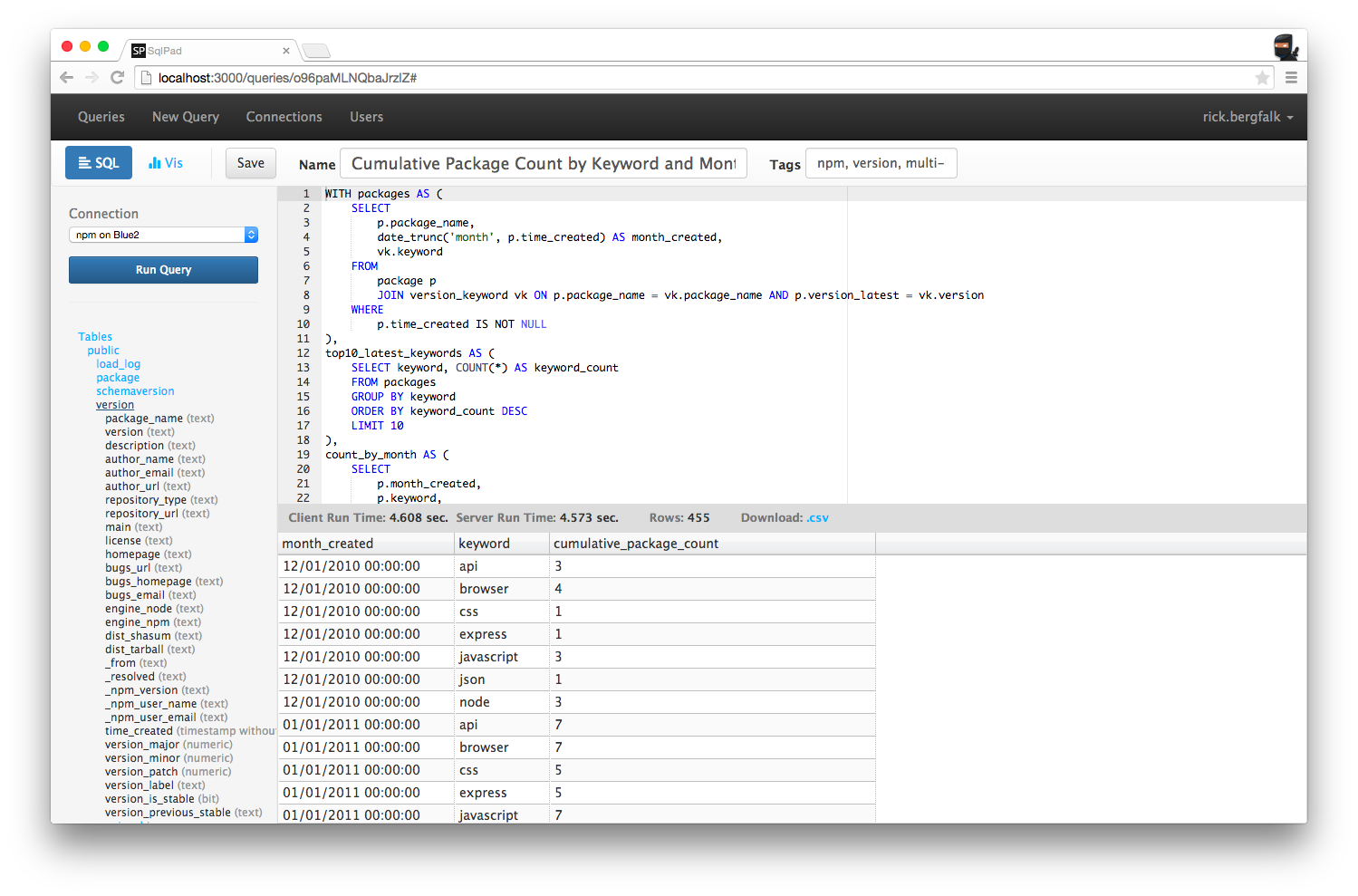A Node.js web app for writing and running SQL queries and visualizing the results. Supports Postgres, MySQL, SQL Server, Crate and Vertica.
For installation and usage, visit project page at http://rickbergfalk.github.io/sqlpad/.
Please use branch v2-development for any new SqlPad features and code cleanup. See wiki for v2 roadmap.
If you have highlighted just part of your query, only that part will be executed when you click Run Query.
By default SqlPad will listen from all available addresses (0.0.0.0). This may be overridden via the --ip flag or the SQLPAD_IP environment variable.
By default SqlPad will use port 80. This may be overridden via cli parameter --port or environment variable SQLPAD_PORT.
By default SqlPad will be accessible from the absolute base path of the available IP address(es). This may be overridden via cli parameter --base-url or environment variable SQLPAD_BASE_URL.
SqlPad uses very simple encryption when storing database connection passwords. A custom encryption passphrase may be set via cli parameter --passphrase or environment variable SQLPAD_PASSPHRASE.
To change the maximum records returned by a SQL query, add a new item with key queryResultMaxRows and set the value to the max number of rows you would like returned. If the key is missing or set to a non-number, SqlPad will return a maximum of 50,000 rows.
To disable CSV downloads, visit the "Configuration" page and add a new item with key allowCsvDownload and value false. If the key is missing or set to any other value, CSV downloads will be enabled.
Some databases (like Vertica) require the fully qualified table and column names within a SQL statement. This can be a hassle to remember or type when you have long and complicated names. For convenience, you can enable fully-qualified-name copy buttons that appear in the schema sidebar. When hovering over an item in the schema tree, a copy button will appear. Click it and the schema name, table name, and column name will be copied to your clipboard.
To enable the schema copy buttons, add a new configuration item with key showSchemaCopyButton with value true.
MIT