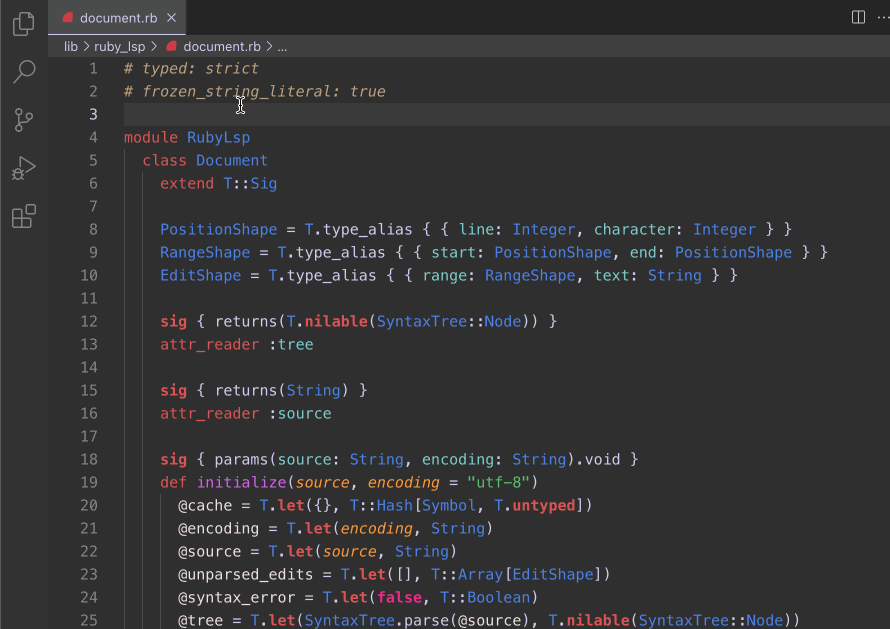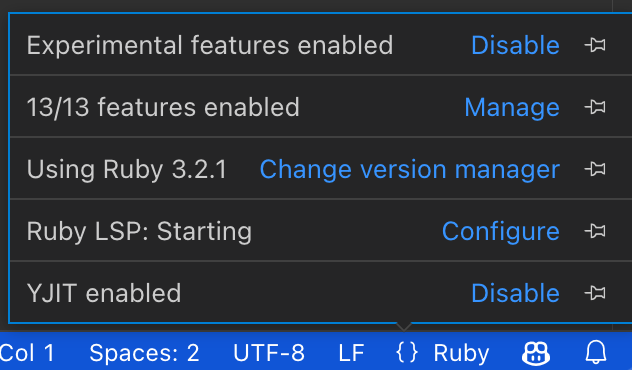The Ruby LSP is an extension that provides performant rich features for Ruby. It connects to the ruby-lsp language server gem to analyze Ruby code and enhance the user experience.
Want to discuss Ruby developer experience? Consider joining the public Ruby DX Slack workspace.
Search for Shopify.ruby-lsp in the extensions tab and click install.
By default, the Ruby LSP will generate a .ruby-lsp directory with a custom bundle that includes the server gem.
Additionally, it will attempt to use available version managers to select the correct Ruby version for any given
project. Refer to configuration for more options.
The Ruby LSP features include
- Semantic highlighting
- Symbol search and code outline
- RuboCop errors and warnings (diagnostics)
- Format on save (with RuboCop or Syntax Tree)
- Format on type
- Debugging support
- Running and debugging tests through VS Code's UI
- Go to definition for classes, modules, constants and required files
- Showing documentaton on hover for classes, modules and constants
- Completion for classes, modules, constants and require paths
- Fuzzy search classes, modules and constants anywhere in the project and its dependencies (workspace symbol)
Adding method support for definition, completion, hover and workspace symbol is planned, but not yet completed.
See complete information about features in the ruby-lsp server documentation.
Available commands are listed below and can always be found by searching for the Ruby LSP prefix in the command
palette (Default hotkey: CMD + SHIFT + P).
| Command | Description |
|---|---|
| Ruby LSP: Start | Start the Ruby LSP server |
| Ruby LSP: Restart | Restart the Ruby LSP server |
| Ruby LSP: Stop | Stop the Ruby LSP server |
| Ruby LSP: Update language server gem | Updates the ruby-lsp server gem to the latest version |
This extension provides convenience snippets for common Ruby constructs, such as blocks, classes, methods or even unit test boilerplates. Find the full list here.
The Ruby LSP has all its features enabled by default, but disabling specific features is supported. To do so, open the
language status center right next to the language mode Ruby and select Manage right next to enabled features.
To boot the server properly, the Ruby LSP uses a version manager to activate the right environment variables that point Bundler to the Ruby and gem paths. This is especially necessary when switching between projects that use different Ruby versions - since those paths change and need to be reactivated.
By default, the Ruby LSP will attempt to automatically determine which version manager it should use, checking which
ones are available (auto option). If that fails, then the version manager must be manually configured. You can do so
by clicking Change version manager in the language status center or by changing your VS Code user settings.
// Available options are
// "auto" (select version manager automatically)
// "none" (do not use a version manager)
// "custom" (use rubyLsp.customRubyCommand for finding/activating Ruby)
// "asdf"
// "chruby"
// "rbenv"
// "rvm"
// "shadowenv"
"rubyLsp.rubyVersionManager": "chruby"To make sure that the Ruby LSP can find the version manager scripts, make sure that they are loaded in the shell's configuration script (e.g.: ~/.bashrc, ~/.zshrc) and that the SHELL environment variable is set and pointing to the default shell.
Note
For manager-specific notes, setting up custom activation for managers not listed above and community-contributed examples, please see version managers.
The tool to be used for formatting files can be configured with the following setting.
// Available options
// auto: automatically detect the formatter based on the app's bundle (default)
// none: do not use a formatter (disables format on save and related diagnostics)
// all other options are the name of the formatter (e.g.: rubocop or syntax_tree)
"rubyLsp.formatter": "auto"By default, the Ruby LSP uses the current project's Ruby version and bundle. This allows the LSP to index the correct gem versions, and to ensure formatting behavior is consistent with CI.
The Ruby LSP and its main dependency Prism (the new Ruby parser) both follow the same policy, which is to support only Ruby versions that are not beyond their end-of-life.
If you're working on a project with an older Ruby version, it might be possible to install older versions of the server gem to get support for older rubies, but that might also involve using older versions of the VS Code extension - since some functionality requires implementations in both client and server.
The other alternative is to use a custom Gemfile separate from the project with a different Ruby version. Notice that certain functionality may be degraded or require manual configuration, since the Ruby LSP will not be able to inspect the project's real bundle to discover dependencies. Please see the instructions below.
If you are working on a project using an older version of Ruby not supported by Ruby LSP, then you may specify a
separate Gemfile for development tools.
Note: when using this, gems will not be installed automatically and neither will ruby-lsp upgrades.
Create a directory to store the custom bundle outside of the project that uses the old Ruby version. Inside that
directory, add your preferred version manager configuration to select a supported Ruby version. For example, if using
chruby, it would look like this:
# the/directory/.ruby-version
3.2.2Create a Gemfile for development tools inside that directory.
# the/directory/Gemfile
# frozen_string_literal: true
source "https://rubygems.org"
gem "ruby-lsp"
gem "rubocop"Run bundle install inside that directory to generate a lockfile. After the directory contains the custom Gemfile and
the version manager configuration, use the following configuration in VS Code to point the Ruby LSP to that Gemfile.
{
"rubyLsp.bundleGemfile": "../../relative/path/to/the/directory/Gemfile",
"rubyLsp.bundleGemfile": "/absolute/path/to/the/directory/Gemfile"
}To configure the VS Code debugger, you can use the "Debug: Add configuration..." command to create a launch.json file
in the .vscode directory of your project.
This command would generate the following configuration:
{
"version": "0.2.0",
"configurations": [
{
"type": "ruby_lsp",
"name": "Debug",
"request": "launch",
"program": "ruby ${file}"
},
{
"type": "ruby_lsp",
"request": "launch",
"name": "Debug test file",
"program": "ruby -Itest ${relativeFile}"
},
{
"type": "ruby_lsp",
"request": "attach",
"name": "Attach to existing server"
}
]
}In addition to the Ruby LSP's own configuration, there are some VS Code settings that may need to be changed to get the most of the Ruby LSP. These settings are not specific to the Ruby LSP, but they impact all language servers and take precedence over any other configurations.
These are the settings that may impact the Ruby LSP's behavior and their explanations.
{
// All of these settings are scoped only to the Ruby language
"[ruby]": {
"editor.defaultFormatter": "Shopify.ruby-lsp", // Use the Ruby LSP as the default formatter
"editor.formatOnSave": true, // Format files automatically when saving
"editor.tabSize": 2, // Use 2 spaces for indentation
"editor.insertSpaces": true, // Use spaces and not tabs for indentantion
"editor.semanticHighlighting.enabled": true, // Enable semantic highlighting
"editor.formatOnType": true // Enable formatting while typing
}
}To verify if the Ruby LSP has been activated properly, you can
- Check if any of the features are working, such as format on save or file outline
- Open VS Code's
Outputpanel, select theRuby LSPchannel and verify ifRuby LSP is readywas printed
If the Ruby LSP is failing to start, follow these steps
- Double-check that the right Ruby version manager is configured
- Double-check that all of the requirements for the version manager are present. For example,
chrubyrequires a.ruby-versionfile to exist in the project's top level - If using v0.2.0 of this extension or above, double-check that the
ruby-lspgem is not present in the project's mainGemfile - Reload the VS Code window by opening the command palette and selecting
Developer: Reload window
If these steps don't fix the initialization issue, attempt to manually install gems using the Ruby LSP's custom
Gemfile by running.
BUNDLE_GEMFILE=/path/to/your/project/.ruby-lsp/Gemfile bundle installIf after these steps the Ruby LSP is still not initializing properly, please report the issue here.
Note: The following applies if migrating from a version earlier than v0.2.0.
If you previously included the ruby-lsp gem in the bundle (as part of the project's Gemfile or gemspec) then
follow these steps to migrate to newer versions of the Ruby LSP - for which the gem no longer needs to be added to the
bundle.
- Warn developers working on the project that they'll need to update to the latest Ruby LSP extension (older versions
require the
ruby-lspgem in the bundle and therefore won't work if it is removed) - Remove the
ruby-lspfrom the bundle (remove the entry from the project'sGemfile) - Run bundle to make sure
Gemfile.lockis updated - Restart the Ruby LSP extension or restart VS Code to allow Ruby LSP to use the new setup
On its own, the Ruby LSP does not collect any telemetry by default, but it does support hooking up to a private metrics service if desired.
In order to receive metrics requests, a private plugin must export the ruby-lsp.getPrivateTelemetryApi command, which
should return an object that implements the TelemetryApi interface defined
here.
Fields included by default are defined in TelemetryEvent
here. The exported API object can add any
other data of interest and publish it to a private service.
For example,
// Create the API class in a private plugin
class MyApi implements TemeletryApi {
sendEvent(event: TelemetryEvent): Promise<void> {
// Add timestamp to collected metrics
const payload = {
timestamp: Date.now(),
...event,
};
// Send metrics to a private service
myFavouriteHttpClient.post("private-metrics-url", payload);
}
}
// Register the command to return an object of the API
vscode.commands.registerCommand(
"ruby-lsp.getPrivateTelemetryApi",
() => new MyApi(),
);When rubyLsp.formatter is set to auto, Ruby LSP tries to determine which formatter to use.
If the bundle has a direct dependency on a supported formatter, such as rubocop or syntax_tree, that will be used.
Otherwise, formatting will be disabled and you will need add one to the bundle.
Bug reports and pull requests are welcome on GitHub at https://github.com/Shopify/vscode-ruby-lsp. This project is intended to be a safe, welcoming space for collaboration, and contributors are expected to adhere to the Contributor Covenant code of conduct.
Before contributing, please make sure to sign the Contributor License Agreement.
Interactive debugging works for both running the extension or tests. In the debug panel, select whether to run the extension in development mode or run tests, set up some breakpoints and start with F5.
LSP server tracing can be controlled through the ruby lsp.trace.server config key in the .vscode/settings.json
config file.
Possible values are:
off: no tracingmessages: display requests and responses notificationsverbose: display each request and response as JSON
The launch.json contains a 'Minitest - current file' configuration for the debugger.
- Add a breakpoint using the VS Code UI.
- Open the relevant test file.
- Open the Run and Debug panel on the sidebar.
- Ensure
Minitest - current fileis selected in the top dropdown. - Press
F5OR click the green triangle next to the top dropdown. VS Code will then run the test file with debugger activated. - When the breakpoint is triggered, the process will pause and VS Code will connect to the debugger and activate the debugger UI.
- Open the Debug Console view to use the debugger's REPL.
This extension is available as open source under the terms of the MIT License.