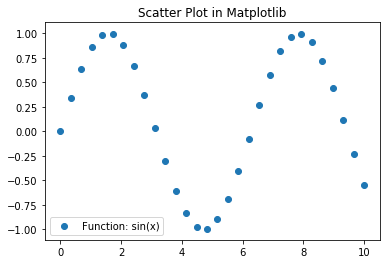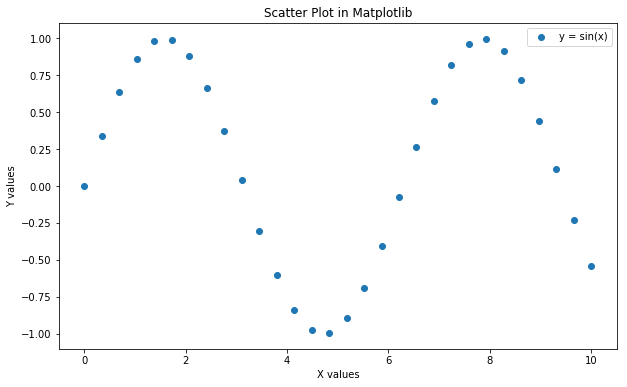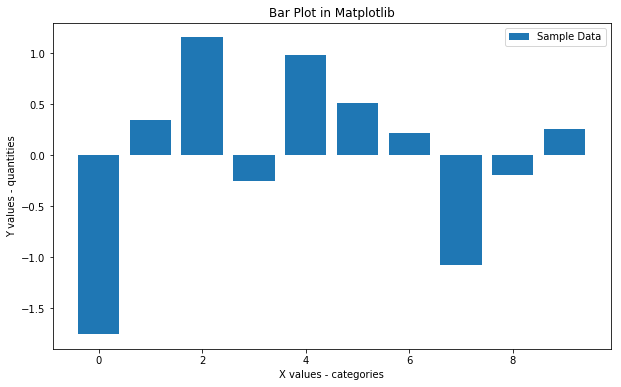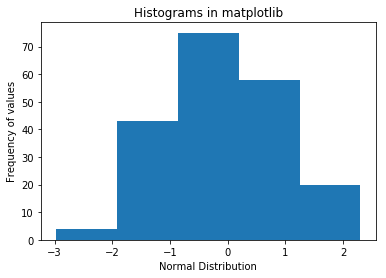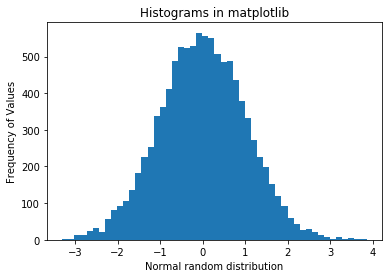This lesson introduces data visualization using Python and the popular Matplotlib plotting library. We shall look into the elements of standard Matplotlib plots and how to use them for creating and customizing visualizations.
You will be able to:
- Understand the Matplotlib plot structure for drawing basic plots.
- Visualize data using scatterplots, barplots and histograms
The Matplotlib plotting library provides a range of built in functions to start visualizing data with minimum effort.
Let's first import matplotlib's pyplot module (a module is a unit of prewritten code that we can use in our projects) into our working environment along with numpy (one of the most popular libraries in Python for scientific computing) to create our sample data. We shall import the pyplot module from matplotlib as it provides simple and agile creation of desired plots.
Following import statement must be provided before using matplotlib.pyplot.
import matplotlib.pyplot as pltIn jupyter notebooks, you can use %matplotlib magic with inline to show plots inside the notebook or qt for external/interactive plots. inline is recommended for most requirements (external plots are suitable for interactive visualizations).
# Import matplotlib
import matplotlib.pyplot as plt
# Set plot space as inline for inline plots and qt for external plots
%matplotlib inlineA scatter plot is a two-dimensional data visualization that uses dots to represent the values obtained for two different variables - one plotted along the x-axis and the other plotted along the y-axis.
Scatter plots are used when you want to show the relationship between two variables. Scatter plots are sometimes called correlation plots because they show how two variables are correlated.
Let's use python's numpy library to create sample data (numpy will be covered in detail in unit 3). We shall use numpy's linspace() function to quickly generate some dummy data for visualizations.
# Import numpy to generate some dummy data
import numpy as np
# Generate an array x of 30 equally spaced data points on a line space of 0 - 10.
x = np.linspace(0, 10, 30)
# Calcuate sin(x) and dave in a new array y
y = np.sin(x)Now that we have our data ready, We shall create a scatter plot using plt.scatter() function which can take in two vectors and shows their relationship. We can optionally pass in extra parameters like label to provide information to the plot, plt.title() for defining a title and plt.legend() to add this context information to the plot. Finally we shall use plt.show() functions to output the plot.
# Pass in x and y values with a label
plt.scatter(x, y, label = "Function: sin(x)" )
plt.title('Scatter Plot in Matplotlib')
plt.legend()
plt.show()So above shows the harmonic relationship between variables i.e. the sine wave. We can customize the plot further to make it easier to read as below:
Let's provide labels for both axes in the above chart by using plt.xlabel and plt.ylabel. We can also change the size of the plot with plt.figure(figsize=(a,b)), where a and b are inches for width and height of the plot. Let's see this in action below:
# Set the figure size in inches
plt.figure(figsize=(10,6))
plt.scatter(x, y, label = "y = sin(x)" )
# Set x and y axes labels
plt.xlabel('X values')
plt.ylabel('Y values')
plt.title('Scatter Plot in Matplotlib')
plt.legend()
plt.show()Remember, labeling and other customizations that you see here are applicable to almost all kinds of plots in matplotlib as we shall see ahead.
Bar charts are one of the most common plot types for showing comparisons between data elements. A bar chart or column graph allows comparisons across categories by presenting categorical data as rectangular bars with heights or lengths proportional to the values that they represent. One axis of the chart shows the specific categories being compared and the other axis represents a discrete value scale. The bars can be plotted vertically or horizontally.
Matplotlib comes packaged with a number of handy plotting functions. Matplotlib's .bar() and .barh() methods can be used to draw constant width vertical and constant height horizontal bar graphs for a simple sequence of x, y values. Let's plot a simple vertical bar graph with .bar() function. In the above example, we had the same number of values in both x and y. Let's generate some more data in numpy for plotting first.
# Set seed for reproducability
np.random.seed(100)
# Generate variable x as 10 categories using numpy's arange function for x-axis
x = np.arange(10)
# For y-axis, generate 10 random quantities from the “standard normal” distribution (zero mean)
# using numpy's random.randn() function
y = np.random.randn(10)Now let's plot a bar graph based on above data.
plt.figure(figsize=(10,6))
# Use bar() function to create a plot using above values on both x and y co-ordinates. Add a label.
plt.bar(x, y, label='Sample Data')
plt.xlabel('X values - categories')
plt.ylabel('Y values - quantities')
plt.title('Bar Plot in Matplotlib')
plt.legend()
# Output the final plot
plt.show()With such a bar graph, we can easily inspect the quantities in each category (0-10) and make informed decisions about data distribution in these categories.
A histogram is a plot that lets you discover the underlying frequency distribution of a set of continuous data. This allows the inspection of the data for its underlying distribution (e.g., normal distribution), outliers, skewness, etc. An example of a histogram, and the raw data it was constructed from, is shown below:
Basically, histograms are used to represent data given in form of some groups. X-axis is about bin ranges where Y-axis talks about frequency. So, if you want to represent age wise population in form of graph then histogram suits well as it tells you how many exists in certain group range or bin, if you talk in context of histograms.
Bars Charts are distinguished from Histograms, as they do not display continuous developments over an interval. Bar Chart's discrete data is categorical data and therefore answers the question of "how many?" in each category.
In matplotlib, we can use plt.hist() function to draw a histogram while passing in values from the required data variable. First, we shall use the np.random.randn() function to generate 200 numbers with a 0 mean normal distribution.
# Set seed for reproducability
np.random.seed(100)
# Generate 100 values from 0 mean normal distribution
x = np.random.randn(200)
#Plot the distogram with hist() function
plt.hist(x, bins = 10)
plt.xlabel('Normal random distribution')
plt.ylabel('Frequency of Values')
plt.title('Histograms in matplotlib')
plt.show()Y-axis tells about the frequency a certain number appears in data set. Since this data was normally distributed, the probability of appearing a number increases as we move towards the 0 mean, so the tallest bar appears to be around 0.
we can optionally pass the bins argument to describe the width the slot or range, in our case it is 10 that is, whatever values will be generated, will be divided by bin value and get plotted. Let's say we change it to 5 below.
plt.hist(x, bins = 5)
plt.xlabel('Normal Distribution')
plt.ylabel('Frequency of values')
plt.title('Histograms in matplotlib')
plt.show()The granularity of bins can be changed according to the analytical needs and amount of underlying data. So if we generate a lot of numbers, and use lots of bins, it starts to look like a more "bell-shaped" normal distribution, as shown below:
# Set seed for reproducability
np.random.seed(100)
# Generate 100 values from 0 mean normal distribution
x = np.random.randn(10000)
#Plot the distogram with hist() function
plt.hist(x, bins = 50)
plt.xlabel('Normal random distribution')
plt.ylabel('Frequency of Values')
plt.title('Histograms in matplotlib')
plt.show()Looks more like the usual "bell curve". Try increasing the number of values and bins further, and inspect the effect of output shape.
In this lesson, we learnt how to use matplotlib's basic plotting techniques to visually describe our data. We also identified use cases for each of these techniques and learnt how to customize and add basic details to a plot.