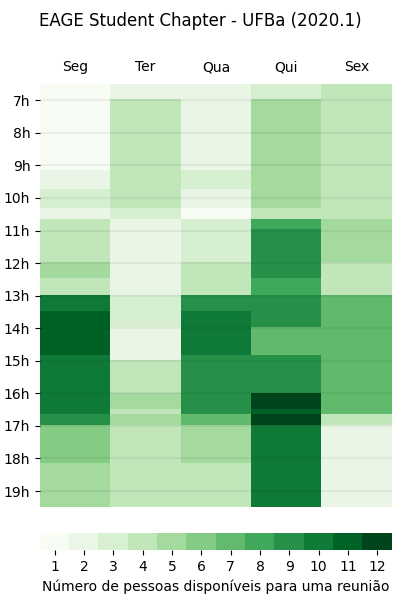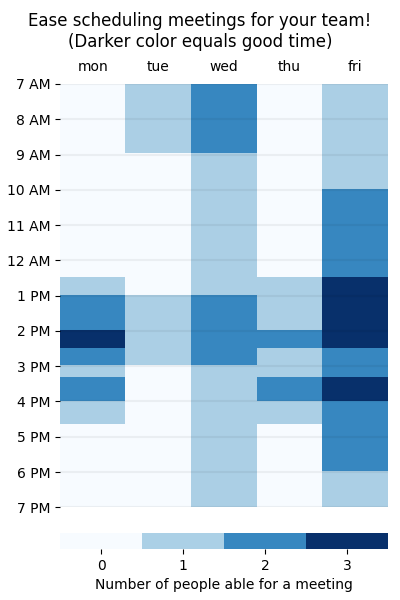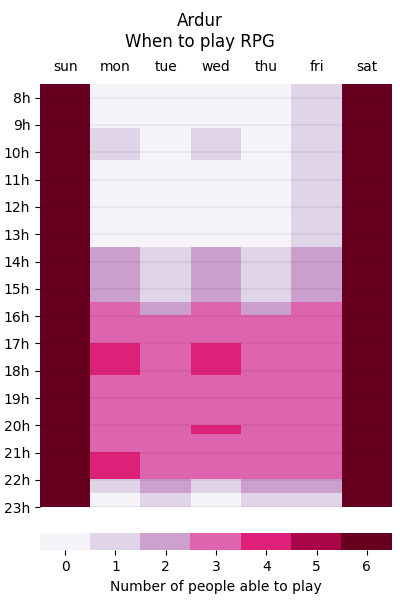Tool made to help teams find the most optimized time for a meeting. A dark region means a good time. Although easymeet defaults to English, see an example of chart made in Portuguese:
In this picture, we see that there is a high density of people able for meetings on Thursday evening endings (Qui is short for Thursday in Portuguese). It is right there that your team should schedule a meeting! More examples (in English) can be found below in Other example products section.
Download easymeet's zipped package directly from here (and unzip it) or clone it from a shell terminal:
git clone https://github.com/marcosrdac/easymeet
cd easymeet # enter cloned folder for next operationsYou need Python 3+ and pip 3+ in order to use this script.
| Python libraries needed |
|---|
| numpy |
| matplotlib |
| pyqt5 |
If your distribution still calls Python as "python2", instead of "python3" (you can tell that by sending realpath $(which python)), as Debian and Debian based distros do (last checked in october 2019; Ubuntu and Linux Mint were tested distros), use pip3 instead of pip to install dependencies:
pip install --user numpy, matplotlib, pyqt5
# or, if python3 isn't default,
pip3 install --user numpy, matplotlib, pyqt5Just install pipenv and do a pipenv install.
pip install --user pipenv
pipenv installBefore using the tool, always enter the isolated environment with:
pipenv shell
Basically file with a Python dictionary within it containing people names as keys and their available intervals per day as values. Hours and minutes are separated by colons (":") or "h"'s. Interval starts and ends are separated by dash signs ("-") or ellipsis ("..."). For example:
people = {
#name mon tue wed thu fri sat
"Person A": "7h00-9h30 10h00-11h30 7:00-9:30 10:00-11:30 - -12h"
# This person has malleable Fridays: "-" here means all day.
# This person is also able for meetings on Saturday mornings.
}
I wanted to be able to write intervals fast, so this program accepts time in many formats. For example, next code is equivalent to the first one
people = {
"person a": "7-9h30 10...11:30 mon tue ..."
# as you can see, pure "..." also means all day.
}
Notice that you can also refference previously stated days, when they are equivalent.
Let's say you want to tell easymeet that someone has multiple available intervals. You could do that by putting all of them inside parenthesis:
people = {
#name mon tue wed
"Person B": "(7-12 13h30-16) (mon + 19-21) none"
# the "+" sign is optional.
}
Any string other than pre-defined or used defined names for days of the week will be treated as a null interval. So "none" above would mean the same as 'nope' or 'nothing' would: an empty interval. More realistically, "none" here means "this person is not available in this day".
After that, a function from easymeet's package can be imported and applied to to dictionary:
from easymeet import plot_free_schedule
plot_free_schedule(people,
header="It is a title",
filename='path/to/filename.png')
The filename keyword saves image at its value ("path/to/filename.png"). Look at "example_custom.py" in order to know other ways to configure the chart. You can also import values like this from a text file:
# textfile.txt
Person A: 17-22 none 20-22 none none none none
Person B: 13h30-22h30 mon mon mon mon - -
Person C: nope nope nope nope nope - -
Person D: nope nope 17-20h20 nope nope - -
Person E: (9h10-10h20 13h30-18h10) 16h- mon tue - - -
# plot_from_textfile.py
from re import findall
from easymeet import plot_free_schedule, file2dict
input_file = 'textfile.txt'
people_free_schedule = file2dict()
plot_free_schedule(people_free_schedule)
As it might be faster to type without bloat Python dicts syntax. This is shown in "example_input_file.txt" and "example_input_file.py".
- Name: Marcos Conceição
- E-mail: marcosrdac@gmail.com
- GitHub: marcosrdac
- Website: www.marcosrdac.com