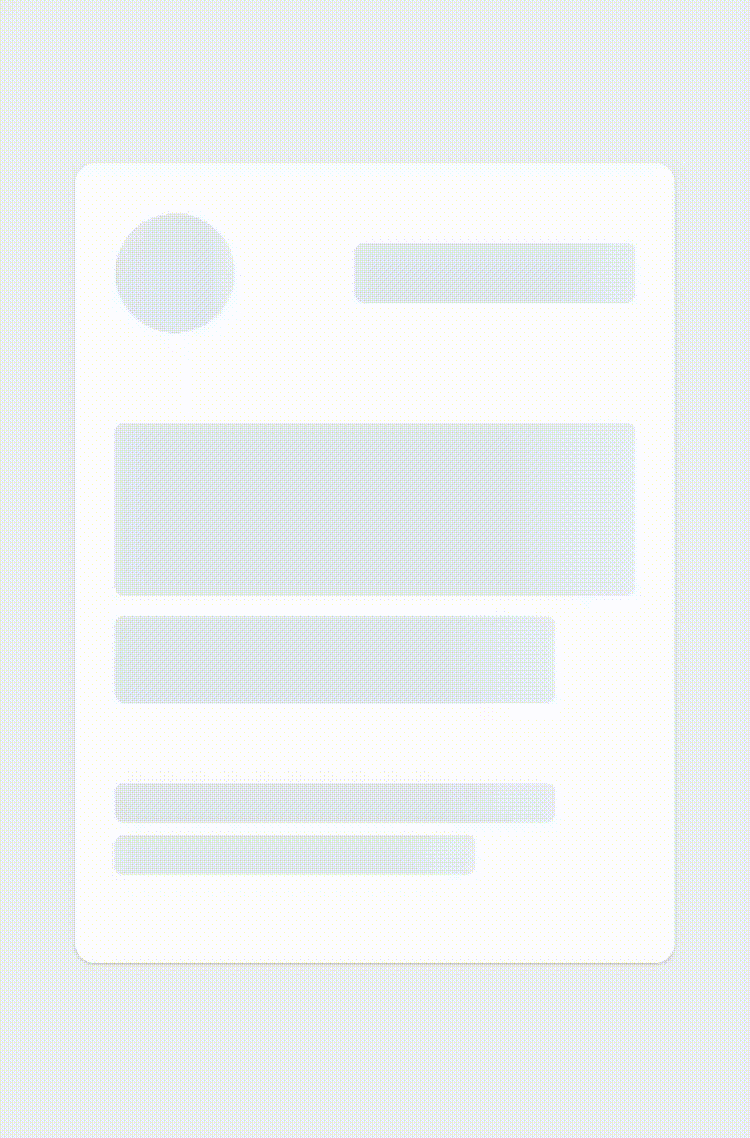React native reanimated skeleton, a simple yet fully customizable component made to achieve loading animation in a Skeleton-style. Works for iOS, Android and web. This repo is an upgrade from react-native-reanimated v1 to v3 inspired by https://github.com/alexZajac/react-native-skeleton-content.
npm install react-native-reanimated-skeleton
- Import react-native-reanimated-skeleton:
import Skeleton from "react-native-reanimated-skeleton";- Once you create the Skeleton, you have two options:
- Child Layout : The component will figure out the layout of its bones with the dimensions of its direct children.
<Skeleton isLoading={true} containerStyle={styles.container}>
<Text style={styles.normalText}>Your content</Text>
<Text style={styles.bigText}>Other content</Text>
</Skeleton>- Custom Layout : You provide a prop
layoutto the component specifying the size of the bones (see the Examples section below). Below is an example with a custom layout. A key prop for each child is optional but highly recommended.
export default function Placeholder() {
return (
<Skeleton
containerStyle={{ flex: 1, width: 300 }}
isLoading={false}
layout={[
{ key: "someId", width: 220, height: 20, marginBottom: 6 },
{ key: "someOtherId", width: 180, height: 20, marginBottom: 6 },
]}
>
<Text style={styles.normalText}>Your content</Text>
<Text style={styles.bigText}>Other content</Text>
</Skeleton>
);
}- Then simply sync the prop
isLoadingto your state to show/hide the Skeleton when the assets/data are available to the user.
export default function Placeholder () {
const [loading, setLoading] = useState(true);
return (
<Skeleton
containerStyle={{flex: 1, width: 300}}
isLoading={isLoading}>
{...otherProps}
/>
)
}| Name | Type | Default | Description |
|---|---|---|---|
| isLoading | bool | required | Shows the Skeleton bones when true |
| layout | array of objects | [] | A custom layout for the Skeleton bones |
| duration | number | 1200 ms | Duration of one cycle of animation |
| containerStyle | object | flex: 1 | The style applied to the View containing the bones |
| easing | Easing | bezier(0.5, 0, 0.25, 1) | Easing of the bones animation |
| animationType | string | "shiver" | The animation to be used for animating the bones (see demos below) |
| animationDirection | string | "horizontalRight" | Used only for shiver animation, describes the direction and end-point (ex: horizontalRight goes on the x-axis from left to right) |
| boneColor | string | "#E1E9EE" | Color of the bones |
| highlightColor | string | "#F2F8FC" | Color of the highlight of the bones |
react-native-linear-gradient is not supported with Expo. Therefore, a postinstall script is needed to change the import statement from react-native-linear-gradient to expo-linear-gradient. Furthermore, the postinstall script also addresses that expo-linear-gradient refers to LinearGradient as const instead of default. So the script will ensure:"
import LinearGradient from 'react-native-linear-gradient';
... transforms into ...
import { LinearGradient } from 'expo-linear-gradient';- Ensure you have this script https://github.com/marcuzgabriel/react-native-reanimated-skeleton/tree/main/packages/expo/scripts
- Make sure postinstall is added to the package.json. Please see example: https://github.com/marcuzgabriel/react-native-reanimated-skeleton/blob/main/packages/expo/package.json
- npm install and rerun the app
Please see the examples folder or storybook https://marcuzgabriel.github.io/react-native-reanimated-skeleton/?path=/docs/stories-skeleton--docs