
The GenderMag Recorder’s Assistant is a tool to identify gender-inclusiveness issues in software. GenderMag is a process you can use to find gender biases in user-facing software that you are designing/building. The GenderMag Recorder’s Assistant semi-automates using this process. It is easy to use and can be used by software engineers to management to usability experts.
If you want to help make software gender-inclusive, one way is to contribute to the GenderMag Recorder’s Assistant.
We welcome everyone with any background to contribute to making the world of software more gender inclusive.
-
Create a fork of the project to your GitHub account. For information on how to do this, please see this page.
-
On the Recorder's Assistant GitHub page, click on "Clone or download" and then click "Download zip".
-
Navigate to the folder on your computer where the zip file is located and extract the zipped files. (Right click on the zipped folder -> "Extract All")
-
Open Chrome and click on the icon(⋮)in the top right corner.
-
Click on “More tools” -> “Extensions”.
-
Enable developer mode by checking the “Developer Mode” slider in the top right.
-
Click on “Load unpacked extension” under the search bar.
-
Select the folder you saved the extracted file and click "ok".
-
Click on “Update” under the search bar.
-
The new extension called ”GenderMag Recorder's Assistant” should be in the top left corner of the extensions.
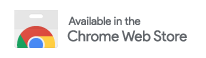
For more details about extension installation click here
If you have downloaded and installed the tool and want to run it, make sure the extension is enabled, navigate to the page you wish to perform GenderMag on and click the GenderMag button at the bottom of the screen.
See the video from GenderMag.org for examples and/or read the guide below.
Here is a step-by-step guide on how to run the Recorder Assistant tool:
-
After you have installed the GenderMag recorder's assistance extension a maroon button will appear on the bottom middle of the screen. Click it to open the tool.
-
After clicking on the maroon button, text explaining what GenderMag is will appear on the screen. Click on "Start GenderMag" to get started.
-
Enter the name of your team and click submit.
-
Select the persona that you want to use for this session. Currently, you can select from three personas: Abi, Tim, and Pat.
After you have selected the persona, the description of the selected persona you selected will appear to the right.
If you want to change the persona or team name, click edit on top of the tool.
-
Provide the scenario that your persona will be performing in the text box and click submit.
-
Enter a subgoal and click 'enter subgoal'.
-
Answer Yes, No, or Maybe to describe if the persona would have formed this subgoal as a step to their overall goal. In the text box, explain why, why not, or why maybe. On the right of that text box, select all the checkboxes corresponding to the facets that were used to answer the previous question. Then click save and continue.
-
Enter an action that pertains to this subgoal.
-
Click on the 'click here' button to take a screen capture of ideal action. Move the rectangular box around your box to the action that you want to focus on and hit the left click. This will create a screen capture of ideal action. If you want to add more info to the capture click on the draw on the image button and annotate the image. If the image looks okay, click 'save and continue'.
-
Answer: Yes, No, or Maybe for, will the persona know what to do at this step, and in the text box under it explain why, why not, or why maybe? On the right of that textbox select all the checkboxes against the facets that were used to answer the previous question.
-
Perform the action you indicated previously in step 9 and click on the 'click here' link to continue.
-
Answer: Yes, No, or Maybe for, if the persona did the right thing will she know that they did the right thing, and is making progress towards the goal and in the textbox under it explain why, why not, or why maybe? On the right of that textbox select all the checkboxes against the facets that were used to answer the previous question. Click 'save and continue' when ready.
-
If your persona needs another action to complete the current subgoal, enter the new action in the top text box and click 'add another action'. Return to (9) and complete all subsequent steps.
-
If the subgoal is complete, but another subgoal is needed to complete the scenario, enter the subgoal in the bottom text box and click 'create new subgoal'. Return to (7) and complete all subsequent steps.
-
If the scenario has been completed, click 'save and stop GenderMag session'. This will take you to another page and download a zip file with your session's information.
-
If the zip file was not downloaded click Re-Download zip file. Otherwise, check the box next to the disclaimer saying that the file was downloaded and hit "Quit GenderMag". This will reload the page and close the tool.
See the video at http://gendermag.org for examples of what running the tool looks like.
- To turn off the GenderMag extension navigate back to “Extensions” and uncheck the “Enable” box and uncheck “Developer Mode”.
Please follow our Code Of Conduct and read our Contributing Guide.
- Chrome Extension link: GenderMag Recorder's Assistant
- Short paper: The GenderMag Recorder’s Assistant
- Long paper (Research Study): Semi-Automating (or not) a Socio-Technical Method for Socio-Technical Systems
- Video using the GenderMag Recorder's Assistant.
Note: If you have questions you would like us to answer, please let us know by filing an issue asking the question!
- How to install GenderMag Recorder’s Assistant (chrome extension):
- Technologies used in the project:
- HTML
- CSS
- JavaScript
test