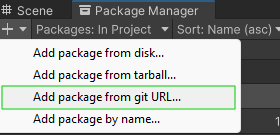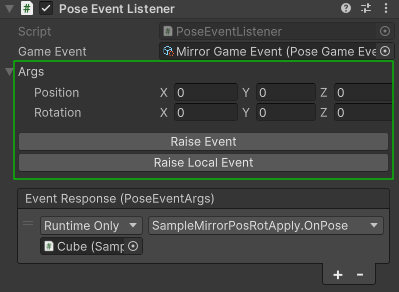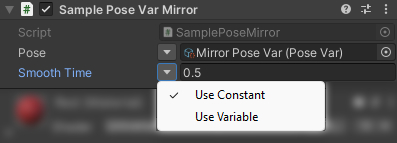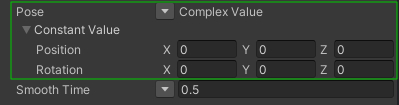This package provides the base building blocks for working with a ScriptableObjects Architecture in Unity.
Based on the talk by Ryan Hipple's in Unite 2017 https://www.youtube.com/watch?v=raQ3iHhE_Kk
I put together this package for reusability to meet my needs and later decided to make it public. This was not meant to be a package that covers all possible scenarios, but to be extendable so it can.
Use the URL in the package manager window > Add... Add package from git URL...
https://github.com/mariodebono/Unity-SO-Architecture.git#release/stable
Modify your manifest.json file found at /PROJECTNAME/Packages/manifest.json and add the following line:
{
"dependencies": {
...
"com.mariodebono.so-architecture": "https://github.com/mariodebono/Unity-SO-Architecture.git#release/stable",
...
}
}There are two types of events: EmptyGameEvent and BaseGameEvent<>. These events can be extended to accommodate arguments.
These are just events that do not carry any arguments and are just that.
These are events that can be extended to pass custom arguments.
// PoseEventArgs.cs
[Serializable]
public struct PoseEventArgs
{
public Vector3 position;
public Vector3 rotation;
} // PoseGameEvent.cs
public class PoseGameEvent : BaseGameEvent<PoseEventArgs>
{
}While the EmptyGameEvent comes with a paired EmptyGameEventListener and you do not need to do anything, for the generic GameEvents<> you need to create your own listener. This is super simple.
Following the above example:
// PoseEventListener.cs
public class PoseEventListener : BaseGameEventListener<PoseEventArgs> {
public override void OnEventRaised(PoseEventArgs args)
{
// extend the logic in this method
// event will not trigger if you don't call the base
// you can access the base event and action here also.
base.OnEventRaised(args);
}
}The listener comes with a custom editor that allows you to trigger the event.
There are two modes to trigger: Raise Event and Raise Local.
The Raise Event button will trigger the event on the Event Scriptable object, which means all registered listeners will receive the event.
The Raise Local Event on the Event Listener will only trigger the UnityEvent<> eventResponse on the component it is clicked on.
When
Raise Local EventorRaise Eventare triggered from the listener, theArgsin the editor window will be the args used in the event.
There are no preset variables shipped in this package, I prefer to create only what I need, and it is very simple to add more.
Variables and References included in package:
- FloatVariable
- Vector3Variable
- IntVariable
- BoolVariable
There are two classes that can be extended: BaseVariable<> and BaseVariableReference<,>
This class provides the basic structure for a variable, and can be extended with the required type.
Types can be any struct type to handle complex values.
// FloatVar.cs
[CreateAssetMenu(menuName = "Variables/Pose Var")]
public class FloatVar : BaseVariable<float>
{ }or a more complex type
// PoseVar.cs
[Serializable]
public struct Pose
{
public Vector3 position;
public Vector3 rotation;
}
[CreateAssetMenu(menuName = "Variables/Pose Var")]
public class PoseVar : BaseVariable<Pose>
{ }This class provides the base for working with variables.
- Switch between constant or variable values.
- Custom Inspector to keep a single-line interface
- Multiline Inspector for Complex Types (Generics)
You can simply create a specific type:
// PoseReference.cs
[Serializable]
public class PoseReference : BaseVariableReference<PoseVar, Pose>
{ }This takes 2 generic types, the first is to mark the actual variable, and the second type argument is used to generate a generic constant type.
Simple Types (most built-in, like Vector3, float):
Complex types expand below:
When GUI.enabled is set to false, the property will be rendered as disabled and fixed to useConstant = false (use variable)
The property is still accessible through code.
or