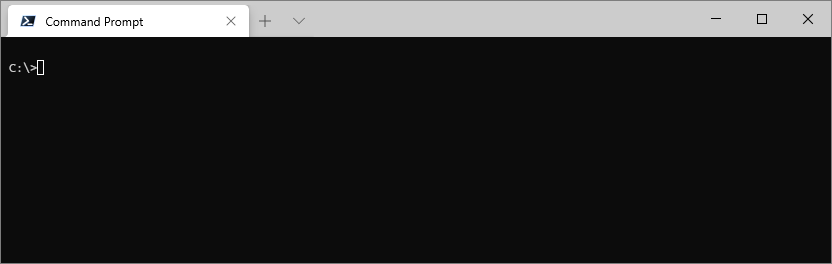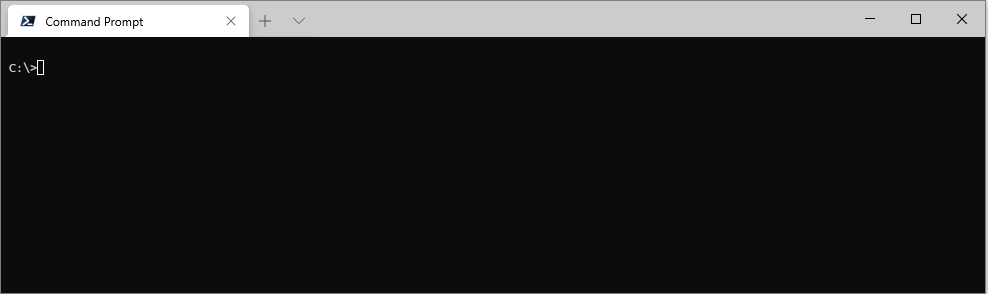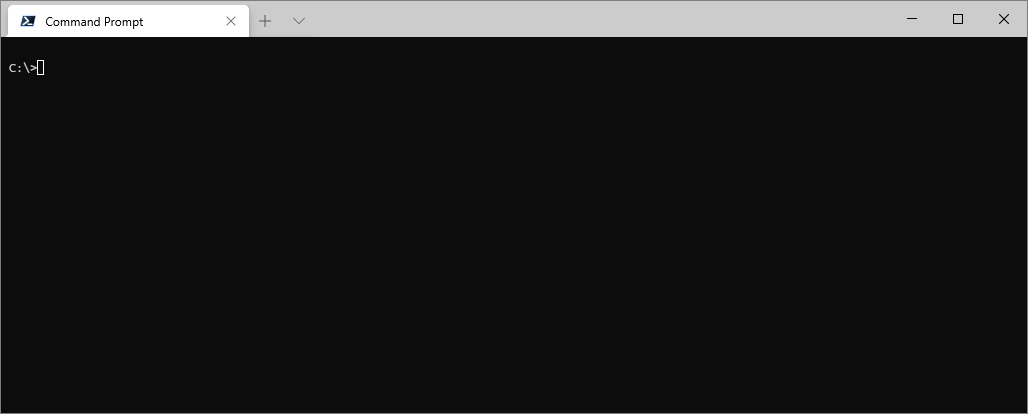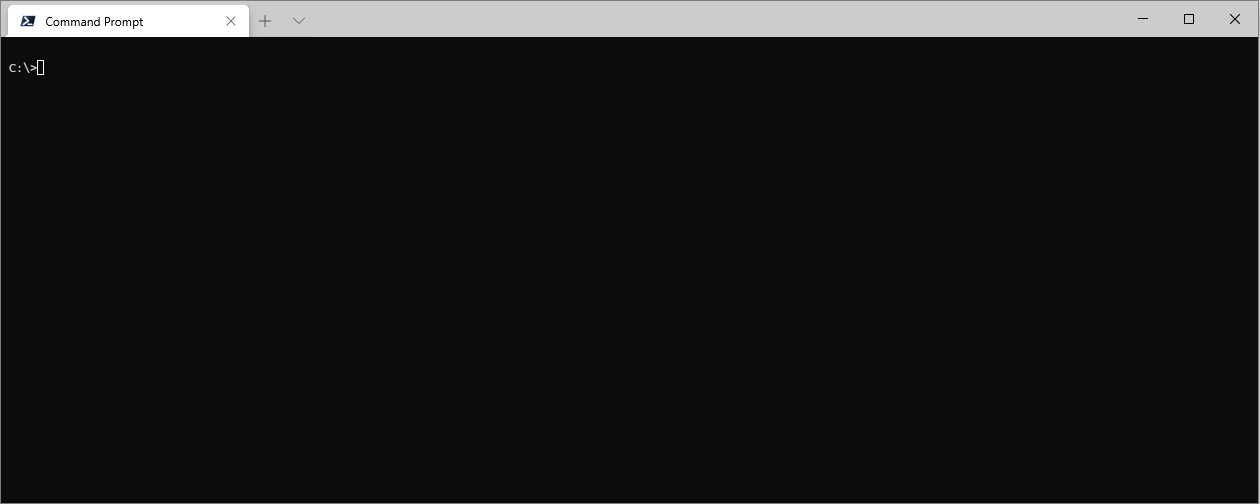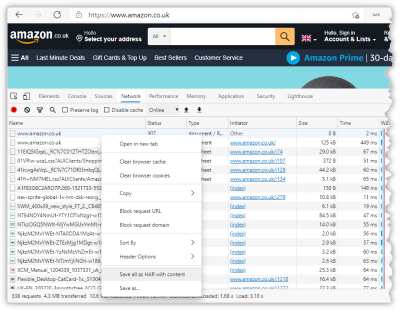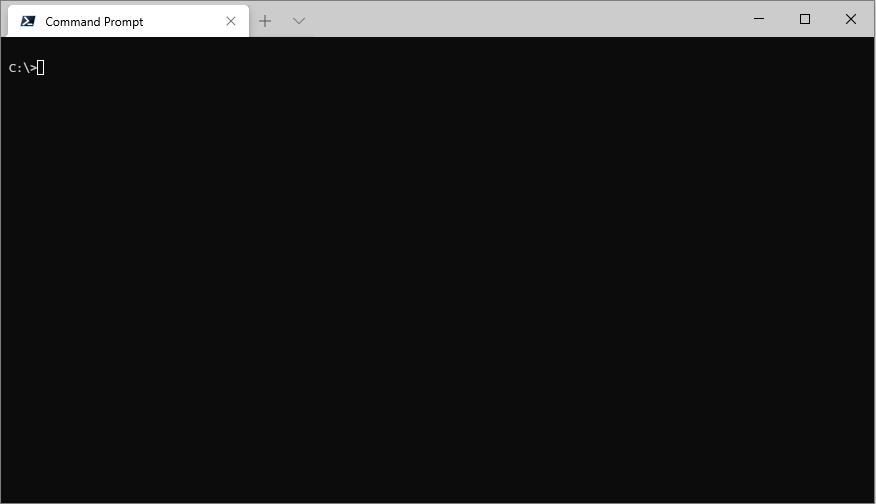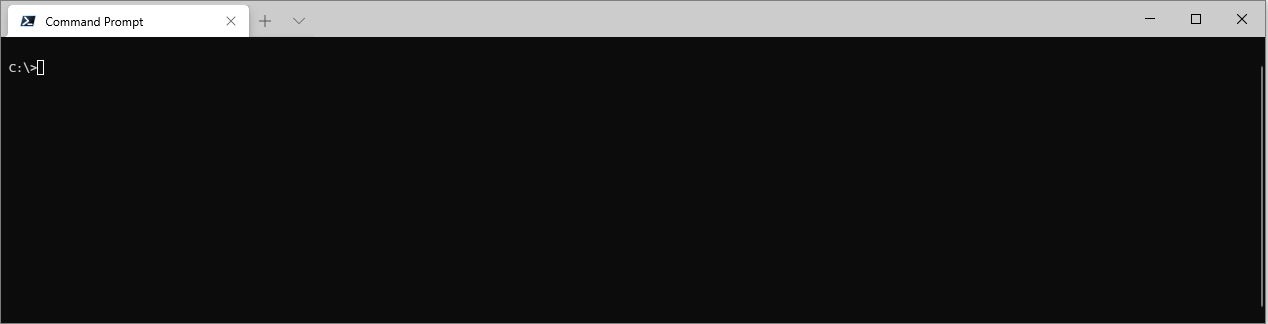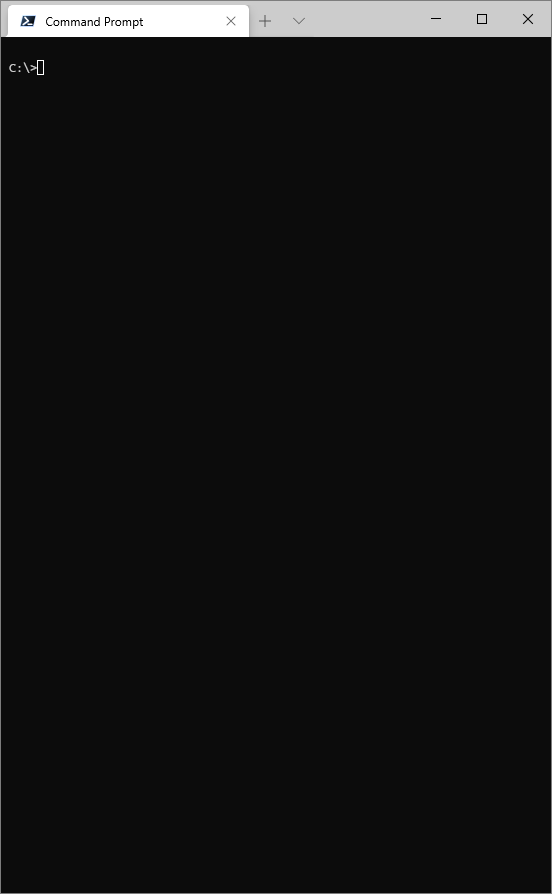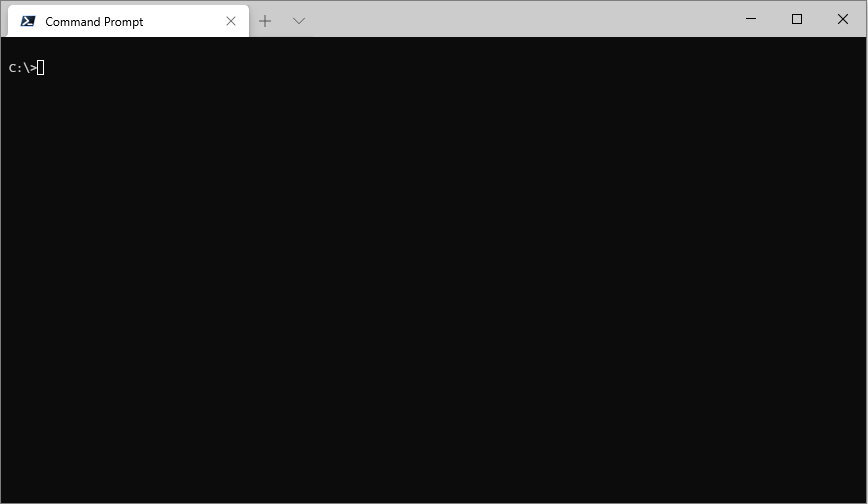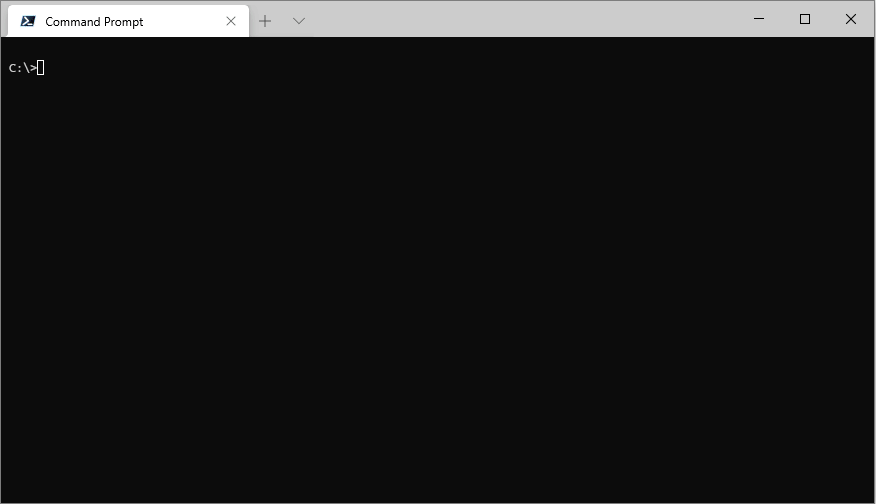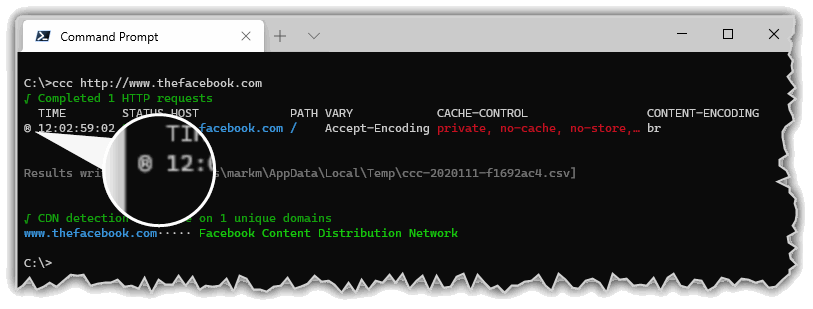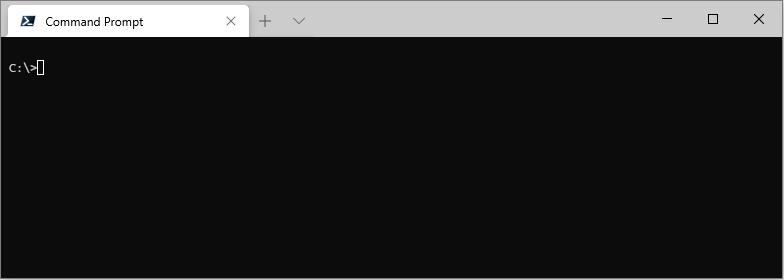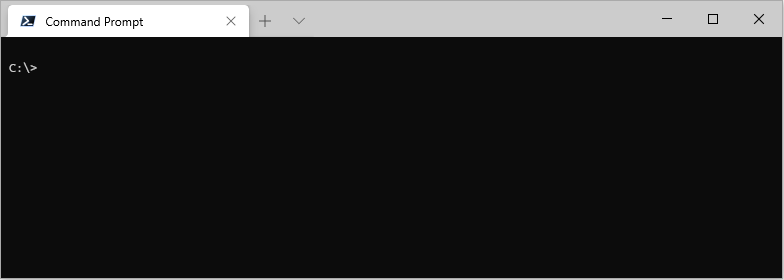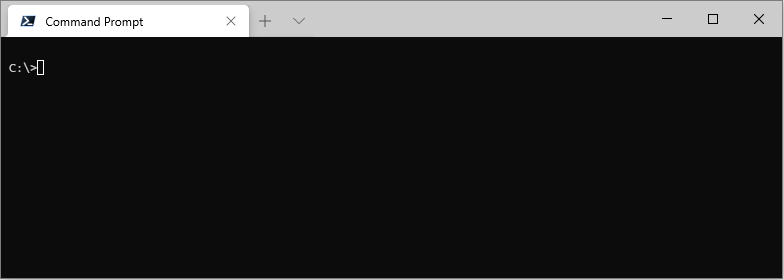HTTP caching is an important component in the delivery of a fast web site. This command line utility helps to analyse URLs to determine if they're served via a CDN and the caching behaviours of both the CDN and the user-agent.
Install globally using:
npm -g install cdn-cache-check
Check a single URL using ccc [URL]:
ccc https://www.rolex.com/
See what's changed recently via the CHANGELOG.md which can be found here
Check multiple URLs using ccc [URL [URL […]]]:
ccc https://www.rolls-royce.com/ https://www.rolls-roycemotorcars.com/
Check a list of URLs read from a text file using ccc [filename]:
ccc URLs.examples.txt
Where URLs.examples.txt contains:
#List of example URLs
www.twitch.tv
www.reddit.com
www.stackoverflow.com
www.adobe.com
https://www.wired.com/
https://www.rolex.com/
If you're looking into web site performance you'll be interested, at some stage of your analysis, in caching, compression and CDNs. cdn-cache-check aims to help with this task by making HTTP requests and reporting on the response headers that control these aspects across multiple URLs at a time.
Supply cdn-cache-check with a URL, or the name of a text file containing URLs, and it will issue HTTP requests for each. You can supply multiple URLs or multiple filenames (separated by a space), and you can mix-and-match them too if you wish.
It will also attempt to detect the CDN serving each unique domain by performing a recursive DNS resolution and check if the domain resolves to a known CDN's apex domain.
ccc [URL|file [URL|file […]]] [options]
The URL can be any valid URL or a bare domain, in which case HTTPS will be used when making the request.
ccc https://example.com
ccc example.com
The file should be a plain text file with a URL on each line. Lines which do not contain a valid URL or valid domain name are ignored, so you can have comments and annotation in the file if you so wish.
As of version 1.3.0 cdn-cache-check supports parsing .har files. These can be saved from your browser's Dev Tools:
You can then pass that .har file to cdn-cache-check and it will extract the URLs and make fresh requests for them:
The default HTTP method is GET but you can modify this
ccc example.com --method head
By default the listed response headers are limited to x-cache, cache-control, server, content-encoding, vary, age; but this is just the default headers collection. You can use the --headers switch to specify and alternate collection of headers, and can use ``list-header-collections` to view all collections.
For example, there's a collection that lists security related response headers:
ccc https://www.mozilla.org/ --headers security
Use --list-header-collection to see all of the configured Header Collections and which responses are included in each. The location of the configuration file is also shown, which you can edit to include your own custom Header Collection.
ccc --list-header-collections
--list-response-headers is used to display the names of each unique response header returned from the URL(s) provided. It's primary purpose is to assist with creating a custom header collection as it shows all the headers from which a custom list can be selected.
ccc https://www.amazon.com https://www.amazon.co.uk --list-response-headers
--export accepts a boolean value and allows you control whether the results are also written to a .csv file. The default is true; to switch it off use:
ccc https://example.com --export false
If the results are exported to a .csv file then --open will automatically open the file in whatever the registered application for .csv files is.
Switches off colour output. Useful if piping output somewhere which doesn't handle the unicode control codes.
Displays the version number.
Displays the help screen.
The CDN detection works by perform a recursive DNS lookup on the target domain and looking through the CNAME records for an entry in an apex domain that's known to be owned by a CDN service. If the target domain resolves to an A record there is no information with which to make a determination, so those domains will be listed as Undetermined.
The detection technique also works for cloud hosting services, so services like AWS's S3, Azure's Blob Storage and GitHub Pages will also be identified.
All results will be written in full to a csv file in the temp directory. The full path of this file is displayed in the terminal.
If the target URL results in a redirect it will be followed, and the final URL will be the one shown in the results. All output entries which are the result of following a redirect are marked with a redirect indicator ® (and a redirect count in the csv export file).
ccc http://thefacebook.com
Network, DNS and HTTP errors are reported in the STATUS column.
Example:
ccc https://www.wallmart.com http://aksjdfkasdnfkja.com
Include the --debug switch to get verbose debug output.
ccc www.bing.com --debug
The CHANGELOG.md can be found here