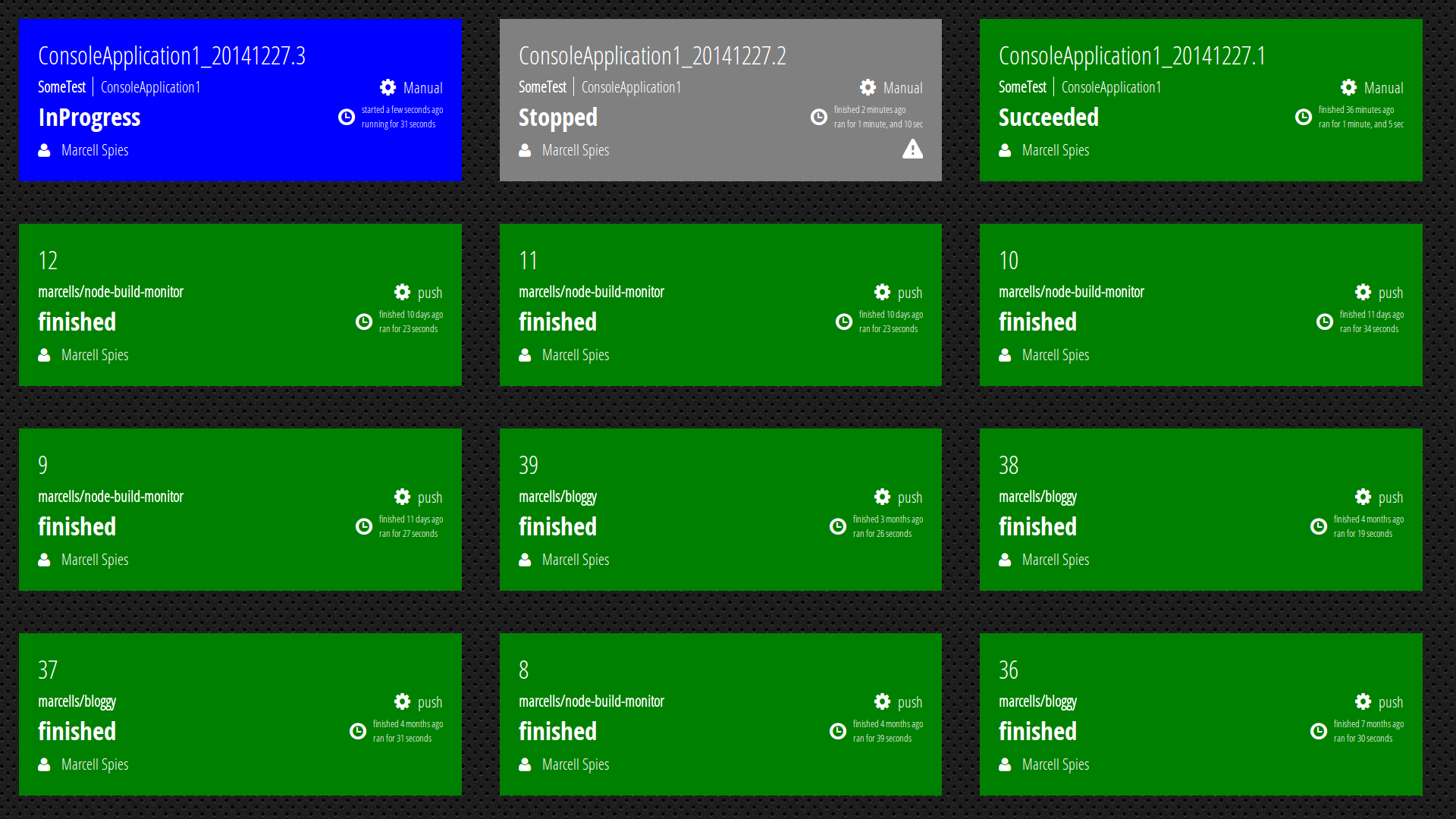A Build Monitor written in Node.js, which supports several build services. It can be easily extended to support new services. You can mix different services as you like and you'll always see the newest builds in its responsive and themable web frontend automatically. And finally, everything is prepared to run as a Docker container.
Here's a demo: http://builds.mspi.es (other themes)
(automatically deployed from this repository with Docker Cloud as a Docker container to the Microsoft Azure Cloud)
- Travis CI (Configuration)
- Jenkins (Configuration)
- TeamCity (Configuration)
- Azure DevOps and Team Foundation Server Builds (Configuration)
- Azure DevOps and Team Foundation Server Releases (Configuration)
- Team Foundation Server 2013 and lower (on-premise) via tfs-proxy (Configuration)
- Team Foundation Server 2015/2017 (on-premise) (Configuration)
- GitLab (on-premise, beta) (Configuration)
- BuddyBuild (Configuration)
- Bamboo (Configuration)
- BambooDeploy (Configuration)
- Bitbucket Pipelines (Configuration)
- Buildkite (Configuration)
- Bitrise (Configuration)
- CCTray (Configuration)
- Shippable (Configuration)
- PRTG (Configuration)
- Circle CI (Configuration)
- Drone (Configuration)
Feel free to make a Fork of this repository and add another service.
Jump to the configuration documentation and see how the services are configured.
You have four options:
- Run node-build-monitor by downloading the standalone version (easiest way to run it)
- Run node-build-monitor manually with node (preferred during development)
- Run node-build-monitor with Docker Compose (preferred in production)
- Run node-build-monitor in kubernetes (as a helm chart)
The build monitor configuration can be placed in one of the following locations:
%HomeDirectory%/node-build-monitor-config.json%PathOfExecutable%/config.json(only for the standalone version)app/config.json
{
"monitor": {
"interval": 30000,
"numberOfBuilds": 12,
"latestBuildOnly": false,
"sortOrder": "date",
"errorsFirst": false,
"expandEnvironmentVariables": false,
"debug": true
},
"services": [
{
"name": "Travis",
"configuration": {
"slug": "node-build-monitor"
}
},
{
"name": "Travis",
"configuration": {
"slug": "marcells/bloggy",
"latestBuildOnly": true
}
}
]
}In the monitor section you can set up some general settings:
| Setting | Description |
|---|---|
interval |
The update interval (in milliseconds) |
numberOfBuilds |
The number of builds, which will be read and displayed in the web frontend (ignored if latestBuildOnly is enabled) |
latestBuildOnly |
Will only retrieve single latest build from each service configuration. This setting can be overwritten in each service configuration. |
sortOrder |
The sort order for buils, options : project, date |
errorsFirst |
Errors should be before success elements, apply sortOrder after that |
expandEnvironmentVariables |
Tries to expand root service configuration properties from environment variables (e.g.: "${MY_PASSWORD}" will look for an environment variable MY_PASSWORD and will use that) |
debug |
Enable or disable some debug output on the console |
The services section accepts an array, each describing a single build service configuration (you are allowed to mix different services):
- the
namesetting refers to the used service - the
configurationsetting refers to its configuration, which may differ from each service (see below)
Supports the Travis CI build service.
{
"name": "Travis",
"configuration": {
"slug": "marcells/node-build-monitor"
}
}| Setting | Description |
|---|---|
slug |
The name of the build (usually your GitHub user name and the project name) |
url |
The Travis CI server (travis-ci.org, travis-ci.com, travis.enterprise_name.com). Defaults to travis-ci.org. |
token |
The Travis access token, to access your private builds (can be found on your Accounts page. If this does not work then you must use the access token you get by executing shell commands. More information can be found at https://blog.travis-ci.com/2013-01-28-token-token-token). |
is_enterprise |
Set this value to true if you plan to use Travis CI enterprise. Default to false. |
Supports the Jenkins build service. The service can operate in single-job or single-view mode. In single-job mode, the builds of a selected Jenkins job are shown. In single-view mode, the builds of all the jobs in a given Jenkins view are shown. In both modes, one can limit the maximum number of recent builds per job.
{
"name": "Jenkins",
"configuration": {
"url": "http://jenkins-server:8080",
"username": "jenkins_username",
"password": "jenkins_password",
"job": "JenkinsJobName",
"numberOfBuildsPerJob": 3,
"options": {
"strictSSL": false
}
}
}| Setting | Description |
|---|---|
url |
The url to the Jenkins server |
username |
Your Jenkins user name |
password |
Your Jenkins password |
job |
The name of the Jenkins job whose builds are to be shown in single-job mode. Takes precedence over view if both are given. |
view |
The name of the Jenkins view whose jobs and builds are to be shown in single-view mode. Optional. |
options |
The request options. |
| Refer to request module options for possible values | |
numberOfBuildsPerJob |
Limit the number of builds fetched for each job. Optional, defaults to no limitation. |
Supports the TeamCity build service.
{
"name": "TeamCity",
"configuration": {
"url": "http://teamcity_username:teamcity_password@teamcity-server:8111",
"buildConfigurationId": "TeamCityProject_TeamCityBuildConfiguration",
"branch": "master",
"authentication": "ntlm",
"username": "teamcity_username",
"password": "teamcity_password",
"useGuest": true,
"reportFailedToStart": true
}
}| Setting | Description |
|---|---|
url |
The url to the TeamCity server (including the credentials without a trailing backslash, if not the guest user is used). |
buildConfigurationId |
The id of the TeamCity build configuration |
branch |
The name of branch that needs to be monitored. Will monitor all branches if not specified. |
authentication |
This option is only required if using 'ntlm' other option have no meaning |
username |
Your TeamCity user name (if required) |
password |
Your TeamCity password (if required) |
useGuest |
Uses the guest user (if required) |
reportFailedToStart |
Causes "Failed to Start" builds to be reported as build failures. |
Supports Azure Pipelines, the Azure DevOps and Team Foundation Server build service.
{
"name": "Tfs",
"configuration": {
"url": "https://{youraccount}.visualstudio.com or http://tfs-server:8080/tfs",
"collection": "DefaultCollection",
"project": "projectname",
"username": "username",
"pat": "personalaccesstoken",
"queryparams": "&branchName=refs/heads/master&definitions=4,5,6,7&maxBuildsPerDefinition=1",
"includeQueued": false,
"showBuildStep": false
}
}| Setting | Description |
|---|---|
url |
Url to your Azure DevOps account (https://dev.azure.com/youraccount/) or TFS server (http://tfs-server:8080/tfs) |
collection |
Collection name. Defaults to DefaultCollection. |
project |
Team project ID or name |
username |
Username used to login (if it's a domain user, ensure to escape the backslash in the configuration: "domain\\username") |
pat |
Personal Access Token with access to builds (TFS 2015 users should be able to use the password for the given user) |
queryparams |
Any query params that REST API accepts, more info: https://docs.microsoft.com/en-us/rest/api/vsts/build/ |
includeQueued |
Set to true, if queued builds should be shown on the monitor. Defaults to false. |
showBuildStep |
Set to true, to add the current step/stage to the text show for the status. Defaults to false. |
Note:
- Create a peronal access token with access to read builds.
- The url formed is of the following format:
https://{instance}/{collection}/{project}/_apis/build/builds?api-version=2.0[queryparams] - Please note that all the configuration fields are mandatory. If a field is not required like queryparams, please provide empty string in the configuration.
Supports Azure Piplines, the Azure DevOps and Team Foundation Server (Releases) release service.
{
"name": "TfsRelease",
"configuration": {
"protocol": "protocol",
"project": "projectname",
"instance": "instance",
"username": "username",
"pat": "personalaccesstoken",
"queryparams" : "&$top=10",
"groupbyrelease": false
}
}| Setting | Description |
|---|---|
protocol |
Use HTTP or HTTPS will default to HTTPS if it is not set |
project |
Team project ID or name |
instance |
Azure DevOps account without https:// (dev.azure.com/youraccount/yourcollection) or TFS server (tfs-server:8080/tfs/yourcollection) including collection. |
username |
Username used to login |
pat |
Personal Access Token with access to releases |
queryparams |
Any query params that REST API accepts, more info: VSTS Rest Uri parameters |
groupbyrelease |
Group builds by same release id. Defaults to false. |
Note: Create a personal access token with access to read builds.
- The url formed is of the following format:
https://{instance}/{project}/_apis/release/deployments?api-version=4.1-preview[queryparams] - Please note that all the configuration fields are mandatory. If a field is not required like
queryparams, please provide empty string in the configuration.
Supports an on-premise Microsoft Team Foundation Server via the tfs-proxy bridge.
{
"name": "TfsProxy",
"configuration": {
"tfsProxyUrl": "http://tfs-proxy:4567/builds",
"url": "http://tfs-server:8080/tfs/DefaultCollection",
"username": "domain\\buildadmin",
"password": "buildadmin_password"
}
}| Setting | Description |
|---|---|
tfsProxyUrl |
The url to the tfs-proxy. If you use Docker to run node-build-monitor and tfs-proxy, this setting can be omitted (see details below in the Docker section). |
url |
The full Team Collection Url, which builds are displayed (selecting single team projects or build definitions is not supported currently) |
authentication |
This option is only required if using 'ntlm' other option have no meaning |
username |
User with permission to query build details |
password |
The password for the user |
Supports an on-premise Microsoft Team Foundation Server 2015/2017 (and later).
{
"name": "Tfs2015",
"configuration": {
"url": "http://tfs-server:8080/tfs/DefaultCollection/TeamProject",
"username": "domain\\buildadmin",
"password": "buildadmin_password"
}
}| Setting | Description |
|---|---|
url |
The full Team Collection Url, including the TeamProject, which builds are displayed |
authentication |
This option is only required if using 'ntlm' other option have no meaning |
username |
User with permission to query build details |
password |
The password for the user (if using TFS 2017 see notes below) |
Important: For TFS 2017 you have to create a personal access token. It only needs the permission to read builds. Please use your username and the generated token as the password.
Supports an on-premise GitLab Community Edition/Enterprise Edition with built-in CI server. Also supports hosted gitlab.
{
"name": "GitLab",
"configuration": {
"url": "http://gitlab.example.com:8080",
"token": "secret_user_token",
"additional_query": "&search=gitlab-org&starred=true",
"numberOfPipelinesPerProject": 3,
"pipeline": {
"status": ["running", "pending", "success", "failed", "canceled", "skipped"]
},
"slugs": [
{
"project": "gitlab-org/gitlab-ci-multi-runner",
"ref": "master"
}
]
}
}| Setting | Description |
|---|---|
url |
GitLab server http(s) address string |
token |
Secret token string for the existing user to be used to authenticate against GitLab REST API |
slugs |
List of project slugs to display and check for builds. Defaults to */* for all projects you have access to. Use /* when specifying group slug to include projects only from current group and /** to also include subgroups. Optional 'ref' attribute can be used to specify the branch. |
intervals |
How often (in integer of milliseconds) ... |
additional_query |
Add additional query parameters so not too many projects are fetched. |
numberOfPipelinesPerProject |
Limit the number of pipelines fetched for each project. Optional, defaults to no limitation. |
Because API V4 returns all internal and public projects by default, you propably
want to set additional_query as well. Good choices could be &owned=true or &membership=true.
If you want to filter the pipeline status you'll need to set pipeline.status otherwise it will show every status.
Supports BuddyBuild build service
{
"name": "BuddyBuild",
"configuration": {
"project_name": "Android",
"app_id": "Your-App-ID",
"url": "https://api.buddybuild.com/v1/apps",
"access_token": "Your-Access-Token",
"build_id": "",
"branch": "develop"
}
}| Setting | Description |
|---|---|
project_name |
Label of the project name, normally IOS or Android. Required only, if your app_id is provided. |
app_id |
BuddyBuild Application ID. Leave empty to get all the builds for your user token. |
url |
BuddyBuild Build Query url |
access_token |
Secret token string for the existing user to be used to authenticate against BuddyBuild REST API (if BUILDBUDDY_ACCESS_TOKEN environment variable is set, this setting is overwritten) |
build_id |
Leave empty to get the latest build. Provide the build ID to query that specific build. |
branch |
Name of the branch |
Supports Bamboo build service
{
"name": "Bamboo",
"configuration": {
"url": "http://yourbamboo.com",
"planKey": "Plan-Key",
"username": "user",
"password": "pass",
"includeAllStates": true,
"latestBuildPerBuildPlanOnly": true
}
}| Setting | Description |
|---|---|
url |
URL of the Bamboo host |
planKey |
Plan-Key |
username |
HTTP-Basic-Auth Username (optional) |
password |
HTTP-Basic-Auth Password (optional) |
includeAllStates |
include in-progress/stopped state (optional) |
latestBuildPerBuildPlanOnly |
request only latest build per build plan. The behavior is similar to monitor.latestBuildOnly but this setting limits number of results returned from Bamboo server instead of retrieving all builds and limiting from the application (optional) |
Supports BambooDeploy deployment service
{
"name": "BambooDeploy",
"configuration": {
"url": "http://yourbamboo.com",
"planKey": "Plan-Key",
"username": "user",
"password": "pass",
"includeAllStates": true,
"latestBuildPerBuildPlanOnly": true,
"environmentName": "dev",
"projectId": 123
}
}| Setting | Description |
|---|---|
url |
URL of the Bamboo host |
planKey |
Plan-Key |
username |
HTTP-Basic-Auth Username (optional) |
password |
HTTP-Basic-Auth Password (optional) |
includeAllStates |
include in-progress/stopped state (optional) |
latestBuildPerBuildPlanOnly |
request only latest build per build plan. The behavior is similar to monitor.latestBuildOnly but this setting limits number of results returned from Bamboo server instead of retrieving all builds and limiting from the application (optional) |
environmentName |
Environment Name of the deployment region (dev, prod etc) |
projectId |
ProjectId for the PlanKey/Project |
Supports Bitbucket Pipelines build service.
In order to monitor a Bitbucket pipeline, one has to create an app-password by navigating to
https://bitbucket.org/account/user/<username>/app-passwords
Once "Create app password" has been clicked, one has to ensure that the "read pipelines" box has been checked. Once this box has been checked, click "create" and an AppPassword will be returned that has to be copied to the config.json:
{
"name": "BitbucketPipelines",
"configuration": {
"apiKey": "key",
"username": "username",
"slug": "slug",
"teamname": "teamname"
}
}| Setting | Description |
|---|---|
apiKey |
The API key on the Bitbucket settings |
username |
The account username |
slug |
The name of the project |
teamname |
The team owner of the project. Only use this if the team is the project owner. |
Supports Buildkite build service
{
"name": "Buildkite",
"configuration": {
"orgSlug": "your-organisation-slug",
"teamSlug": "everyone"
}
}| Setting | Description |
|---|---|
orgSlug |
Organization slug, visible in the url when on the pipelines page (e.g https://buildkite.com/<your-organisation-slug>) |
teamSlug |
An team slug to filter the pipelines on, set to everyone for all pipelines |
BUILDKITE_TOKEN |
An ENVIRONMENT VARIABLE with your access token. See: graphql-api for instructions on generating your token. |
Supports the Bitrise build service.
{
"name": "Bitrise",
"configuration": {
"slug": "<ID OF YOUR APPLICATION>",
"token": "<YOUR PERSONAL API TOKEN>"
}
}| Setting | Description |
|---|---|
slug |
APP ID of your application |
url |
Build / API server url, defaults to bitrise.io |
token |
API access token (can be generated in account settings) |
apiVersion |
API version to use, defaults to v0.1 |
Supports CCTray format. CCTray is part of CruiseControl.NET.
{
"name": "CCTray",
"configuration": {
"url": "<URL FOR CCTRAY>"
}
}| Setting | Description |
|---|---|
url |
Url of CCTray feed. |
Supports the Shippable build service.
{
"name": "Shippable",
"configuration": {
"url": "https://api.shippable.com",
"token": "aaaaaaaa-bbbb-cccc-dddd-eeeeeeeeee",
"projects": "123456789012345678901234,098765432109876543210987,...",
"branch": "master",
"limit": 12
}
}| Setting | Description |
|---|---|
url |
Shippable API URL (default https://api.shippable.com) |
token |
Shippable API token (can be generated under Account settings) |
projects |
Comma separated list of Shippable project IDs to be used |
branch |
The branch to be monitored (all branches if not specified) |
limit |
Limit the number of returned results from the Shippable API |
Supports the PRTG monitoring service.
{
"name": "PRTG",
"configuration": {
"url": "https://myprtg.myserver",
"sensorId": "1234",
"username": "username",
"passhash": "123456789"
}
}| Setting | Description |
|---|---|
url |
PRTG Service URL (e.g. https://prtg.mydomain.local) |
sensorId |
Sensor Identifier |
username |
Name of the user |
passhash |
Passhash of the user (Visible under Configuration - My Account) |
Supports the CircleCI service
{
"name": "CircleCI",
"configuration": {
"debug": false,
"token": "somePersonalToken",
"vcs": "bitbucket",
"username": "marcells",
"project": "node-build-monitor",
"branch": "master",
"groupByWorkflow": true
}
}| Setting | Description |
|---|---|
debug |
Should the debug be enabled |
token |
A CircleCI personal token |
vcs |
The VCS type of the project (bitbucket |
username |
Project username or team name |
project |
Project name (usually your repository) |
branch |
Optional. A specific branch to display exclusively. |
groupByWorkflow |
Optional. Groups jobs by workflow. Default false. |
Supports the Drone build service (version 1.0 minimum)
{
"name": "Drone",
"configuration": {
"debug": false,
"url": "drone.company.io",
"token": "s0meDr0neMachineToken",
"slug": "marcells/node-build-monitor"
}
}| Setting | Description |
|---|---|
slug |
The name of the build (usually your GitHub user name and the project name) |
url |
The Drone CI server (cloud.drone.io, ci.company.io...).. |
token |
The Drone access token, to access the builds. We recommand generating a machine token using the Drone CLI command drone user add build-monitor --machine. |
branch |
Set this value to filter the builds from a specific branch. (ie. master) |
- Download the latest release for Linux (x64), MacOS (x64) or Windows (x64)
- For MacOS and Linux you need to set the execute permission to run it
- MacOS:
chmod +x node-build-monitor-macos - Linux:
chmod +x node-build-monitor-linux
- MacOS:
- Place a file
config.jsonnext to the executable (see the description of the file in the configuration section above) - Run the executable
- Open your browser and navigate to http://localhost:3000 (switch to fullscreen for the best experience)
- Pull the repository
- Run
npm install - Place a file
config.jsonin the app folder (see the description of the file in the configuration section above) - If you connect to services, which are using self signed certificates, then you have to set the environment variable
NODE_TLS_REJECT_UNAUTHORIZED=0. (More Info) - Run the build monitor with
node app/app.js - Open your browser and navigate to http://localhost:3000 (switch to fullscreen for the best experience)
Run grunt to execute the tests and check the source code with JSHint.
You can try out or install the build monitor with Docker Compose easily.
TL;DR: Go to the docker directory, rename the file config.example.json to config.json and edit with your configuration or create config.json file directly. Then run the following commands, which you need.
Below, each commands is explained in detail.
Place a file config.json next to the docker-compose.*.yml and configure the services:
{
"monitor": {
"interval": 30000,
"numberOfBuilds": 12,
"latestBuildOnly": false,
"sortOrder": "date",
"debug": true
},
"services": [
{
"name": "Travis",
"configuration": {
"slug": "marcells/bloggy"
}
},
{
"name": "Travis",
"configuration": {
"slug": "marcells/node-build-monitor"
}
}
]
}See the description of this file in the configuration section above.
Build your custom node-build-monitor docker image. This will also include your configuration from the previous step. Afterwards the container is started.
Installing and running node-build-monitor in a docker container for use on the same machine is simple with the following commands:
Run docker-compose from your custom docker-compose.yml:
docker-compose build --pull
docker-compose up -dIf you want to get access to the tfs-proxy, then you need a slighly different command, which allows the build monitor container to access the tfs-proxy container.
Run docker-compose from your custom docker-compose.with-tfs-proxy.yml:
docker-compose -f docker-compose.with-tfs-proxy.yml build --pull
docker-compose -f docker-compose.with-tfs-proxy.yml up -dEnsure that you omit the tfsProxyUrl setting in your config.json, so that it can be determined automatically. Here you'll get more information about container linking.
If you connect to services which are using self signed certificates, run docker-compose from your custom docker-compose.with-self-signed-certs.yml:
docker-compose -f docker-compose.with-self-signed-certs.yml build --pull
docker-compose -f docker-compose.with-self-signed-certs.yml up -dNow open your browser and navigate to http://localhost:3000 to see your running or finished builds. Switch to fullscreen for the best experience.
You can take a look at the logs of the build monitor by using this command:
docker-compose logsYou can use the helm chart to deploy node-build-monitor in your kubernetes cluster.
TL;DR: Go to the charts directory, and deploy it to your cluster with helm install . --name build-monitor. To set the configuration you need to modify the values.yaml file. See Readme in chart folder for more informations.
Here you can check out the existing themes. Feel free to add your own and make a pull request. It can be done very easy.
| Theme | Description | Preview |
|---|---|---|
| default | Works best on bigger screens with a high resolution | Demo |
| lowres | Works best on screens with a lower resolution | Demo |
| list | Displays the builds as a list, instead of tiles | Demo |
| lingo | Describes the build status in form of a hand-written sentence | Demo |
You can switch the themes by the url parameter theme.
e.g.: http://localhost:3000?theme=list
If you want to create a new theme, you simply have to create one template file and one stylesheet in the following paths.
- Stylesheet:
app/public/stylesheets/themes/[name of theme]/style.css(you can place dependent css files in this folder) - Template:
app/public/templates/themes/[name of theme]/.html
Please use a unique class prefix like [name of theme]-theme for your css, so that we do not run into any conflicts with other themes.
A list with the name builds with Knockout.js ViewModels BuildViewModel will be bound to the template. Knockout.js has a very low learning curve and provides a powerful data-binding mechanism.
Just check out the other themes to get sample code. It's quite easy to create new themes.
Here are some useful links, how to run the build monitor frontend on a Raspberry Pi.
This sample script can be used in a cronjob to automatically send your screen to sleep mode in the evening and wake it up in the morning.
#!/bin/bash
if [ $1 = 'on' ]; then
tvservice -p;
fbset -depth 8;
fbset -depth 16;
chvt 6;
chvt 7;
echo 'Switched Screen ON!'
fi
if [ $1 = 'off' ]; then
tvservice -o
echo 'Switched Screen OFF!'
fiThe MIT License (MIT)
Copyright (c) 2017 Marcell Spies (@marcells | http://mspi.es)
Permission is hereby granted, free of charge, to any person obtaining a copy of this software and associated documentation files (the "Software"), to deal in the Software without restriction, including without limitation the rights to use, copy, modify, merge, publish, distribute, sublicense, and/or sell copies of the Software, and to permit persons to whom the Software is furnished to do so, subject to the following conditions:
The above copyright notice and this permission notice shall be included in all copies or substantial portions of the Software.
THE SOFTWARE IS PROVIDED "AS IS", WITHOUT WARRANTY OF ANY KIND, EXPRESS OR IMPLIED, INCLUDING BUT NOT LIMITED TO THE WARRANTIES OF MERCHANTABILITY, FITNESS FOR A PARTICULAR PURPOSE AND NONINFRINGEMENT. IN NO EVENT SHALL THE AUTHORS OR COPYRIGHT HOLDERS BE LIABLE FOR ANY CLAIM, DAMAGES OR OTHER LIABILITY, WHETHER IN AN ACTION OF CONTRACT, TORT OR OTHERWISE, ARISING FROM, OUT OF OR IN CONNECTION WITH THE SOFTWARE OR THE USE OR OTHER DEALINGS IN THE SOFTWARE.