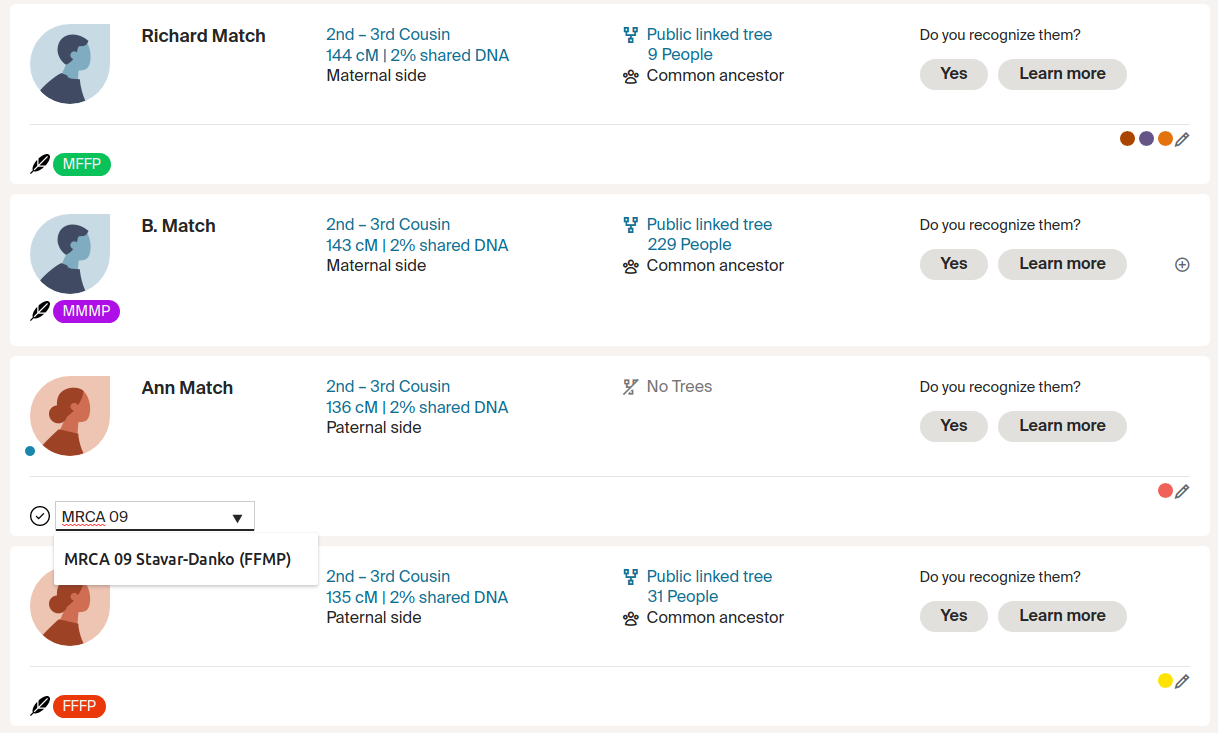Angel Dots is a Chrome extension that lets you add tags with greater flexibility and customization than the default Ancestry dots. In contrast to Ancestry, Angel Dots lets you:
- go beyond the limit of 24 tags
- use custom colors
- show optional text within the dot
This extension is not yet submitted to the Chrome Extension store, so there is a different process for installation.
- Navigate to the Github Releases page for the extension.
- Select the most recent release, and download the source code ZIP file.
- Save the ZIP file to some location on your computer, and unzip the archive. Be sure to remember the location to which you unzipped the file.
- Open your Google Chrome browser (or other Chromium-based browser, such as Microsoft Edge or Brave).
- On the extensions page (chrome://extensions), look to the top right and enable "Developer Mode". This should make a few buttosn appear.
- Press the button labeled "Load Unpacked"
- Select the directory in which you unzipped the file from step 3.
It's recommend to pin your extension to the top bar for ease of access.
- In the top right of the browser, press for the puzzle piece-shaped button.
- Look for the "Angel Dots" entry and click the pin next to it.
First, you'll want to create a tag you want to apply. To do that, click the extension icon (the colored dots) and type the full name of the tag. If you want some text to appear on the tag, like in the screenshot, put it under the 'tag' column. Be sure to press "Save" at the end.
To assign a tag, press one of the feather icons on the bottom left of a match's entry. Select a tag from the dropdown, and click the check mark to save.
If you're familiar with Github, please file an issue. If not, you can contact me at mark.roman.miller at gmail.com.