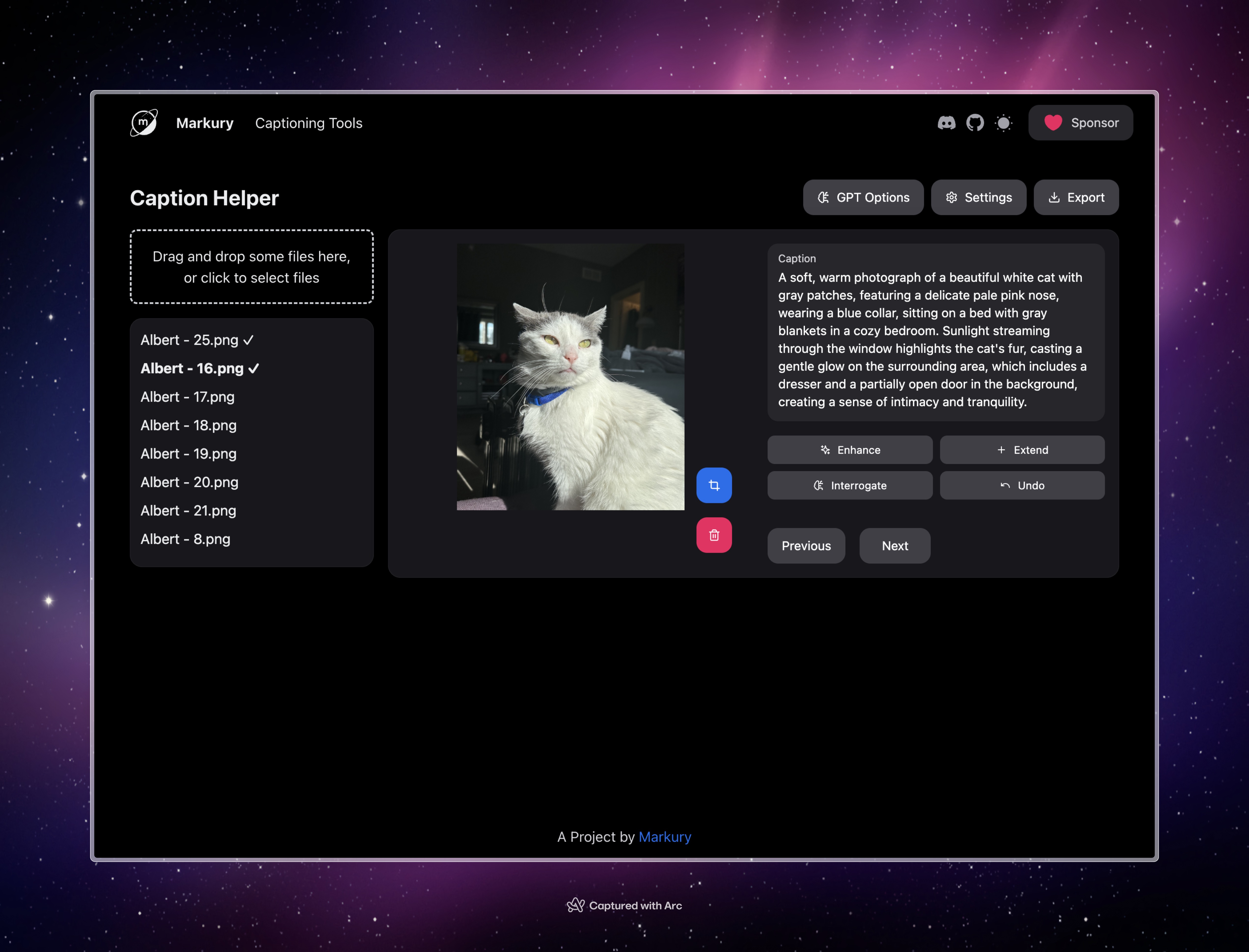Caption Helper is a simple tool designed to assist in creating, managing, and enhancing captions for images, particularly for use in Stable Diffusion training.
- Image upload: Drag and drop or select multiple images
- Caption editing: Manually edit captions for each image
- AI-powered caption enhancement:
- Enhance: Improve existing captions
- Extend: Add more details to captions
- Interrogate: Generate new captions based on image content
- Image management: Delete unwanted images
- Image cropping: Adjust image framing
- Export: Save captions (and optionally images) as a ZIP file
- Clone the project or use the live version at https://sd-caption-helper.vercel.app/.
- Click the "Settings" button to add your API keys:
- Groq API key (for enhance and extend features)
- OpenAI API key (for the interrogate feature)
- Drag and drop images onto the upload area, or click to select files from your device.
- Uploaded images will appear in the sidebar on the left.
- Click on an image in the sidebar to select it.
- The selected image will appear in the main view along with its caption.
- Edit the caption directly in the text box provided.
For each image, you can use the following AI-powered features:
- Enhance: Click to improve the existing caption.
- Extend: Click to add more details to the current caption.
- Interrogate: Click to generate a new caption based on the image content.
- Delete: Remove the current image from your collection.
- Crop: Adjust the framing of the current image.
Use the navigation buttons to move between images in your collection.
Click the "GPT Options" button to set:
- Custom Token: A specific token to include in generated captions.
- Custom Instruction: Additional instructions for the AI when generating captions.
- Inherent Attributes: Attributes to avoid in generated captions.
- Click the "Export" button.
- Choose whether to include images in the export.
- Optionally, choose to rename images sequentially and set a prefix.
- Click "Export" to download a ZIP file containing your captions (and images if selected).
This document provides technical details about the Caption Helper project, including setup instructions, architecture overview, and implementation details of key features.
- Next.js 13+ (App Router)
- React
- TypeScript
- NextUI for UI components
- Tailwind CSS for styling
- react-dropzone for file uploads
- react-easy-crop for image cropping
- JSZip for creating ZIP files
- Groq API for caption enhancement and extension
- OpenAI API (GPT-4o) for image interrogation
caption-helper/
📦app
┣ 📂api
┃ ┣ 📂gpt-interrogate
┃ ┃ ┗ 📜route.ts
┃ ┣ 📂groq-enhance
┃ ┃ ┗ 📜route.ts
┃ ┗ 📂groq-extend
┃ ┃ ┗ 📜route.ts
┣ 📂blank-page
┃ ┣ 📜layout.tsx
┃ ┗ 📜page.tsx
┣ 📜error.tsx
┣ 📜layout.tsx
┣ 📜page.tsx
┗ 📜providers.tsx
📦components
┣ 📜CaptionEditor.tsx
┣ 📜ExportOptionsModal.tsx
┣ 📜GptOptionsModal.tsx
┣ 📜ImageViewer.tsx
┣ 📜Navigation.tsx
┣ 📜Settings.tsx
┣ 📜Sidebar.tsx
┣ 📜icons.tsx
┣ 📜navbar.tsx
┣ 📜primitives.ts
┗ 📜theme-switch.tsx
📦config
┣ 📜fonts.ts
┗ 📜site.ts
📦lib
┣ 📜types.ts
┗ 📜utils.ts
-
Clone the repository:
git clone https://github.com/markuryy/caption-helper.git cd caption-helper -
Install dependencies:
bun i -
Create a
.env.localfile in the root directory and add your API keys:GROQ_API_KEY=your_groq_api_key OPENAI_API_KEY=your_openai_api_key -
Run the development server:
bun dev
- Uses
react-dropzonefor handling file uploads. - Implemented in
app/page.tsxwithin theonDropfunction. - Processes uploaded files using the
processUploadedFilesutility function.
- Implemented in the
CaptionEditorcomponent. - Uses controlled input for real-time updates.
- Implemented in
app/page.tsxwithin thehandleCaptionActionfunction. - Uses separate API routes for each action:
app/api/groq-enhance/route.tsfor enhancing captionsapp/api/groq-extend/route.tsfor extending captionsapp/api/gpt-interrogate/route.tsfor generating captions from images
- Uses
react-easy-croplibrary. - Implemented in the
ImageViewercomponent.
- Implemented in
app/page.tsxwithin thehandleExportfunction. - Uses
JSZipto create ZIP files containing captions and optionally images. - Export options are managed through the
ExportOptionsModalcomponent.
- Uses React's
useStatehook for local state management. - Global states (like API keys) are stored in localStorage and managed through the
Settingscomponent.
- Used for caption enhancement and extension.
- API calls are made from the server-side API routes to protect API keys.
- Used for image interrogation (generating captions from images).
- Implemented in
app/api/gpt-interrogate/route.ts. - Uses the GPT-4o model for omni-modal capabilities.
- Client-side image downscaling is implemented in
lib/utils.tsusing thedownscaleImagefunction. - This ensures that large images are properly handled when sent to the GPT-4o API.
- Uses a combination of NextUI components and Tailwind CSS for styling.
- Global styles are defined in
styles/globals.css.
- Consider implementing server-side session storage for better state management across page reloads.
- Explore options for batch processing of images for more efficient handling of large collections.
- Implement user authentication to allow for saved projects and user-specific settings.
- Fork the repository.
- Create a new branch for your feature or bug fix.
- Make your changes and commit them with descriptive commit messages.
- Push your changes to your fork.
- Submit a pull request to the main repository.
Please ensure that your code follows the existing style conventions and includes appropriate tests.
- Use clear, descriptive captions that accurately represent the image content.
- Include relevant details but avoid overly specific or unique identifiers.
- Experiment with the AI enhancement features to generate diverse captions.
- Use the custom token and instruction features to tailor captions to your specific training needs.
For issues, feature requests, or contributions, please visit the GitHub repository.